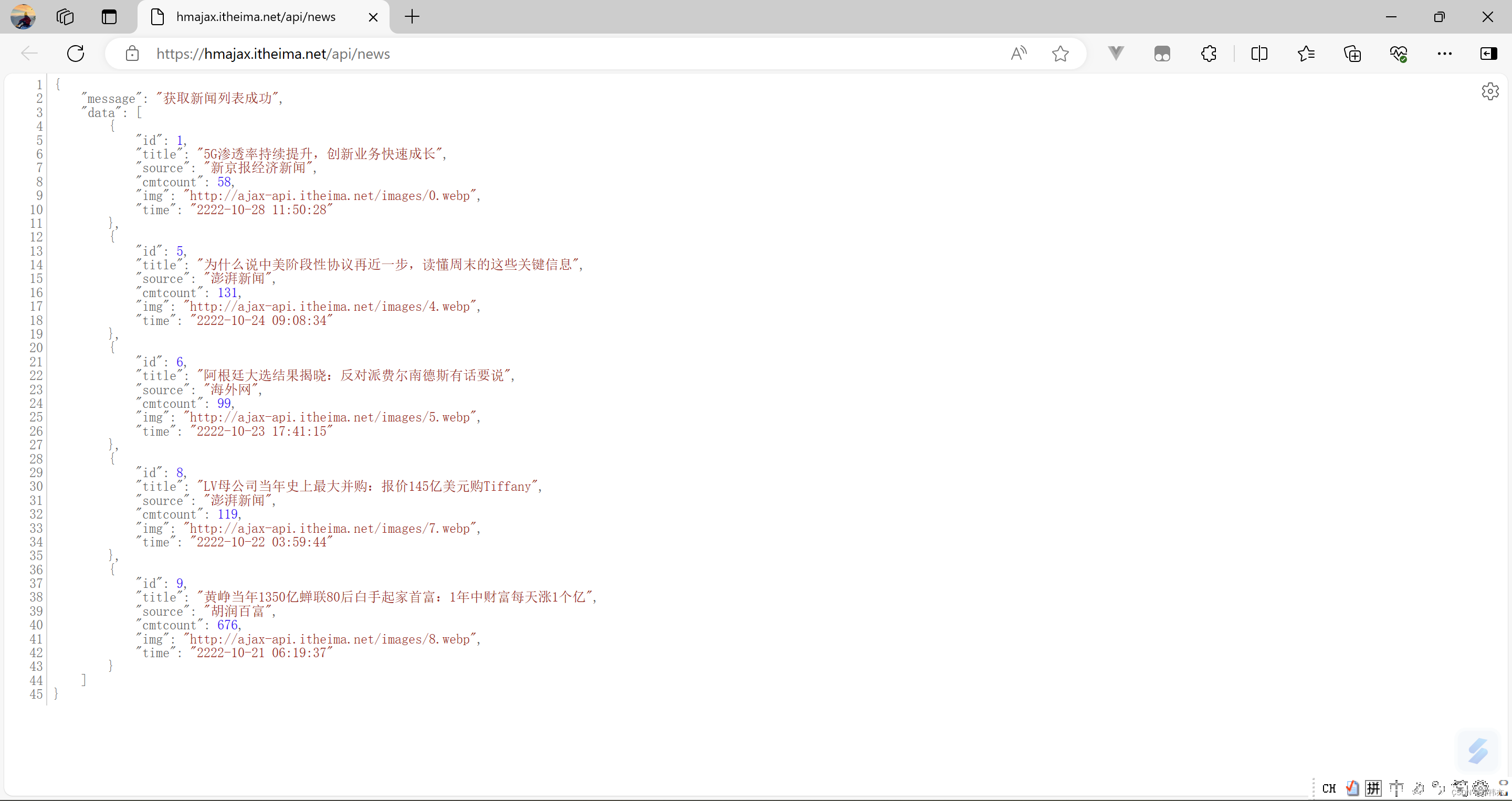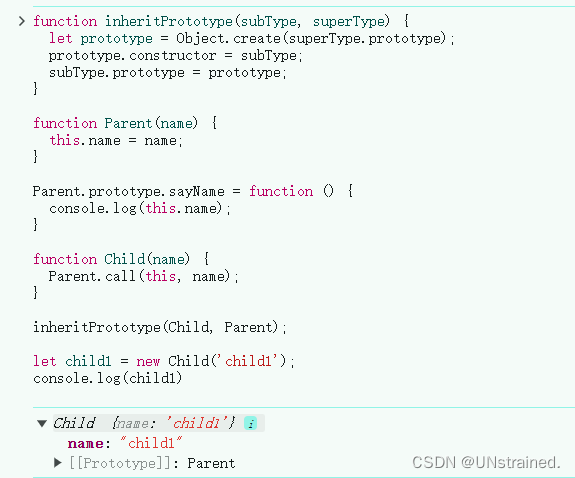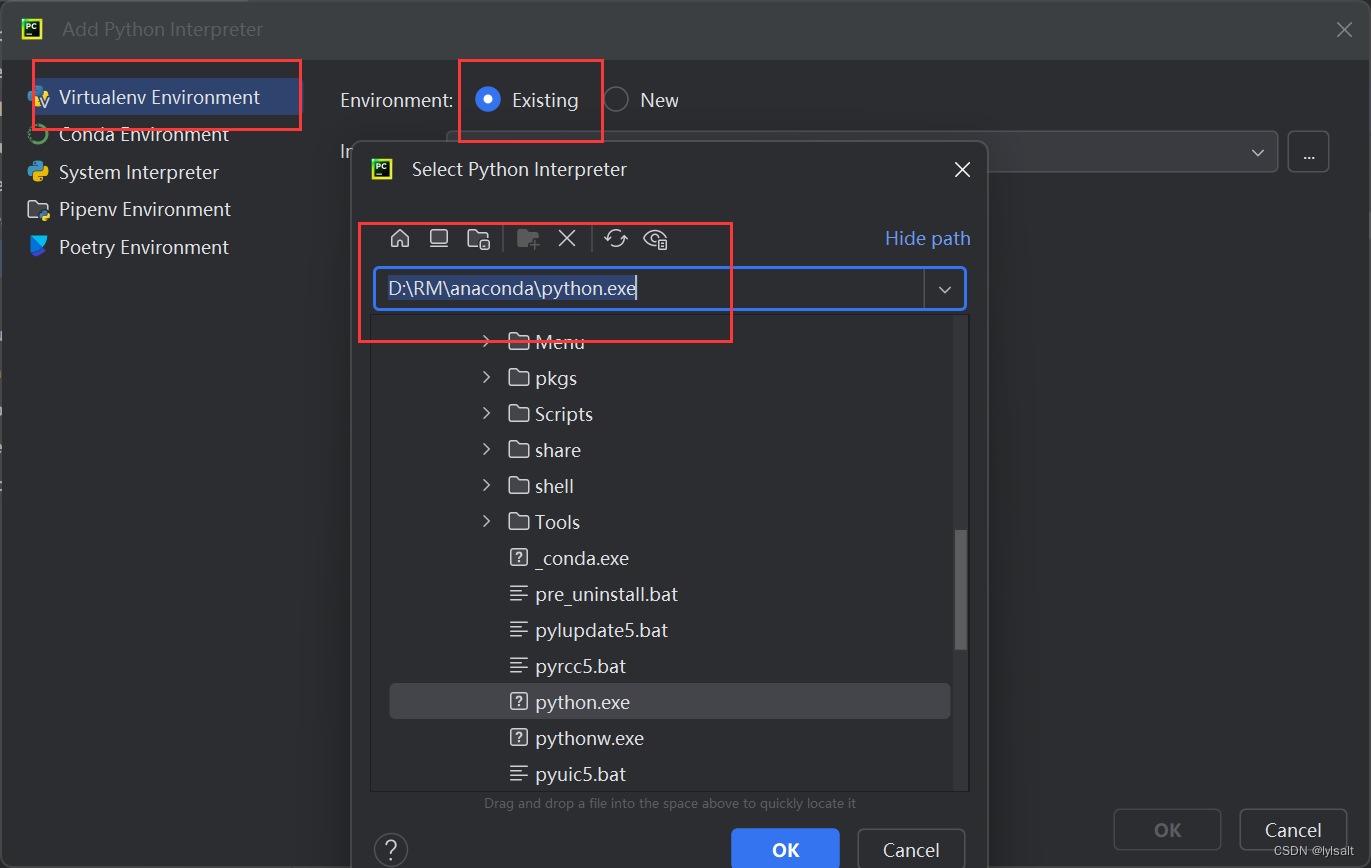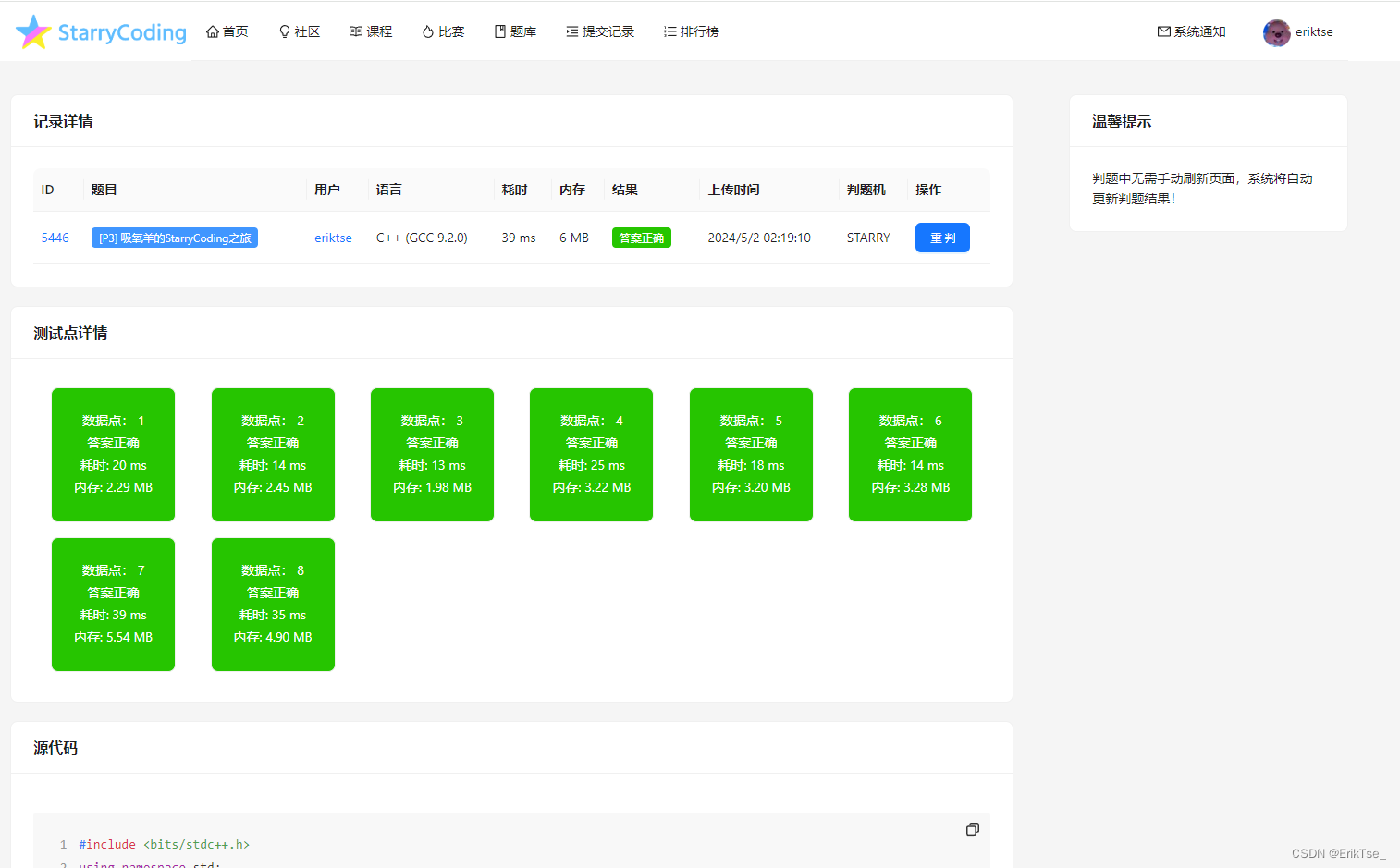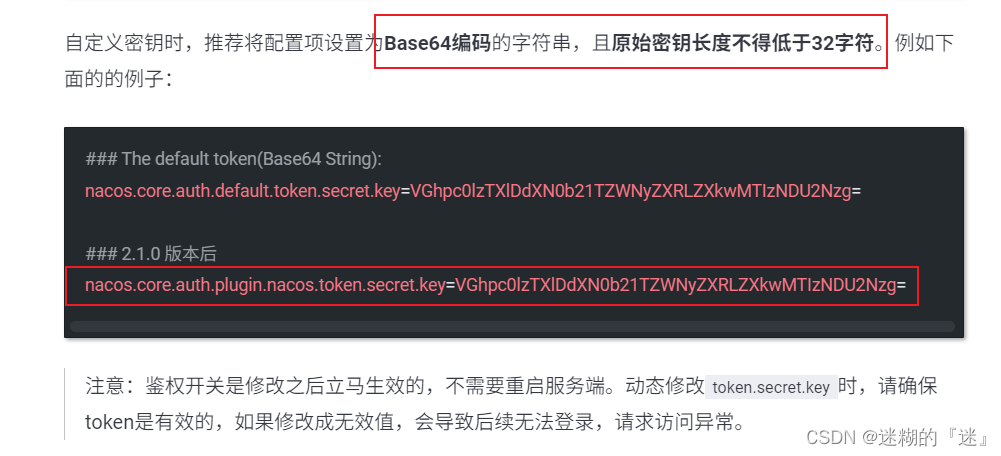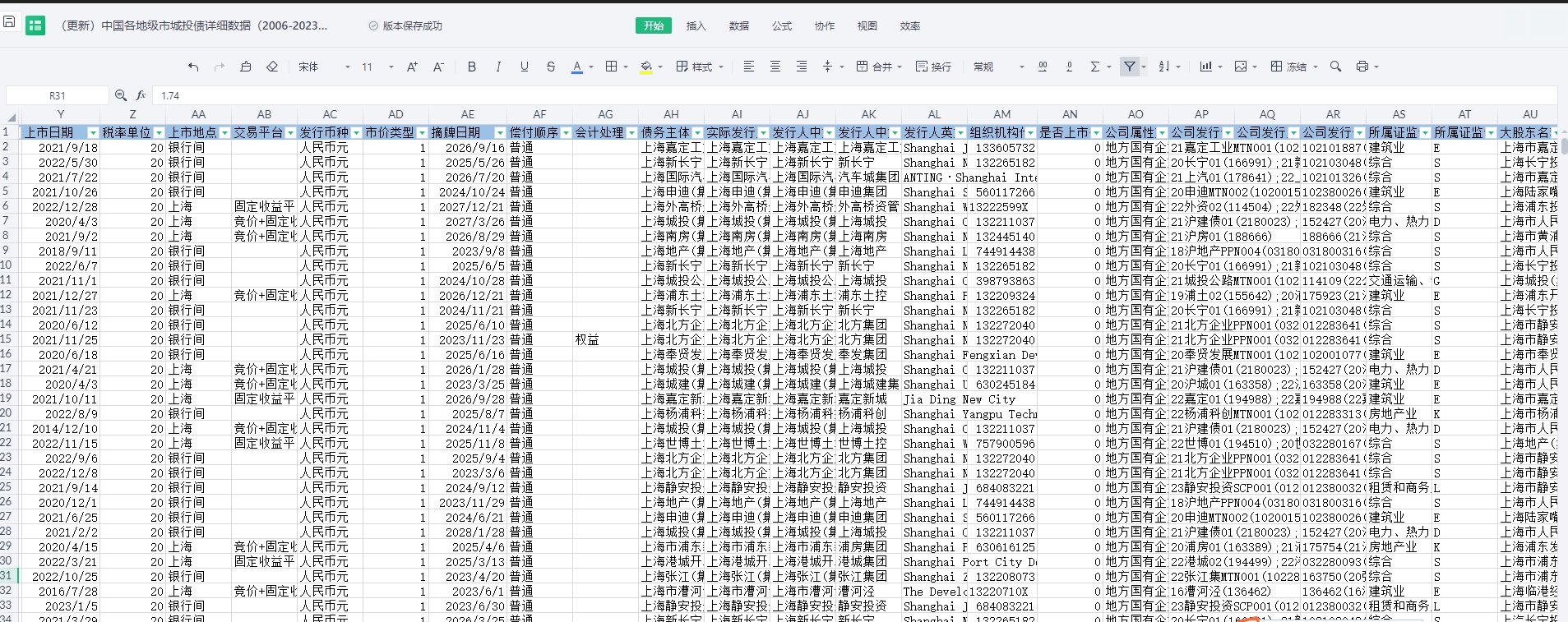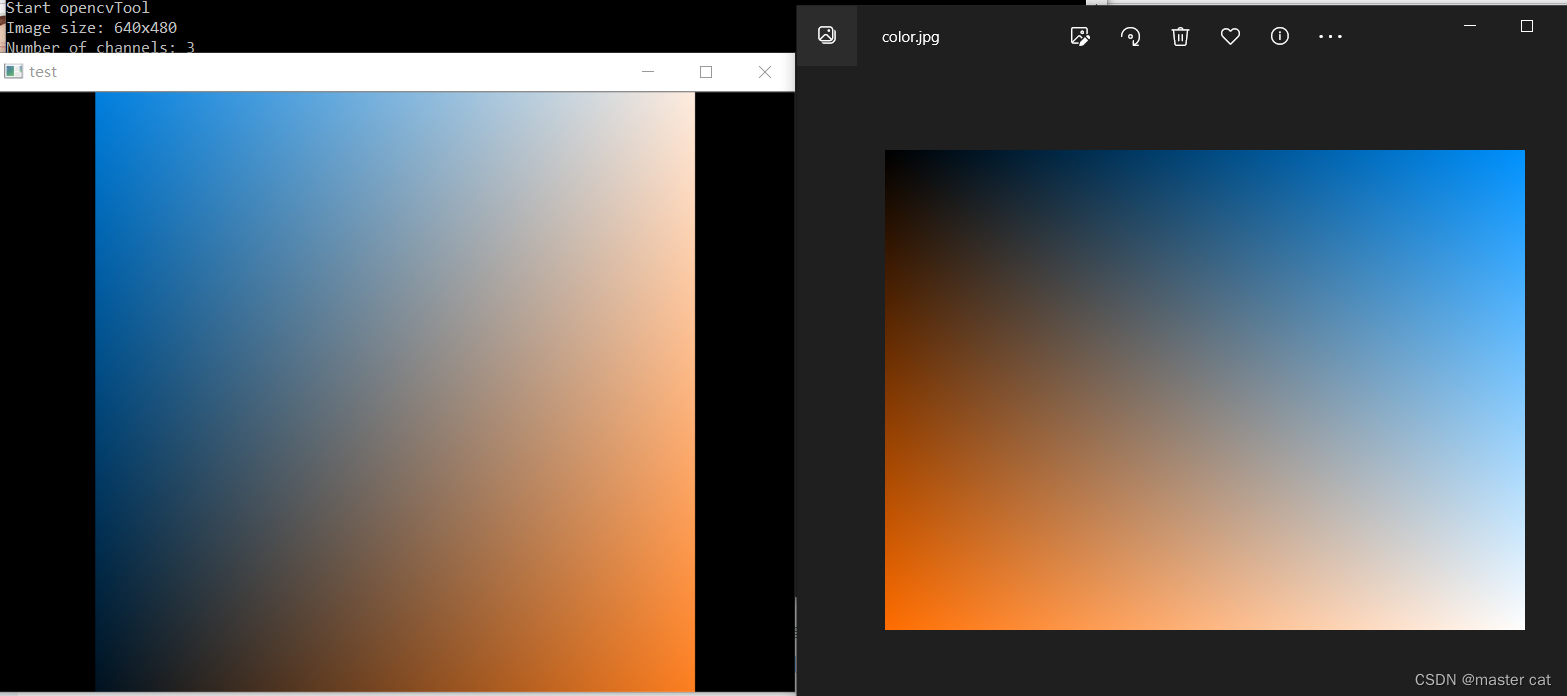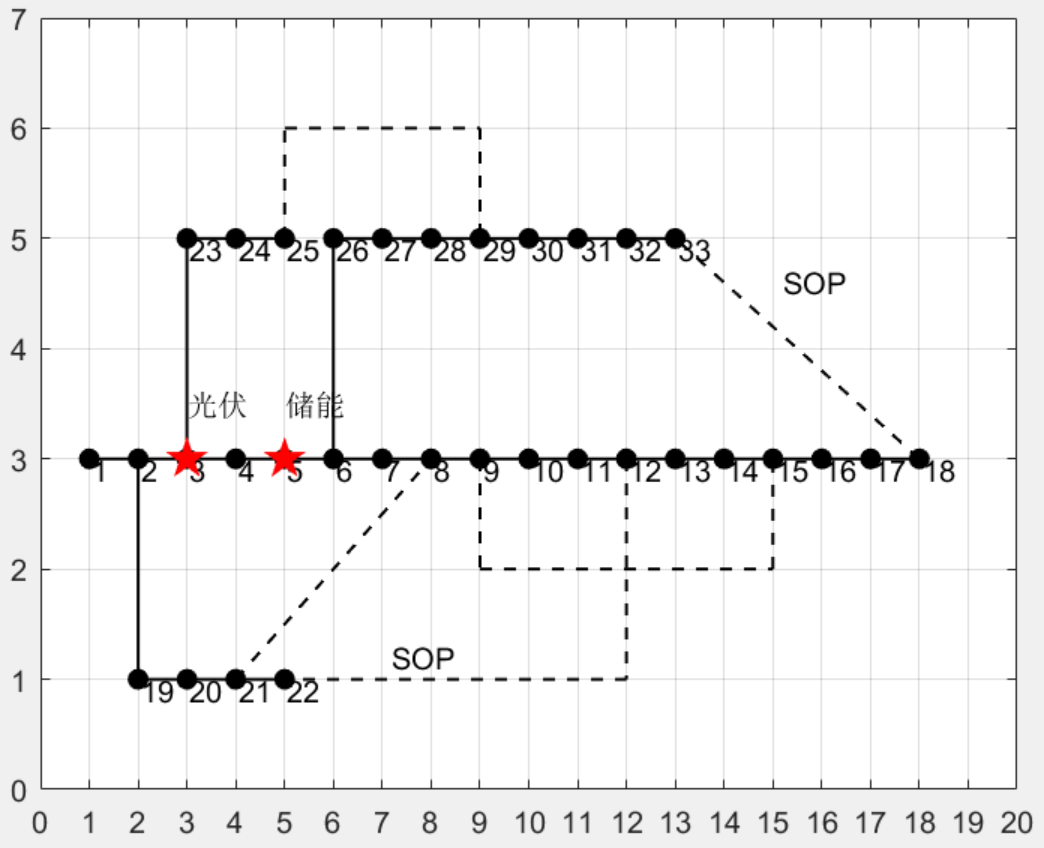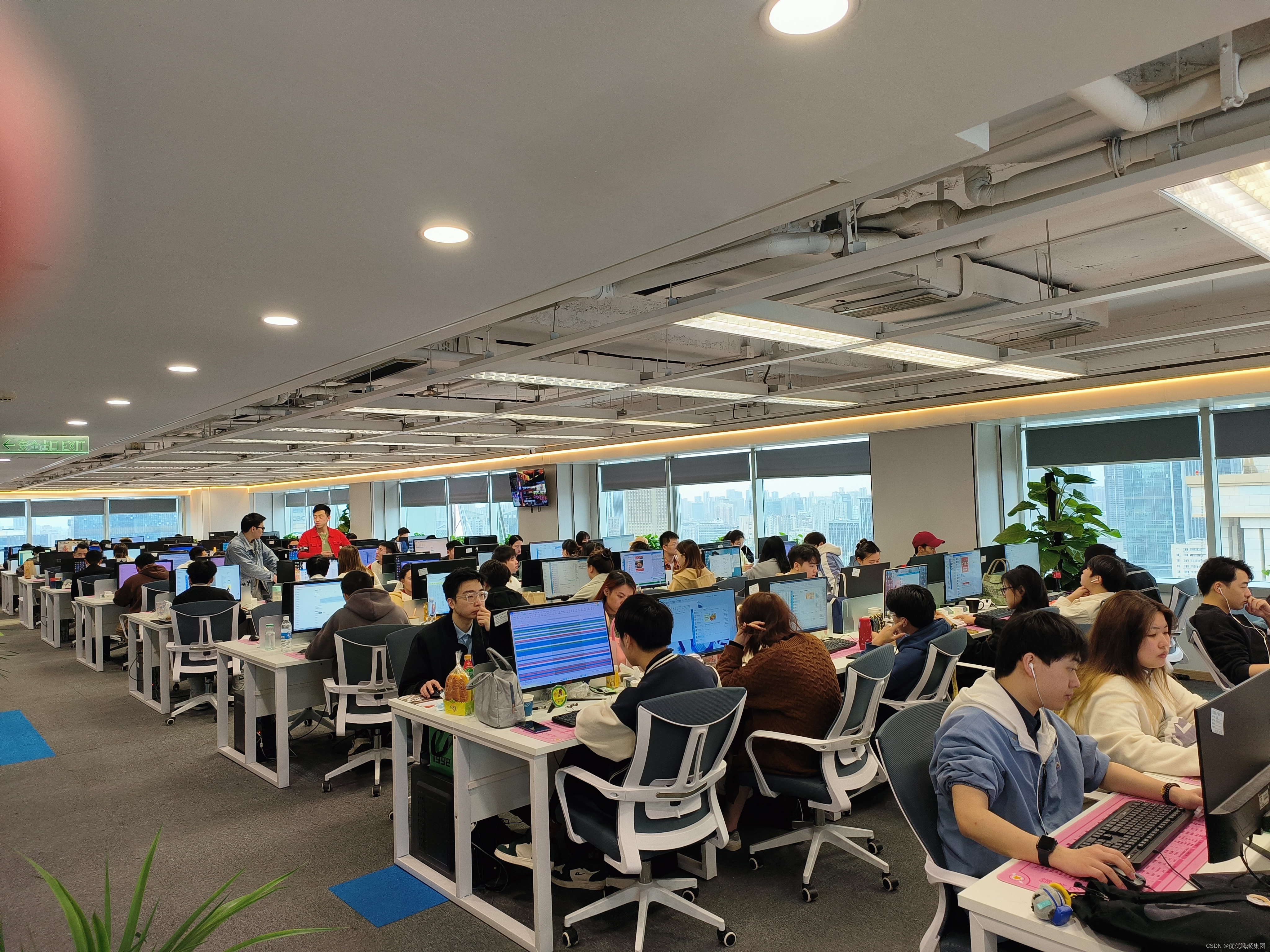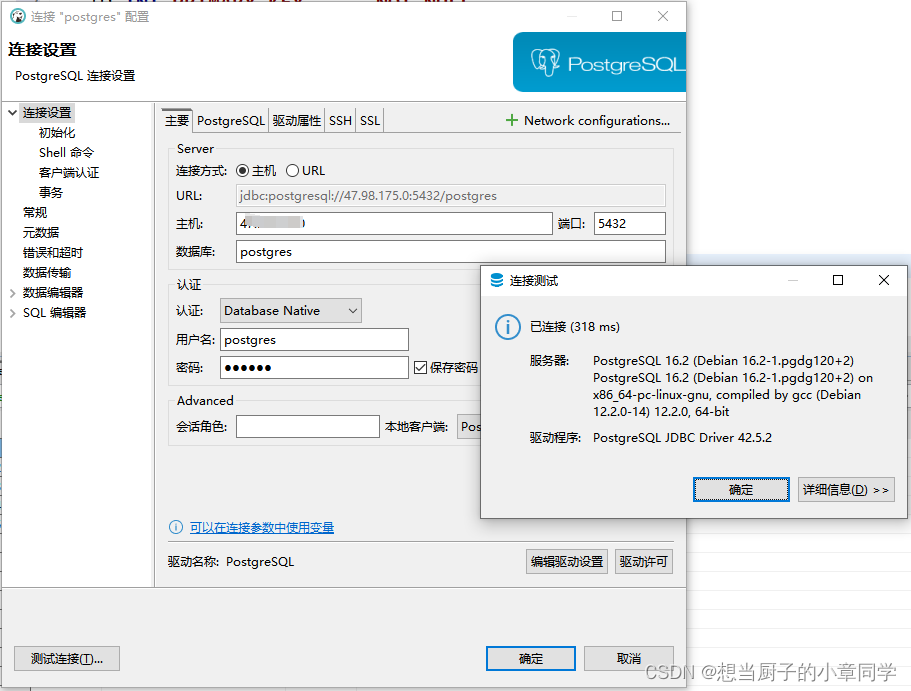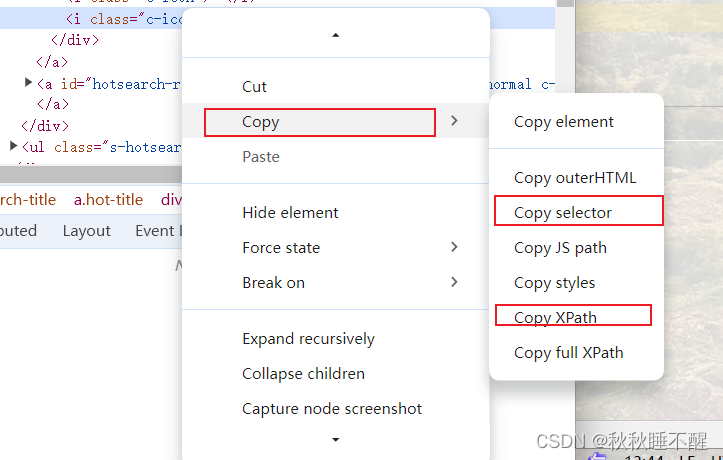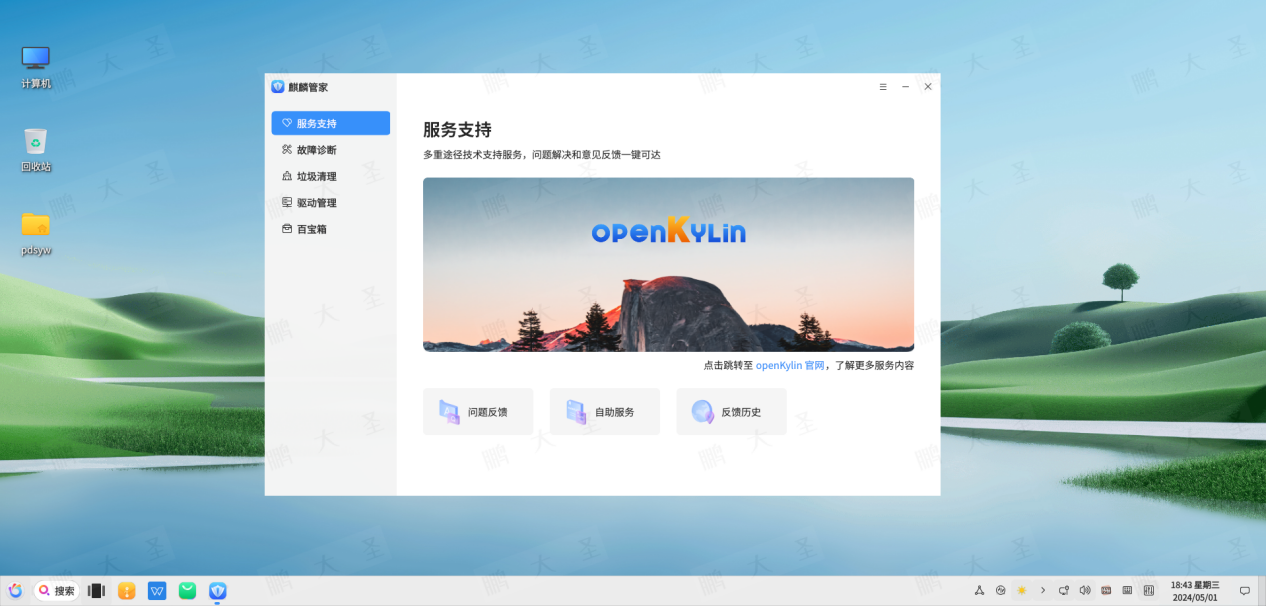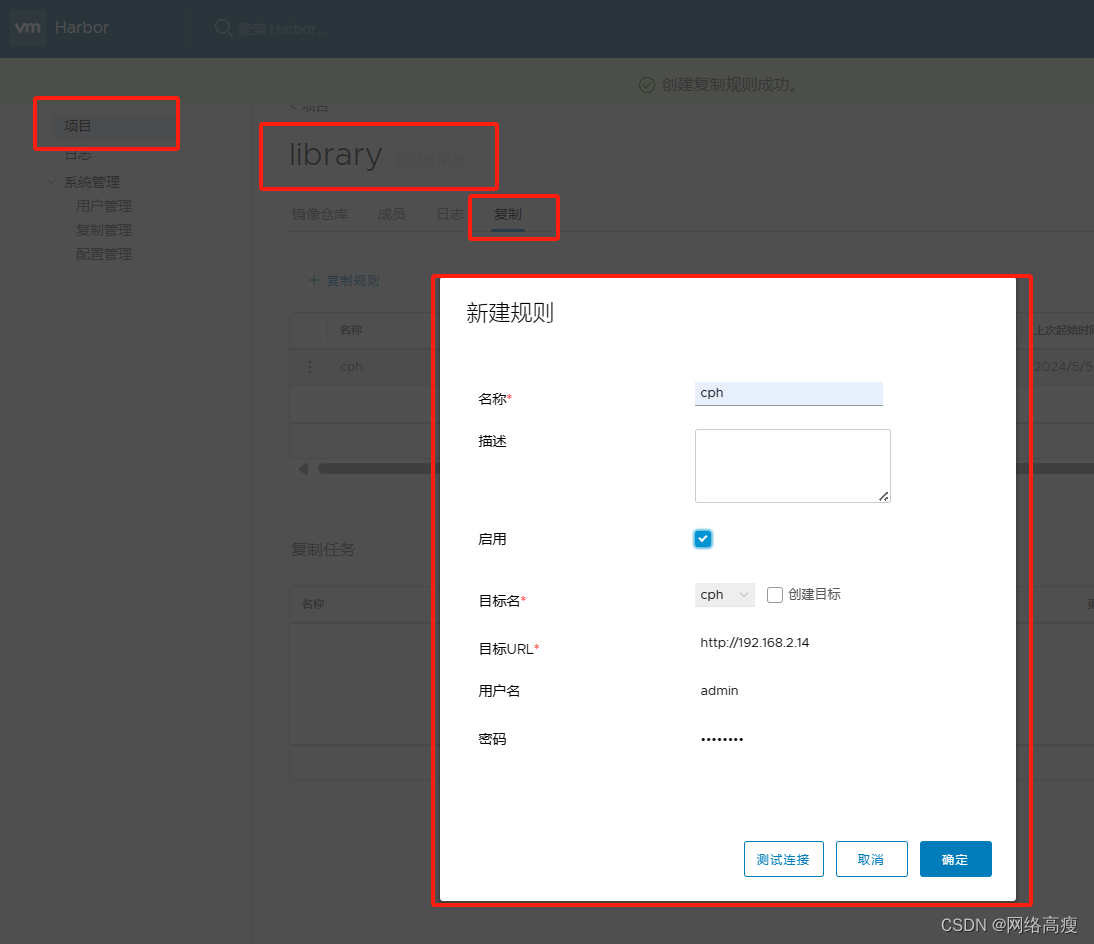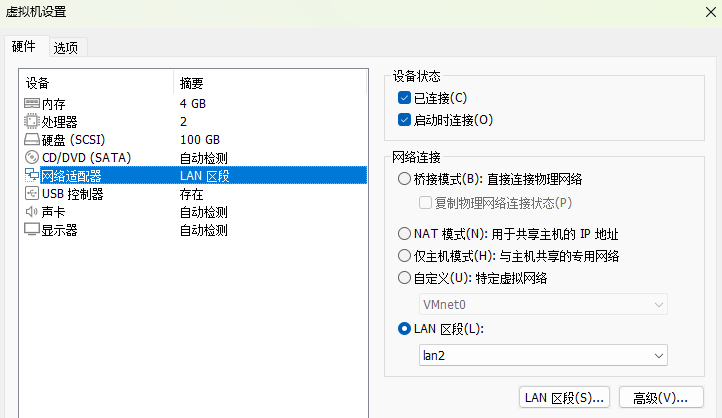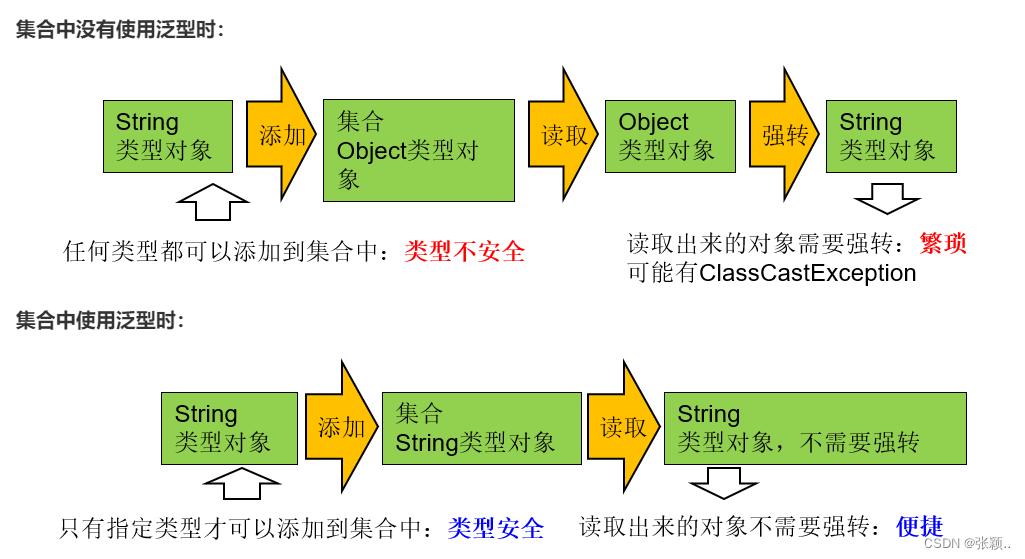阶段练习主要承接Vue 生命周期-CSDN博客 ,学习完该部分内容后,进行自我检测,每个练习主要分为效果显示、需求分析、静态代码、完整代码、总结 四个部分,效果显示和准备代码已给出,我们需要完成“完整代码”部分。
练习1:初始化渲染
一进页面,就获取该网址中的信息并显示在页面上
http://hmajax.itheima.net/api/news
效果显示

静态代码
<!DOCTYPE html>
<html lang="en">
<head>
<meta charset="UTF-8">
<meta http-equiv="X-UA-Compatible" content="IE=edge">
<meta name="viewport" content="width=device-width, initial-scale=1.0">
<title>029生命周期created应用新闻列表</title>
<style>
* {
margin: 0;
padding: 0;
list-style: none;
}
.news {
display: flex;
height: 120px;
width: 600px;
margin: 0 auto;
padding: 20px 0;
cursor: pointer;
}
.news .left {
flex: 1;
display: flex;
flex-direction: column;
justify-content: space-between;
padding-right: 10px;
}
.news .left .title {
font-size: 20px;
}
.news .left .info {
color: #999999;
}
.news .left .info span {
margin-right: 20px;
}
.news .right {
width: 160px;
height: 120px;
}
.news .right img {
width: 100%;
height: 100%;
object-fit: cover;
}
</style>
</head>
<body>
<div id="app">
<ul>
<li class="news">
<div class="left">
<div class="title">5G商用在即,三大运营商营收持续下降</div>
<div class="info">
<span>新京报经济新闻</span>
<span>2222-10-28 11:50:28</span>
</div>
</div>
<div class="right">
<img src="http://ajax-api.itheima.net/public/images/0.webp" alt="">
</div>
</li>
<li class="news">
<div class="left">
<div class="title">5G商用在即,三大运营商营收持续下降</div>
<div class="info">
<span>新京报经济新闻</span>
<span>2222-10-28 11:50:28</span>
</div>
</div>
<div class="right">
<img src="http://ajax-api.itheima.net/public/images/0.webp" alt="">
</div>
</li>
<li class="news">
<div class="left">
<div class="title">5G商用在即,三大运营商营收持续下降</div>
<div class="info">
<span>新京报经济新闻</span>
<span>2222-10-28 11:50:28</span>
</div>
</div>
<div class="right">
<img src="http://ajax-api.itheima.net/public/images/0.webp" alt="">
</div>
</li>
</ul>
</div>
<script src="https://cdn.jsdelivr.net/npm/vue@2/dist/vue.js"></script>
<script src="https://cdn.jsdelivr.net/npm/axios/dist/axios.min.js"></script>
<script>
const app = new Vue({
el: '#app',
data: {
list: []
}
})
</script>
</body>
</html>完整代码
<!DOCTYPE html>
<html lang="en">
<head>
<meta charset="UTF-8">
<meta http-equiv="X-UA-Compatible" content="IE=edge">
<meta name="viewport" content="width=device-width, initial-scale=1.0">
<title>029生命周期created应用新闻列表</title>
<style>
* {
margin: 0;
padding: 0;
list-style: none;
}
.news {
display: flex;
height: 120px;
width: 600px;
margin: 0 auto;
padding: 20px 0;
cursor: pointer;
}
.news .left {
flex: 1;
display: flex;
flex-direction: column;
justify-content: space-between;
padding-right: 10px;
}
.news .left .title {
font-size: 20px;
}
.news .left .info {
color: #999999;
}
.news .left .info span {
margin-right: 20px;
}
.news .right {
width: 160px;
height: 120px;
}
.news .right img {
width: 100%;
height: 100%;
object-fit: cover;
}
</style>
</head>
<body>
<div id="app">
<ul>
<li v-for="(item, index) in list" :key="item.id" class="news">
<div class="left">
<div class="title">{{item.title}}</div>
<div class="info">
<span>{{item.source}}</span>
<span>{{item.time}}</span>
</div>
</div>
<div class="right">
<img :src="item.img" alt="">
</div>
</li>
</ul>
</div>
<script src="https://cdn.jsdelivr.net/npm/vue@2/dist/vue.js"></script>
<script src="https://cdn.jsdelivr.net/npm/axios/dist/axios.min.js"></script>
<script>
// 接口地址:http://hmajax.itheima.net/api/news
// 请求方式:get
const app = new Vue({
el: '#app',
data: {
list: []
},
async created(){
const res = await axios.get('http://hmajax.itheima.net/api/news')
this.list=res.data.data
}
})
</script>
</body>
</html>分析
- async用于声明异步函数
- await关键字用于等待该网络请求完成,直到获取到数据或发生错误
- axios.get()方法用于发送网络请求,向指定的url发送get请求,并返回一个Promise对象,该对象在数据成功返回时解析为包含响应数据的对象
为什么这里需要异步操作?
因为从网络请求获取数据,为了避免阻塞主线程,需要使用异步操作来执行网络请求,并在数据返回后更新界面。
为什么在created函数中获取数据?
在Vue.js中,created 生命周期钩子是在实例被创建之后被调用的。因此,在created钩子中获取数据是一个常见的做法,因为此时Vue实例已经创建完成,但尚未挂载到DOM上,所以在这个时候获取数据不会阻塞页面渲染。这样做可以确保在页面渲染完成之前就能获取到需要的数据,并在数据准备就绪后立即对页面进行更新。
使用async和await关键字可以让异步操作看起来像同步操作一样顺序执行,使得代码更加清晰易读。在created钩子中使用async/await可以确保异步数据加载完成后再进行下一步操作,以避免数据未就绪时对页面进行更新造成的问题。
练习2:获取焦点
一进入页面就获取焦点
效果显示

静态代码
<!DOCTYPE html>
<html lang="zh-CN">
<head>
<meta charset="UTF-8">
<meta http-equiv="X-UA-Compatible" content="IE=edge">
<meta name="viewport" content="width=device-width, initial-scale=1.0">
<title>029生命周期mounted应用输入框获取焦点</title>
<!-- 初始化样式 -->
<link rel="stylesheet" href="https://cdn.jsdelivr.net/npm/reset.css@2.0.2/reset.min.css">
<!-- 核心样式 -->
<style>
html,
body {
height: 100%;
}
.search-container {
position: absolute;
top: 30%;
left: 50%;
transform: translate(-50%, -50%);
text-align: center;
}
.search-container .search-box {
display: flex;
}
.search-container img {
margin-bottom: 30px;
}
.search-container .search-box input {
width: 512px;
height: 16px;
padding: 12px 16px;
font-size: 16px;
margin: 0;
vertical-align: top;
outline: 0;
box-shadow: none;
border-radius: 10px 0 0 10px;
border: 2px solid #c4c7ce;
background: #fff;
color: #222;
overflow: hidden;
box-sizing: content-box;
-webkit-tap-highlight-color: transparent;
}
.search-container .search-box button {
cursor: pointer;
width: 112px;
height: 44px;
line-height: 41px;
line-height: 42px;
background-color: #ad2a27;
border-radius: 0 10px 10px 0;
font-size: 17px;
box-shadow: none;
font-weight: 400;
border: 0;
outline: 0;
letter-spacing: normal;
color: white;
}
body {
background: no-repeat center /cover;
background-color: #edf0f5;
}
</style>
</head>
<body>
<div class="container" id="app">
<div class="search-container">
<img src="https://www.itheima.com/images/logo.png" alt="">
<div class="search-box">
<input type="text" v-model="words" id="inp">
<button>搜索一下</button>
</div>
</div>
</div>
<script src="https://cdn.jsdelivr.net/npm/vue@2/dist/vue.js"></script>
<script>
const app = new Vue({
el: '#app',
data: {
words: ''
}
})
</script>
</body>
</html>完整代码
<!DOCTYPE html>
<html lang="zh-CN">
<head>
<meta charset="UTF-8">
<meta http-equiv="X-UA-Compatible" content="IE=edge">
<meta name="viewport" content="width=device-width, initial-scale=1.0">
<title>029生命周期mounted应用输入框获取焦点</title>
<!-- 初始化样式 -->
<link rel="stylesheet" href="https://cdn.jsdelivr.net/npm/reset.css@2.0.2/reset.min.css">
<!-- 核心样式 -->
<style>
html,
body {
height: 100%;
}
.search-container {
position: absolute;
top: 30%;
left: 50%;
transform: translate(-50%, -50%);
text-align: center;
}
.search-container .search-box {
display: flex;
}
.search-container img {
margin-bottom: 30px;
}
.search-container .search-box input {
width: 512px;
height: 16px;
padding: 12px 16px;
font-size: 16px;
margin: 0;
vertical-align: top;
outline: 0;
box-shadow: none;
border-radius: 10px 0 0 10px;
border: 2px solid #c4c7ce;
background: #fff;
color: #222;
overflow: hidden;
box-sizing: content-box;
-webkit-tap-highlight-color: transparent;
}
.search-container .search-box button {
cursor: pointer;
width: 112px;
height: 44px;
line-height: 41px;
line-height: 42px;
background-color: #ad2a27;
border-radius: 0 10px 10px 0;
font-size: 17px;
box-shadow: none;
font-weight: 400;
border: 0;
outline: 0;
letter-spacing: normal;
color: white;
}
body {
background: no-repeat center /cover;
background-color: #edf0f5;
}
</style>
</head>
<body>
<div class="container" id="app">
<div class="search-container">
<div class="search-box">
<input type="text" v-model="words" id="inp">
<button>搜索一下</button>
</div>
</div>
</div>
<script src="https://cdn.jsdelivr.net/npm/vue@2/dist/vue.js"></script>
<script>
const app = new Vue({
el: '#app',
data: {
words: ''
},
mounted () {
document.querySelector('#inp').focus()
}
})
</script>
</body>
</html>分析
等input框渲染出来 mounted 钩子
让input框获取焦点 inp.focus()
autofocus在Vue中无用
练习3:记账清单
https://applet-base-api-t.itheima.net/bill
效果显示
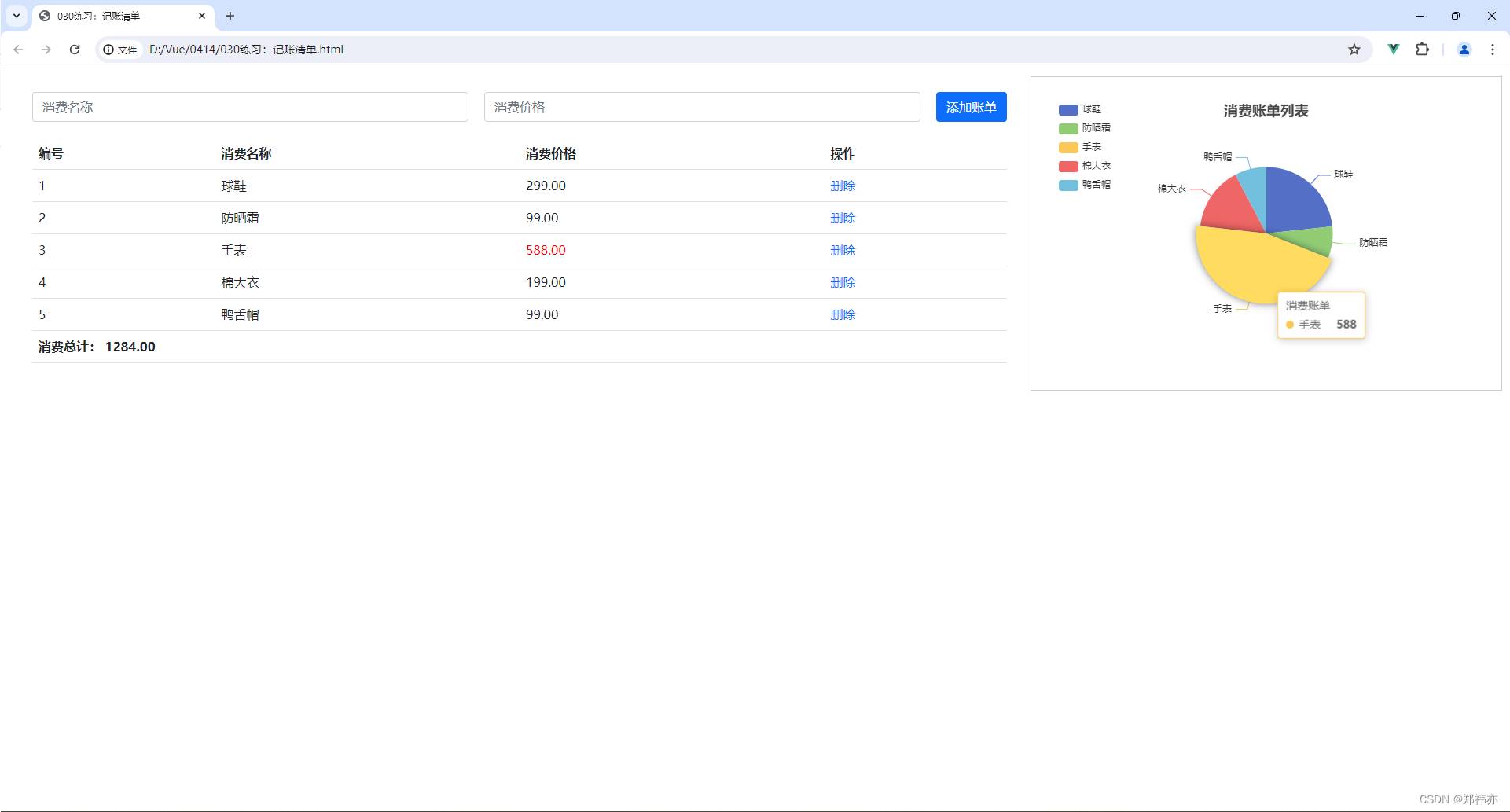
静态代码
<!DOCTYPE html>
<html lang="en">
<head>
<meta charset="UTF-8" />
<meta name="viewport" content="width=device-width, initial-scale=1.0" />
<title>030练习:记账清单</title>
<!-- CSS only -->
<link
rel="stylesheet"
href="https://cdn.jsdelivr.net/npm/bootstrap@5.1.3/dist/css/bootstrap.min.css"
/>
<style>
.red {
color: red!important;
}
.search {
width: 300px;
margin: 20px 0;
}
.my-form {
display: flex;
margin: 20px 0;
}
.my-form input {
flex: 1;
margin-right: 20px;
}
.table > :not(:first-child) {
border-top: none;
}
.contain {
display: flex;
padding: 10px;
}
.list-box {
flex: 1;
padding: 0 30px;
}
.list-box a {
text-decoration: none;
}
.echarts-box {
width: 600px;
height: 400px;
padding: 30px;
margin: 0 auto;
border: 1px solid #ccc;
}
tfoot {
font-weight: bold;
}
@media screen and (max-width: 1000px) {
.contain {
flex-wrap: wrap;
}
.list-box {
width: 100%;
}
.echarts-box {
margin-top: 30px;
}
}
</style>
</head>
<body>
<div id="app">
<div class="contain">
<!-- 左侧列表 -->
<div class="list-box">
<!-- 添加资产 -->
<form class="my-form">
<input type="text" class="form-control" placeholder="消费名称" />
<input type="text" class="form-control" placeholder="消费价格" />
<button type="button" class="btn btn-primary">添加账单</button>
</form>
<table class="table table-hover">
<thead>
<tr>
<th>编号</th>
<th>消费名称</th>
<th>消费价格</th>
<th>操作</th>
</tr>
</thead>
<tbody>
<tr>
<td>1</td>
<td>帽子</td>
<td>99.00</td>
<td><a href="javascript:;">删除</a></td>
</tr>
<tr>
<td>2</td>
<td>大衣</td>
<td class="red">199.00</td>
<td><a href="javascript:;">删除</a></td>
</tr>
</tbody>
<tfoot>
<tr>
<td colspan="4">消费总计: 298.00</td>
</tr>
</tfoot>
</table>
</div>
<!-- 右侧图表 -->
<div class="echarts-box" id="main"></div>
</div>
</div>
<script src="https://cdn.jsdelivr.net/npm/echarts@5.4.0/dist/echarts.min.js"></script>
<script src="https://cdn.jsdelivr.net/npm/vue@2/dist/vue.js"></script>
<script src="https://cdn.jsdelivr.net/npm/axios/dist/axios.min.js"></script>
<script>
const app = new Vue({
el: '#app',
data: {
},
})
</script>
</body>
</html>
完整代码
<!DOCTYPE html>
<html lang="en">
<head>
<meta charset="UTF-8" />
<meta name="viewport" content="width=device-width, initial-scale=1.0" />
<title>030练习:记账清单</title>
<!-- CSS only -->
<link
rel="stylesheet"
href="https://cdn.jsdelivr.net/npm/bootstrap@5.1.3/dist/css/bootstrap.min.css"
/>
<style>
.red {
color: red!important;
}
.search {
width: 300px;
margin: 20px 0;
}
.my-form {
display: flex;
margin: 20px 0;
}
.my-form input {
flex: 1;
margin-right: 20px;
}
.table > :not(:first-child) {
border-top: none;
}
.contain {
display: flex;
padding: 10px;
}
.list-box {
flex: 1;
padding: 0 30px;
}
.list-box a {
text-decoration: none;
}
.echarts-box {
width: 600px;
height: 400px;
padding: 30px;
margin: 0 auto;
border: 1px solid #ccc;
}
tfoot {
font-weight: bold;
}
@media screen and (max-width: 1000px) {
.contain {
flex-wrap: wrap;
}
.list-box {
width: 100%;
}
.echarts-box {
margin-top: 30px;
}
}
</style>
</head>
<body>
<div id="app">
<div class="contain">
<!-- 左侧列表 -->
<div class="list-box">
<!-- 添加资产 -->
<form class="my-form">
<input v-model.trim="name" type="text" class="form-control" placeholder="消费名称" />
<input v-model.number="price" type="text" class="form-control" placeholder="消费价格" />
<button @click="add" type="button" class="btn btn-primary">添加账单</button>
</form>
<table class="table table-hover">
<thead>
<tr>
<th>编号</th>
<th>消费名称</th>
<th>消费价格</th>
<th>操作</th>
</tr>
</thead>
<tbody>
<tr v-for="(item, index) in list" :key="item.id">
<td>{{ index + 1 }}</td>
<td>{{ item.name }}</td>
<td :class="{ red: item.price > 500 }">{{ item.price.toFixed(2) }}</td>
<td><a @click="del(item.id)" href="javascript:;">删除</a></td>
</tr>
</tbody>
<tfoot>
<tr>
<td colspan="4">消费总计: {{ totalPrice.toFixed(2) }}</td>
</tr>
</tfoot>
</table>
</div>
<!-- 右侧图表 -->
<div class="echarts-box" id="main"></div>
</div>
</div>
<script src="https://cdn.jsdelivr.net/npm/echarts@5.4.0/dist/echarts.min.js"></script>
<script src="https://cdn.jsdelivr.net/npm/vue@2/dist/vue.js"></script>
<script src="https://cdn.jsdelivr.net/npm/axios/dist/axios.min.js"></script>
<script>
const app = new Vue({
el: '#app',
data: {
list: [],
name: '',
price: ''
},
computed: {
totalPrice () {
return this.list.reduce((sum, item) => sum + item.price, 0)
}
},
created () {
this.getList()
},
mounted () {
this.myChart = echarts.init(document.querySelector('#main'))
this.myChart.setOption({
// 大标题
title: {
text: '消费账单列表',
left: 'center'
},
// 提示框
tooltip: {
trigger: 'item'
},
// 图例
legend: {
orient: 'vertical',
left: 'left'
},
// 数据项
series: [
{
name: '消费账单',
type: 'pie',
radius: '50%', // 半径
data: [
// { value: 1048, name: '球鞋' },
// { value: 735, name: '防晒霜' }
],
emphasis: {
itemStyle: {
shadowBlur: 10,
shadowOffsetX: 0,
shadowColor: 'rgba(0, 0, 0, 0.5)'
}
}
}
]
})
},
methods: {
async getList () {
const res = await axios.get('https://applet-base-api-t.itheima.net/bill', {
params: {
creator: '。。'
}
})
this.list = res.data.data
// 更新图表
this.myChart.setOption({
// 数据项
series: [
{
// data: [
// { value: 1048, name: '球鞋' },
// { value: 735, name: '防晒霜' }
// ]
data: this.list.map(item => ({ value: item.price, name: item.name}))
}
]
})
},
async add () {
if (!this.name) {
alert('请输入消费名称')
return
}
if (typeof this.price !== 'number') {
alert('请输入正确的消费价格')
return
}
// 发送添加请求
const res = await axios.post('https://applet-base-api-t.itheima.net/bill', {
creator: '。。',
name: this.name,
price: this.price
})
// 重新渲染一次
this.getList()
this.name = ''
this.price = ''
},
async del (id) {
// 根据 id 发送删除请求
const res = await axios.delete(`https://applet-base-api-t.itheima.net/bill/${id}`)
// 重新渲染
this.getList()
}
}
})
</script>
</body>
</html>
功能需求:发请求
基本渲染
- 立刻发送请求获取数据,created
- 拿到数据存到data的响应式数据中
- 结合数据,进行渲染v-for
- 消费统计,计算属性
this.list.reduce((sum, item) => sum + item.price, 0)
添加功能
- 收集表单数据 v-model
- 给添加按钮注册点击事件,发送添加请求
- 需要重新渲染
<input v-model.trim="name" type="text" class="form-control" placeholder="消费名称" />
去空格
<input v-model.number="price" type="text" class="form-control" placeholder="消费价格" />
取数字
将请求封装成方法,便于调用 this.getList()
删除功能
- 注册点击事件,传参传 id
- 根据 id 发送删除请求
- 需要重新渲染
饼图渲染
- 初始化一个饼图 echarts.init(dom) mounted钩子实现
- 根据数据实时更新饼图 echarts.setOption({ ... })
Apache ECharts
data: this.list.map(item => ({ value: item.price, name: item.name}))
将this.list 数组中的每个元素转换为一个新的对象,该对象包含两个属性:value和name,分别对应原始元素中的price和name属性。最终返回一个新数组,其中每个元素都是这样的对象
({})这么写才会被判定为对象