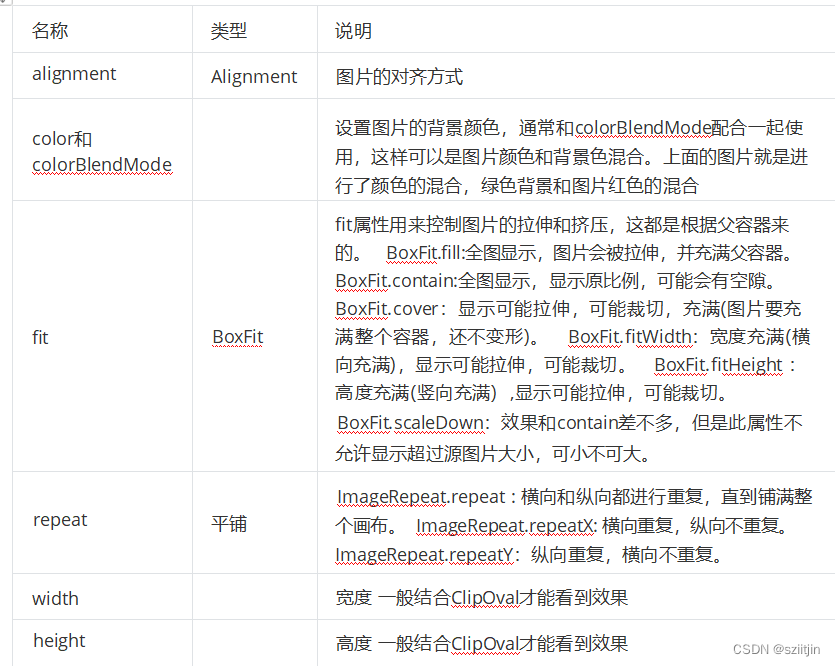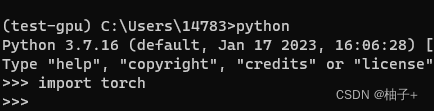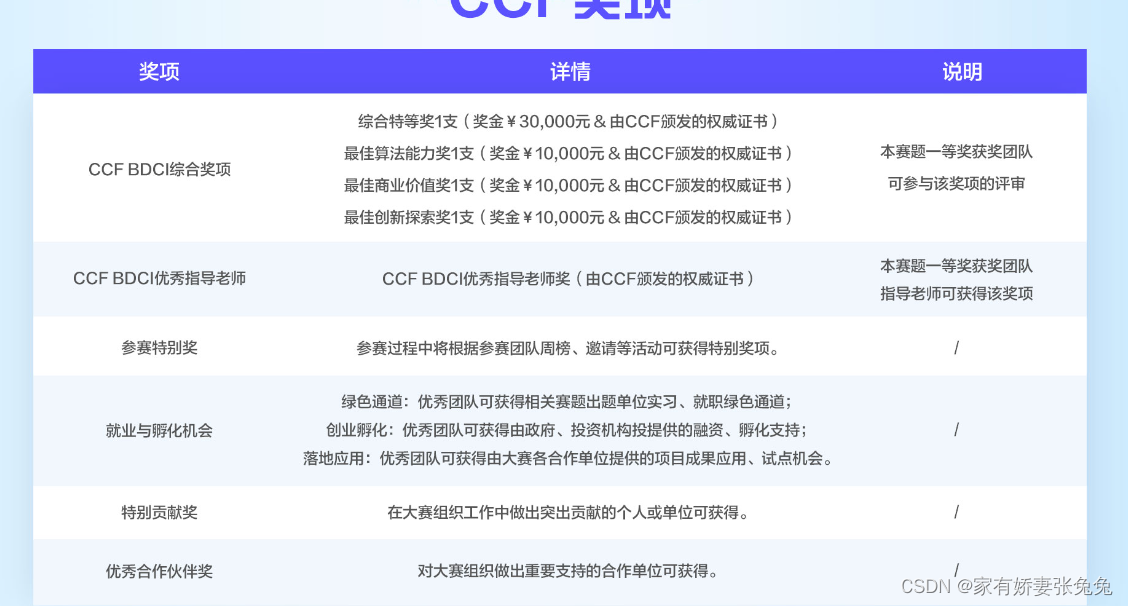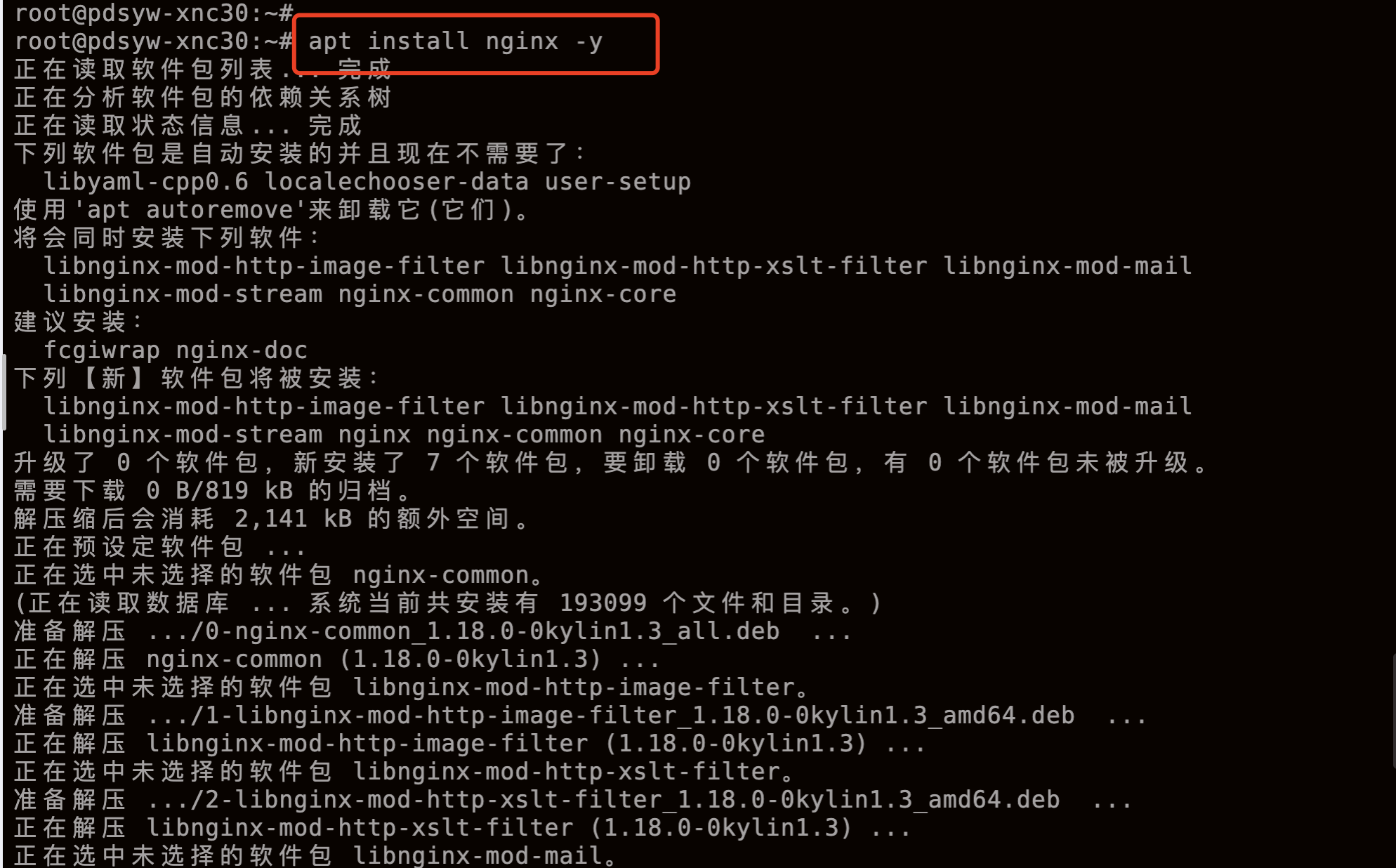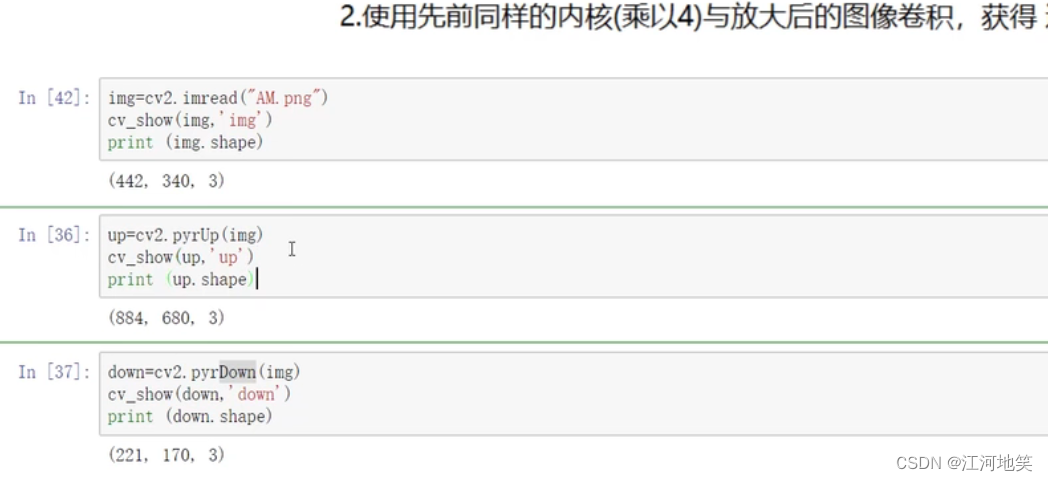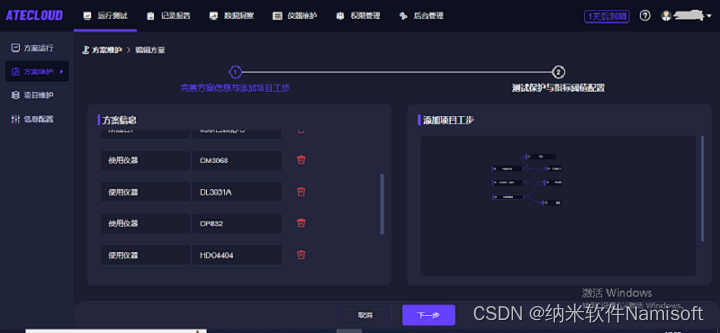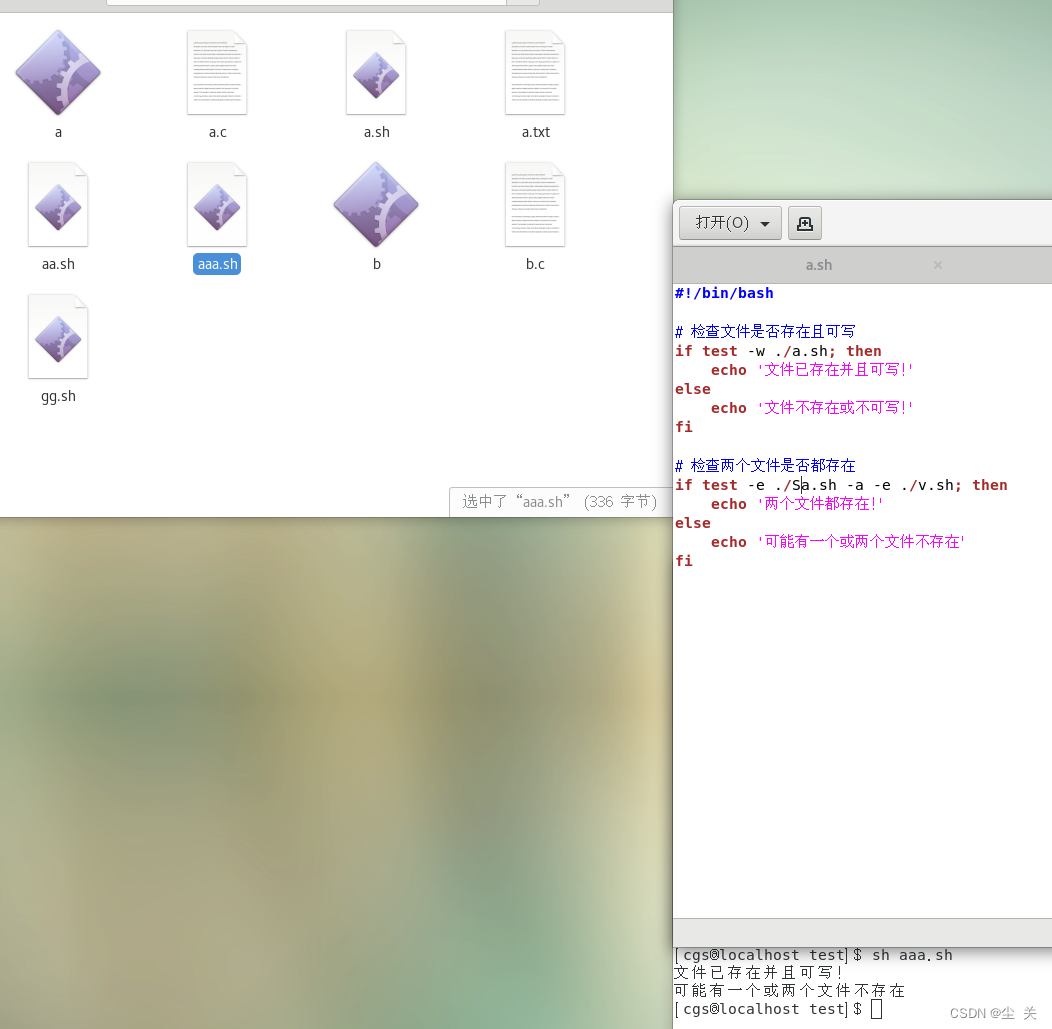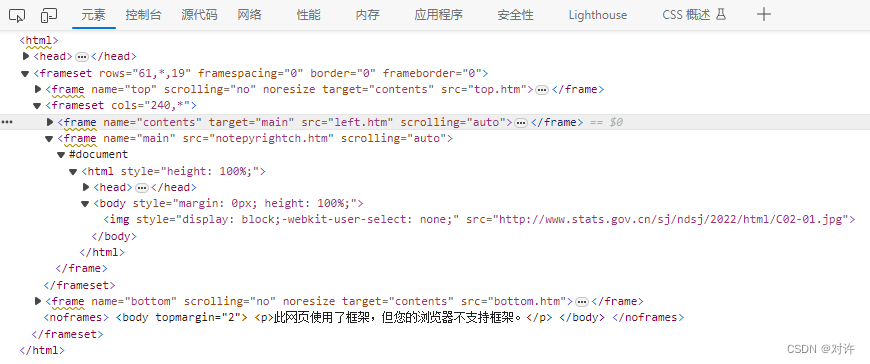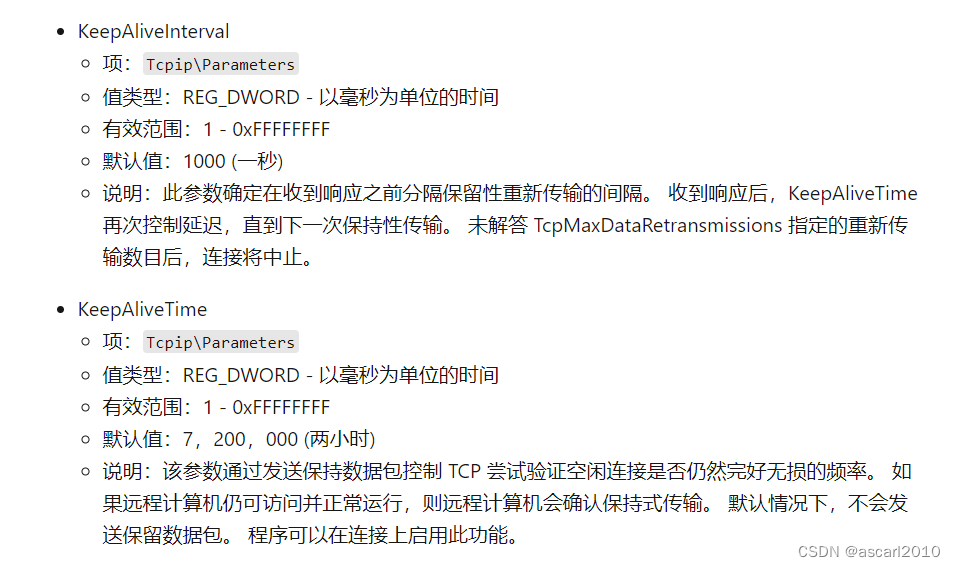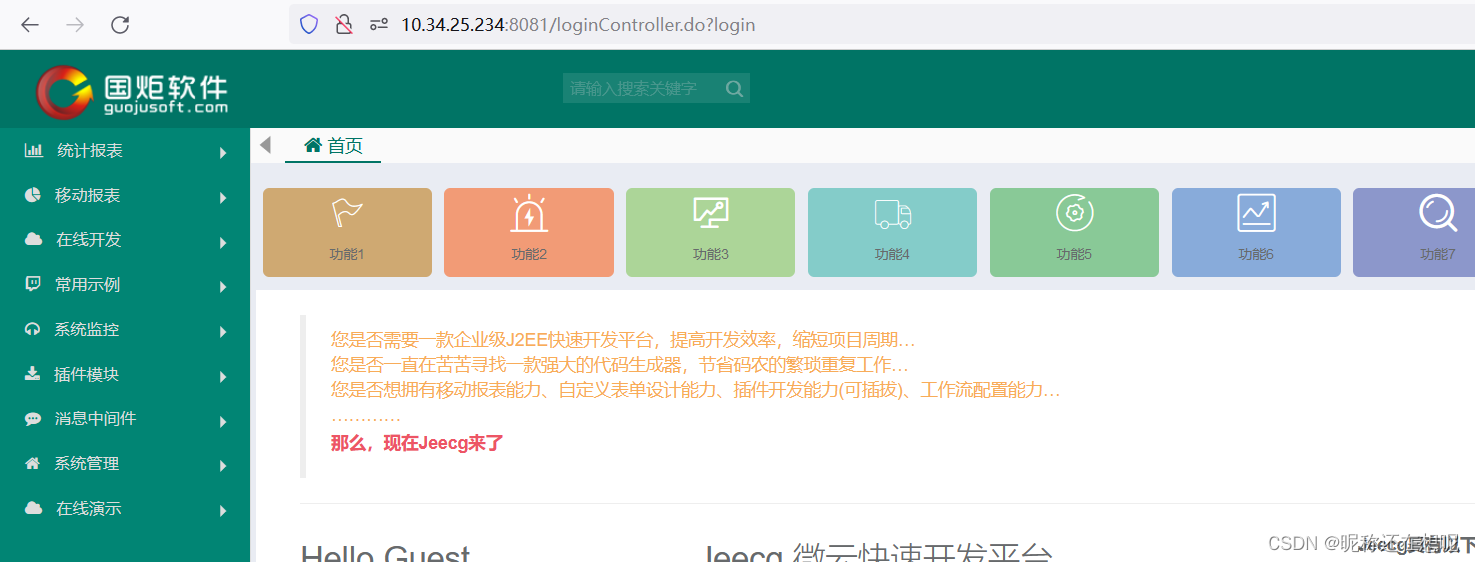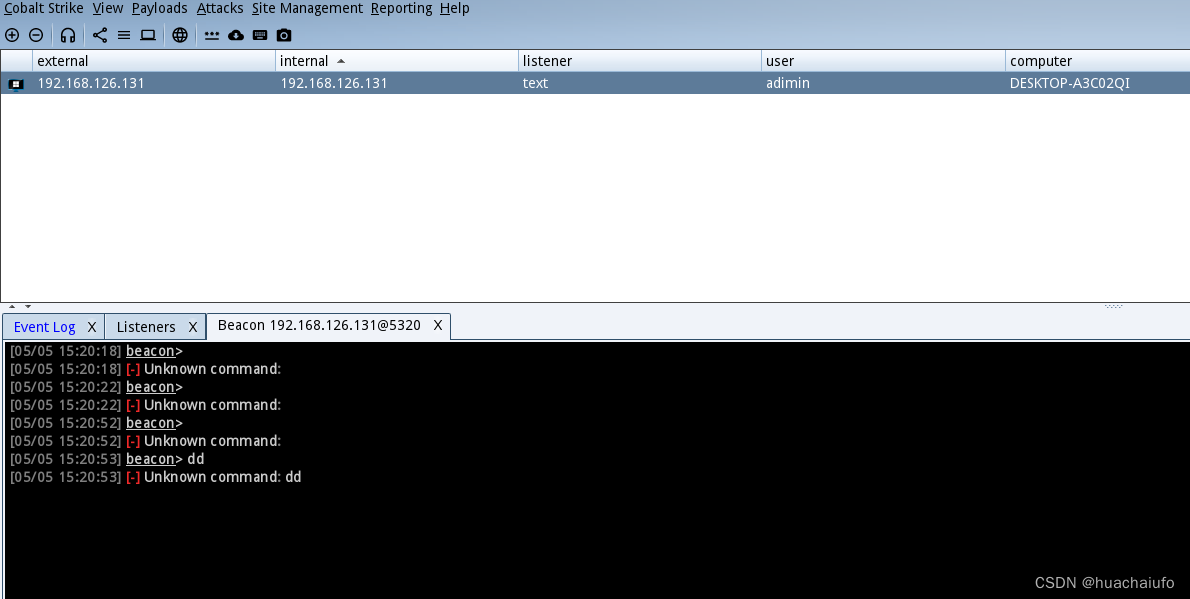一、Container容器组件:
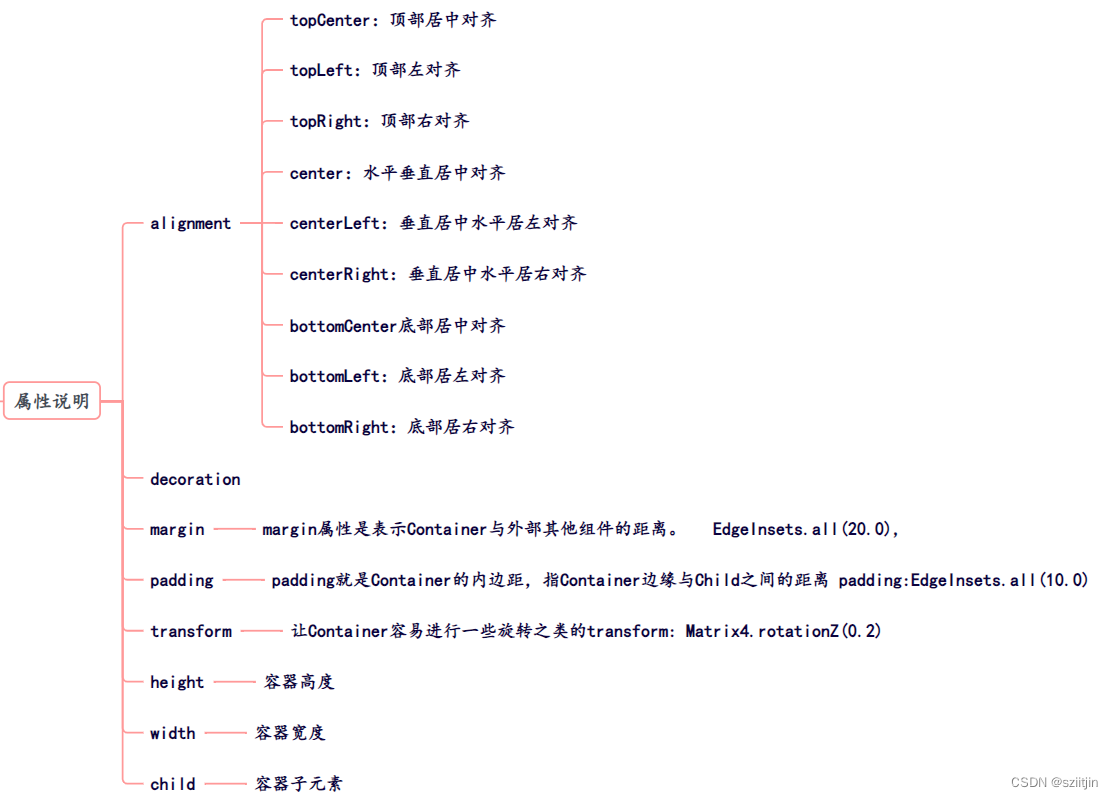
demo1:
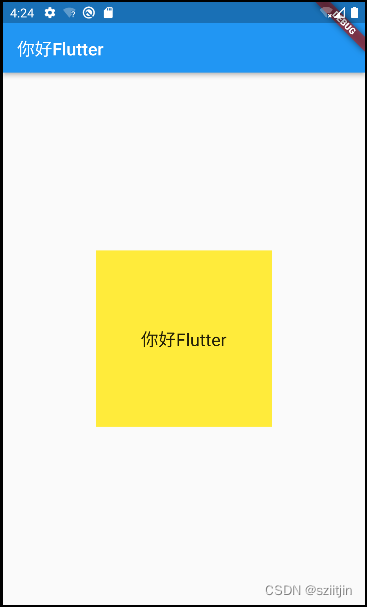
import 'package:flutter/material.dart';
void main() {
runApp(MaterialApp(
home: Scaffold(
appBar: AppBar(title: const Text("你好Flutter")),
body: const MyApp(),
),
));
}
// 容器组件
class MyApp extends StatelessWidget {
const MyApp({Key? key}) : super(key: key);
@override
Widget build(BuildContext context) {
return Center(
child: Container(
alignment: Alignment.center,
height: 200,
width: 200,
decoration: const BoxDecoration(
color: Colors.yellow,
),
child: const Text(
"你好Flutter",
style: TextStyle(fontSize: 20),
),
),
);
}
}
demo2:

//代码块 importM
import 'package:flutter/material.dart';
void main() {
runApp(MaterialApp(
home: Scaffold(
appBar: AppBar(title: const Text("你好Flutter")),
body: const MyApp(),
),
));
}
// 代码块 statelessW
class MyApp extends StatelessWidget {
const MyApp({Key? key}) : super(key: key);
@override
Widget build(BuildContext context) {
return Center(
child: Container(
alignment: Alignment.center,
height: 200,
width: 200,
decoration: BoxDecoration(
color: Colors.yellow,
gradient: const LinearGradient(
//LinearGradient 背景线性渐变 RadialGradient径向渐变
colors: [Colors.red, Colors.orange],
),
boxShadow:const [
//卡片阴影
BoxShadow(
color: Colors.blue,
offset: Offset(2.0, 2.0),
blurRadius: 10.0,
)
],
border: Border.all(
color: Colors.black,
width: 1
)
),
transform:Matrix4.rotationZ(0.2),
child: const Text(
"你好Flutter",
style: TextStyle(fontSize: 20),
),
),
);
}
}demo3:
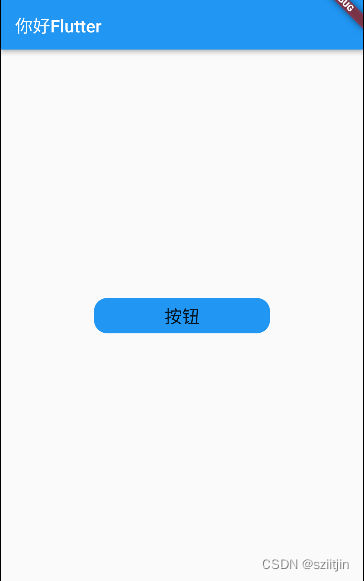
//代码块 importM
import 'package:flutter/material.dart';
void main() {
runApp(MaterialApp(
home: Scaffold(
appBar: AppBar(title: const Text("你好Flutter")),
body: const MyApp(),
),
));
}
// 代码块 statelessW
class MyApp extends StatelessWidget {
const MyApp({Key? key}) : super(key: key);
@override
Widget build(BuildContext context) {
return Center(
// child: Container(
// margin: EdgeInsets.all(20.0), //容器外补白
// color: Colors.orange,
// child: Text("Hello world !"),
// ),
// child: Container(
// padding: EdgeInsets.all(20.0), //容器内补白
// color: Colors.orange,
// child: Text("Hello world !"),
// ),
child: Container(
alignment: Alignment.center,
height: 40,
width: 200,
decoration: BoxDecoration(
color: Colors.blue,
borderRadius: BorderRadius.circular(15)
),
child: const Text(
"按钮",
style: TextStyle(fontSize: 20),
),
),
);
}
}
二、Text组件详解:

demo1:
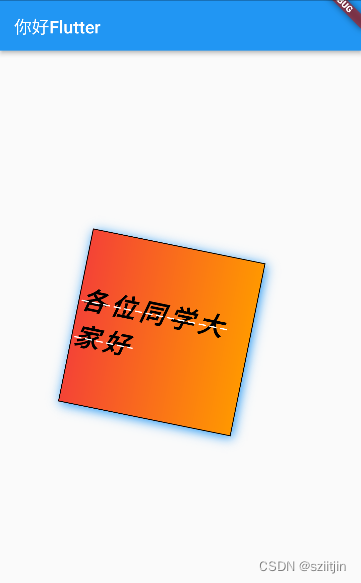
//代码块 importM
import 'package:flutter/material.dart';
void main() {
runApp(MaterialApp(
home: Scaffold(
appBar: AppBar(title: const Text("你好Flutter")),
body: const MyApp(),
),
));
}
// 代码块 statelessW
class MyApp extends StatelessWidget {
const MyApp({Key? key}) : super(key: key);
@override
Widget build(BuildContext context) {
return Center(
child: Container(
alignment: Alignment.center,
height: 200,
width: 200,
decoration: BoxDecoration(
color: Colors.yellow,
gradient: const LinearGradient(
//LinearGradient 背景线性渐变 RadialGradient径向渐变
colors: [Colors.red, Colors.orange],
),
boxShadow: const [
//卡片阴影
BoxShadow(
color: Colors.blue,
offset: Offset(2.0, 2.0),
blurRadius: 10.0,
)
],
border: Border.all(color: Colors.black, width: 1)),
transform: Matrix4.rotationZ(.2),
child: const Text('各位同学大家好',
textAlign: TextAlign.left,
overflow: TextOverflow.ellipsis,
// overflow:TextOverflow.fade ,
maxLines: 2,
textScaleFactor: 1.8,
style: TextStyle(
fontSize: 16.0,
color: Colors.black,
// color:Color.fromARGB(a, r, g, b)
fontWeight: FontWeight.w800,
fontStyle: FontStyle.italic,
decoration: TextDecoration.lineThrough,
decorationColor: Colors.white,
decorationStyle: TextDecorationStyle.dashed,
letterSpacing: 5.0)),
),
);
}
}
三、Image图片组件详解:

1、加载本地图片:
1)项目根目录新建images文件夹,images中新建2.x 3.x对应的文件

2)然后,打开pubspec.yaml 声明一下添加的图片文件,注意:空格

3)使用本地图片:

import 'package:flutter/material.dart';
//本地图片
void main() {
runApp(MaterialApp(
home: Scaffold(
appBar: AppBar(title: const Text("你好Flutter")),
body: const MyApp(),
),
));
}
class MyApp extends StatelessWidget {
const MyApp({Key? key}) : super(key: key);
@override
Widget build(BuildContext context) {
return Center(
child: Image.asset(
"images/2.jpg",
width: 150.0,
height: 150.0,
fit: BoxFit.cover),
);
}
}2、加载远程图片:

import 'package:flutter/material.dart';
//图片路径 https://pics6.baidu.com/feed/43a7d933c895d1431790def92fe644055baf0727.jpeg@f_auto?token=18bdda8ca14969d4351c53a482c2b2ca&s=5BB105C154B1499472A1215B03001013
//远程图片
void main(){
runApp(
MaterialApp(
home: Scaffold(
appBar: AppBar(title: const Text("你好Flutter")),
body: const MyApp()
),
)
);
}
class MyApp extends StatelessWidget {
const MyApp({Key? key}) : super(key: key);
@override
Widget build(BuildContext context) {
return Center(
child: Image.network(
"https://pics2.baidu.com/feed/b7003af33a87e9502b64d86f4c2e9544fbf2b45b.jpeg@f_auto?token=8c6557279177a75d44029840f0db0daa&s=C8AA67D91C0090457095310903005057",
// "https://pics6.baidu.com/feed/43a7d933c895d1431790def92fe644055baf0727.jpeg@f_auto?token=18bdda8ca14969d4351c53a482c2b2ca&s=5BB105C154B1499472A1215B03001013",
width: 150.0,
height: 150.0,
fit: BoxFit.cover),
);
}
}3、加载圆形图片:
1)Container实现圆形图片;
2)ClipOval实现圆形图片;
3)CircleAvatar实现圆形图片。
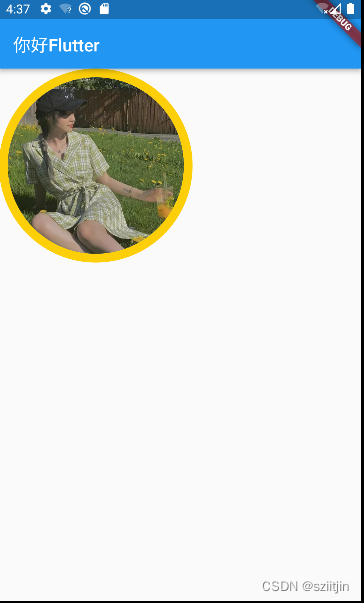
import 'package:flutter/material.dart';
void main() {
runApp(MaterialApp(
home: Scaffold(
appBar: AppBar(title: const Text("你好Flutter")),
// body: const MyApp()
// body: const MyApp2()
body: const MyApp3()
),
));
}
const String URL = "https://pics2.baidu.com/feed/b7003af33a87e9502b64d86f4c2e9544fbf2b45b.jpeg@f_auto?token=8c6557279177a75d44029840f0db0daa&s=C8AA67D91C0090457095310903005057";
//Container实现圆形图片
class MyApp extends StatelessWidget {
const MyApp({Key? key}) : super(key: key);
@override
Widget build(BuildContext context) {
return Center(
child: Container(
width: 150,
height: 150,
decoration: BoxDecoration(
color: Colors.yellow,
borderRadius: BorderRadius.circular(75),
image: const DecorationImage(
image: NetworkImage(URL),
fit: BoxFit.cover)),
),
);
}
}
//ClipOval实现圆形图片
class MyApp2 extends StatelessWidget {
const MyApp2({Key? key}) : super(key: key);
@override
Widget build(BuildContext context) {
return Center(
child: ClipOval(
child: Image.network(
URL,
width: 150.0,
height: 150.0,
fit: BoxFit.cover),
),
);
}
}
//CircleAvatar实现圆形图片
class MyApp3 extends StatelessWidget {
const MyApp3({Key? key}) : super(key: key);
@override
Widget build(BuildContext context) {
return const CircleAvatar(
radius: 110,
backgroundColor: Color(0xffFDCF09),
child: CircleAvatar(
radius: 100,
backgroundImage:
NetworkImage(URL),
)
);
}
}四、Icon图标组件:
1、使用Flutter官方lcons图标:
Material Design所有图标可以在其官网查看:——https://material. io/tools/icons/

import 'package:flutter/material.dart';
//使用Flutter官方Icons图标
//图标库:https://material.io/tools/icons/
void main() {
runApp(MaterialApp(
home: Scaffold(
appBar: AppBar(title: const Text("你好Flutter")),
body: const MyApp(),
),
));
}
class MyApp extends StatelessWidget {
const MyApp({Key? key}) : super(key: key);
@override
Widget build(BuildContext context) {
return Center(
child: Column(
children: const [
Icon(Icons.search,color: Colors.red),
Icon(Icons.home,color: Colors.cyan),
Icon(Icons.category),
Icon(Icons.shop),
]
)
);
}
}2、Flutter中借助阿里巴巴图标库自定义字体图标 :
1)我们也可以使用自定义字体图标。阿里巴巴图标库官网iconfont.cn上有很多字体图标素材,我们可以选择自己需要的图标打包下载后,会生成一些不同格式的字体文件,在Flutter中,我们使用ttf格式即可。
2)假设我们项目中需要使用一个书籍图标和微信图标,我们打包下载后导入:
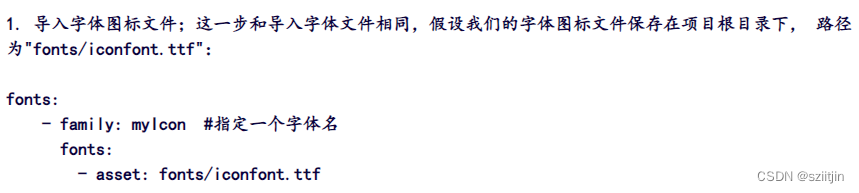
3)也可以在pubspec.yaml配置多个字体文件:
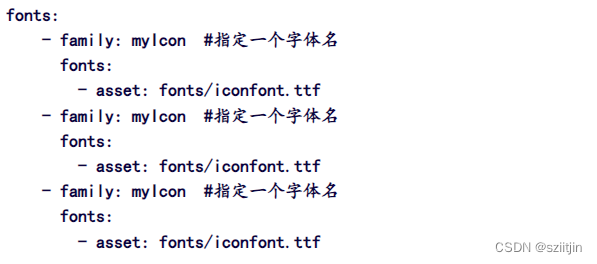
4)为了使用方便,我们定义一个Mylcons类,功能和lcons类一样:将字体文件中的所有图标都定义成静态变量:
import 'package:flutter/material.dart';
class MyIcons{
// 设置图标
static const IconData set = IconData(
0xe601,
fontFamily: 'myIcon',
matchTextDirection: true
);
}5)使用:
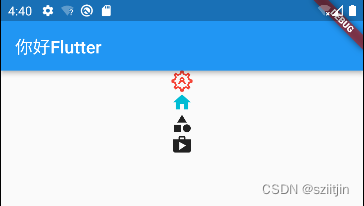
import 'package:flutter/material.dart';
import 'package:flutter_chaper_01/src/asset/font.dart';
//使用阿里图标库支持
//图标库:https://material.io/tools/icons/
void main() {
runApp(MaterialApp(
home: Scaffold(
appBar: AppBar(title: const Text("你好Flutter")),
body: const MyApp(),
),
));
}
class MyApp extends StatelessWidget {
const MyApp({Key? key}) : super(key: key);
@override
Widget build(BuildContext context) {
return Center(
child: Column(
children: const [
Icon(MyIcons.set,color: Colors.red),
Icon(Icons.home,color: Colors.cyan),
Icon(Icons.category),
Icon(Icons.shop),
]
)
);
}
}
五、ListView列表组件:
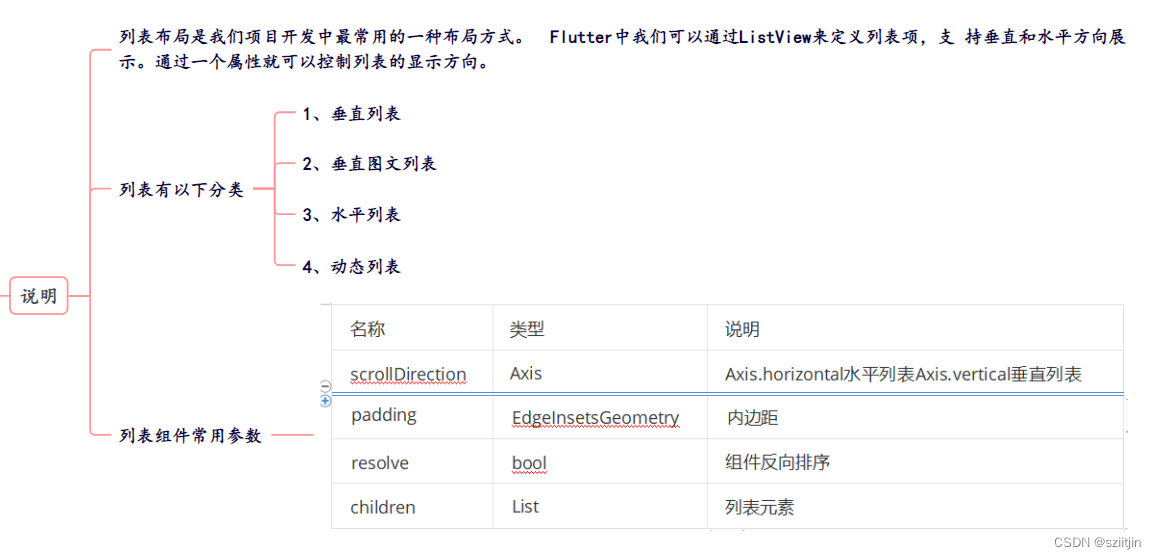
1、垂直列表demo:
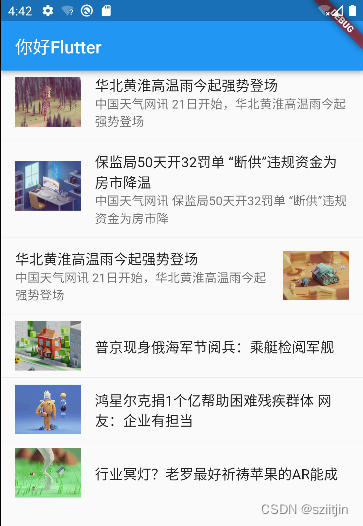
import 'package:flutter/material.dart';
void main() {
runApp(MaterialApp(
home: Scaffold(
appBar: AppBar(title: const Text("你好Flutter")),
// body: const VerticalList(),
// body: const VerticalIconList(),
body: const VerticalPicList(),
),
));
}
//垂直列表
class VerticalList extends StatelessWidget {
const VerticalList({Key? key}) : super(key: key);
@override
Widget build(BuildContext context) {
return ListView(
children: const <Widget>[
ListTile(
title: Text("我是一个标题"),
),
ListTile(
title: Text("我是一个标题"),
),
ListTile(
title: Text("我是一个标题"),
),
ListTile(
title: Text("我是一个标题"),
),
ListTile(
title: Text("我是一个标题"),
),
ListTile(
title: Text("我是一个标题"),
),
ListTile(
title: Text("我是一个标题"),
),
],
);
}
}
//垂直图标列表
class VerticalIconList extends StatelessWidget {
const VerticalIconList({Key? key}) : super(key: key);
@override
Widget build(BuildContext context) {
return ListView(
children: const <Widget>[
ListTile(
leading: Icon(Icons.assignment, color: Colors.red),
title: Text("全部订单"),
),
Divider(),
ListTile(
leading: Icon(Icons.payment, color: Colors.green),
title: Text("待付款"),
),
Divider(),
ListTile(
leading: Icon(Icons.local_car_wash, color: Colors.orange),
title: Text("待收货"),
),
ListTile(
leading: Icon(Icons.favorite, color: Colors.lightGreen),
title: Text("我的收藏"),
),
Divider(),
ListTile(
leading: Icon(Icons.people, color: Colors.black54),
title: Text("在线客服"),
),
Divider(),
],
);
}
}
//垂直图文列表
class VerticalPicList extends StatelessWidget {
const VerticalPicList({Key? key}) : super(key: key);
@override
Widget build(BuildContext context) {
return ListView(
children: <Widget>[
ListTile(
leading: Image.asset("images/1.png"),
title: const Text('华北黄淮高温雨今起强势登场'),
subtitle: const Text("中国天气网讯 21日开始,华北黄淮高温雨今起强势登场"),
),
const Divider(),
ListTile(
leading: Image.asset("images/2.png"),
title: const Text('保监局50天开32罚单 “断供”违规资金为房市降温'),
subtitle: const Text(
"中国天气网讯 保监局50天开32罚单 “断供”违规资金为房市降",
),
),
const Divider(),
ListTile(
title: const Text('华北黄淮高温雨今起强势登场'),
subtitle: const Text("中国天气网讯 21日开始,华北黄淮高温雨今起强势登场"),
trailing: Image.asset("images/3.png")),
const Divider(),
ListTile(
leading: Image.asset("images/4.png"),
title: const Text('普京现身俄海军节阅兵:乘艇检阅军舰'),
),
const Divider(),
ListTile(
leading: Image.asset("images/5.png"),
title: const Text('鸿星尔克捐1个亿帮助困难残疾群体 网友:企业有担当'),
),
const Divider(),
ListTile(
leading: Image.asset("images/6.png"),
title: const Text('行业冥灯?老罗最好祈祷苹果的AR能成'),
),
],
);
}
}
2、水平列表,可以左右滑动demo:

import 'package:flutter/material.dart';
void main() {
runApp(MaterialApp(
home: Scaffold(
appBar: AppBar(title: const Text("你好Flutter")),
body: const HorizontalList(),
),
));
}
class HorizontalList extends StatelessWidget {
const HorizontalList({Key? key}) : super(key: key);
@override
Widget build(BuildContext context) {
return SizedBox(
height: 180,
child: ListView(
scrollDirection: Axis.horizontal,
children: <Widget>[
Container(
width: 180.0,
color: Colors.red,
),
Container(
width: 180.0,
color: Colors.orange,
child: Column(
children: <Widget>[
Image.asset("images/1.png"),
const Text('我是一个文本')
],
),
),
Container(
width: 180.0,
color: Colors.blue,
),
Container(
width: 180.0,
color: Colors.deepOrange,
),
Container(
width: 180.0,
color: Colors.deepPurpleAccent,
),
],
),
);
}
}
3、ListView动态列表组件,以及循环动态数据demo:
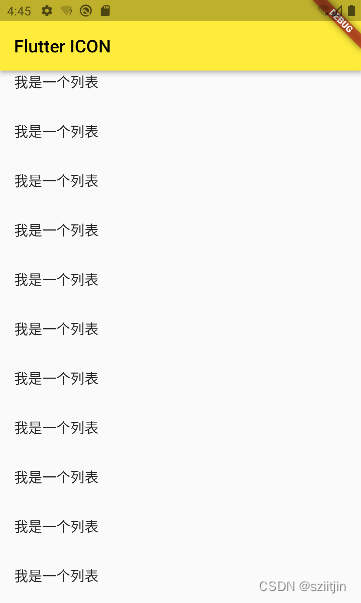
import 'package:flutter/material.dart';
//列表数据动态化
void main() {
runApp(const MyApp());
}
class MyApp extends StatelessWidget {
const MyApp({Key? key}) : super(key: key);
// This widget is the root of your application. @override
@override
Widget build(BuildContext context) {
return MaterialApp(
theme: ThemeData(
primarySwatch: Colors.yellow,
),
home: Scaffold(
appBar: AppBar(title: const Text("Flutter ICON")),
body: const MyHomePage(),
),
);
}
}
class MyHomePage extends StatelessWidget {
const MyHomePage({Key? key}) : super(key: key);
List<Widget> _initListView() {
List<Widget> list = [];
for (var i = 0; i < 100; i++) {
list.add(const ListTile(
title: Text("我是一个列表"),
));
}
return list;
}
@override
Widget build(BuildContext context) {
return ListView(
children: _initListView(),
);
}
}
class MyHomePage2 extends StatelessWidget {
List list = [];
MyHomePage2({Key? key}) : super(key: key) {
for (var i = 0; i < 10; i++) {
list.add("我是一个列表--$i");
}
}
@override
Widget build(BuildContext context) {
return ListView.builder(
itemCount: list.length,
itemBuilder: (context, index) {
return ListTile(
title: Text("${list[index]}"),
);
});
}
}