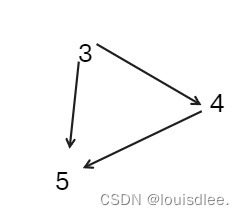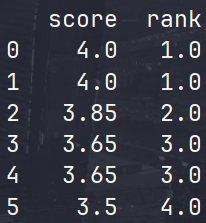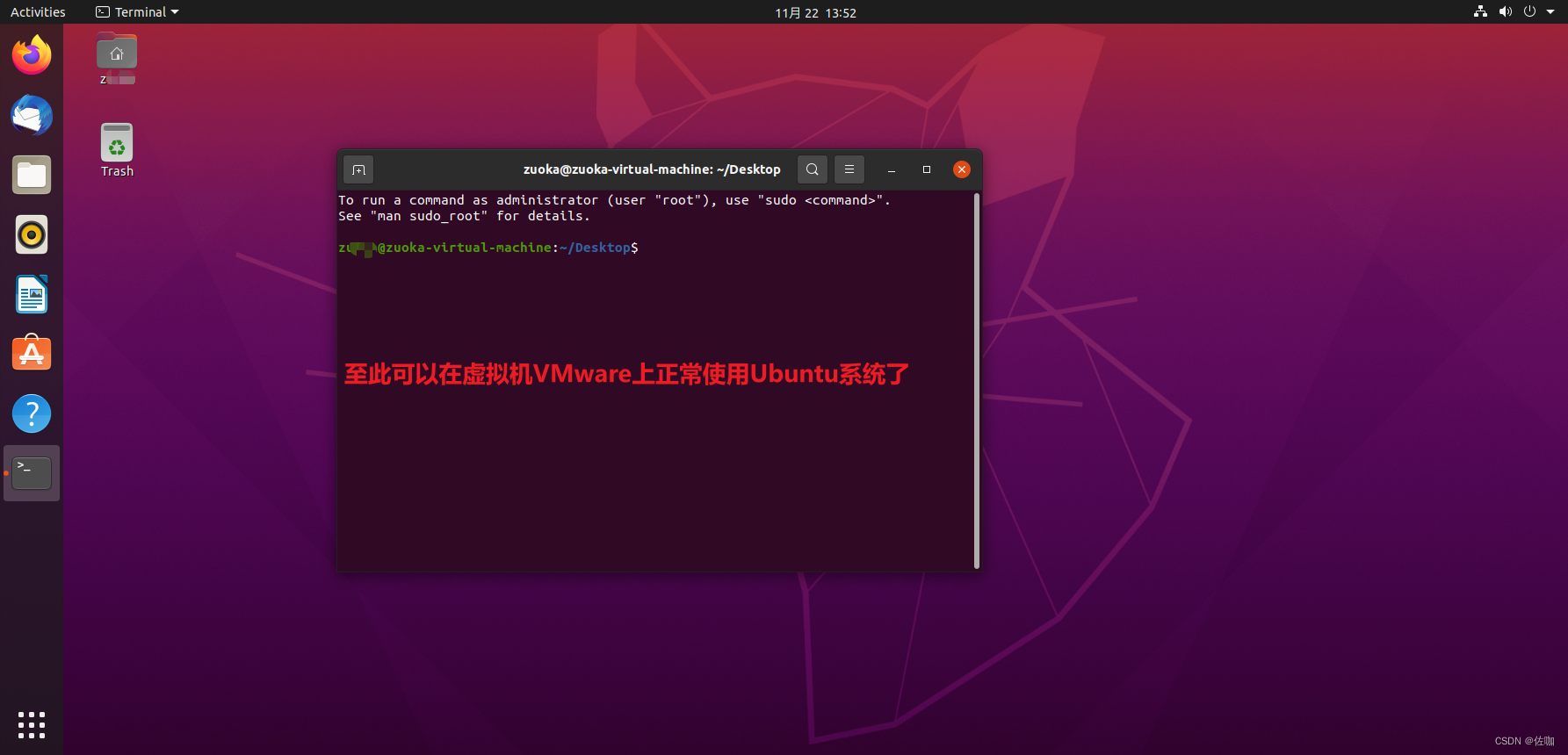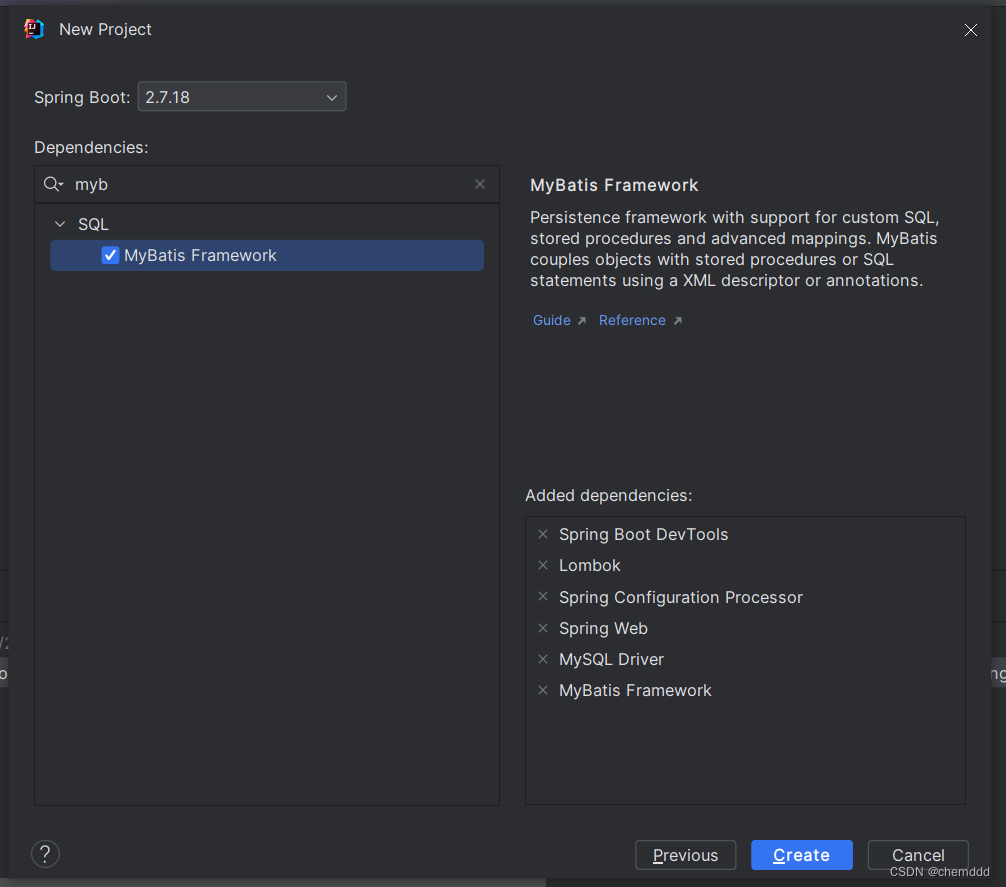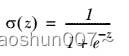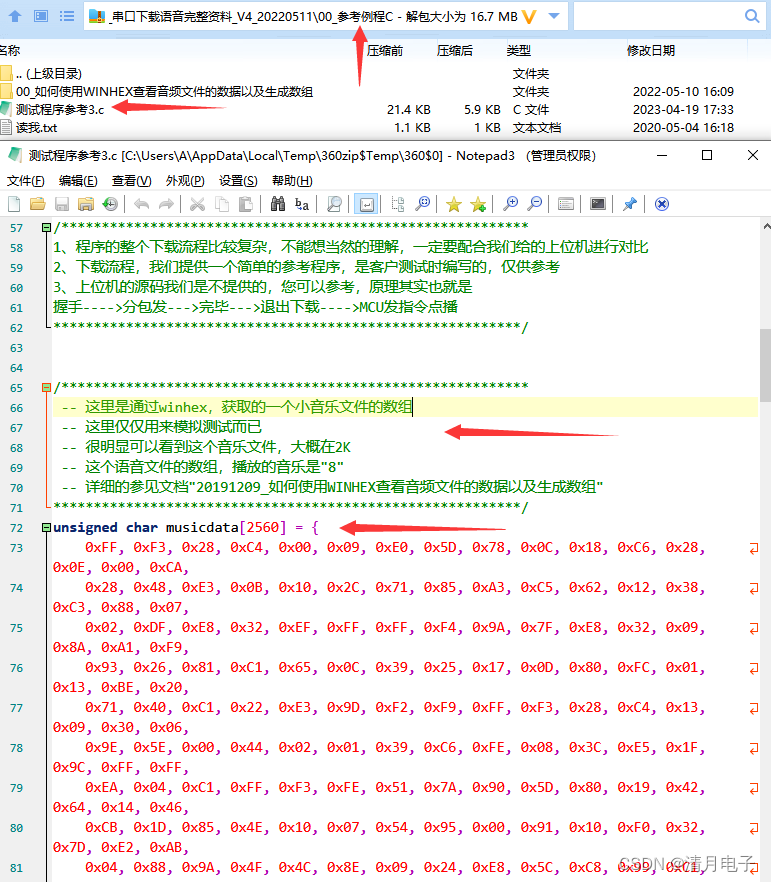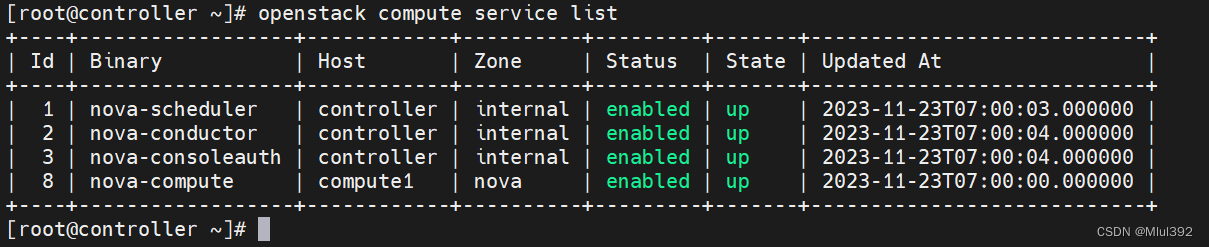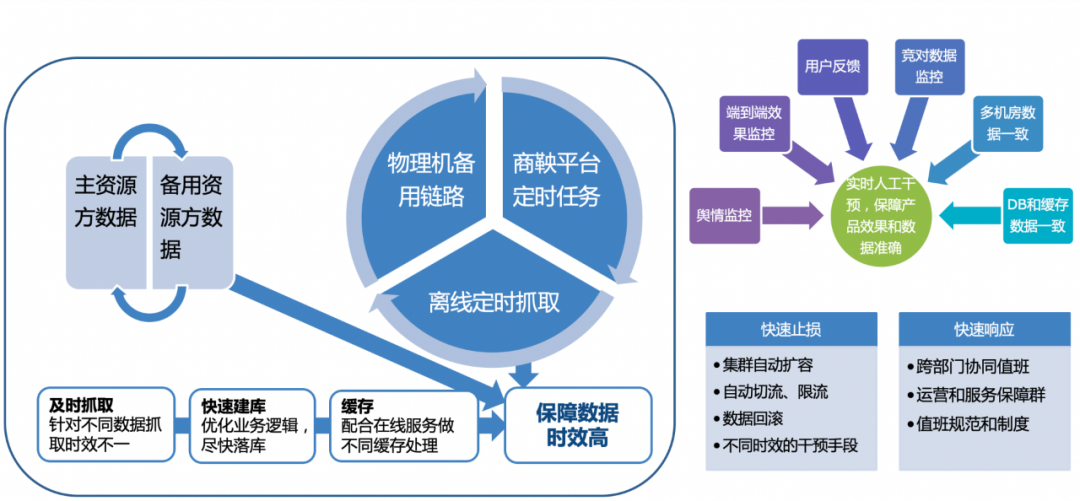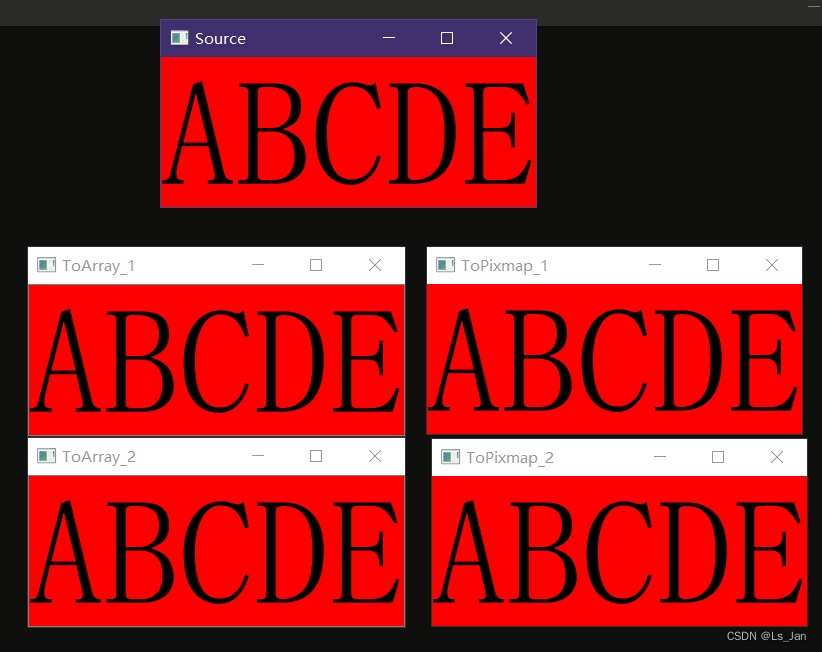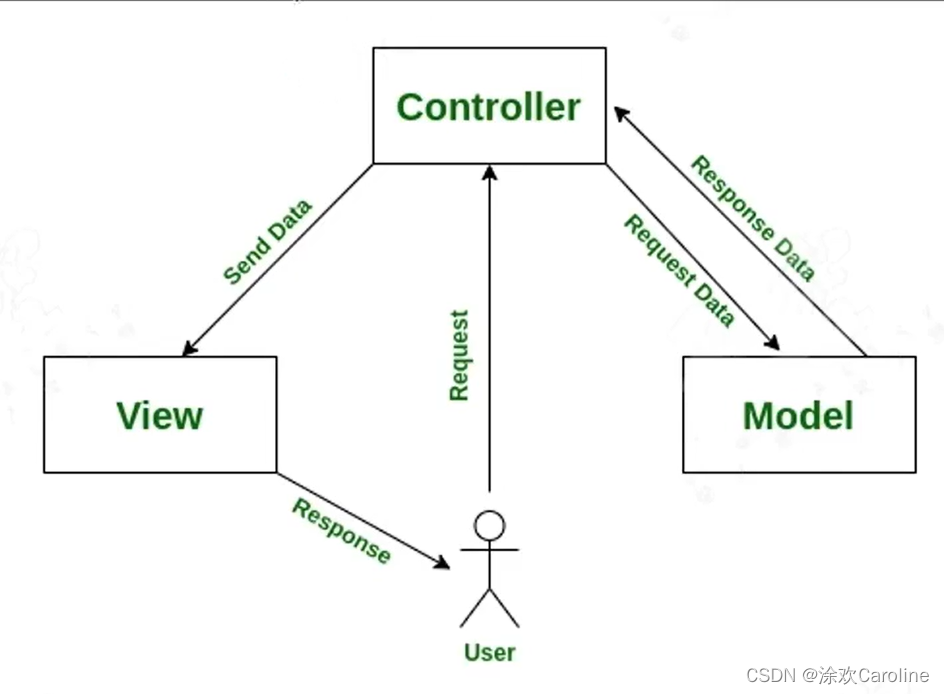Ble蓝牙App(二)连接与发现服务
- 前言
- 正文
- 一、BlePeripheral回调
- 二、连接和断连
- 三、连接状态回调
- 四、发现服务
- 五、服务提供者
- 六、显示服务
- 七、源码
前言
在上一篇中我们进行扫描设备的处理,本文中进行连接和发现服务的数据处理,运行效果图如下所示:

正文
现在我们在ScanSlice扫描设备,选中一个设备进入MainAbilitySlice,下面要对选中的设备进行处理,首先我们来做连接。
一、BlePeripheral回调
在之前我们写了一个BleCore,这里面是对扫描的封装,那么对于连接来说我们同样可以封装到这里,我们可以在BleCore中写一个BleDeviceCallback 类,继承自BlePeripheralCallback, 代码如下所示:
private class BleDeviceCallback extends BlePeripheralCallback {
/**
* 连接状态改变
* @param connectionState 状态码
*/
@Override
public void connectionStateChangeEvent(int connectionState) {
}
/**
* 发现服务
* @param status 状态
*/
@Override
public void servicesDiscoveredEvent(int status) {
}
}
因为本文要做的事情是连接和发现服务,所以我们就先重写这两个方法,注意一点的是,蓝牙的操作都是在子线程中进行的,如果我们需要知道当前是否连接,则需要写一个接口用于回调到MainAbilitySlice中,在core包下新建一个BleCallback接口,代码如下所示:
public interface BleCallback {
/**
* 设备的所有信息
*
* @param info 信息
*/
void deviceInfo(String info);
/**
* 连接状态
*
* @param state true or false
*/
void connectionStateChange(boolean state);
/**
* 发现服务
*
* @param services 服务列表
*/
void servicesDiscovered(List<GattService> services);
}
接口中定义了三个方法,通过注释我们清晰的知道都是什么作用,这里着重介绍第一个函数,这个函数会显示设备各个时候的状态信息,从连接之后的所有动作,如果我们需要保存设备的操作日志的话,可以通过这个来进行处理保存。
然后回到BleCore,声明变量和设置接口回调的方法:
private final BleDeviceCallback mBleDeviceCallback;
private BleCallback bleCallback;
private BlePeripheralDevice mDevice;
private boolean mIsConnected;
public BleCore(Context context) {
...
//蓝牙设备类
mBleDeviceCallback = new BleDeviceCallback();
}
public void setBleCallback(BleCallback bleCallback) {
this.bleCallback = bleCallback;
}
private void deviceInfo(String info) {
if (bleCallback != null) {
bleCallback.deviceInfo(info);
}
}
private void connectState(boolean state) {
mIsConnected = state;
if (bleCallback != null) {
bleCallback.connectionStateChange(state);
}
}
public void setDevice(BlePeripheralDevice device) {
mDevice = device;
}
这里就是对设备信息和连接做了一个处理,下面我们增加连接和断连的方法。
二、连接和断连
在BleCore中增加如下代码:
public boolean isConnected() {
return mIsConnected;
}
public void connect() {
if (mDevice == null) return;
deviceInfo("连接设备...");
mDevice.connect(false, mBleDeviceCallback);
}
public void disconnect() {
if (mDevice == null) return;
deviceInfo("断开连接设备...");
mDevice.disconnect();
}
连接与断开连接,调用时会触发connectionStateChangeEvent()方法。
三、连接状态回调
下面修改这个方法的代码,如下所示:
@Override
public void connectionStateChangeEvent(int connectionState) {
String address = mDevice.getDeviceAddr();
if (connectionState == ProfileBase.STATE_CONNECTED) {
deviceInfo("连接成功:" + address);
connectState(true);
} else if (connectionState == ProfileBase.STATE_DISCONNECTED) {
deviceInfo("断开连接成功:" + address);
connectState(false);
mDevice.close();
}
}
在回调中,连接成功和断开连接都会有一个对应的状态码,通过状态回调到接口函数中,然后回到MainAbilitySlice中使用一下这个回调,首先我们修改一下ability_main.xml中的代码,如下所示:
<?xml version="1.0" encoding="utf-8"?>
<DirectionalLayout
xmlns:ohos="http://schemas.huawei.com/res/ohos"
ohos:height="match_parent"
ohos:width="match_parent"
ohos:alignment="center"
ohos:background_element="$color:bg_color"
ohos:orientation="vertical">
<DirectionalLayout
ohos:height="50vp"
ohos:width="match_parent"
ohos:alignment="vertical_center"
ohos:background_element="$color:blue"
ohos:orientation="horizontal"
ohos:start_padding="12vp">
<Text
ohos:height="match_content"
ohos:width="match_content"
ohos:text="操作设备"
ohos:text_color="#FFF"
ohos:text_font="HwChinese-medium"
ohos:text_size="18fp"
ohos:weight="1"/>
<Text
ohos:id="$+id:tx_disconnect"
ohos:height="match_content"
ohos:width="match_content"
ohos:end_margin="6vp"
ohos:padding="8vp"
ohos:text="断开连接"
ohos:text_color="#FFF"
ohos:text_size="14fp"/>
</DirectionalLayout>
<Text
ohos:id="$+id:tx_device_info"
ohos:height="match_content"
ohos:width="match_parent"
ohos:text="设备信息"
ohos:padding="12vp"
ohos:text_size="14fp"/>
<ListContainer
ohos:id="$+id:lc_service"
ohos:height="match_parent"
ohos:width="match_parent"/>
</DirectionalLayout>
在XML中只增加了两个Text,分别用于断连和显示设备状态,下面我们写Slice之间的跳转,也就是从ScanSlice跳转到MainAbilitySlice。首先我们在MainAbility中增加action,代码如下所示:
public class MainAbility extends Ability {
@Override
public void onStart(Intent intent) {
...
// add action for ability
addActionRoute("action.main", MainAbilitySlice.class.getName());
}
}
然后去config.json中增加配置,如下图所示:

然后我们回到ScanSlice中,在Item的点击事件中添加如下代码:
//列表item点击监听
lcDevice.setItemClickedListener((listContainer, component, position, id) -> {
//设置设备
bleCore.setDevice(mList.get(position).getDevice());
Intent jumpIntent = new Intent();
Operation operation = new Intent.OperationBuilder()
.withAction("action.main")
.withDeviceId("")
.withBundleName("com.llw.ble")
.withAbilityName("com.llw.ble.MainAbility")
.build();
jumpIntent.setOperation(operation);
startAbility(jumpIntent);
});
这里跳转的代码比较多,跳转之前设置了设备进去,这种方式也是官方推荐的方式。然后我们修改MainAbility中的代码,如下所示:
public class MainAbilitySlice extends AbilitySlice implements BleCallback {
private static final String TAG = MainAbilitySlice.class.getSimpleName();
private Text txDisconnect;
private Text txDeviceInfo;
private ListContainer lcService;
private BleCore bleCore;
@Override
public void onStart(Intent intent) {
super.onStart(intent);
super.setUIContent(ResourceTable.Layout_ability_main);
txDisconnect = (Text) findComponentById(ResourceTable.Id_tx_disconnect);
txDeviceInfo = (Text) findComponentById(ResourceTable.Id_tx_device_info);
lcService = (ListContainer) findComponentById(ResourceTable.Id_lc_service);
bleCore = BleApp.getBleCore();
bleCore.setBleCallback(this);
//连接设备
bleCore.connect();
txDisconnect.setClickedListener(component -> {
if (bleCore.isConnected()) {
bleCore.disconnect();
} else {
bleCore.connect();
}
});
}
@Override
public void deviceInfo(String info) {
getUITaskDispatcher().asyncDispatch(() -> {
LogUtils.LogD(TAG, info);
txDeviceInfo.setText(info);
});
}
@Override
public void connectionStateChange(boolean state) {
getUITaskDispatcher().asyncDispatch(() -> txDisconnect.setText(state ? "断开连接" : "连接"));
}
@Override
public void servicesDiscovered(List<GattService> services) {
}
}
使用BleCore的connect()方法进行连接设备,在onStart()方法中进行BleCore的赋值,然后设置Ble的回调,实现BleCallback接口,重写里面的函数,当连接成功之后会通过回调deviceInfo()得到设备状态,因为是子线程所以在ui线程中渲染UI。而connectionStateChange()函数,回调连接成功或者失败,如果成功则为ture,就显示txDisconnect控件,此时连接成功,点击这个txDisconnect就会断开连接,点击监听就在onStart()中写好了,下面我们运行一下看看效果。

从这个效果图来看,我们连接成功之后有状态,点击断开连接也会有状态改变,那么连接就写好了。
四、发现服务
连接写好了,下面可以写发现服务了,我们可以在连接成功的处理中进行发现服务,下面我们修改一下BleDeviceCallback中的connectionStateChangeEvent()方法中的代码,如下图所示:
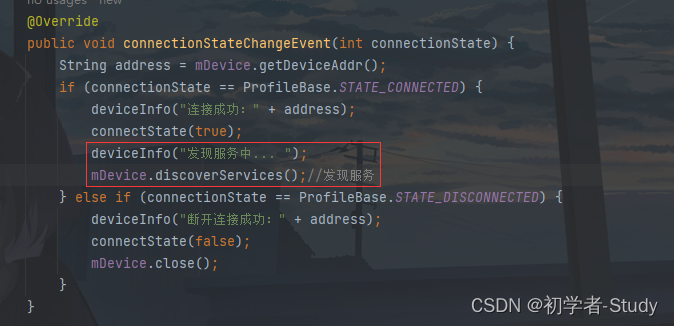
通过mDevice.discoverServices()进行发现服务的动作,在此之前通过deviceInfo()设置当前的动作状态,发现服务执行会触发servicesDiscoveredEvent()回调,在这个回调中我们可以回调到页面,修改代码如下所示:
@Override
public void servicesDiscoveredEvent(int status) {
if (status == BlePeripheralDevice.OPERATION_SUCC) {
deviceInfo("发现" + mDevice.getServices().size() + "服务");
if (bleCallback != null) {
bleCallback.servicesDiscovered(mDevice.getServices());
}
}
}
在回调中设置发现服务的个数,然后回调,因为服务是多个的,那么下面我们就需要使用一个列表是装载服务,之前我们就已经在ability_main.xml中写好了。
五、服务提供者
要显示服务列表数据,首先需要一个提供者,而提供者又需要一个item去渲染数据,下面我们在layout下创建一个item_service.xml,代码如下所示:
<?xml version="1.0" encoding="utf-8"?>
<DependentLayout
xmlns:ohos="http://schemas.huawei.com/res/ohos"
ohos:height="match_content"
ohos:width="match_parent"
ohos:background_element="$color:white"
ohos:bottom_margin="2vp"
ohos:bottom_padding="8vp"
ohos:end_padding="16vp"
ohos:start_padding="16vp"
ohos:top_padding="8vp">
<Text
ohos:id="$+id:tx_service_name"
ohos:height="match_content"
ohos:width="match_content"
ohos:text="服务"
ohos:text_size="16fp"/>
<Button
ohos:id="$+id:tx_uuid_title"
ohos:height="match_content"
ohos:width="match_content"
ohos:below="$id:tx_service_name"
ohos:text="UUID:"
ohos:text_color="$color:gray"
ohos:text_size="16fp"
ohos:top_margin="2vp"/>
<Button
ohos:id="$+id:tx_uuid"
ohos:height="match_content"
ohos:width="match_content"
ohos:below="$id:tx_service_name"
ohos:end_of="$id:tx_uuid_title"
ohos:text="UUID"
ohos:text_size="16fp"
ohos:top_margin="2vp"/>
<Button
ohos:id="$+id:tx_service_info"
ohos:height="match_content"
ohos:width="match_content"
ohos:below="$id:tx_uuid_title"
ohos:text="PRIMARY SERVICE"
ohos:text_color="$color:gray"
ohos:text_size="16fp"
ohos:top_margin="2vp"/>
</DependentLayout>
下面我们在ble包下新建一个BleUtils类,代码如下所示:
public class BleUtils {
public static final String generic = "-0000-1000-8000-00805F9B34FB";
public static String getServiceUUID(UUID uuid) {
return "0x" + uuid.toString().substring(4, 8).toUpperCase();
}
/**
* 获取蓝牙服务名称
*
* @param uuid UUID
*/
public static String getServiceName(UUID uuid) {
String targetUuid = getServiceUUID(uuid);
switch (targetUuid) {
case "0x1800":
return "Generic Access service";
case "0x1801":
return "Generic Attribute service";
case "0x1802":
return "Immediate Alert service";
case "0x1803":
return "Link Loss service";
case "0x1804":
return "Tx Power service";
case "0x1805":
return "Current Time service";
case "0x1806":
return "Reference Time Update service";
case "0x1807":
return "Next DST Change service";
case "0x1808":
return "Glucose service";
case "0x1809":
return "Health Thermometer service";
case "0x180A":
return "Device Information service";
case "0x180D":
return "Heart Rate service";
case "0x180E":
return "Phone Alert Status service";
case "0x180F":
return "Battery service";
case "0x1810":
return "Blood Pressure service";
case "0x1811":
return "Alert Notification service";
case "0x1812":
return "Human Interface Device service";
case "0x1813":
return "Scan Parameters service";
case "0x1814":
return "Running Speed and Cadence service";
case "0x1815":
return "Automation IO service";
case "0x1816":
return "Cycling Speed and Cadence service";
case "0x1818":
return "Cycling Power service";
case "0x1819":
return "Location and Navigation service";
case "0x181A":
return "Environmental Sensing service";
case "0x181B":
return "Body Composition service";
case "0x181C":
return "User Data service";
case "0x181D":
return "Weight Scale service";
case "0x181E":
return "Bond Management service";
case "0x181F":
return "Continuous Glucose Monitoring service";
case "0x1820":
return "Internet Protocol Support service";
case "0x1821":
return "Indoor Positioning service";
case "0x1822":
return "Pulse Oximeter service";
case "0x1823":
return "HTTP Proxy service";
case "0x1824":
return "Transport Discovery service";
case "0x1825":
return "Object Transfer service";
case "0x1826":
return "Fitness Machine service";
case "0x1827":
return "Mesh Provisioning service";
case "0x1828":
return "Mesh Proxy service";
case "0x1829":
return "Reconnection Configuration service";
case "0x183A":
return "Insulin Delivery service";
case "0x183B":
return "Binary Sensor service";
case "0x183C":
return "Emergency Configuration service";
case "0x183D":
return "Authorization Control service";
case "0x183E":
return "Physical Activity Monitor service";
case "0x183F":
return "Elapsed Time service";
case "0x1840":
return "Generic Health Sensor service";
case "0x1843":
return "Audio Input Control service";
case "0x1844":
return "Volume Control service";
case "0x1845":
return "Volume Offset Control service";
case "0x1846":
return "Coordinated Set Identification service";
case "0x1847":
return "Device Time service";
case "0x1848":
return "Media Control service";
case "0x1849":
return "Generic Media Control service";
case "0x184A":
return "Constant Tone Extension service";
case "0x184B":
return "Telephone Bearer service";
case "0x184C":
return "Generic Telephone Bearer service";
case "0x184D":
return "Microphone Control service";
case "0x184E":
return "Audio Stream Control service";
case "0x184F":
return "Broadcast Audio Scan service";
case "0x1850":
return " Published Audio Capabilities service";
case "0x1851":
return "Basic Audio Announcement service";
case "0x1852":
return "Broadcast Audio Announcement service";
case "0x1853":
return "Common Audio service";
case "0x1854":
return "Hearing Access service";
case "0x1855":
return "Telephony and Media Audio service";
case "0x1856":
return "Public Broadcast Announcement service";
case "0x1857":
return "Electronic Shelf Label service";
default:
return "Unknown Service";
}
}
}
这里需要说明一下蓝牙的UUID,蓝牙UUID(Universally Unique Identifier)是用于唯一标识蓝牙设备和服务的一种标识符。它是一个128位长的数字,在蓝牙通信中起到唯一标识的作用。蓝牙UUID按照标准分为两种类型:
-
16位UUID:这些UUID通常用于蓝牙标准定义的一些通用服务和特性。例如,设备名称服务的UUID是 00001800-0000-1000-8000-00805F9B34FB。
-
128位UUID:这些UUID通常用于自定义的服务和特性,以确保全球唯一性。可以自行生成一个128位的UUID作为自定义的服务或特性标识。例如,一个自定义的服务UUID可以是 0000XXXX-0000-1000-8000-00805F9B34FB,其中的 XXXX 部分可以是任意的16进制数字。
在蓝牙通信中,设备使用UUID来发布和查找服务以及识别特性。UUID是蓝牙设备之间进行通信时的重要标识,确保了设备和服务的唯一性。
那么getServiceName()中的键你就知道是什么意思了,0x1800就是16进制数字,而对应的值则是SIG定义的,可以参考这个文档:Assigned_Numbers.pdf。如果你的值找不到对应的,那说明它不是SIG规范的,你这个服务UUID就是自己公司自定义的。
下面我们写提供者,在provider包下新建一个ServiceProvider类,代码如下所示:
public class ServiceProvider extends BaseItemProvider {
private final List<GattService> serviceList;
private final AbilitySlice slice;
public ServiceProvider(List<GattService> list, AbilitySlice slice) {
this.serviceList = list;
this.slice = slice;
}
@Override
public int getCount() {
return serviceList == null ? 0 : serviceList.size();
}
@Override
public Object getItem(int position) {
if (serviceList != null && position >= 0 && position < serviceList.size()) {
return serviceList.get(position);
}
return null;
}
@Override
public long getItemId(int position) {
return position;
}
@Override
public Component getComponent(int position, Component component, ComponentContainer componentContainer) {
final Component cpt;
ServiceHolder holder;
GattService service = serviceList.get(position);
if (component == null) {
cpt = LayoutScatter.getInstance(slice).parse(ResourceTable.Layout_item_service, null, false);
holder = new ServiceHolder(cpt);
//将获取到的子组件信息绑定到列表项的实例中
cpt.setTag(holder);
} else {
cpt = component;
// 从缓存中获取到列表项实例后,直接使用绑定的子组件信息进行数据填充。
holder = (ServiceHolder) cpt.getTag();
}
holder.txServiceName.setText(BleUtils.getServiceName(service.getUuid()));
holder.txUuid.setText(BleUtils.getServiceUUID(service.getUuid()));
return cpt;
}
/**
* 用于保存列表项的子组件信息
*/
public static class ServiceHolder {
Text txServiceName;
Text txUuid;
public ServiceHolder(Component component) {
txServiceName = (Text) component.findComponentById(ResourceTable.Id_tx_service_name);
txUuid = (Text) component.findComponentById(ResourceTable.Id_tx_uuid);
}
}
}
这里的代码就是比较简单的,就是基本的写法,下面回到MainAbilitySlice中进行显示数据。
六、显示服务
首先声明变量:
private final List<GattService> serviceList = new ArrayList<>();
private ServiceProvider serviceProvider;
然后实现OnItemClickListener 接口
public class MainAbilitySlice extends AbilitySlice implements BleCallback, ListContainer.ItemClickedListener {
重写onItemClicked()方法,并且增加了一个showMsg,这个Toast的可定制化做的很多。
@Override
public void onItemClicked(ListContainer listContainer, Component component, int position, long id) {
showMsg(serviceList.get(position).getUuid().toString());
}
private void showMsg(String msg) {
ToastDialog toastDialog = new ToastDialog(getContext());
toastDialog.setSize(DirectionalLayout.LayoutConfig.MATCH_CONTENT, DirectionalLayout.LayoutConfig.MATCH_CONTENT);
toastDialog.setDuration(2000);
toastDialog.setText(msg);
toastDialog.setAlignment(LayoutAlignment.CENTER);
Text toastText = (Text) toastDialog.getComponent();
if (toastText != null) {
toastText.setMultipleLine(true);
toastText.setTextSize(14, Text.TextSizeType.FP);
toastText.setTextColor(Color.WHITE);
toastText.setPadding(40, 20, 40, 20);
ShapeElement toastBackground = new ShapeElement();
toastBackground.setRgbColor(new RgbColor(24, 196, 124));
toastBackground.setCornerRadius(60f);
toastText.setBackground(toastBackground);
}
toastDialog.show();
}
然后在onStart()方法中初始化服务提供者,代码如下所示:
@Override
public void onStart(Intent intent) {
...
serviceProvider = new ServiceProvider(serviceList, this);
lcService.setItemProvider(serviceProvider);
lcService.setItemClickedListener(this);
}
修改servicesDiscovered()方法,代码如下所示:
@Override
public void servicesDiscovered(List<GattService> services) {
getUITaskDispatcher().asyncDispatch(() -> {
serviceList.clear();
serviceList.addAll(services);
serviceProvider.notifyDataChanged();
});
}
这里的写法其实和扫描设备哪里如出一辙,下面我们运行一下看看,什么效果。

七、源码
如果对你有所帮助的话,不妨 Star 或 Fork,山高水长,后会有期~
源码地址:HarmonyBle-Java


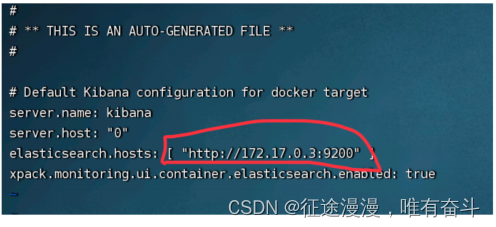
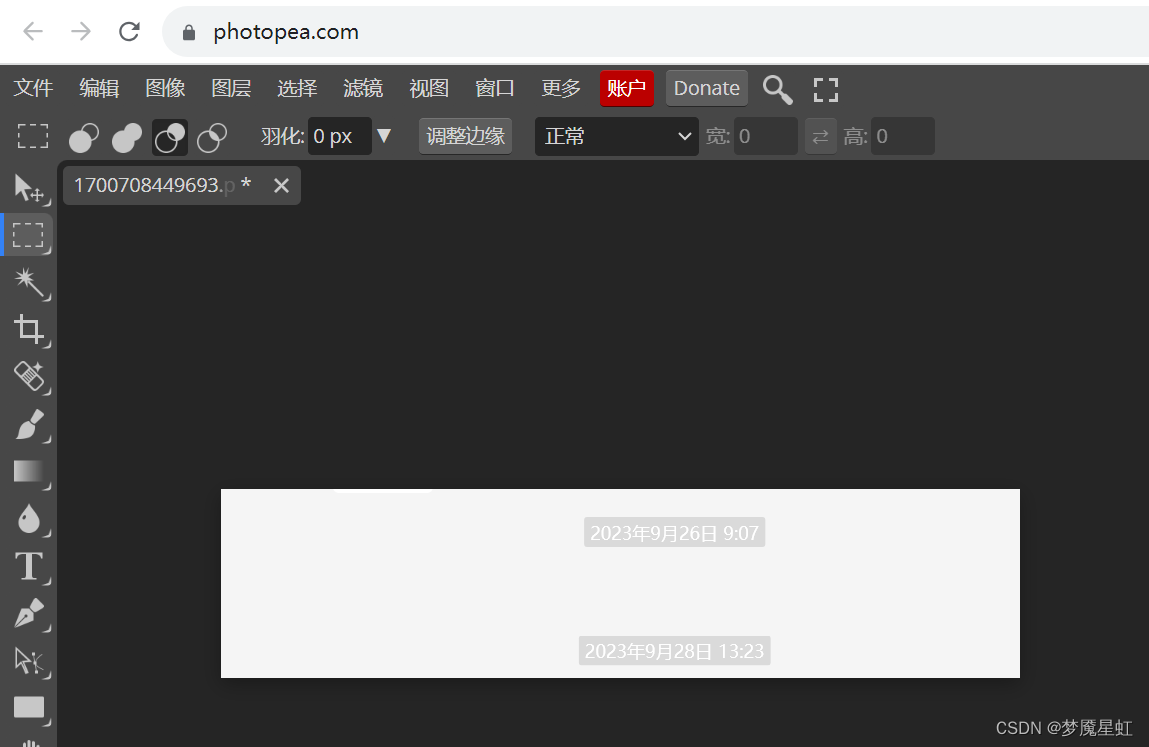
![[MySQL] MySQL 表的增删查改](https://img-blog.csdnimg.cn/5c67abcd3dac4a119c643865e33383ba.png)