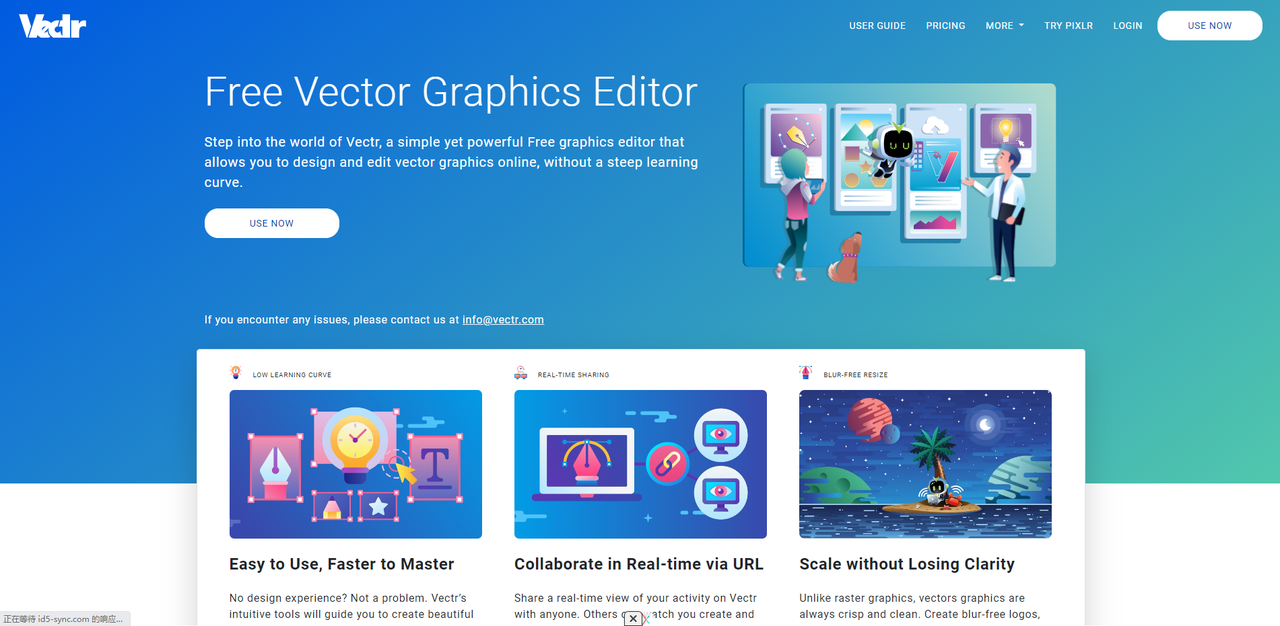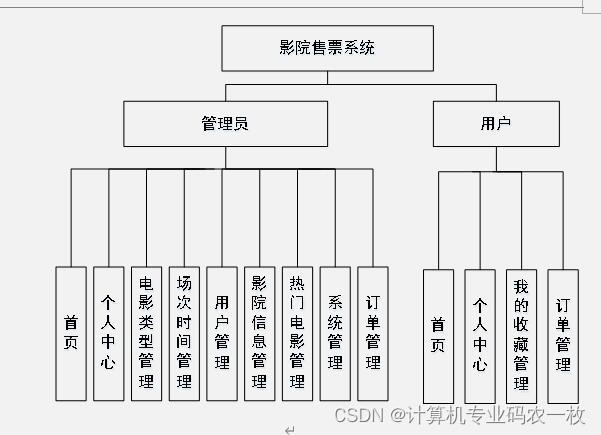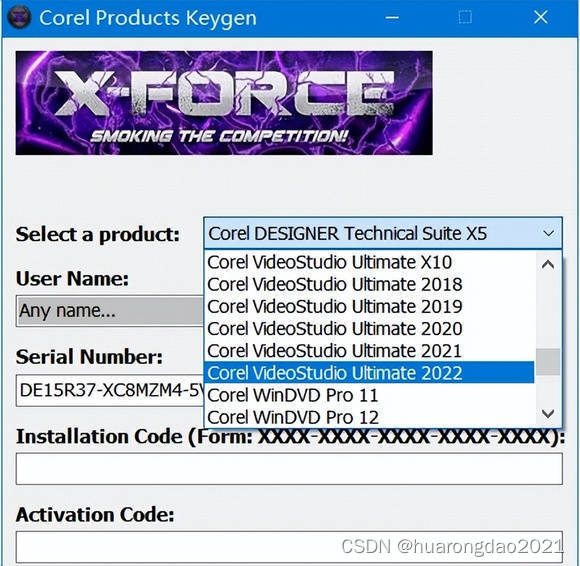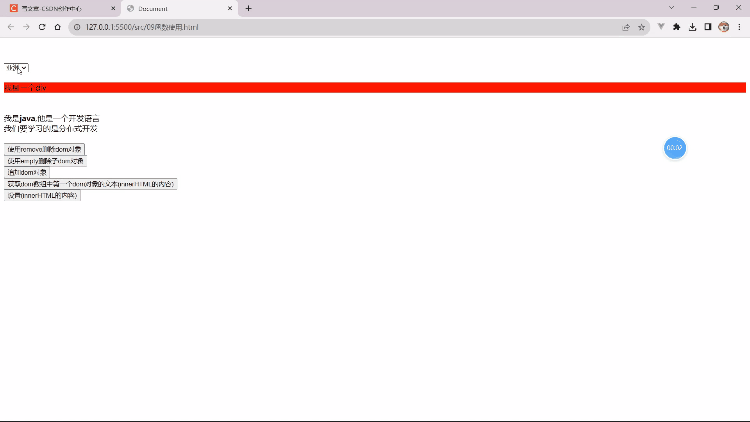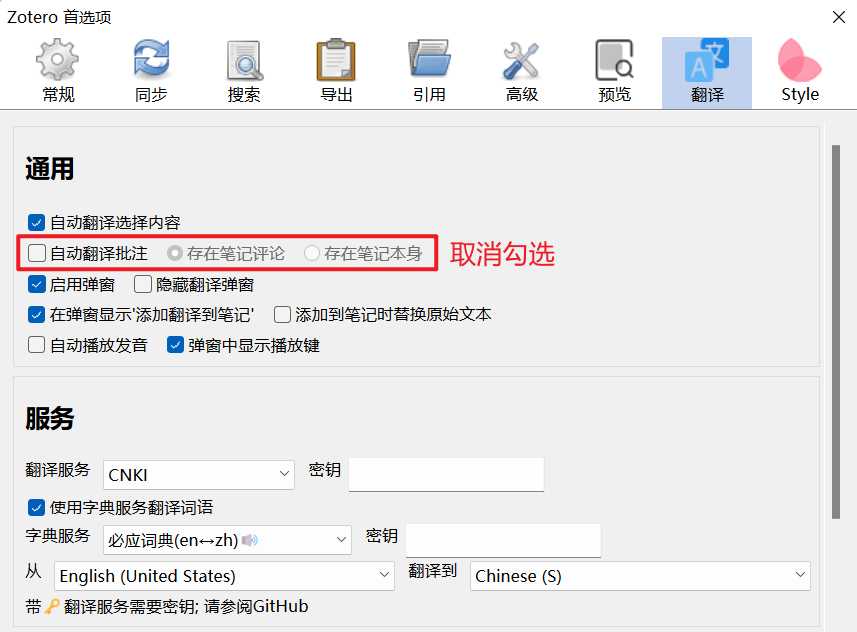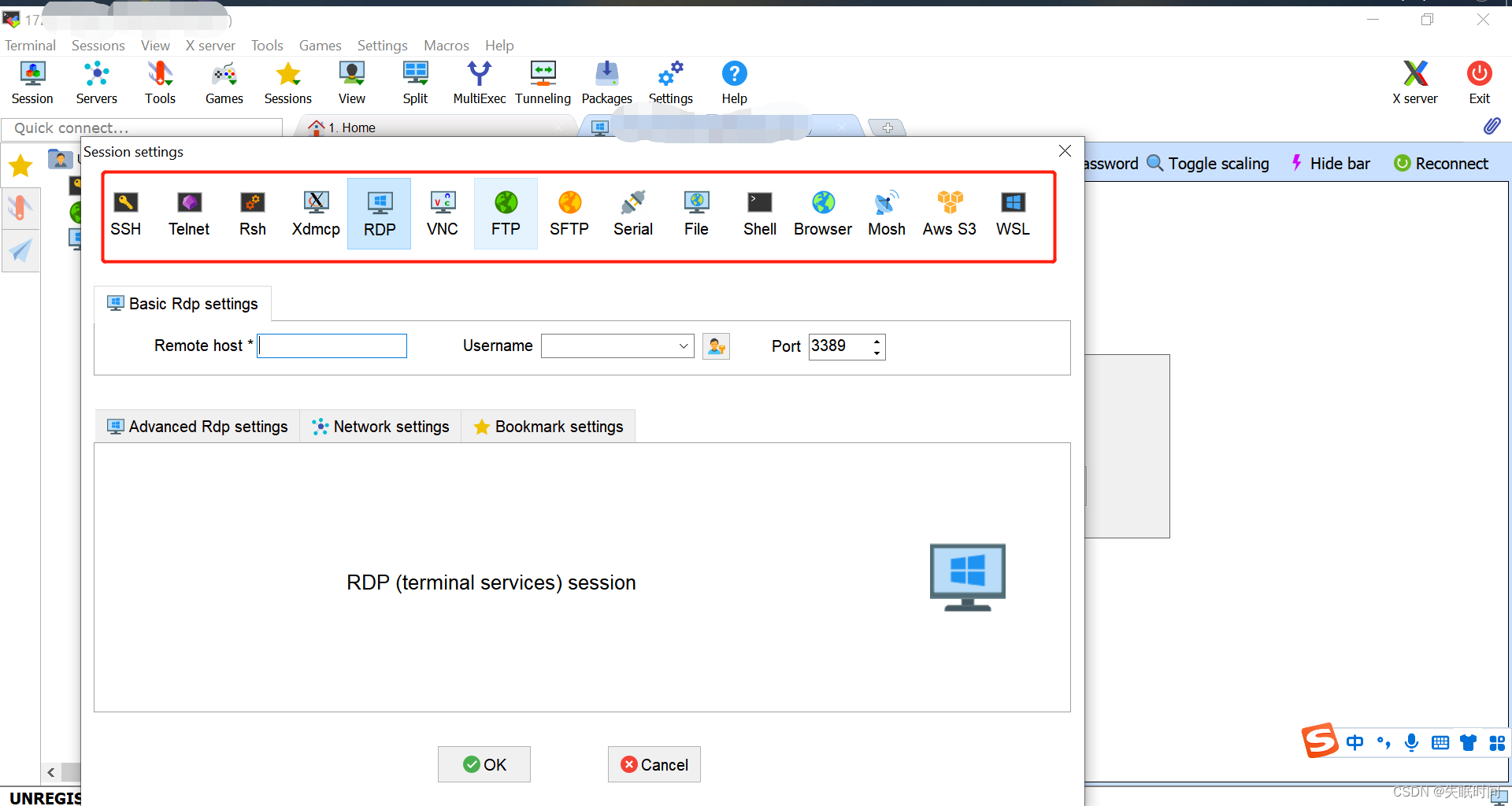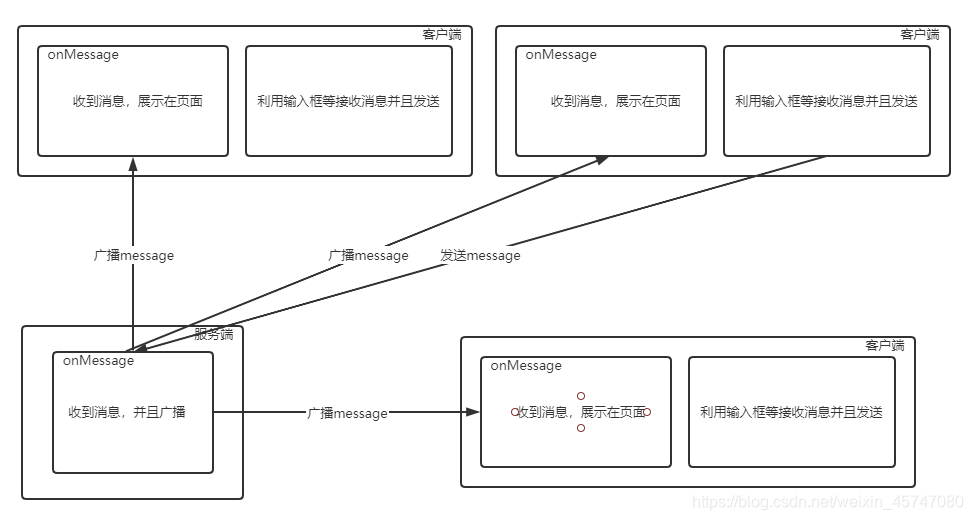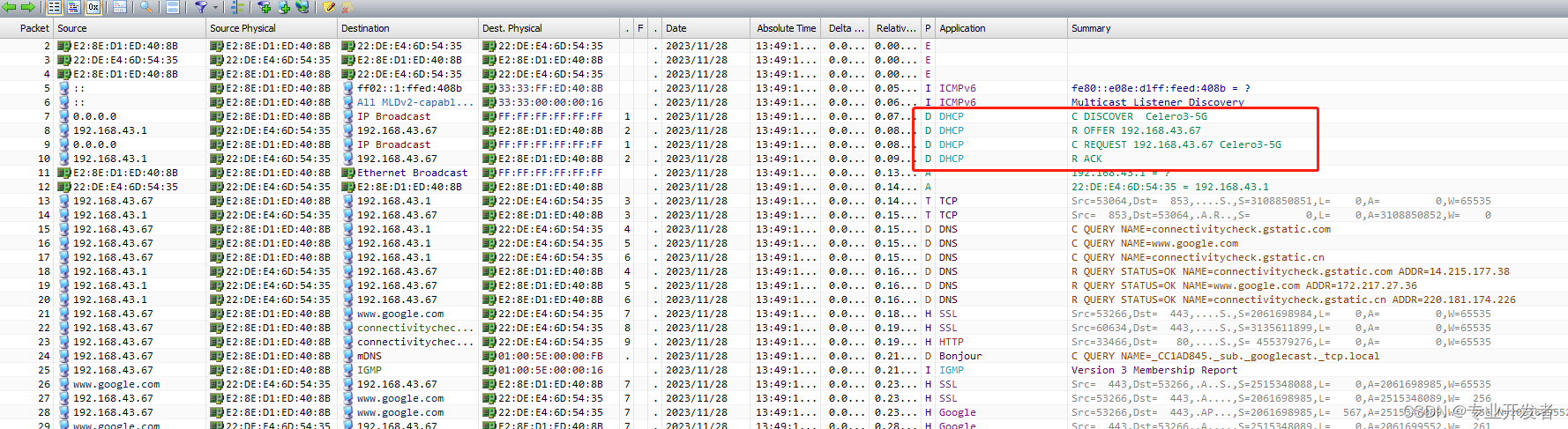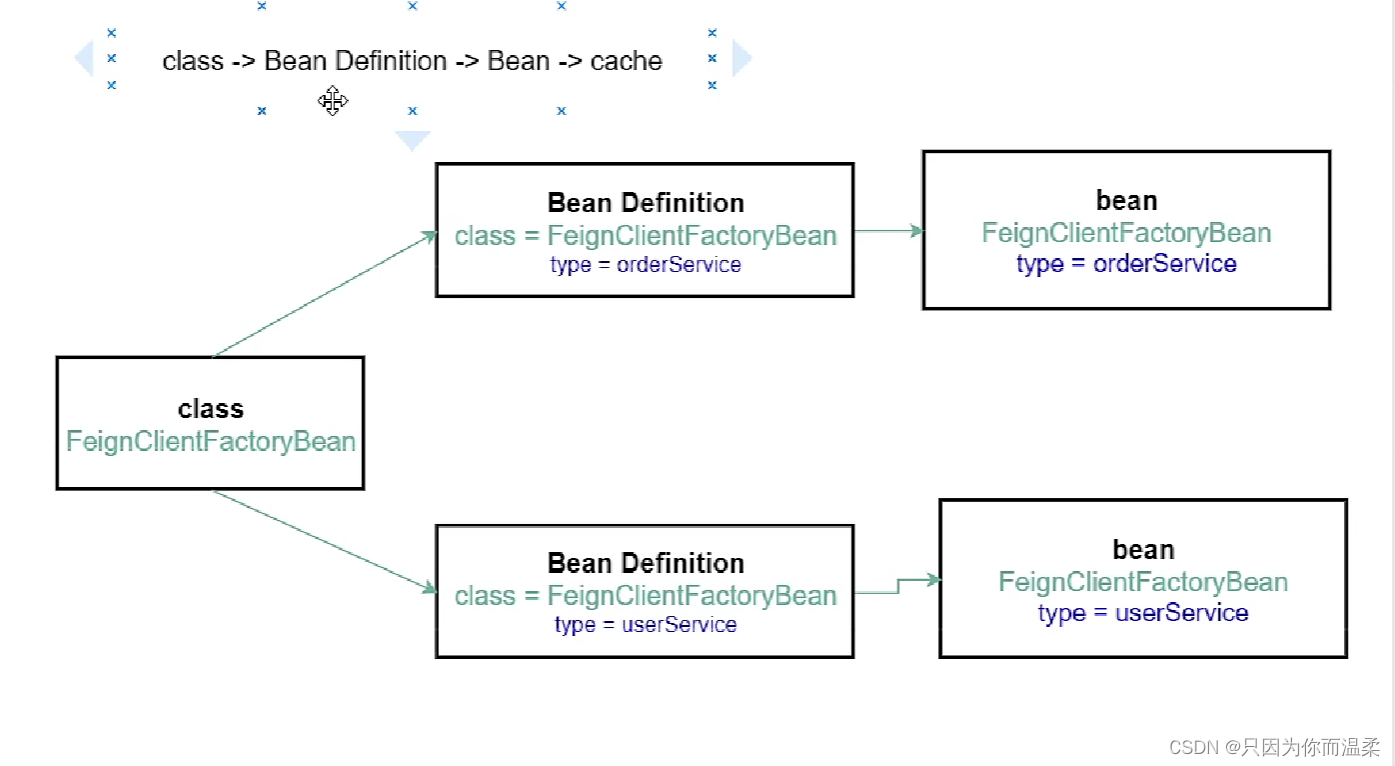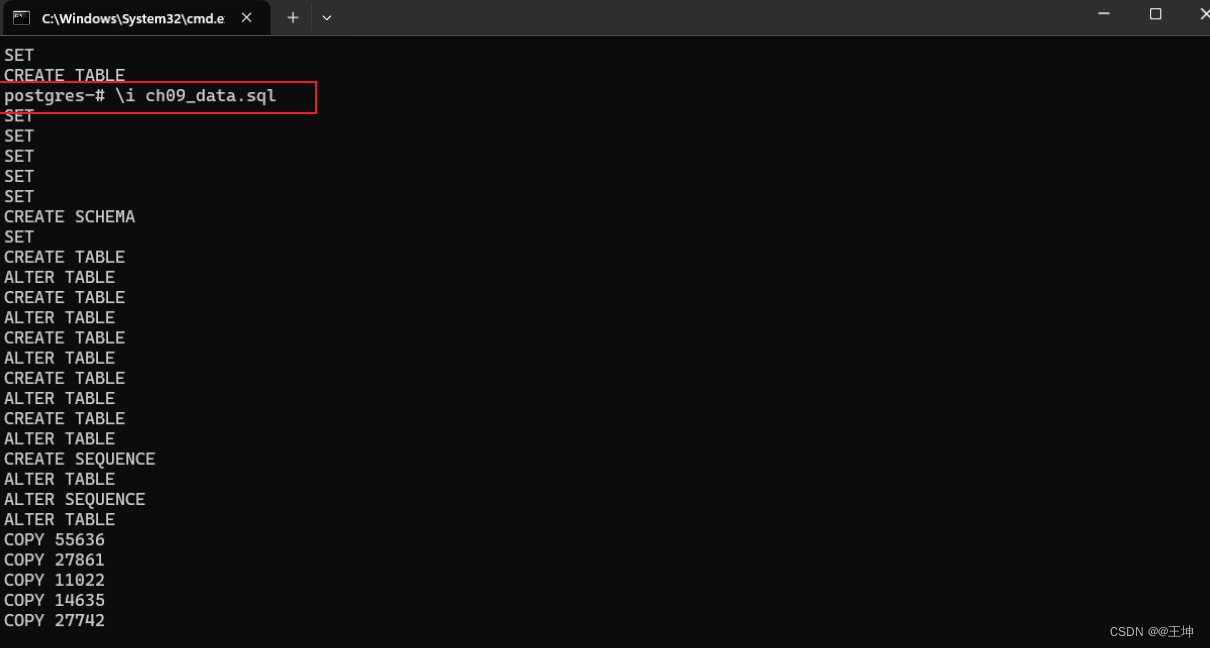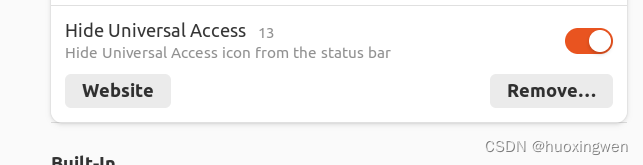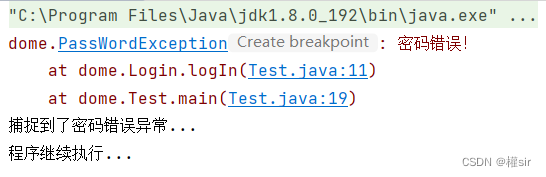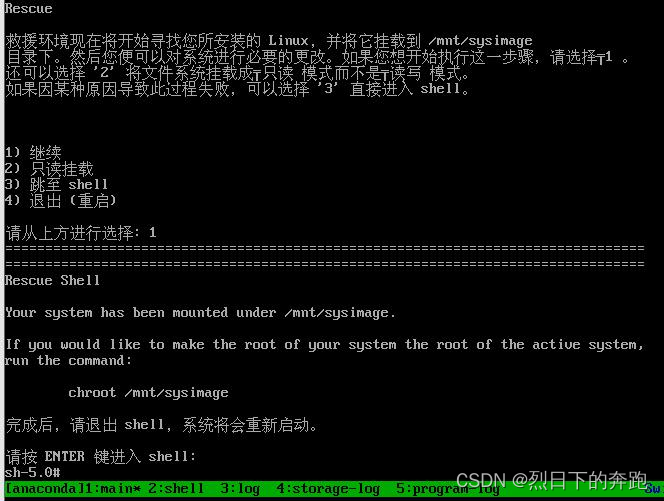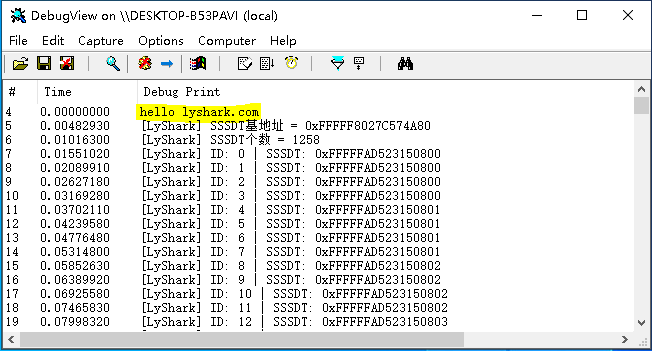使用wpf做一个原生的进度条,进度条上面有值,先看效果。
功能就是点击按钮,后台处理数据,前台显示处理数据的变化,当然还可以对进度条进行美化和关闭的操作,等待后台处理完毕数据,然后自动关闭。
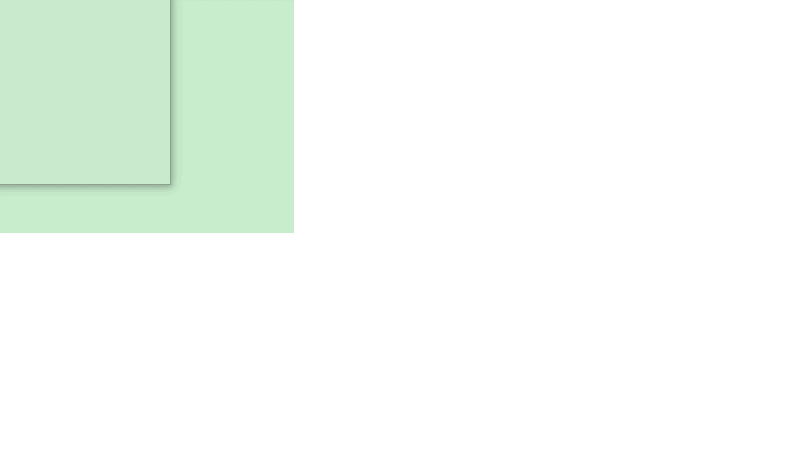
1.首先简简单单创建一个项目
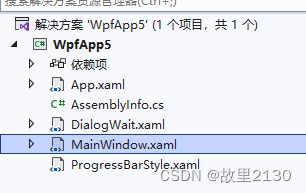
2.先建立进度条的页面DialogWait.xaml
<Window x:Class="WpfApp5.DialogWait"
xmlns="http://schemas.microsoft.com/winfx/2006/xaml/presentation"
xmlns:x="http://schemas.microsoft.com/winfx/2006/xaml"
xmlns:d="http://schemas.microsoft.com/expression/blend/2008"
xmlns:mc="http://schemas.openxmlformats.org/markup-compatibility/2006"
xmlns:local="clr-namespace:WpfApp5"
mc:Ignorable="d"
WindowStyle="None" AllowsTransparency="True" Background="Transparent" ShowInTaskbar="False" ResizeMode="NoResize">
<ProgressBar x:Name="progressBar" Maximum="100" Height="25" Width="300" HorizontalContentAlignment="Center" VerticalContentAlignment="Center"/>
</Window>
3.DialogWait.xaml.cs后台代码如下
关键点就是要对max的值进行判断,如果大于100和小于100的话,显示是不一样的,主要是因为进度条的值是100,要相对的扩大或者缩小,那么界面上显示的数据变化就是一样的。
using System;
using System.Collections.Generic;
using System.Linq;
using System.Text;
using System.Threading.Tasks;
using System.Windows;
using System.Windows.Controls;
using System.Windows.Data;
using System.Windows.Documents;
using System.Windows.Input;
using System.Windows.Media;
using System.Windows.Media.Imaging;
using System.Windows.Shapes;
namespace WpfApp5
{
/// <summary>
/// DialogWait.xaml 的交互逻辑
/// </summary>
public partial class DialogWait : Window
{
/// <summary>
/// 进度条最大值
/// </summary>
private int max = 0;
/// <summary>
/// 大于100的增量
/// </summary>
private int increment = 0;
/// <summary>
/// 小于100的增量
/// </summary>
private double incrementLess = 0;
public DialogWait()
{
InitializeComponent();
}
public DialogWait(int max)
{
InitializeComponent();
this.Width = 300;
this.Height = 25;
this.Owner = Application.Current.MainWindow;
this.WindowStartupLocation = WindowStartupLocation.CenterOwner;
this.max = max;
if (max >= 100)
{
increment = max / 100;
}
else
{
incrementLess = Math.Round(100.0 / max, 3);
}
}
public void ShowWait(int value)
{
progressBar.Dispatcher.Invoke(() =>
{
if (max >= 100)
{
progressBar.Value = value / increment;
}
else
{
progressBar.Value = Math.Round(value * incrementLess, 0);
}
});
}
}
}
4.MainWindow.xaml.cs的代码
其中最重要的就是Task
using System;
using System.Collections.Generic;
using System.Linq;
using System.Text;
using System.Threading;
using System.Threading.Tasks;
using System.Windows;
using System.Windows.Controls;
using System.Windows.Data;
using System.Windows.Documents;
using System.Windows.Input;
using System.Windows.Media;
using System.Windows.Media.Imaging;
using System.Windows.Navigation;
using System.Windows.Shapes;
namespace WpfApp5
{
/// <summary>
/// Interaction logic for MainWindow.xaml
/// </summary>
public partial class MainWindow : Window
{
public MainWindow()
{
InitializeComponent();
}
private void Button_Click(object sender, RoutedEventArgs e)
{
DialogWait dialogWaitPercent = new DialogWait(500);
Task.Run(() =>
{
A(dialogWaitPercent);//处理数据
});
dialogWaitPercent.ShowDialog();
}
public void A(DialogWait dialogWaitPercent)
{
for (int i = 0; i < 500; i++)
{
dialogWaitPercent.ShowWait(i);
Thread.Sleep(10);
}
dialogWaitPercent.Dispatcher.Invoke(() =>
{
dialogWaitPercent.Close();
});
}
}
}
5.ProgressBarStyle.xaml,最后就是对进度条的美化样式
<ResourceDictionary xmlns="http://schemas.microsoft.com/winfx/2006/xaml/presentation"
xmlns:x="http://schemas.microsoft.com/winfx/2006/xaml">
<Style TargetType="{x:Type ProgressBar}">
<Setter Property="FocusVisualStyle" Value="{x:Null}"/>
<Setter Property="SnapsToDevicePixels" Value="True"/>
<Setter Property="Height" Value="15"/>
<Setter Property="Background" Value="#6fae5f"/>
<Setter Property="FontSize" Value="10"/>
<Setter Property="Padding" Value="5,0"/>
<Setter Property="Template">
<Setter.Value>
<ControlTemplate TargetType="{x:Type ProgressBar}">
<Grid Background="#00000000">
<Grid.RowDefinitions>
<RowDefinition Height="Auto"/>
</Grid.RowDefinitions>
<VisualStateManager.VisualStateGroups>
<VisualStateGroup x:Name="CommonStates">
<VisualState x:Name="Determinate"/>
<VisualState x:Name="Indeterminate">
<Storyboard RepeatBehavior="Forever">
<PointAnimationUsingKeyFrames Storyboard.TargetName="Animation" Storyboard.TargetProperty="(UIElement.RenderTransformOrigin)">
<EasingPointKeyFrame KeyTime="0:0:0" Value="0.5,0.5"/>
<EasingPointKeyFrame KeyTime="0:0:1.5" Value="1.95,0.5"/>
<EasingPointKeyFrame KeyTime="0:0:3" Value="0.5,0.5"/>
</PointAnimationUsingKeyFrames>
</Storyboard>
</VisualState>
</VisualStateGroup>
</VisualStateManager.VisualStateGroups>
<Grid Height="{TemplateBinding Height}">
<Border Background="#000000" CornerRadius="7.5" Opacity="0.05"/>
<Border BorderBrush="#000000" BorderThickness="1" CornerRadius="7.5" Opacity="0.1"/>
<Grid Margin="{TemplateBinding BorderThickness}">
<Border x:Name="PART_Track"/>
<Grid x:Name="PART_Indicator" ClipToBounds="True" HorizontalAlignment="Left" >
<Grid.ColumnDefinitions>
<ColumnDefinition x:Name="width1"/>
<ColumnDefinition x:Name="width2" Width="0"/>
</Grid.ColumnDefinitions>
<Grid x:Name="Animation" RenderTransformOrigin="0.5,0.5">
<Grid.RenderTransform>
<TransformGroup>
<ScaleTransform ScaleY="-1" ScaleX="1"/>
<SkewTransform AngleY="0" AngleX="0"/>
<RotateTransform Angle="180"/>
<TranslateTransform/>
</TransformGroup>
</Grid.RenderTransform>
<Border Background="{TemplateBinding Background}" CornerRadius="7.5">
<Viewbox HorizontalAlignment="Left" StretchDirection="DownOnly" Margin="{TemplateBinding Padding}" SnapsToDevicePixels="True">
<TextBlock Foreground="#ffffff" SnapsToDevicePixels="True" FontSize="{TemplateBinding FontSize}" VerticalAlignment="Center" Text="{Binding RelativeSource={RelativeSource TemplatedParent},Path=Value,StringFormat={}{0}%}" RenderTransformOrigin="0.5,0.5">
<TextBlock.RenderTransform>
<TransformGroup>
<ScaleTransform ScaleY="1" ScaleX="-1"/>
<SkewTransform AngleY="0" AngleX="0"/>
<RotateTransform Angle="0"/>
<TranslateTransform/>
</TransformGroup>
</TextBlock.RenderTransform>
</TextBlock>
</Viewbox>
</Border>
<Border BorderBrush="#000000" BorderThickness="1" CornerRadius="7.5" Opacity="0.1"/>
</Grid>
</Grid>
</Grid>
</Grid>
</Grid>
<ControlTemplate.Triggers>
<Trigger Property="IsEnabled" Value="False">
<Setter Property="Background" Value="#c5c5c5"/>
</Trigger>
<Trigger Property="IsIndeterminate" Value="true">
<Setter TargetName="width1" Property="Width" Value="0.25*"/>
<Setter TargetName="width2" Property="Width" Value="0.725*"/>
</Trigger>
</ControlTemplate.Triggers>
</ControlTemplate>
</Setter.Value>
</Setter>
</Style>
</ResourceDictionary>本案例代码:https://download.csdn.net/download/u012563853/88578158
来源:WPF创建进度条-CSDN博客