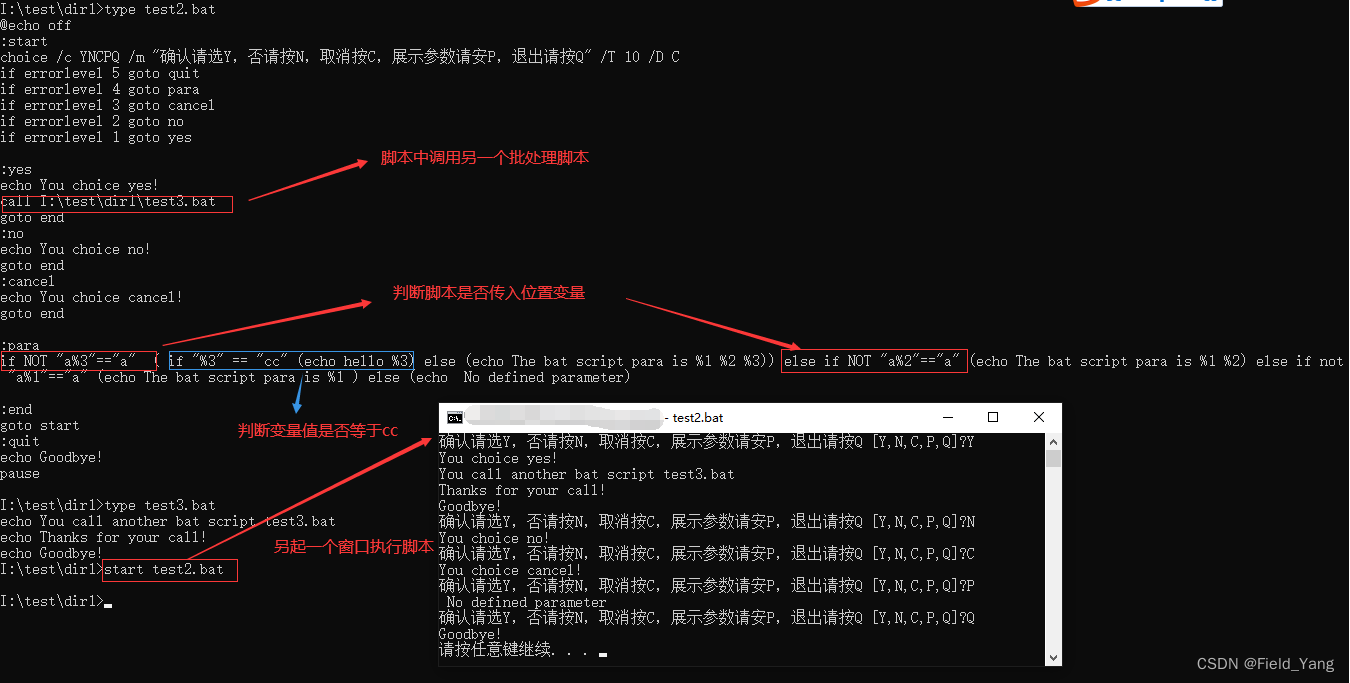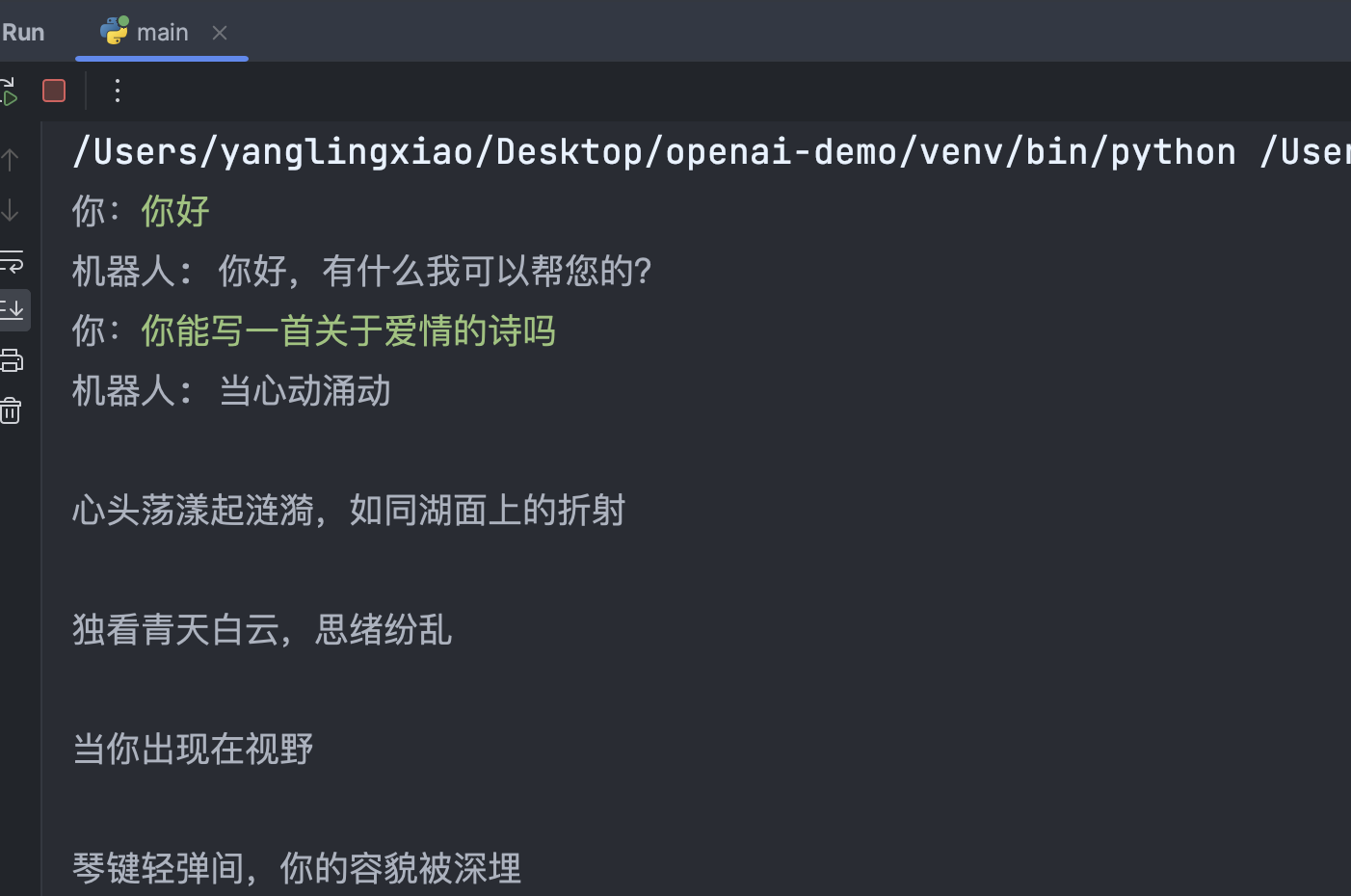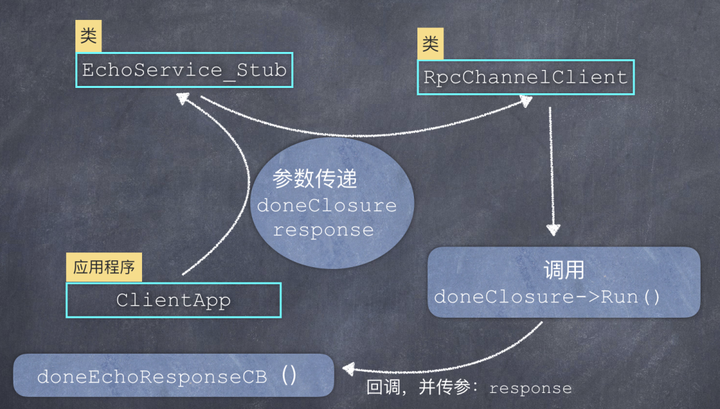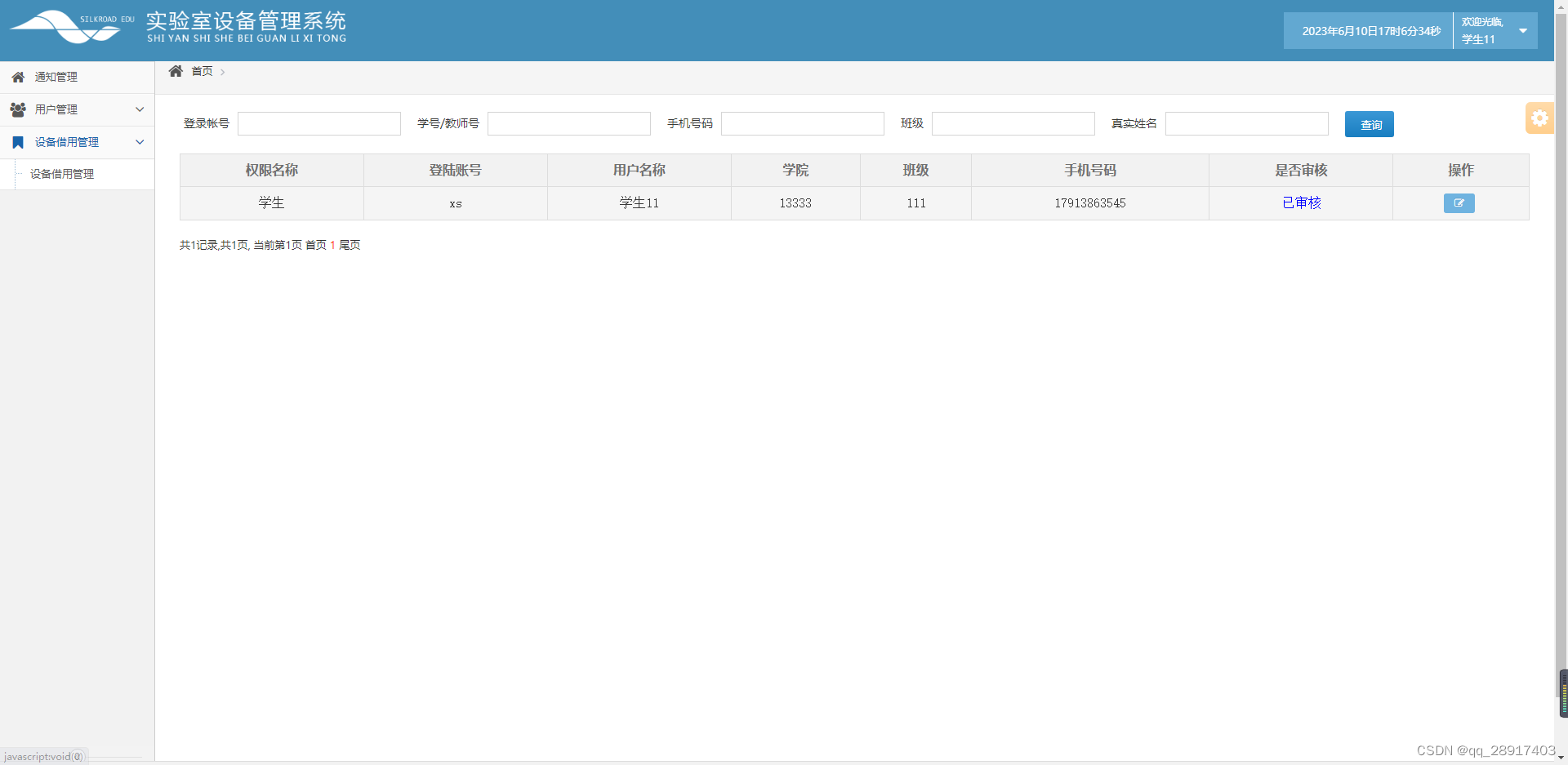目录
- 一、介绍
- 二、准备
- 三、目标
- 四、代码
- 五、完成
一、介绍
日常生活中,气象数据对于人们的生活具有非常重要的意义,数据的表现形式多种多样,使用图表进行展示使数据在呈现上更加直观。
本题请实现一个 Y 城 2022 年的天气趋势图。
二、准备
开始答题前,需要先打开本题的项目代码文件夹,目录结构如下:
├── css
│ └── style.css
├── effect-1.gif
├── effect-2.gif
├── index.html
└── js
├── axios.js
├── echarts.min.js
├── vue.min.js
└── weather.json
其中:
- css/style.css 是样式文件。
- index.html 是主页面。
- js/axios.js 是 axios 文件。
- js/vue.min.js 是 vue2.x 文件。
- js/echarts.min.js 是 echarts 文件。
- js/weather.json 是请求需要用到的天气数据。
- effect-1.gif 是当月和未来七天切换的效果图。
- effect-2.gif 是最终完成的效果图。
在浏览器中预览 index.html 页面效果如下:
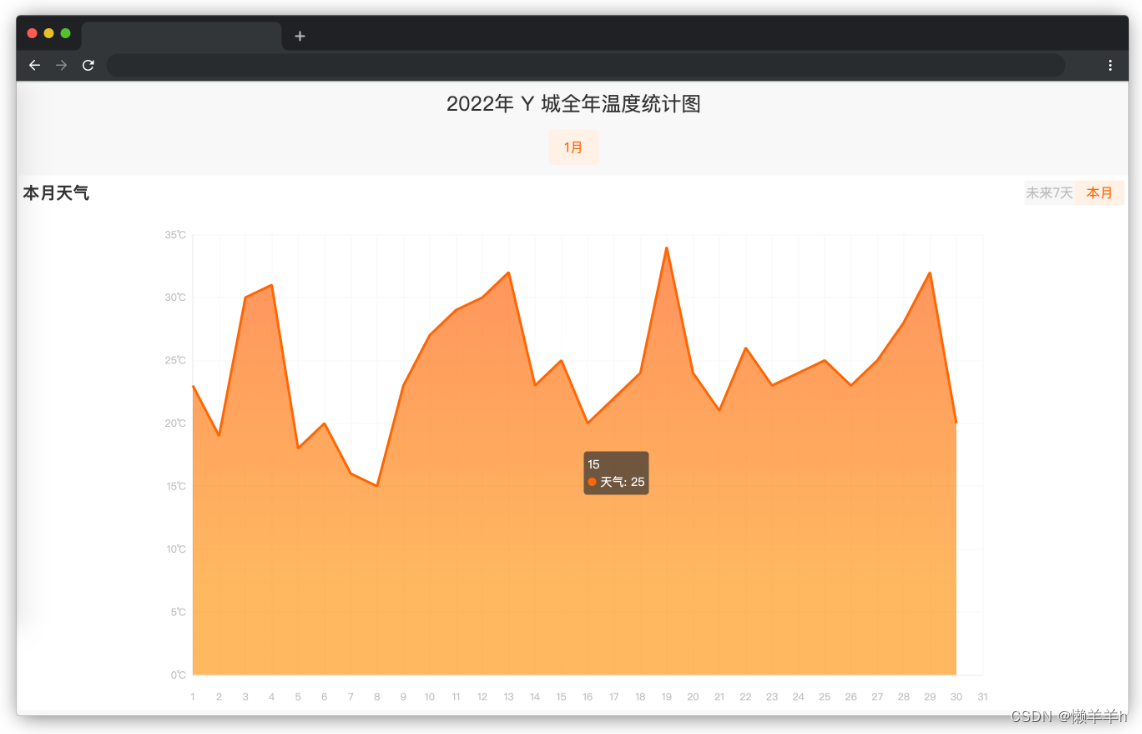
三、目标
- 完成数据请求(数据来源 ./js/weather.json),weather.json 中存放的数据为 12 个月对应的温度数据。在项目目录下已经提供了 axios,考生可自行选择是否使用。注意:调试完成后请将请求地址写死为 ./js/weather.json。
- 把 data 中的月份数据 monthList, 在 class=month 标签下面的 li 上完成渲染,点击月份则切换对应月份的温度数据同时被点击的月份会变成激活状态( .active 类),x 轴为日期,y 轴为温度,默认显示 1 月份数据。
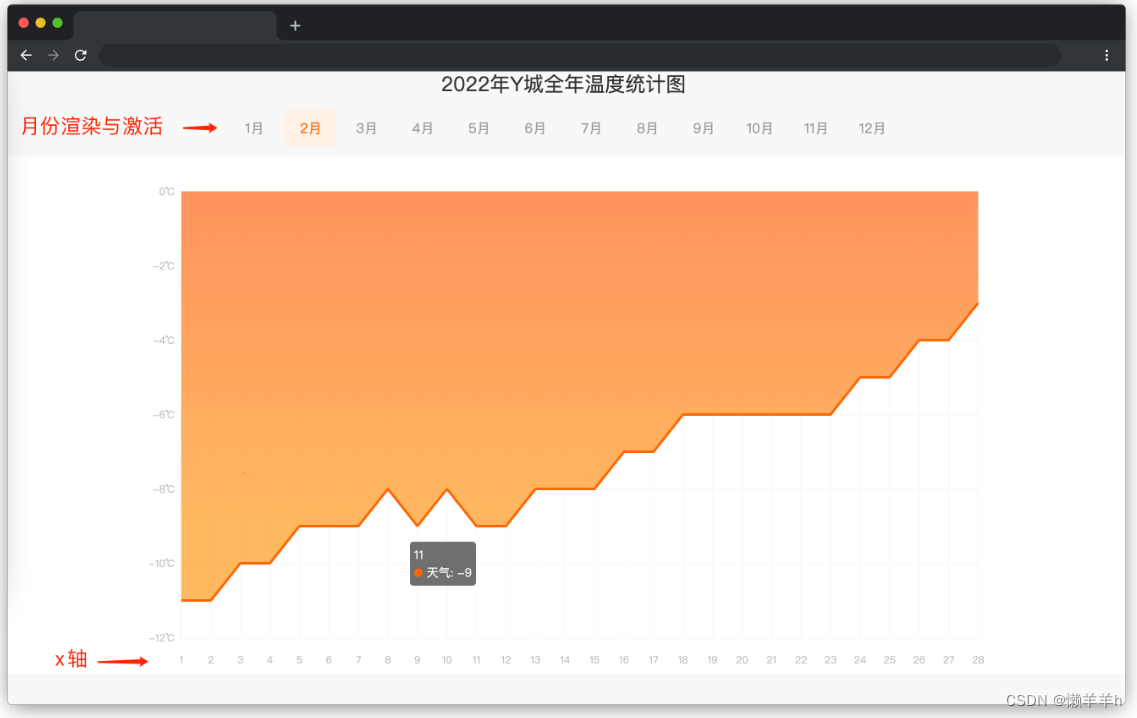
- 如果点击的月份是当天(通过时间函数动态获取的时间)所在月份,本月和未来七天切换的 tab (即 id=currentMonth 元素)显示,其他月份 currentMonth 元素不显示。
- 默认显示本月数据。
- 点击本月显示当月数据,点击未来七天显示从当天(包含当天)开始未来七天的数据,当显示未来七天数据时 x 轴需要显示为月/日格式。
点击 tab 上本月和未来七天会切换激活状态(.active)。
以当天为 5 月 29 号为例,未来七天 x 轴显示示例(即 x 轴显示成:5/29,5/30,5/31,6/1,6/2,6/3,6/4):
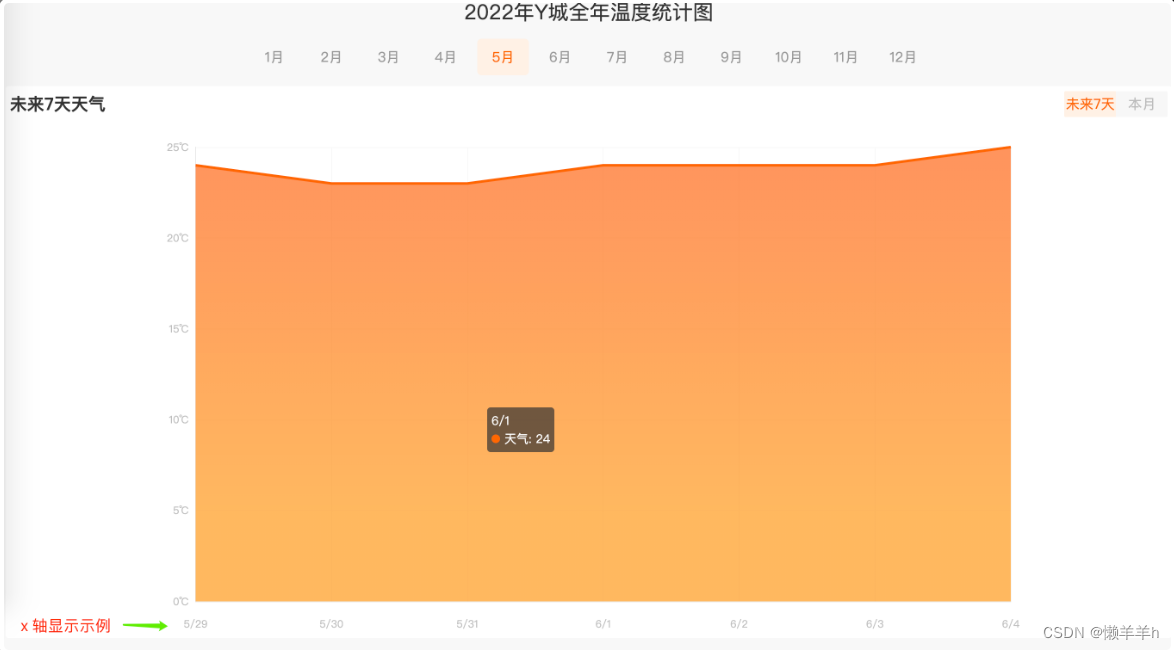
本月和未来七天 切换效果见文件夹下 effect-1.gif。

最终效果见文件夹下面的 gif 图,图片名称为 effect-2.gif(提示:可以通过 VS Code 或者浏览器预览 gif 图片)
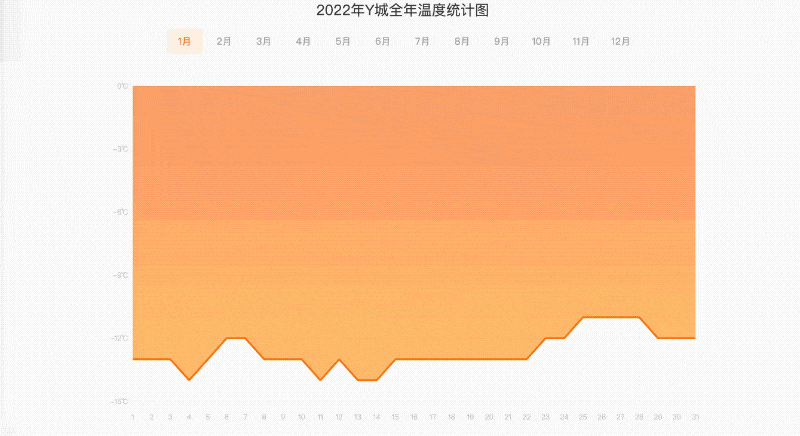
四、代码
index.html
<!DOCTYPE html>
<html>
<head>
<meta charset="UTF-8" />
<title>天气趋势</title>
<meta
name="viewport"
content="width=device-width,initial-scale=1,minimum-scale=1,maximum-scale=1,user-scalable=no"
/>
<link rel="stylesheet" type="text/css" href="css/style.css" />
<script src="./js/axios.js"></script>
<script src="js/vue.min.js" type="text/javascript" charset="utf-8"></script>
<script
src="js/echarts.min.js"
type="text/javascript"
charset="utf-8"
></script>
</head>
<body>
<div id="app">
<div class="top-bar">2022年 Y 城全年温度统计图</div>
<!-- 主体 -->
<div class="container">
<!-- 月份 -->
<div class="month">
<ul>
<!-- TODO:待补充代码 在下面的 li 标签中完成 12个月份 (即 monthList) 的渲染 -->
<li class="active">1月</li>
</ul>
</div>
<div class="chart">
<!-- TODO:待补充代码 -->
<!-- currentMonth 未来七天和本月 tab 切换,只有当前月才显示 -->
<div id="currentMonth">
<div class="title">
<h3>{{typeTitle}}</h3>
<div class="type">
<span id="seven">未来7天</span>
<span id="current">本月</span>
</div>
</div>
</div>
<div id="chart"></div>
</div>
</div>
</div>
</body>
</html>
<script>
// TODO:待补充代码
var vm = new Vue({
el: "#app",
data: {
chart: null, // 图表
chartOptions: null, // 图表配置项
typeTitle: "本月天气",
monthList: {
January: "1月",
February: "2月",
March: "3月",
April: "4月",
May: "5月",
June: "6月",
July: "7月",
August: "8月",
September: "9月",
October: "10月",
November: "11月",
December: "12月",
},
},
mounted: function () {
// 初始化 echarts
this.$nextTick(() => {
this.initChart();
});
},
methods: {
initChart() {
// 初始化图表
this.chart = echarts.init(document.getElementById("chart"));
// 配置项
this.chartOptions = {
grid: {
top: 35,
bottom: 5,
left: 10,
right: 10,
containLabel: true,
},
tooltip: {
trigger: "axis",
axisPointer: {
lineStyle: {
color: {
type: "linear",
x: 0,
y: 0,
x2: 0,
y2: 1,
colorStops: [
{
offset: 0,
color: "rgba(255,255,255,0)",
},
{
offset: 0.5,
color: "rgba(255,255,255,1)",
},
{
offset: 1,
color: "rgba(255,255,255,0)",
},
],
global: false,
},
},
},
},
xAxis: [
{
type: "category",
boundaryGap: false,
axisLabel: {
formatter: "{value}",
fontSize: 12,
margin: 20,
textStyle: {
color: "#bfbfbf",
},
},
axisLine: {
lineStyle: {
color: "#e9e9e9",
},
},
splitLine: {
show: true,
lineStyle: {
color: "#f7f7f7",
},
},
axisTick: {
show: false,
},
// x 轴显示的数据,日期
data: [
1, 2, 3, 4, 5, 6, 7, 8, 9, 10, 11, 12, 13, 14, 15, 16, 17, 18,
19, 20, 21, 22, 23, 24, 25, 26, 27, 28, 29, 30, 31,
],
},
],
yAxis: [
{
boundaryGap: false,
type: "value",
axisLabel: {
textStyle: {
color: "#bfbfbf",
},
formatter: `{value}\u2103`,
},
nameTextStyle: {
color: "#fff",
fontSize: 12,
lineHeight: 40,
},
splitLine: {
lineStyle: {
color: "#f7f7f7",
},
},
axisLine: {
show: true,
lineStyle: {
color: "#e9e9e9",
},
},
axisTick: {
show: false,
},
},
],
series: [
{
name: "天气",
type: "line",
smooth: false,
showSymbol: false,
symbolSize: 0,
zlevel: 3,
itemStyle: {
color: "#ff6600",
borderColor: "#a3c8d8",
},
lineStyle: {
normal: {
width: 3,
color: "#ff6600",
},
},
areaStyle: {
normal: {
color: new echarts.graphic.LinearGradient(
0,
0,
0,
1,
[
{
offset: 0,
color: "#ff6600",
},
{
offset: 0.8,
color: "#ff9900",
},
],
false
),
},
},
// Y 轴显示的数据,即温度数据
data: [
23, 19, 30, 31, 18, 20, 16, 15, 23, 27, 29, 30, 32, 23, 25, 20,
22, 24, 34, 24, 21, 26, 23, 24, 25, 23, 25, 28, 32, 20,
],
},
],
};
// 调用此方法设置 echarts 数据
this.chart.setOption(this.chartOptions);
},
},
});
</script>
weather.json
[
{
"January": [
-13, -13, -13, -14, -13, -12, -12, -13, -13, -13, -14, -13, -14, -14, -13,
-13, -13, -13, -13, -13, -13, -13, -12, -12, -11, -11, -11, -11, -12, -12,
-12
]
},
{
"February": [
-11, -11, -10, -10, -9, -9, -9, -8, -9, -8, -9, -9, -8, -8, -8, -7, -7,
-6, -6, -6, -6, -6, -6, -5, -5, -4, -4, -3
]
},
{
"March": [
-3, -3, -3, -2, -2, -2, -1, 0, 0, 0, 0, 1, 2, 2, 2, 3, 4, 4, 4, 3, 3, 4,
4, 5, 5, 6, 7, 7, 7, 8, 7
]
},
{
"April": [
8, 9, 10, 11, 12, 11, 11, 11, 10, 10, 11, 12, 13, 13, 13, 13, 13, 15, 15,
15, 16, 15, 14, 15, 16, 16, 17, 18, 18, 19
]
},
{
"May": [
18, 18, 18, 18, 19, 19, 19, 19, 20, 20, 21, 21, 22, 22, 21, 22, 22, 22,
22, 22, 23, 23, 22, 23, 23, 23, 24, 24, 24, 23, 23
]
},
{
"June": [
24, 24, 24, 25, 25, 25, 26, 25, 26, 27, 27, 26, 27, 26, 26, 27, 27, 27,
28, 28, 28, 27, 28, 26, 28, 28, 28, 28, 29, 29
]
},
{
"July": [
28, 28, 27, 28, 28, 28, 26, 28, 28, 27, 29, 30, 29, 28, 28, 28, 28, 28,
28, 29, 28, 30, 28, 28, 28, 28, 28, 28, 30, 28, 28
]
},
{
"August": [
28, 28, 27, 28, 28, 28, 26, 28, 28, 27, 29, 28, 29, 28, 28, 28, 28, 28,
28, 29, 28, 30, 28, 28, 28, 28, 28, 28, 27, 26, 25
]
},
{
"September": [
26, 28, 27, 27, 27, 26, 26, 26, 25, 25, 26, 27, 25, 26, 26, 25, 25, 25,
24, 25, 24, 24, 24, 22, 23, 22, 21, 21, 21, 20
]
},
{
"October": [
18, 16, 17, 17, 16, 16, 16, 15, 15, 15, 14, 14, 13, 13, 12, 12, 12, 12,
11, 11, 11, 10, 9, 9, 8, 9, 9, 8, 7, 7, 6
]
},
{
"November": [
6, 7, 7, 6, 6, 5, 3, 2, 2, 1, 0, 1, 0, 0, -1, 0, -1, -1, -2, -2, -2, -3,
-3, -4, -4, -4, -4, -5, -6, -6
]
},
{
"December": [
-5, -6, -6, -8, -7, -8, -8, -8, -9, -9, -9, -9, -9, -10, -9, -9, -9, -9,
-10, -11, -11, -11, -12, -12, -12, -12, -12, -13, -13, -14, -13
]
}
]
css/style.css
* {
margin: 0;
padding: 0;
border: 0;
list-style: none;
text-decoration: none;
color: inherit;
font-weight: normal;
font-family: "微软雅黑";
box-sizing: border-box;
font-style: normal;
outline: none;
-webkit-tap-highlight-color: transparent;
}
body {
width: 100%;
overflow-x: hidden;
background: #f8f8f8;
}
.top-bar {
width: 100%;
text-align: center;
position: relative;
font-size: 24px;
color: #333333;
padding: 8px 0;
}
.container {
width: 100%;
padding: 0 0.25rem 1rem 0.25rem;
}
/* 月份 */
.month {
width: 100%;
height: auto;
overflow: hidden;
padding: 0.4rem 0;
}
.month ul {
width: 100%;
display: flex;
justify-content: center;
align-items: center;
}
.month ul li {
font-size: 16px;
color: #999999;
text-align: center;
width: 60px;
margin: 0 0.2rem;
cursor: pointer;
}
.month ul li.active {
color: #ff6600;
padding: 10px;
background: #fff1e5;
border-radius: 5px;
}
.chart {
width: 100%;
height: auto;
overflow: hidden;
background: #ffffff;
padding: 0.35rem 0.3rem;
margin-top: 0.4rem;
border-radius: 0.2rem;
}
.chart .title {
width: 100%;
height: auto;
overflow: hidden;
display: flex;
justify-content: space-between;
align-items: center;
}
.chart .title h3 {
font-size: 20px;
color: #333333;
font-weight: bold;
}
.chart .title .type {
display: flex;
align-items: center;
}
.chart .title .type span {
width: 60px;
height: 30px;
line-height: 30px;
text-align: center;
font-size: 16px;
color: #bcbcbc;
background: #f7f7f7;
cursor: pointer;
}
.chart .title .type span.active {
color: #ff6600;
background: #fff1e5;
border-radius: 5px;
}
.chart .title .type span:first-child {
border-radius: 0.1rem 0 0 0.1rem;
}
.chart .title .type span:last-child {
border-radius: 0 0.1rem 0.1rem 0;
}
.chart #chart {
width: 1000px;
height: 600px;
margin: 0 auto;
}
五、完成
index.html
<!DOCTYPE html>
<html>
<head>
<meta charset="UTF-8" />
<title>天气趋势</title>
<meta
name="viewport"
content="width=device-width,initial-scale=1,minimum-scale=1,maximum-scale=1,user-scalable=no"
/>
<link rel="stylesheet" type="text/css" href="css/style.css" />
<script src="./js/axios.js"></script>
<script src="js/vue.min.js" type="text/javascript" charset="utf-8"></script>
<script
src="js/echarts.min.js"
type="text/javascript"
charset="utf-8"
></script>
</head>
<body>
<div id="app">
<div class="top-bar">2022年 Y 城全年温度统计图</div>
<!-- 主体 -->
<div class="container">
<!-- 月份 -->
<div class="month">
<ul>
<!-- TODO:待补充代码 在下面的 li 标签中完成 12个月份 (即 monthList) 的渲染 -->
<li
v-for="(value,key,index) in monthList"
@click="changeActive(index)"
:class="{'active':index==indexMonth}"
>
{{value}}
</li>
</ul>
</div>
<div class="chart">
<!-- TODO:待补充代码 -->
<!-- currentMonth 未来七天和本月 tab 切换,只有当前月才显示 -->
<div v-if="nowMonth==indexMonth" id="currentMonth">
<div class="title">
<h3>{{getTypeTitle}}</h3>
<div class="type">
<span
@click="changeTag"
:class="{'active':!isActive}"
id="seven"
>未来7天</span
>
<span
@click="changeTag"
:class="{'active':isActive}"
id="current"
>本月</span
>
</div>
</div>
</div>
<div id="chart"></div>
</div>
</div>
</div>
</body>
</html>
<script>
// TODO:待补充代码
var vm = new Vue({
el: "#app",
data: {
chart: null, // 图表
chartOptions: null, // 图表配置项
typeTitle: "本月天气",
nowMonth: new Date().getMonth(),
isActive: true,
monthList: {
January: "1月",
February: "2月",
March: "3月",
April: "4月",
May: "5月",
June: "6月",
July: "7月",
August: "8月",
September: "9月",
October: "10月",
November: "11月",
December: "12月",
},
list: [],
indexMonth: 0,
},
mounted: function () {
// 初始化 echarts
this.$nextTick(async () => {
this.initChart();
await this.getData();
this.updateMonthData();
});
},
computed: {
getTypeTitle() {
return this.isActive ? "本月天气" : "未来7天天气";
},
},
methods: {
initChart() {
// 初始化图表
this.chart = echarts.init(document.getElementById("chart"));
// 配置项
this.chartOptions = {
grid: {
top: 35,
bottom: 5,
left: 10,
right: 10,
containLabel: true,
},
tooltip: {
trigger: "axis",
axisPointer: {
lineStyle: {
color: {
type: "linear",
x: 0,
y: 0,
x2: 0,
y2: 1,
colorStops: [
{
offset: 0,
color: "rgba(255,255,255,0)",
},
{
offset: 0.5,
color: "rgba(255,255,255,1)",
},
{
offset: 1,
color: "rgba(255,255,255,0)",
},
],
global: false,
},
},
},
},
xAxis: [
{
type: "category",
boundaryGap: false,
axisLabel: {
formatter: "{value}",
fontSize: 12,
margin: 20,
textStyle: {
color: "#bfbfbf",
},
},
axisLine: {
lineStyle: {
color: "#e9e9e9",
},
},
splitLine: {
show: true,
lineStyle: {
color: "#f7f7f7",
},
},
axisTick: {
show: false,
},
// x 轴显示的数据,日期
data: [
1, 2, 3, 4, 5, 6, 7, 8, 9, 10, 11, 12, 13, 14, 15, 16, 17, 18,
19, 20, 21, 22, 23, 24, 25, 26, 27, 28, 29, 30, 31,
],
},
],
yAxis: [
{
boundaryGap: false,
type: "value",
axisLabel: {
textStyle: {
color: "#bfbfbf",
},
formatter: `{value}\u2103`,
},
nameTextStyle: {
color: "#fff",
fontSize: 12,
lineHeight: 40,
},
splitLine: {
lineStyle: {
color: "#f7f7f7",
},
},
axisLine: {
show: true,
lineStyle: {
color: "#e9e9e9",
},
},
axisTick: {
show: false,
},
},
],
series: [
{
name: "天气",
type: "line",
smooth: false,
showSymbol: false,
symbolSize: 0,
zlevel: 3,
itemStyle: {
color: "#ff6600",
borderColor: "#a3c8d8",
},
lineStyle: {
normal: {
width: 3,
color: "#ff6600",
},
},
areaStyle: {
normal: {
color: new echarts.graphic.LinearGradient(
0,
0,
0,
1,
[
{
offset: 0,
color: "#ff6600",
},
{
offset: 0.8,
color: "#ff9900",
},
],
false
),
},
},
// Y 轴显示的数据,即温度数据
data: [
23, 19, 30, 31, 18, 20, 16, 15, 23, 27, 29, 30, 32, 23, 25, 20,
22, 24, 34, 24, 21, 26, 23, 24, 25, 23, 25, 28, 32, 20,
],
},
],
};
// 调用此方法设置 echarts 数据
this.chart.setOption(this.chartOptions);
},
changeActive(value) {
this.indexMonth = value;
//如果当前月分和本月是相同的
if (this.indexMonth == this.nowMonth) {
//如果本月是激活的
if (this.isActive) {
this.updateMonthData();
} else {
this.updateWeekData();
}
} else {
this.updateMonthData();
}
},
updateWeekData() {
const date = new Date().getDate(); //获取当天的日期
let index = Object.values(this.list[this.indexMonth])[0];
const keys = [];
const values = [];
for (var i = date; i < date + 7; i++) {
//如果i大于本月天数则结束
if (i > index.length) {
break;
}
keys.push(`${this.indexMonth + 1}/${i}`);
values.push(index[i - 1]);
}
if (keys.length < 7) {
//说明本月结束但是要添加7个数据
if (this.indexMonth < 11) {
index = Object.values(this.list[this.indexMonth + 1])[0];
} else {
index = Object.values(this.list[0])[0];
}
for (var i = 0; keys.length < 7; i++) {
keys.push(`${this.indexMonth + 2}/${i + 1}`);
values.push(index[i]);
}
}
this.chartOptions.xAxis[0].data = keys;
this.chartOptions.series[0].data = values;
// 调用此方法设置 echarts 数据
this.chart.setOption(this.chartOptions);
},
updateMonthData() {
const index = Object.values(this.list[this.indexMonth])[0];
const keys = [];
const values = [];
for (item in index) {
keys.push(item + 1);
values.push(index[item]);
}
this.chartOptions.xAxis[0].data = keys;
this.chartOptions.series[0].data = values;
// 调用此方法设置 echarts 数据
this.chart.setOption(this.chartOptions);
},
async getData() {
const res = await axios({ url: "./js/weather.json" });
this.list = res.data;
},
changeTag() {
this.isActive = !this.isActive;
this.isActive ? this.updateMonthData() : this.updateWeekData();
},
},
});
</script>


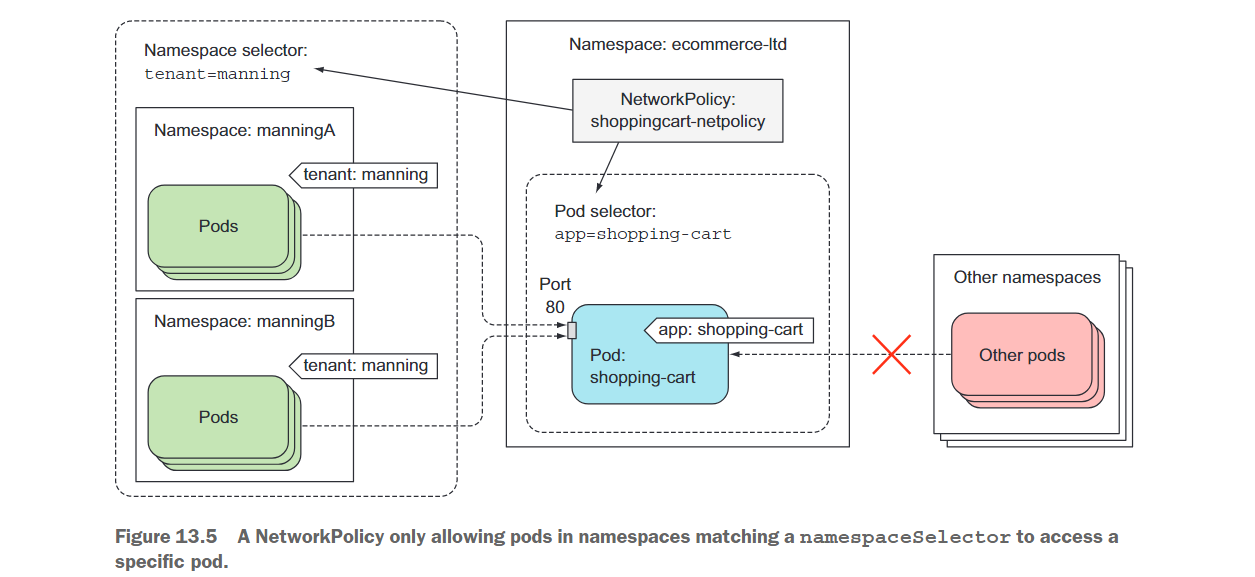
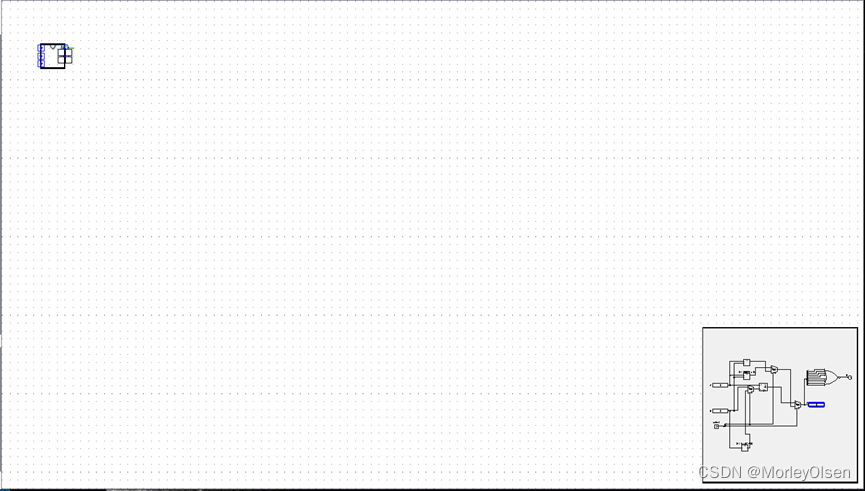

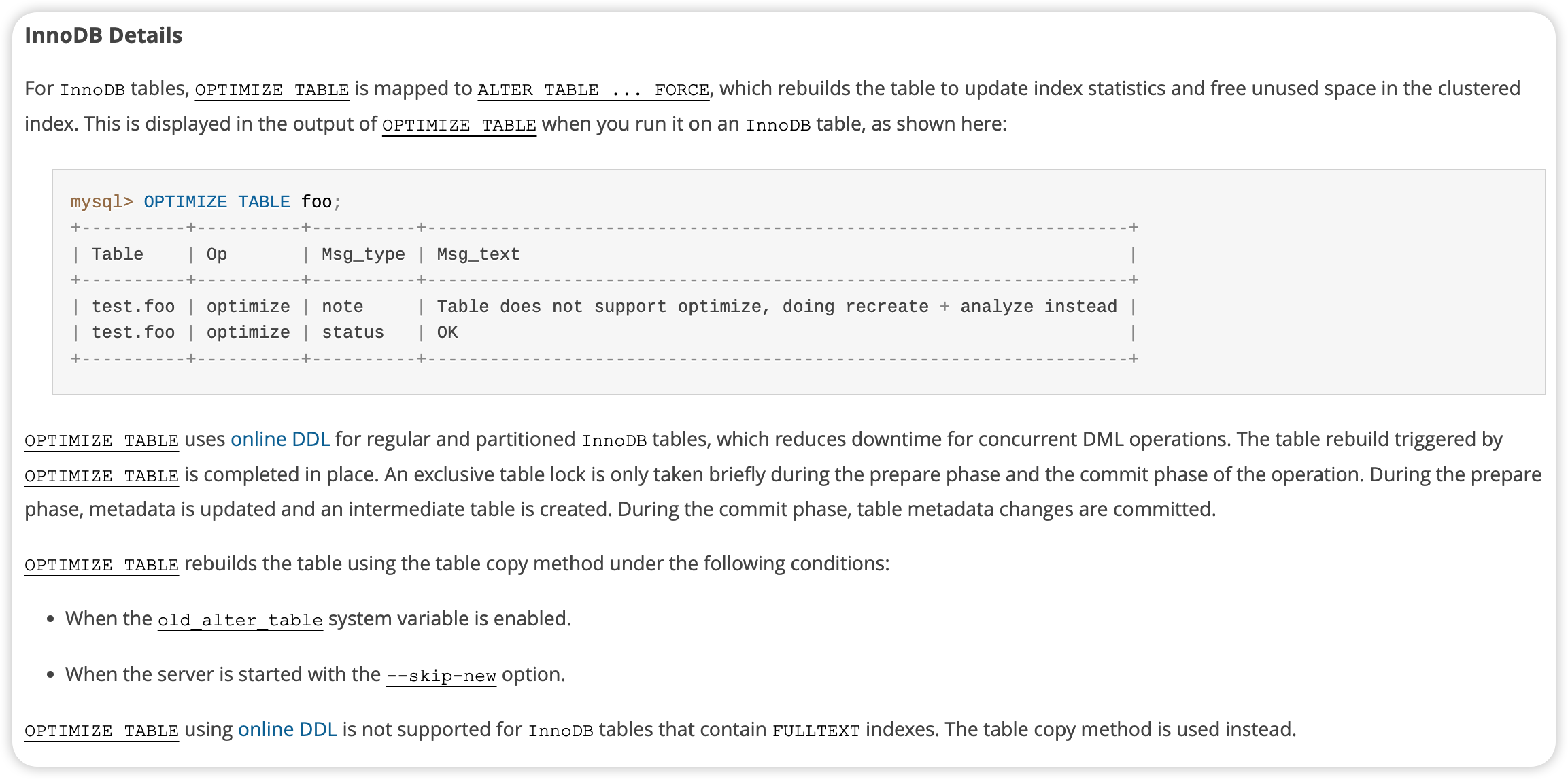
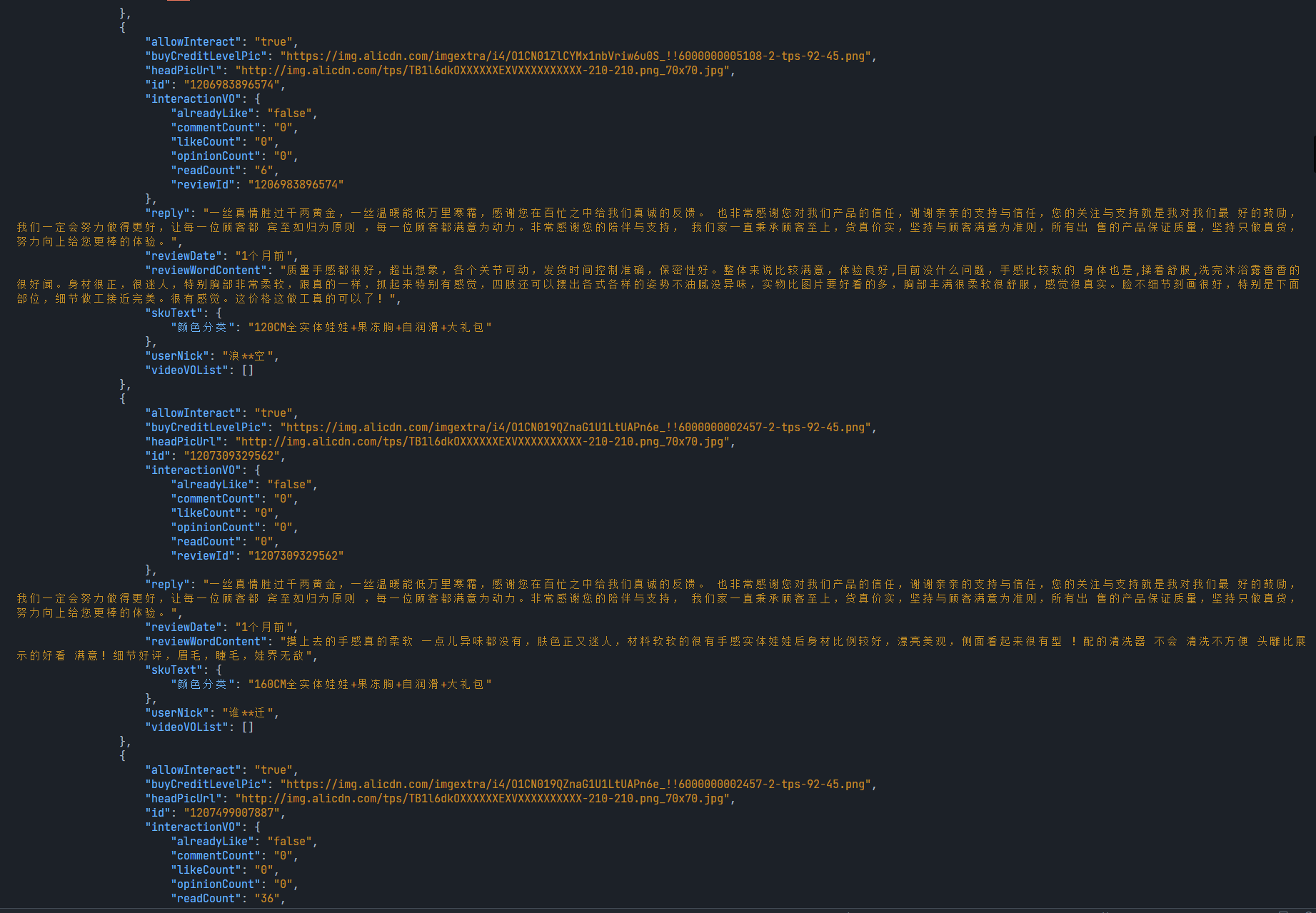
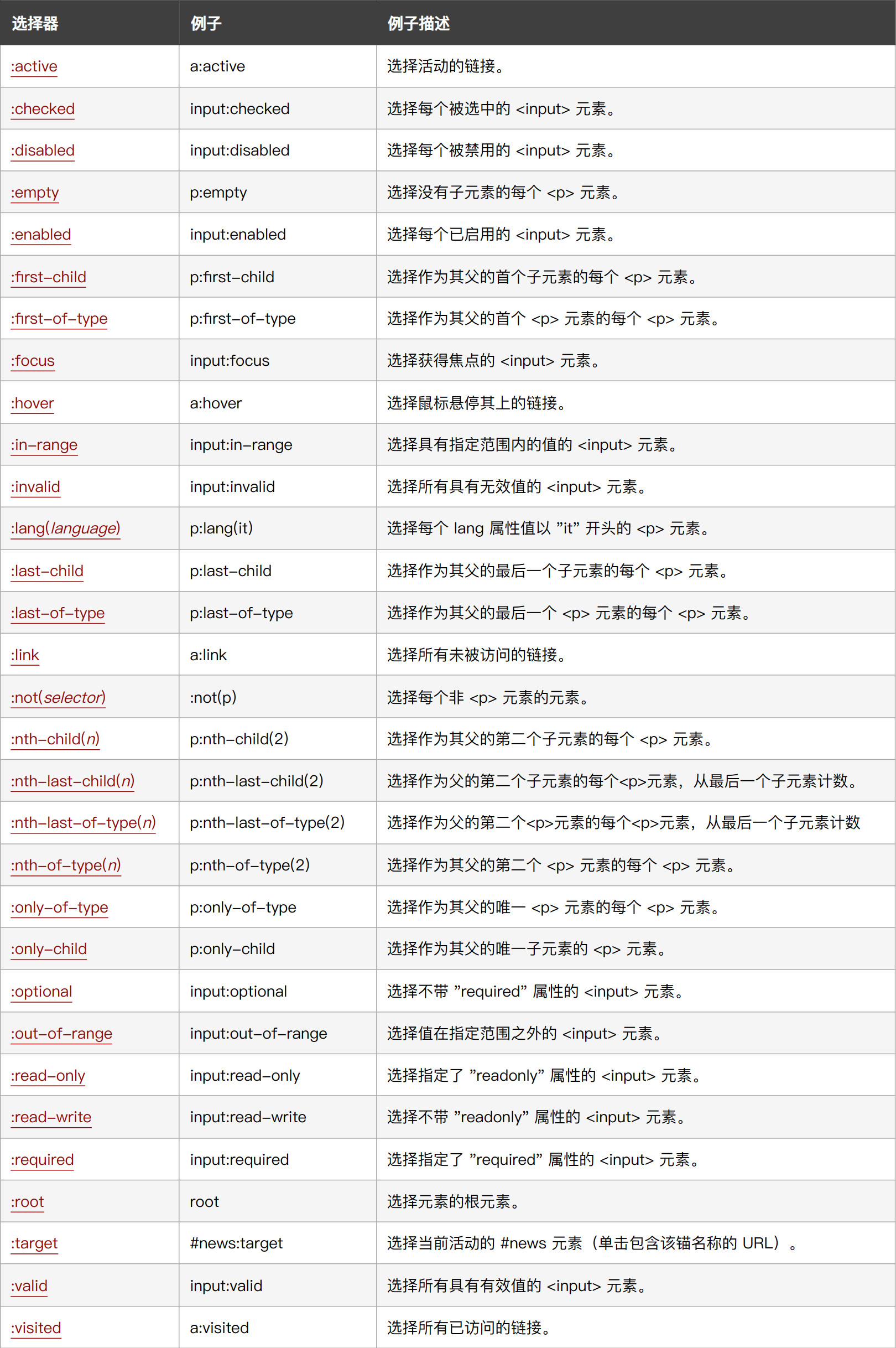
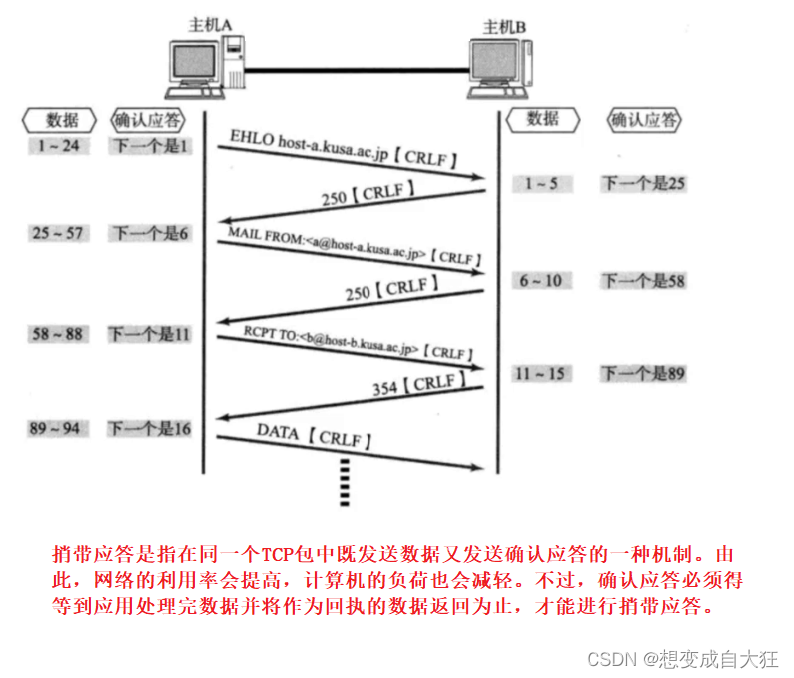
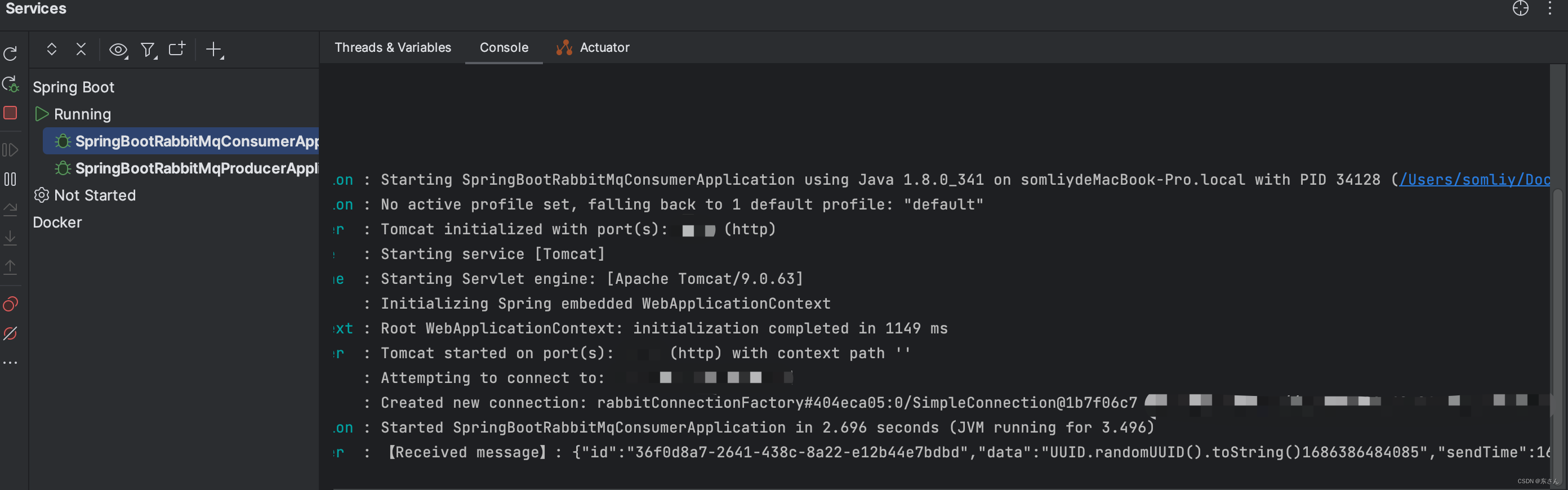

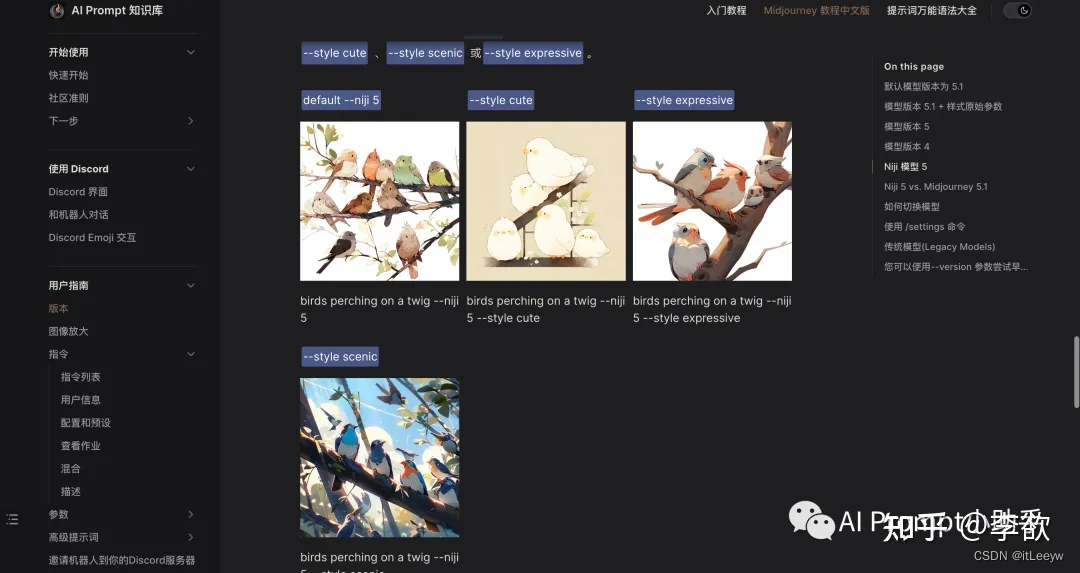
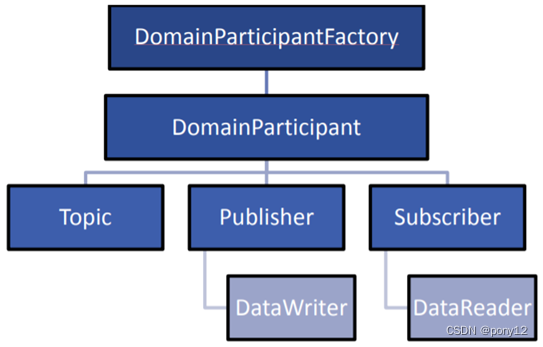
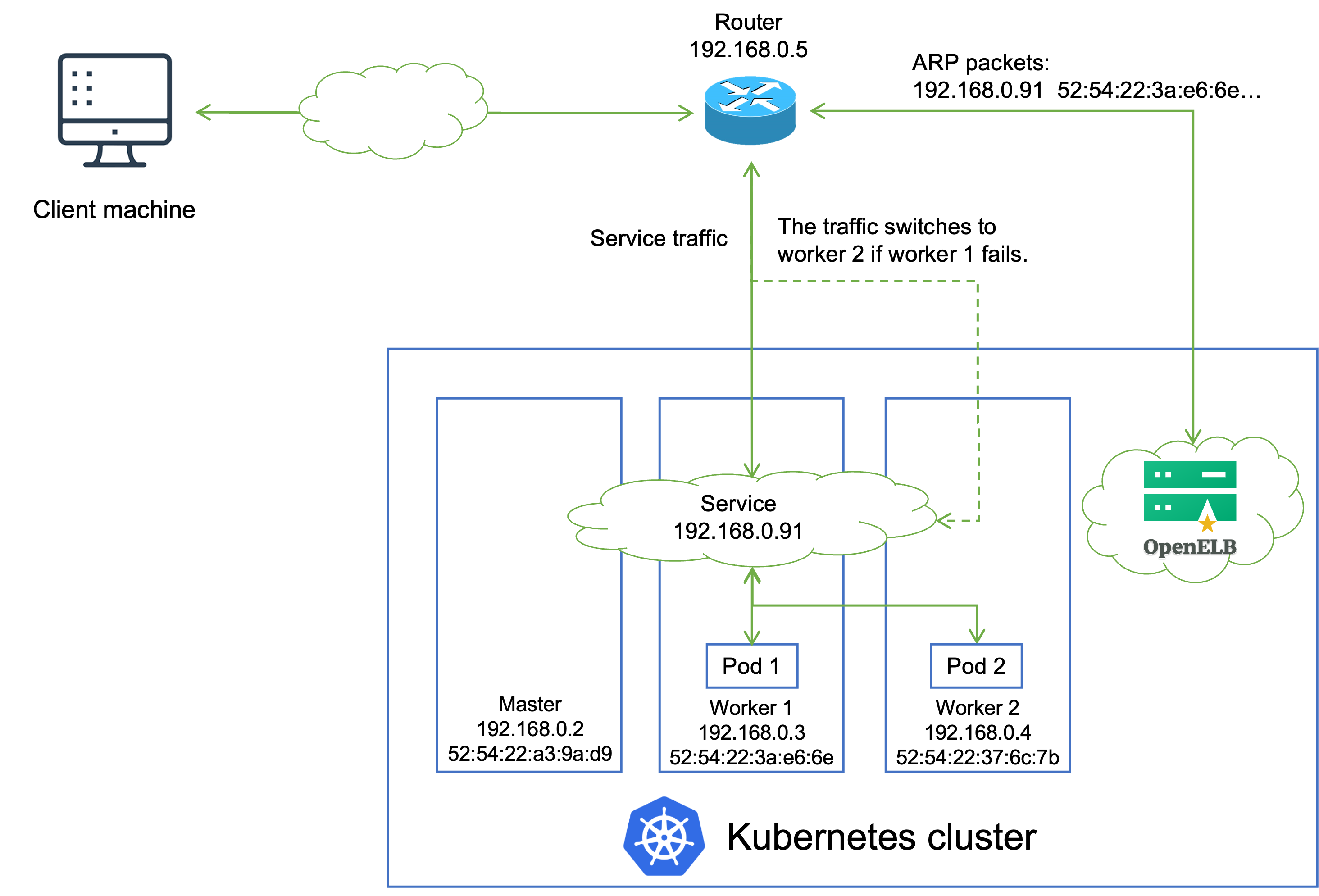
![[7]PCB设计实验|认识常用元器件|电容器|19:00~19:30](https://img-blog.csdnimg.cn/3cbe360652a741489d19ddfd71e37da5.png)