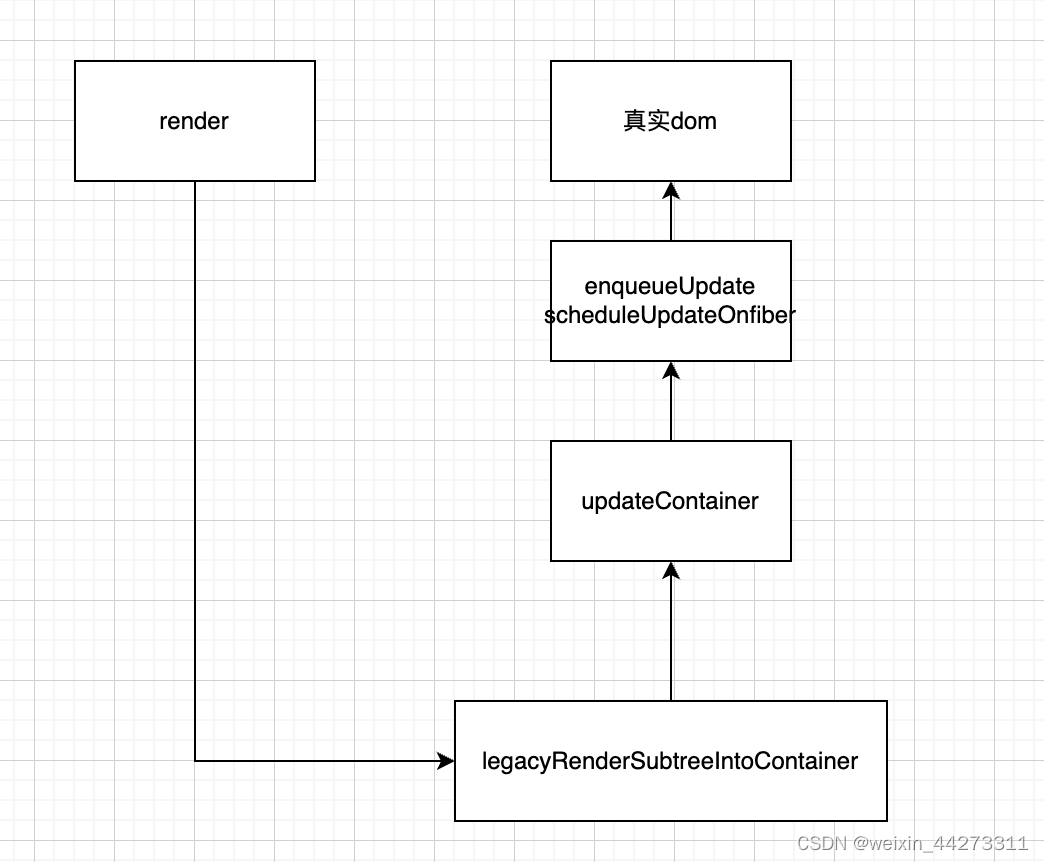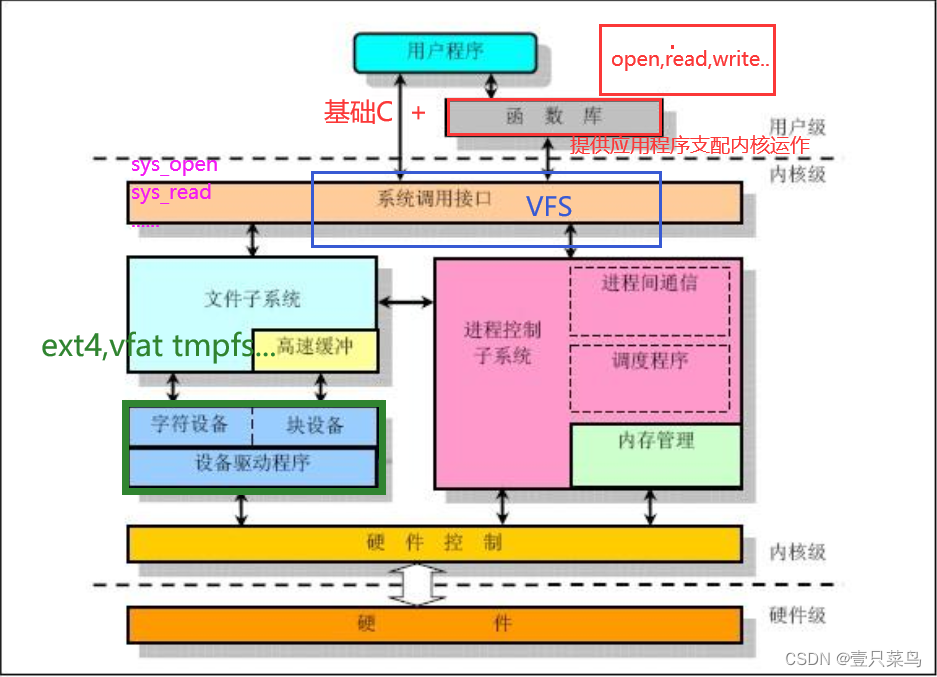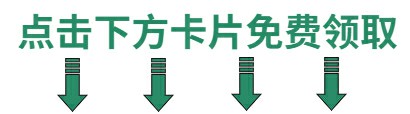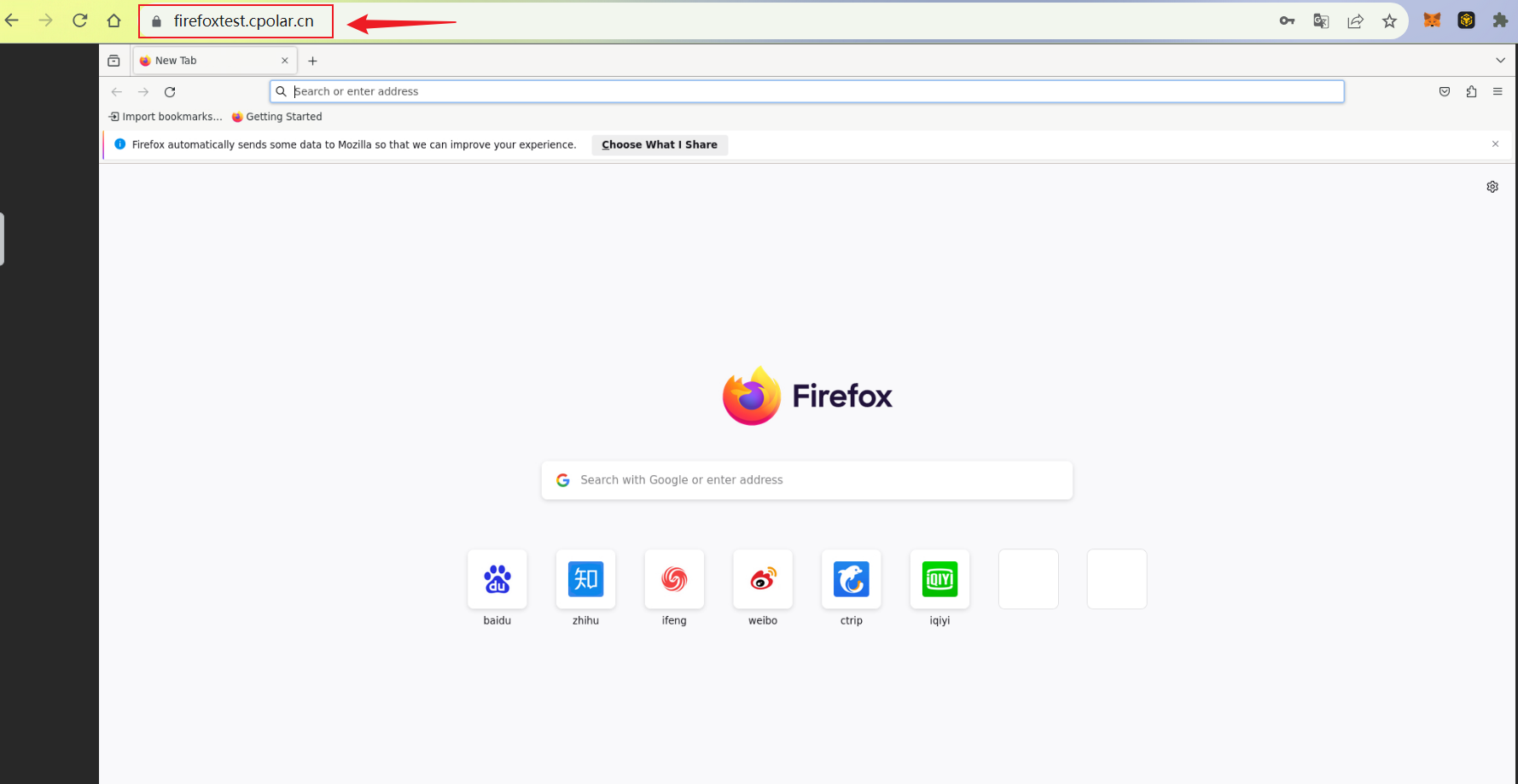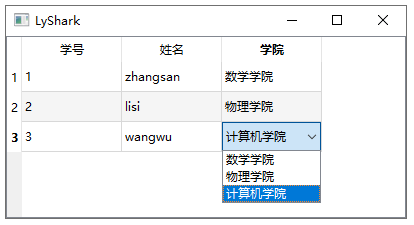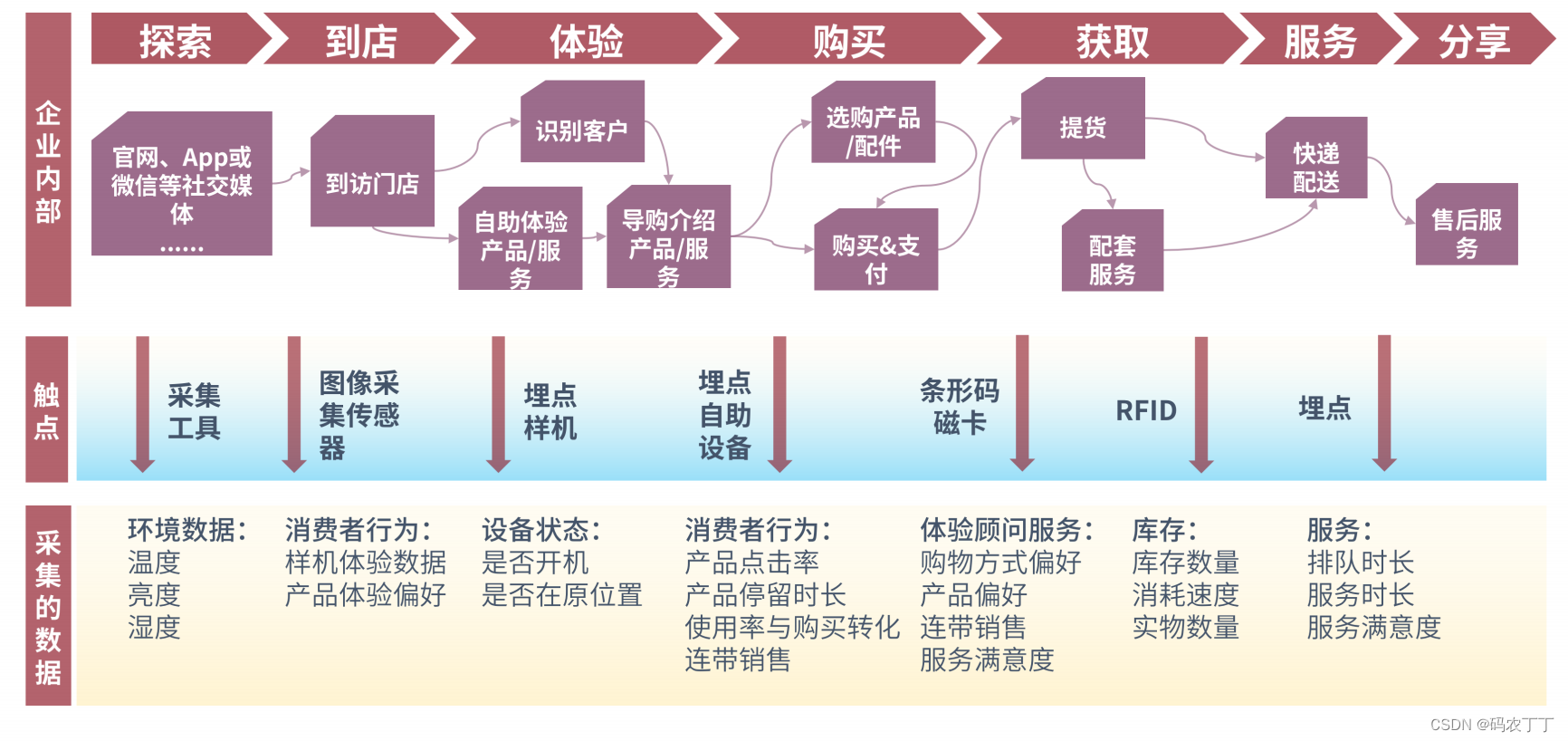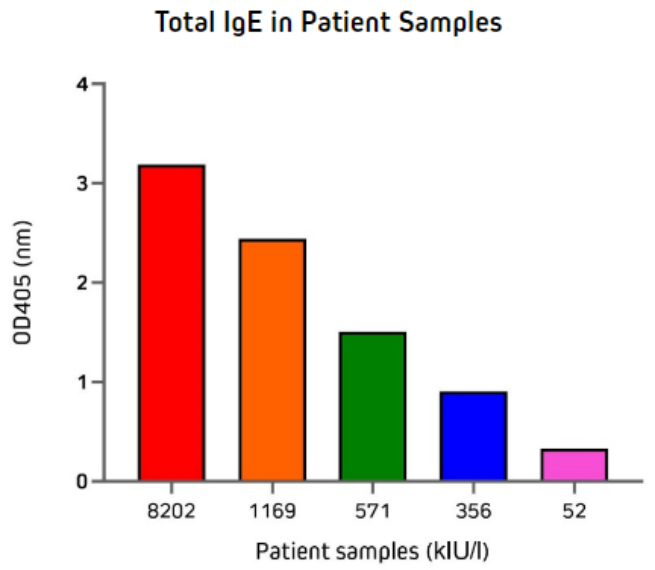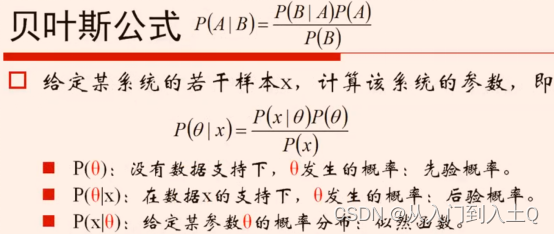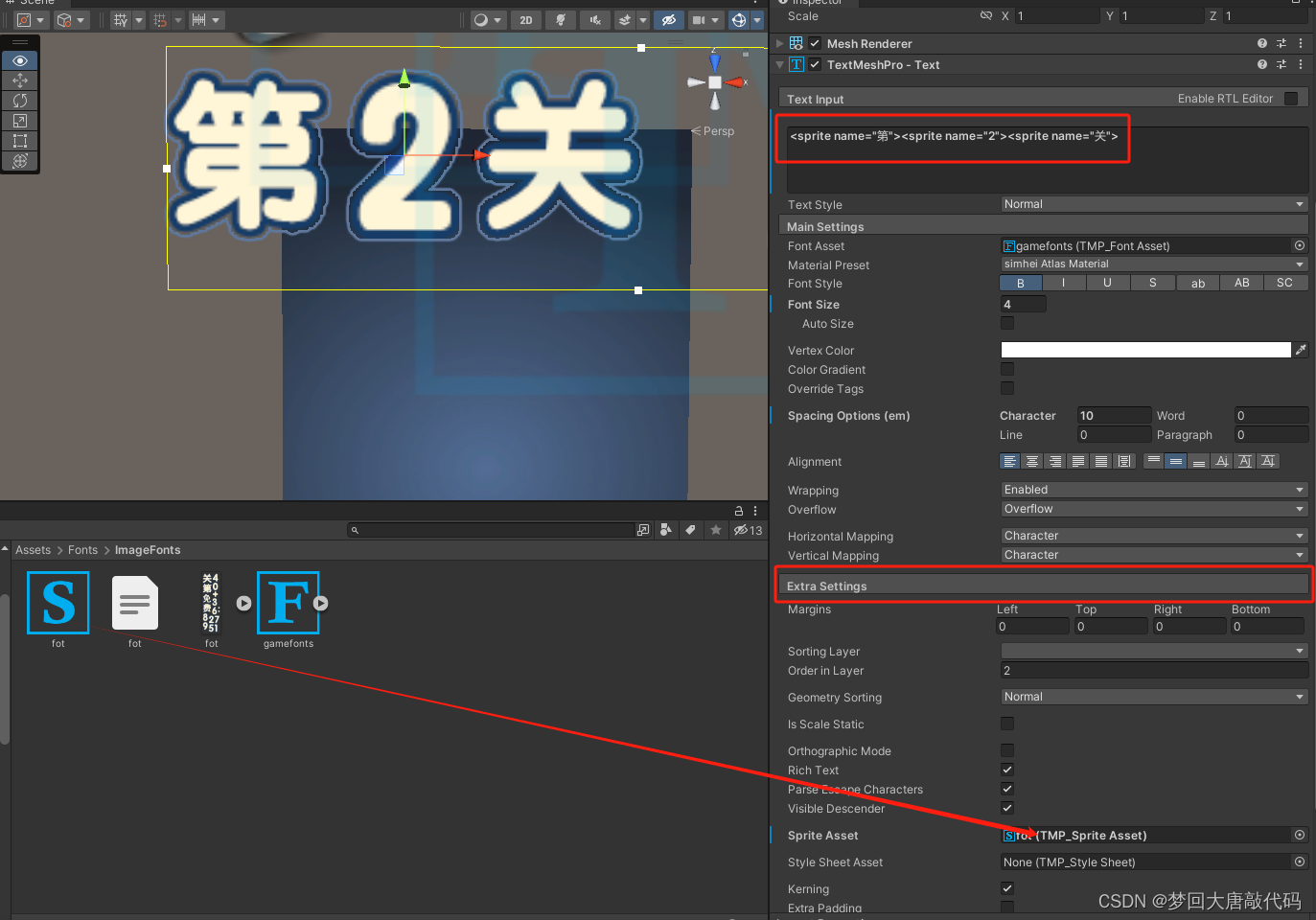1.案例展示


2.环境搭建
- 克隆项目到本地(内置了基础静态组件和模版)
git clone http://git.itcast.cn/heimaqianduan/redux-meituan.git
- 安装所有依赖
npm i
- 启动mock服务(内置了json-server)
npm run serve
- 启动前端服务
npm run start
3.分类和商品列表渲染

1.store modules 下 takeaway.js文件
// 编写store
import { createSlice } from "@reduxjs/toolkit"
import axios from "axios"
const foodsStore = createSlice({
name: 'foods',
initialState: {
// 商品列表
foodsList: [],a
},
reducers: {
// 更改商品列表
setFoodsList (state, action) {
state.foodsList = action.payload
}
}
})
// 异步获取部分
const { setFoodsList} = foodsStore.actions
const fetchFoodsList = () => {
return async (dispatch) => {
// 编写异步逻辑
const res = await axios.get('http://localhost:3004/takeaway')
// 调用dispatch函数提交action
dispatch(setFoodsList(res.data))
}
}
export { fetchFoodsList }
const reducer = foodsStore.reducer
export default reducer
2.store下index.js文件
import foodsReducer from './modules/takeaway'
import { configureStore } from '@reduxjs/toolkit'
const store = configureStore({
reducer: {
foods: foodsReducer
}
})
export default store
3.app.js
import { useDispatch, useSelector } from 'react-redux'
import { fetchFoodsList } from './store/modules/takeaway'
import { useEffect } from 'react'
// 触发action执行
// 1. useDispatch -> dispatch 2. actionCreater导入进来 3.useEffect
const dispatch = useDispatch()
useEffect(() => {
dispatch(fetchFoodsList())
}, [dispatch])
// 获取foodsList渲染数据列表
// 1. useSelector
const { foodsList } = useSelector(state => state.foods)
{/* 外卖商品列表 */}
{foodsList.map((item, index) => {
return (
<FoodsCategory
key={item.tag}
// 列表标题
name={item.name}
// 列表商品
foods={item.foods}
/>
)
})}
4.menu.js
import { useDispatch,useSelector } from 'react-redux'
const dispatch = useDispatch()
const {foodsList} = useSelector(state=>state.foods)
5.index.js
// 注入store
import { Provider } from 'react-redux'
import store from './store'
const root = createRoot(document.getElementById('root'))
root.render(
<Provider store={store}>
<App />
</Provider>
)
4.点击分类激活实现

1.store modules下 takeaway.js文件
// 编写store
import { createSlice } from "@reduxjs/toolkit"
import axios from "axios"
const foodsStore = createSlice({
name: 'foods',
initialState: {
// 商品列表
foodsList: [],
//激活index
activeIndex:0,
},
reducers: {
// 更改商品列表
setFoodsList (state, action) {
state.foodsList = action.payload
},
//更改activeIndex
changeActiveIndex(state,action){
state.activeIndex = action.payload
}
}
})
// 异步获取部分
const { setFoodsList,changeActiveIndex} = foodsStore.actions
2.menu.js
import classNames from 'classnames'
import './index.scss'
import { useDispatch,useSelector } from 'react-redux'
import { changeActiveIndex} from '../../store/modules/takeaway'
const Menu = () => {
const dispatch = useDispatch()
const {foodsList,activeIndex} = useSelector(state=>state.foods)
const menus = foodsList.map(item => ({ tag: item.tag, name: item.name }))
return (
<nav className="list-menu">
{/* 添加active类名会变成激活状态 */}
{menus.map((item, index) => {
return (
<div
onClick={() => dispatch(changeActiveIndex(index))}
key={item.tag}
className={classNames(
'list-menu-item',
activeIndex === index && 'active'
)}
>
{item.name}
</div>
)
})}
</nav>
)
}
export default Menu
3.app.js
const { foodsList , activeIndex} = useSelector(state => state.foods)
<div className="goods-list">
{/* 外卖商品列表 */}
{foodsList.map((item, index) => {
return (
activeIndex==index && <FoodsCategory
key={item.tag}
// 列表标题
name={item.name}
// 列表商品
foods={item.foods}
/>
)
})}
</div>
5.添加购物车
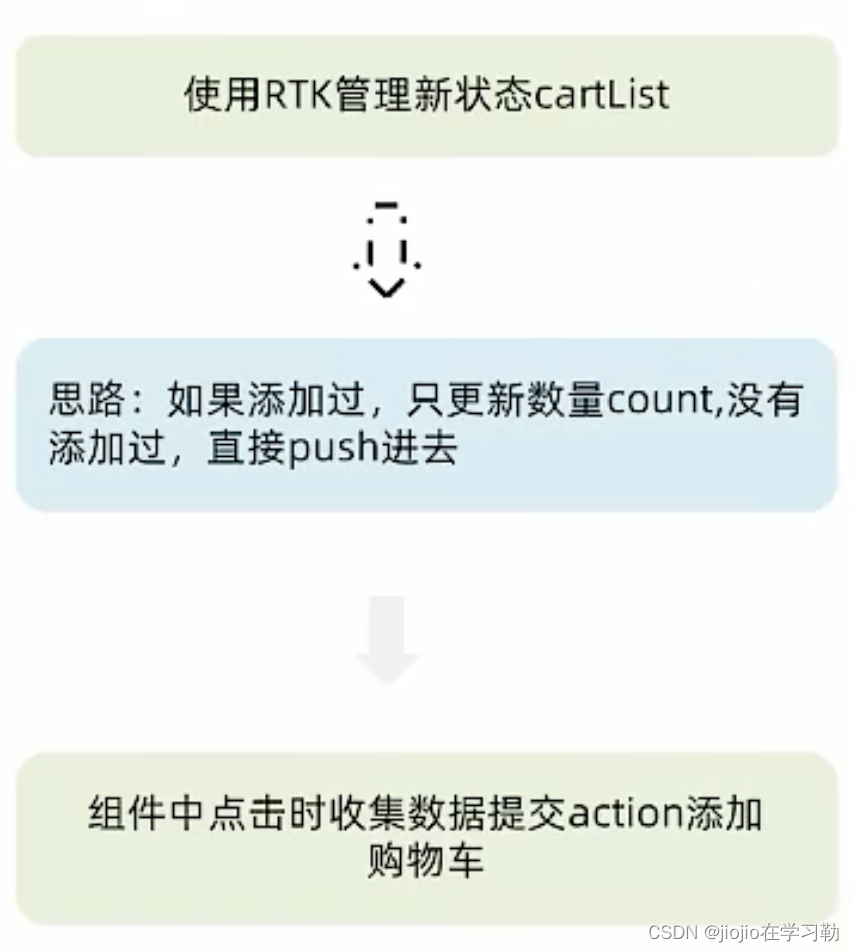
1.takeaway.js
// 编写store
import { createSlice } from "@reduxjs/toolkit"
import axios from "axios"
const foodsStore = createSlice({
name: 'foods',
initialState: {
// 商品列表
foodsList: [],
// 菜单激活下标值
activeIndex: 0,
// 购物车列表
cartList: []
},
reducers: {
// 更改商品列表
setFoodsList (state, action) {
state.foodsList = action.payload
},
// 更改activeIndex
changeActiveIndex (state, action) {
state.activeIndex = action.payload
},
// 添加购物车
addCart (state, action) {
// 是否添加过?以action.payload.id去cartList中匹配 匹配到了 添加过
const item = state.cartList.find(item => item.id === action.payload.id)
if (item) {
item.count++
} else {
state.cartList.push(action.payload)
}
},
}
})
const { setFoodsList, changeActiveIndex, addCart} = foodsStore.actions
export { fetchFoodsList, changeActiveIndex, addCart}
2.foodItem下index.js文件
import { useDispatch } from 'react-redux'
import { setCarlist } from '../../../store/modules/takeaway'
const dispatch = useDispatch()
<div className="goods-count">
<span className="plus" onClick={() => dispatch(setCarlist({
id,
picture,
name,
unit,
description,
food_tag_list,
month_saled,
like_ratio_desc,
price,
tag,
count
}))}></span>
</div>
6.统计区域功能实现
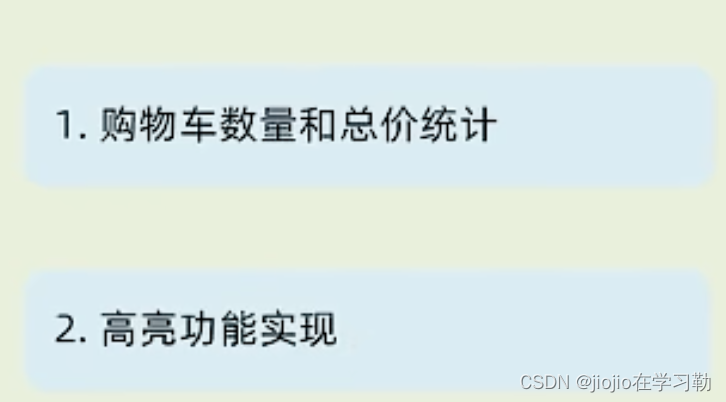

1.cart下面index.js
import classNames from 'classnames'
import { useState } from 'react'
import { useDispatch, useSelector } from 'react-redux'
import Count from '../Count'
import './index.scss'
const Cart = () => {
const { carList } = useSelector(state => state.foods)
// 计算总价
const totalPrice = carList.reduce((a, c) => a + c.price * c.count, 0)
return (
<div className="cartContainer">
<div className="cart">
{/* fill 添加fill类名购物车高亮*/}
{/* 购物车数量 */}
<div className={classNames('icon', carList.length > 0 && 'fill')}>
{carList.length > 0 && <div className="cartCornerMark">{carList.length}</div>}
</div>
{/* 购物车价格 */}
<div className="main">
<div className="price">
<span className="payableAmount">
<span className="payableAmountUnit">¥</span>
{totalPrice.toFixed(2)}
</span>
</div>
<span className="text">预估另需配送费 ¥5</span>
</div>
{/* 结算 or 起送 */}
{carList.length > 0 ? (
<div className="goToPreview">去结算</div>
) : (
<div className="minFee">1元起送</div>
)}
</div>
{/* 添加visible类名 div会显示出来 */}
<div className={classNames('cartPanel')}>
<div className="header">
<span className="text">购物车</span>
<span className="clearCart">
清空购物车
</span>
</div>
{/* 购物车列表 */}
<div className="scrollArea">
{carList.map(item => {
return (
<div className="cartItem" key={item.id}>
<img className="shopPic" src={item.picture} alt="" />
<div className="main">
<div className="skuInfo">
<div className="name">{item.name}</div>
</div>
<div className="payableAmount">
<span className="yuan">¥</span>
<span className="price">{item.price}</span>
</div>
</div>
<div className="skuBtnWrapper btnGroup">
{/* 数量组件 */}
<Count
count={item.count}
/>
</div>
</div>
)
})}
</div>
</div>
</div>
)
}
export default Cart
7.购物车列表功能实现
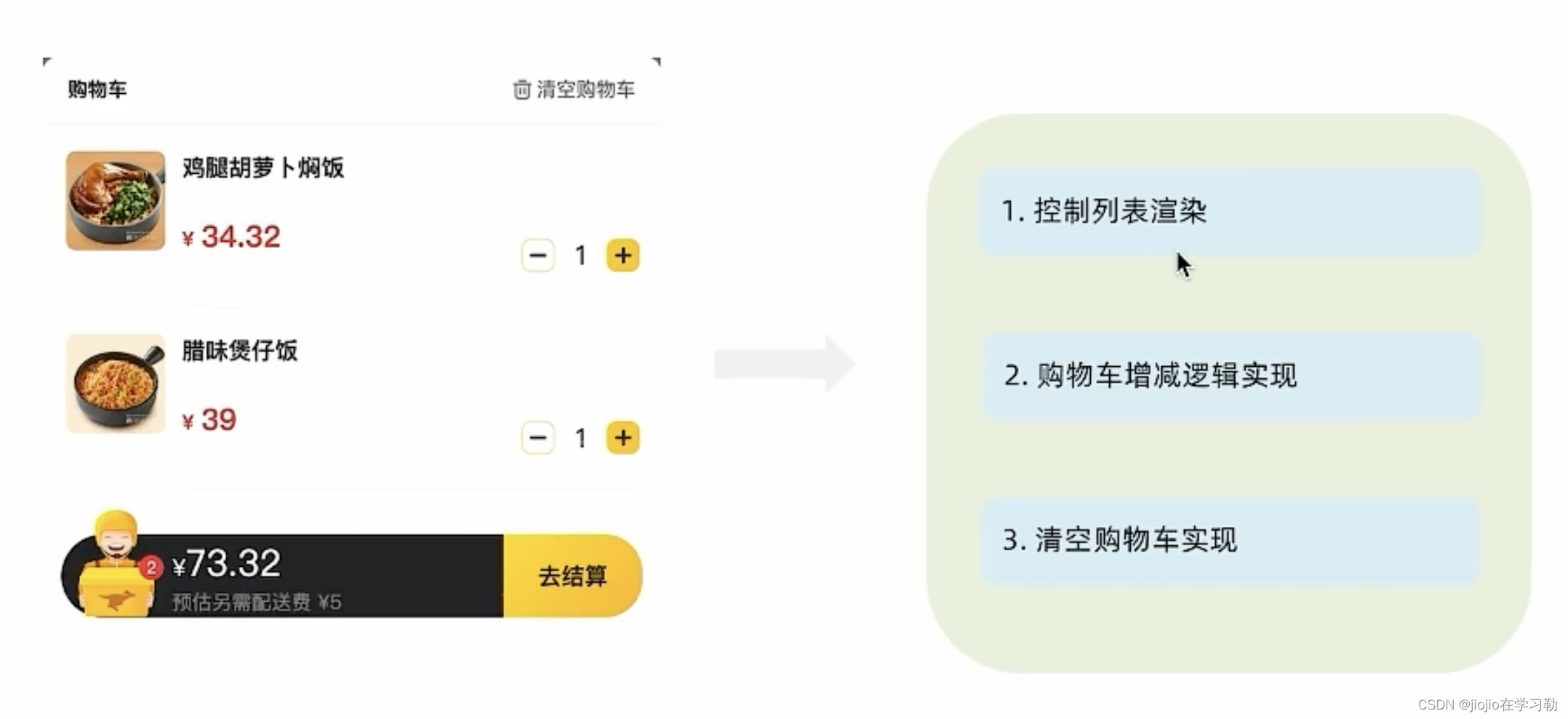
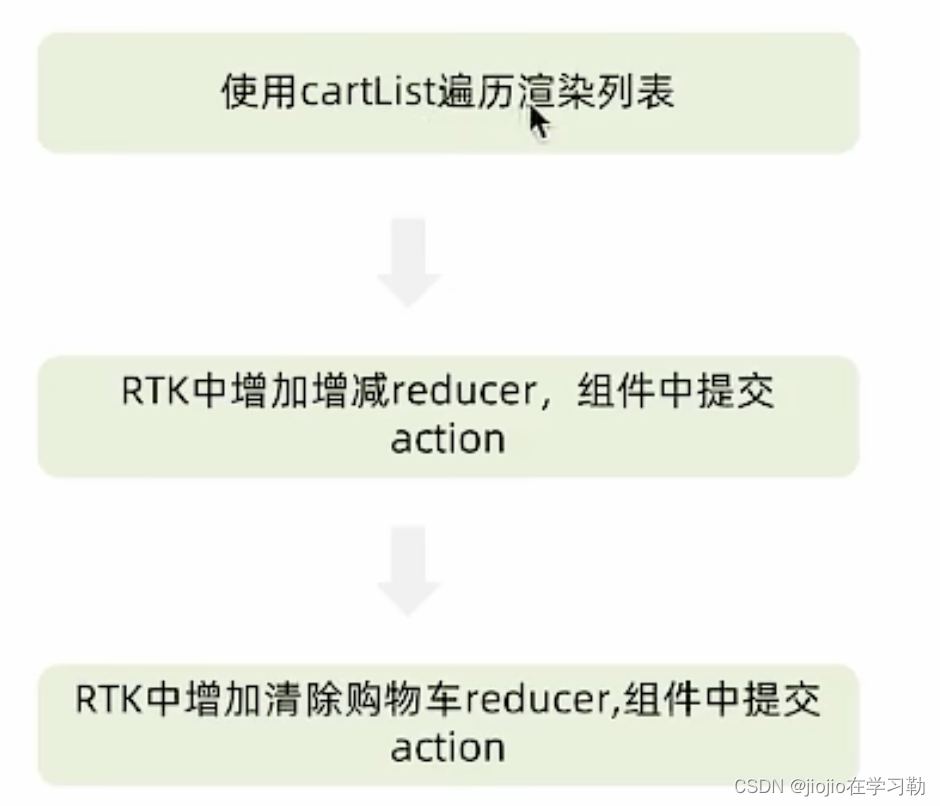
1.takeaway.js
// 编写store
import { createSlice } from "@reduxjs/toolkit"
import axios from "axios"
const foodsStore = createSlice({
name: 'foods',
initialState: {
// 商品列表
foodsList: [],
//激活index
activeIndex:0,
//汽车
carList:[]
},
reducers: {
// 更改商品列表
setFoodsList (state, action) {
state.foodsList = action.payload
},
//更改activeIndex
changeActiveIndex(state,action){
state.activeIndex = action.payload
},
setCarlist(state,action){
// 是否添加过?以action.payload.id去cartList中匹配 匹配到了 添加过
const item = state.carList.find(item => item.id === action.payload.id)
if (item) {
item.count++
} else {
state.carList.push(action.payload)
}
},
increCount(state,action){
const item = state.carList.find(item => item.id === action.payload.id)
item.count++
},
decreCount(state,action){
const item = state.carList.find(item => item.id === action.payload.id)
if(item.count===0){
return
}
item.count--
},
// 清除购物车
clearCart (state) {
state.carList = []
}
}
})
// 异步获取部分
const { setFoodsList,changeActiveIndex,setCarlist,increCount,decreCount,clearCart} = foodsStore.actions
const fetchFoodsList = () => {
return async (dispatch) => {
// 编写异步逻辑
const res = await axios.get('http://localhost:3004/takeaway')
// 调用dispatch函数提交action
dispatch(setFoodsList(res.data))
}
}
export { fetchFoodsList ,changeActiveIndex,setCarlist,increCount,decreCount,clearCart}
const reducer = foodsStore.reducer
export default reducer
2.cart下index文件
import classNames from 'classnames'
import { useDispatch, useSelector } from 'react-redux'
import Count from '../Count'
import './index.scss'
import {increCount,decreCount,clearCart} from '../../store/modules/takeaway'
const Cart = () => {
const { carList } = useSelector(state => state.foods)
// 计算总价
const totalPrice = carList.reduce((a, c) => a + c.price * c.count, 0)
const dispatch = useDispatch()
return (
<div className="cartContainer">
<div className="cart">
{/* fill 添加fill类名购物车高亮*/}
{/* 购物车数量 */}
<div className={classNames('icon', carList.length > 0 && 'fill')}>
{carList.length > 0 && <div className="cartCornerMark">{carList.length}</div>}
</div>
{/* 购物车价格 */}
<div className="main">
<div className="price">
<span className="payableAmount">
<span className="payableAmountUnit">¥</span>
{totalPrice.toFixed(2)}
</span>
</div>
<span className="text">预估另需配送费 ¥5</span>
</div>
{/* 结算 or 起送 */}
{carList.length > 0 ? (
<div className="goToPreview">去结算</div>
) : (
<div className="minFee">1元起送</div>
)}
</div>
{/* 添加visible类名 div会显示出来 */}
<div className={classNames('cartPanel',carList.length>0&&'visible')} >
<div className="header">
<span className="text">购物车</span>
<span className="clearCart" onClick={()=>dispatch(clearCart())}>
清空购物车
</span>
</div>
{/* 购物车列表 */}
<div className="scrollArea">
{carList.map(item => {
return (
<div className="cartItem" key={item.id}>
<img className="shopPic" src={item.picture} alt="" />
<div className="main">
<div className="skuInfo">
<div className="name">{item.name}</div>
</div>
<div className="payableAmount">
<span className="yuan">¥</span>
<span className="price">{item.price}</span>
</div>
</div>
<div className="skuBtnWrapper btnGroup">
{/* 数量组件 */}
<Count
count={item.count}
onPlus={()=>dispatch(increCount({id:item.id}))}
onMinus={()=>dispatch(decreCount({id:item.id}))}
/>
</div>
</div>
)
})}
</div>
</div>
</div>
)
}
export default Cart
8.控制购物车显示和隐藏
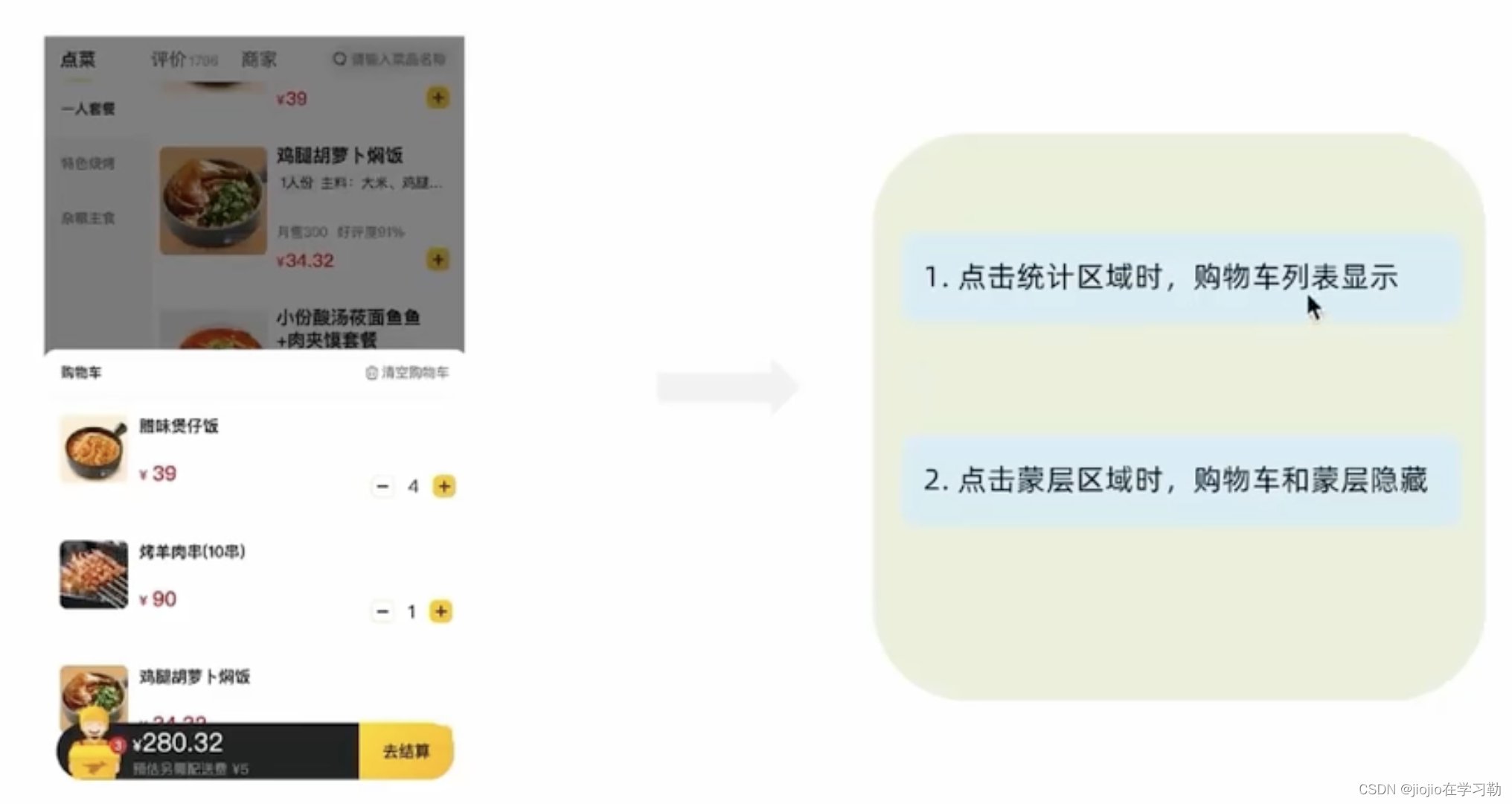
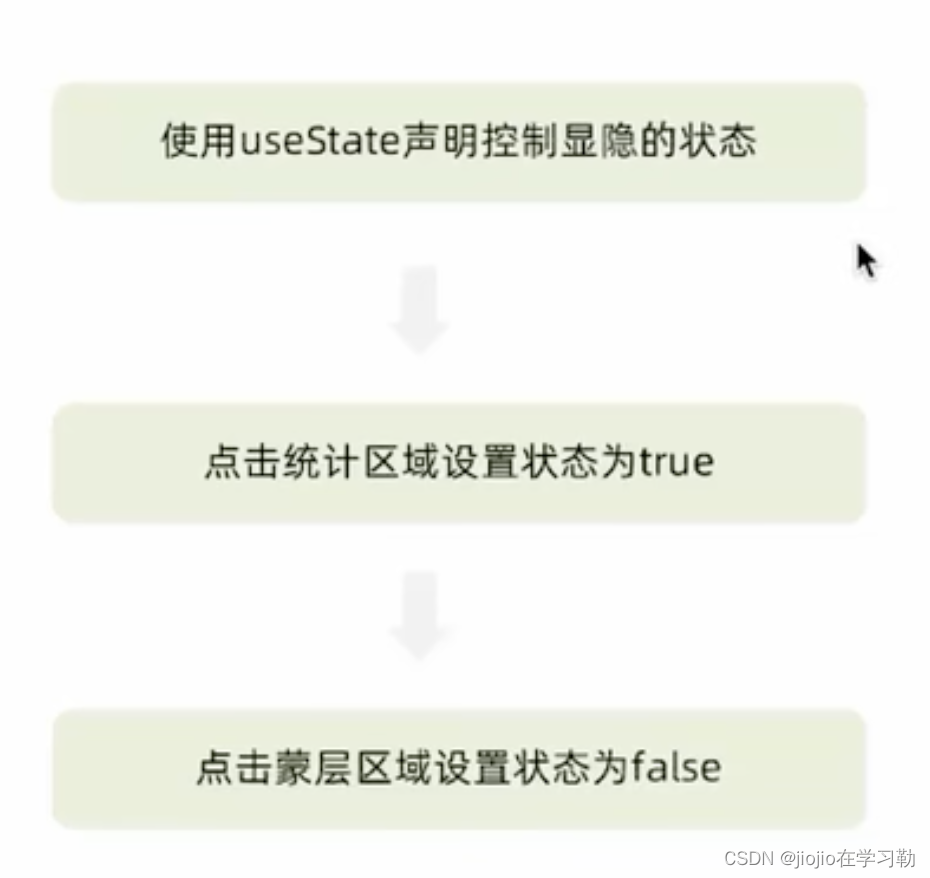
1.cart文件下index.js文件
import classNames from 'classnames'
import { useDispatch, useSelector} from 'react-redux'
import { useState } from 'react'
import Count from '../Count'
import './index.scss'
import {increCount,decreCount,clearCart} from '../../store/modules/takeaway'
const Cart = () => {
const { carList } = useSelector(state => state.foods)
// 计算总价
const totalPrice = carList.reduce((a, c) => a + c.price * c.count, 0)
const [visible,setVisible]= useState(false)
const dispatch = useDispatch()
const onShow = () => {
if (carList.length > 0) {
setVisible(true)
}
}
return (
<div className="cartContainer">
{/* 遮罩层 添加visible类名可以显示出来 */}
<div
className={classNames('cartOverlay', visible && 'visible')}
onClick={() => setVisible(false)}
/>
<div className="cart">
{/* fill 添加fill类名购物车高亮*/}
{/* 购物车数量 */}
<div onClick={onShow} className={classNames('icon', carList.length > 0 && 'fill')}>
{carList.length > 0 && <div className="cartCornerMark">{carList.length}</div>}
</div>
{/* 购物车价格 */}
<div className="main">
<div className="price">
<span className="payableAmount">
<span className="payableAmountUnit">¥</span>
{totalPrice.toFixed(2)}
</span>
</div>
<span className="text">预估另需配送费 ¥5</span>
</div>
{/* 结算 or 起送 */}
{carList.length > 0 ? (
<div className="goToPreview">去结算</div>
) : (
<div className="minFee">1元起送</div>
)}
</div>
{/* 添加visible类名 div会显示出来 */}
<div className={classNames('cartPanel',visible &&'visible')} >
<div className="header">
<span className="text">购物车</span>
<span className="clearCart" onClick={()=>dispatch(clearCart())}>
清空购物车
</span>
</div>
{/* 购物车列表 */}
<div className="scrollArea">
{carList.map(item => {
return (
<div className="cartItem" key={item.id}>
<img className="shopPic" src={item.picture} alt="" />
<div className="main">
<div className="skuInfo">
<div className="name">{item.name}</div>
</div>
<div className="payableAmount">
<span className="yuan">¥</span>
<span className="price">{item.price}</span>
</div>
</div>
<div className="skuBtnWrapper btnGroup">
{/* 数量组件 */}
<Count
count={item.count}
onPlus={()=>dispatch(increCount({id:item.id}))}
onMinus={()=>dispatch(decreCount({id:item.id}))}
/>
</div>
</div>
)
})}
</div>
</div>
</div>
)
}
export default Cart