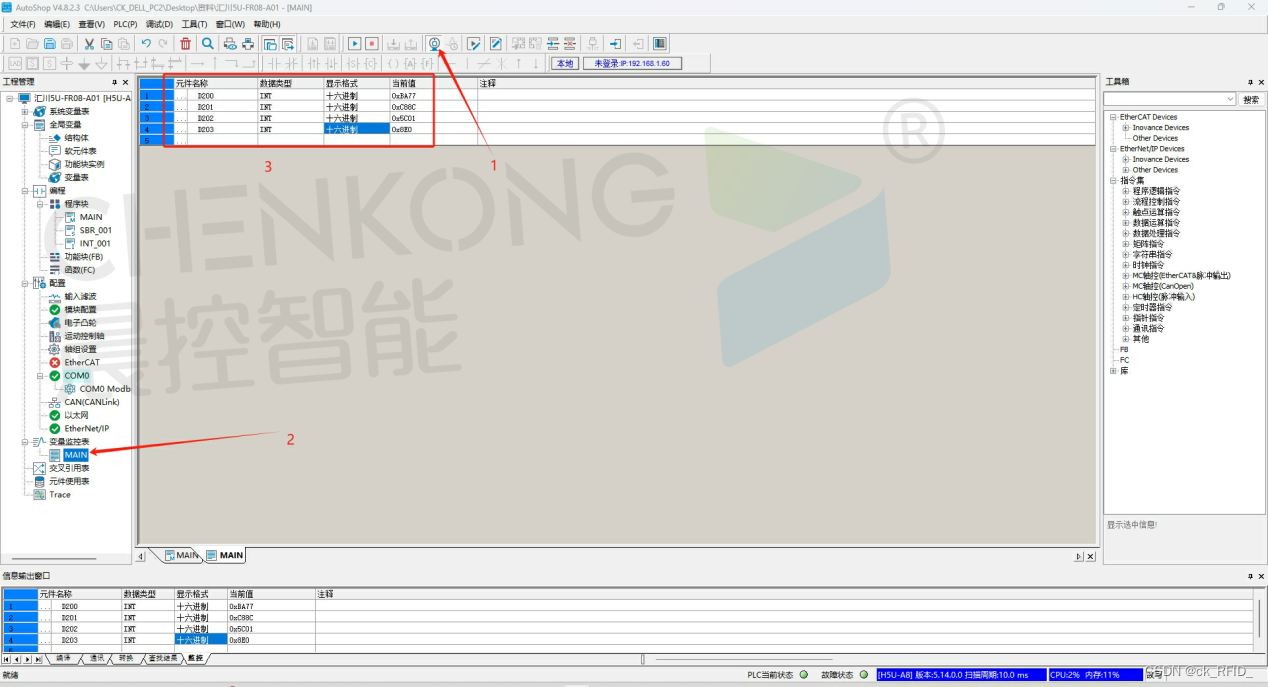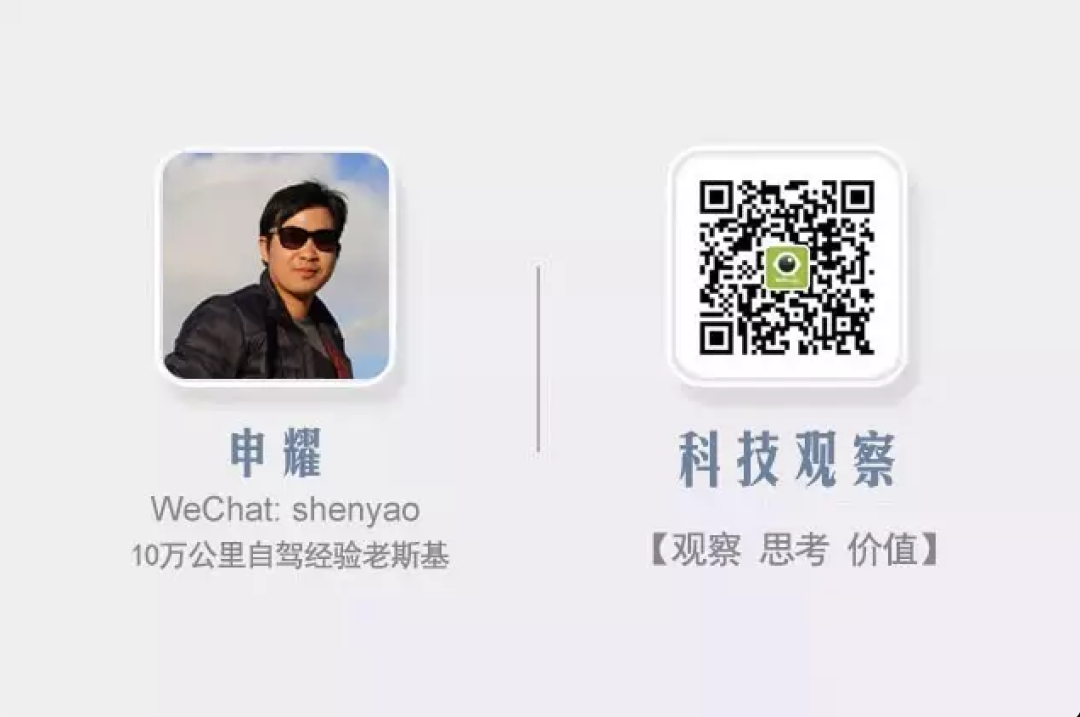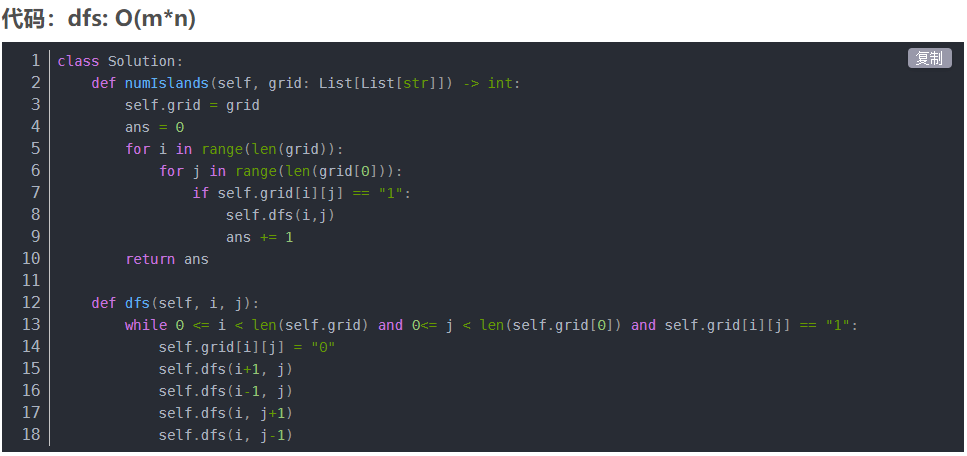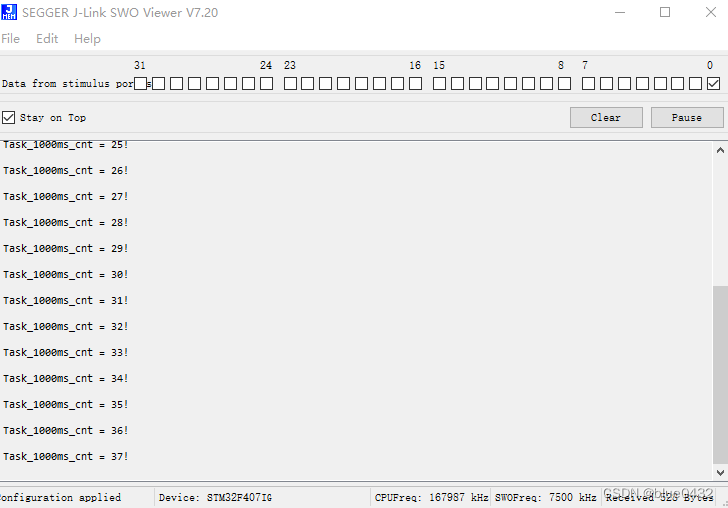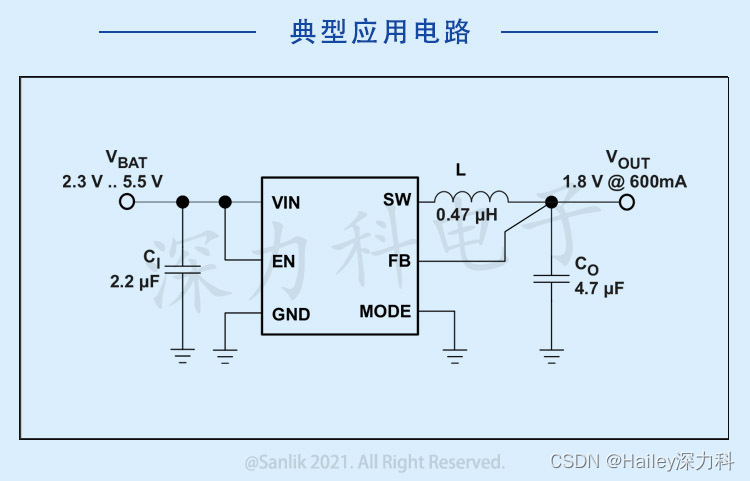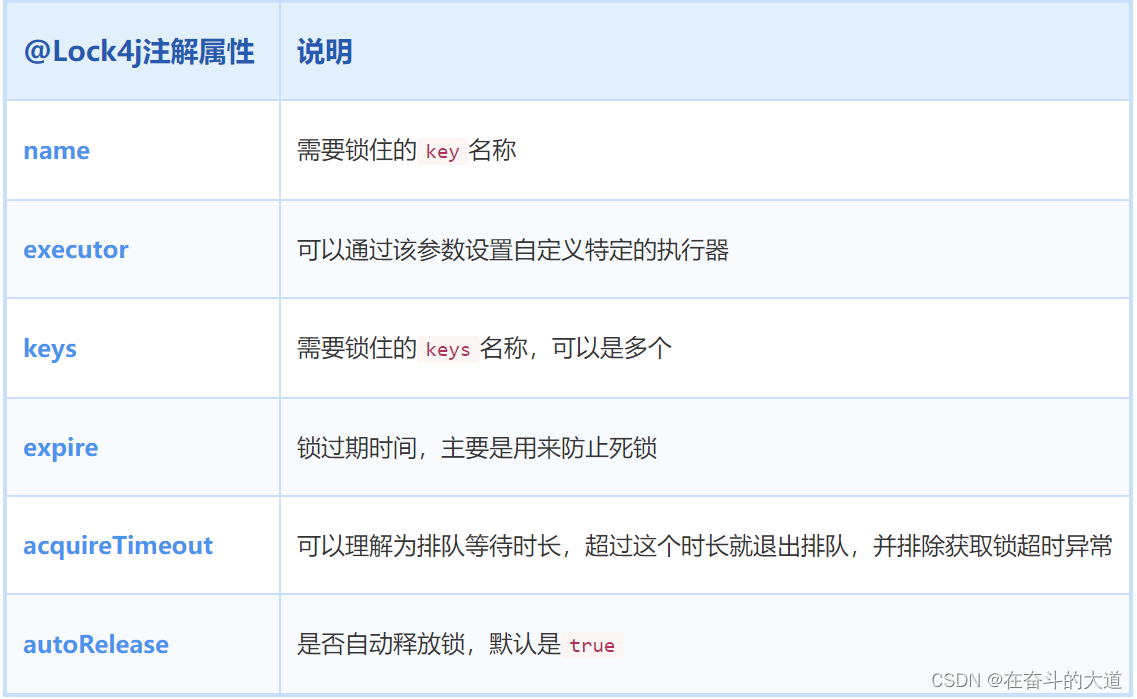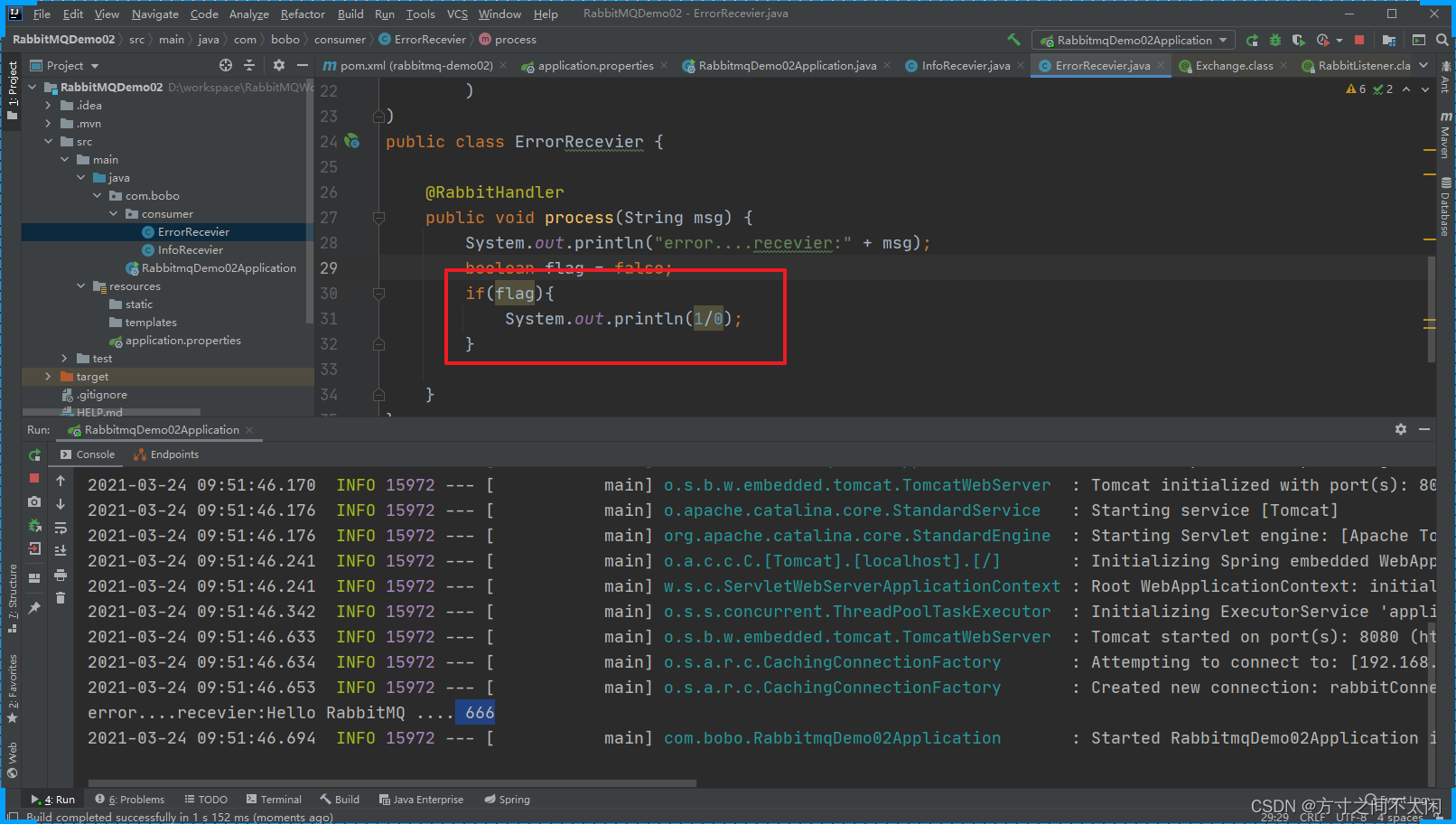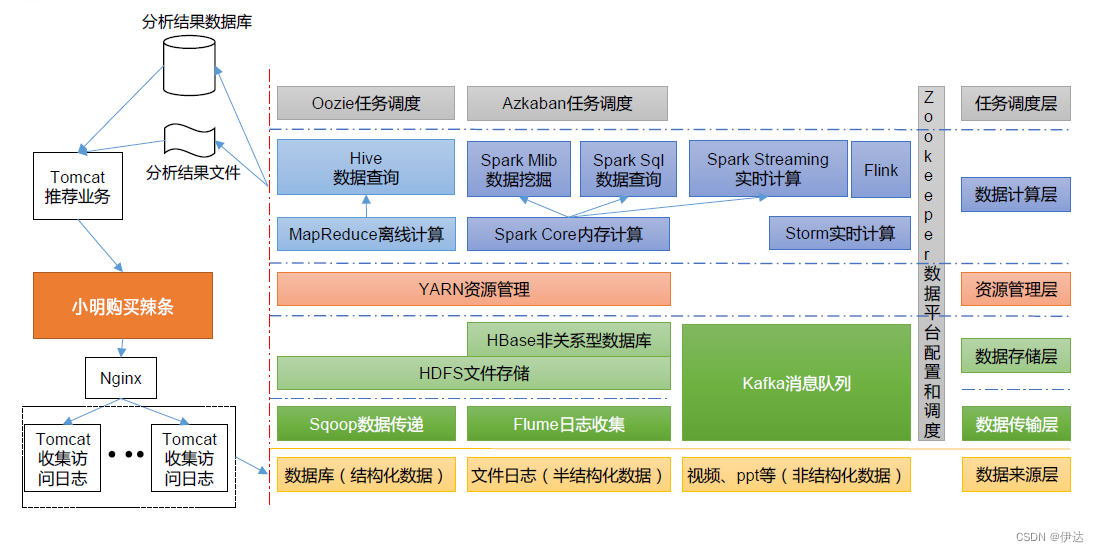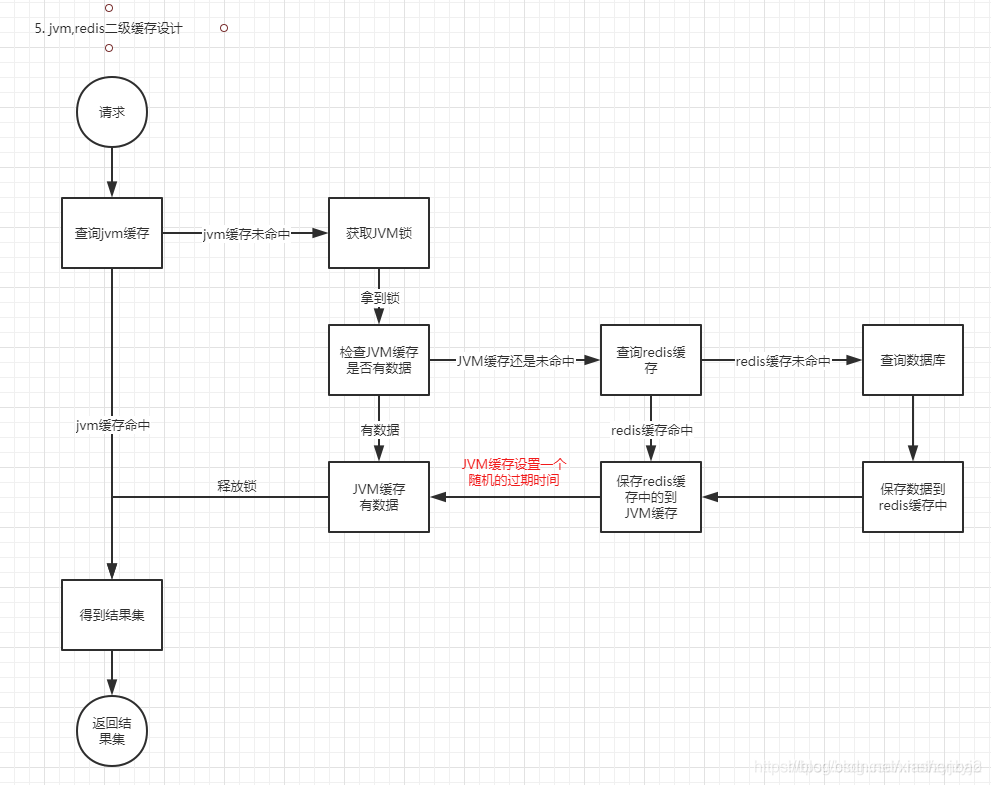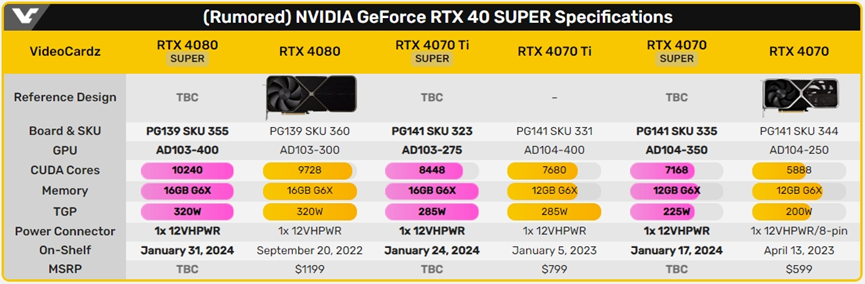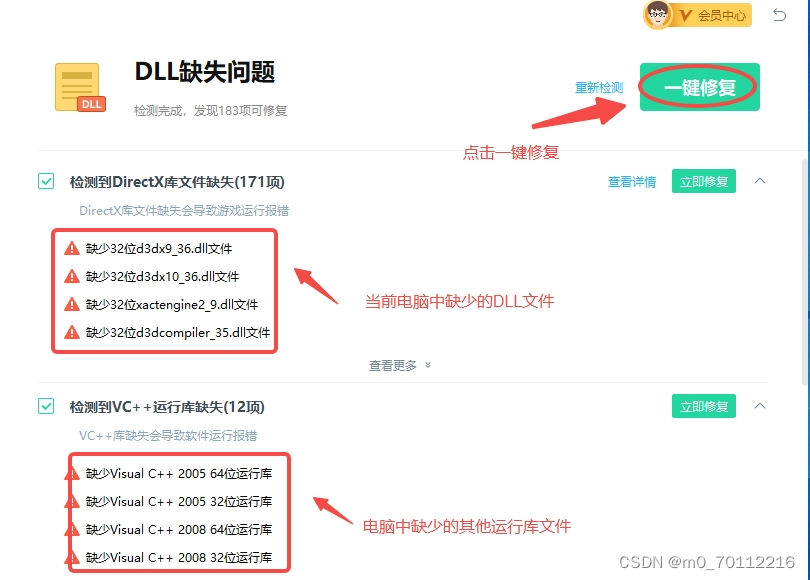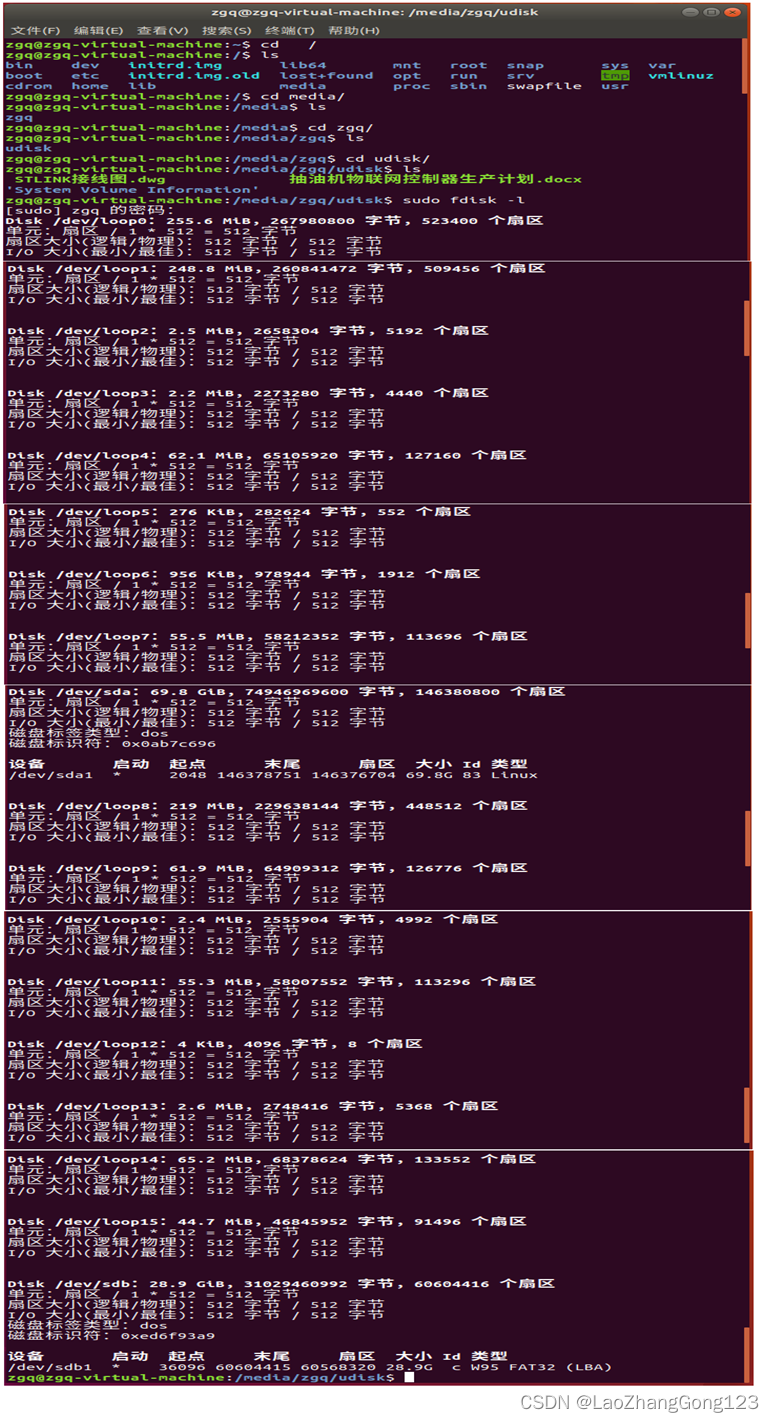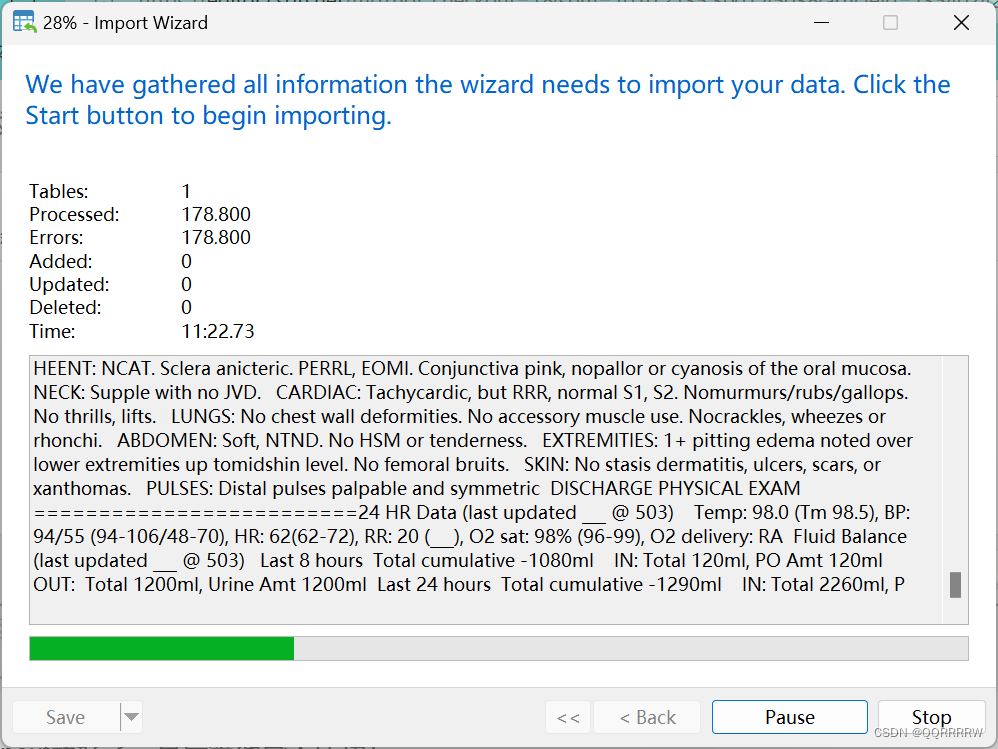参考:
building-powerful-image-classification-models-using-very-little-data.html
https://github.com/Starry-OvO/rotate-captcha-crack (主)作者思路:https://www.52pojie.cn/thread-1754224-1-1.html
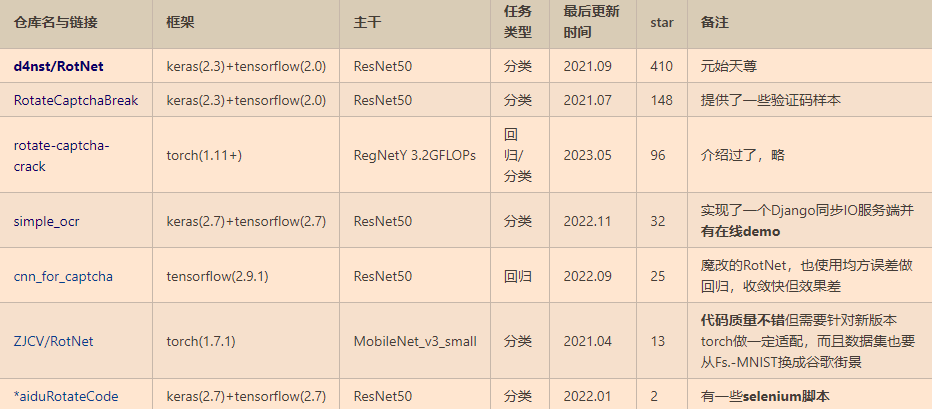
纠正 新版百度、百家号旋转验证码识别
d4net作者博客
训练
图片来源
角度为0的百度验证码图片
可以先爬虫获取多张,然后计算相似度删除重复图片
训练数据集规模
一张验证码可以复制多次(具体多少 看你底图数据量),这样一个epoch内会出现多个角度,模型快速学习,方便收敛
一张验证码不进行多次复制,验证集loss震荡会很厉害,300张图片loss可以降低到1.4 ,但是泛化性也很差


加载原始模型代码
(rotate-captcha-crack原始加载模型方法可能报错,所以重写)
def fineturn_from_old_model(self):
model_path = r'models/RotNetR/230308_08_02_34_000/best.pth'
print(model_path,'------------------------------------------')
state_dict = torch.load(model_path, map_location=torch.device('cuda'))
model = RotNetR(180)
model = model.to(device)
model.load_state_dict(state_dict)
# 冻结除最后一层之外的所有层
for name, param in model.named_parameters():
if not name.startswith('backbone.fc'): # fc为最后一层的名称
param.requires_grad = False
else:
print(name)
self.model.load_state_dict(model.state_dict())
数据增强办法
rotate_captcha_crack\dataset\rot.py 中 内容如下:
使用的数据增强办法 :
- 改变图像颜色的四个方面:亮度、对比度、饱和度和色调
- 随机剪裁
- 左右翻转
from typing import Tuple
import torch
from torch import Tensor
from torch.utils.data import Dataset
from torchvision.transforms import Normalize
from torchvision import transforms
from ..const import DEFAULT_CLS_NUM, DEFAULT_TARGET_SIZE
from .helper import DEFAULT_NORM, from_img
from .typing import TypeImgTsSeq
TypeRotItem = Tuple[Tensor, Tensor]
class RotDataset(Dataset[TypeRotItem]):
"""
Dataset for RotNet (classification).
Args:
imgseq (TypeImgSeq): upstream dataset
target_size (int, optional): output img size. Defaults to `DEFAULT_TARGET_SIZE`.
norm (Normalize, optional): normalize policy. Defaults to `DEFAULT_NORM`.
Methods:
- `def __len__(self) -> int:` length of the dataset
- `def __getitem__(self, idx: int) -> TypeRotItem:` get square img_ts and index_ts
([C,H,W]=[3,target_size,target_size], dtype=float32, range=[0.0,1.0)), ([N]=[1], dtype=long, range=[0,cls_num))
"""
__slots__ = [
'imgseq',
'cls_num',
'target_size',
'norm',
'size',
'indices',
]
def __init__(
self,
imgseq: TypeImgTsSeq,
cls_num: int = DEFAULT_CLS_NUM,
target_size: int = DEFAULT_TARGET_SIZE,
norm: Normalize = DEFAULT_NORM,
) -> None:
self.imgseq = imgseq
self.cls_num = cls_num
self.target_size = target_size
self.norm = norm
self.size = self.imgseq.__len__()
self.indices = torch.randint(cls_num, (self.size,), dtype=torch.long)
self.transforms = transforms.Compose([
# transforms.Resize(240), # 将图像最短边缩至240,宽高比例不变
transforms.RandomHorizontalFlip(), # 以0.5的概率左右翻转图像
# transforms.ToTensor(), # 将PIL图像转为Tensor,并且进行归一化
# transforms.Normalize([0.5, 0.5, 0.5], [0.5, 0.5, 0.5]) # 进行mean与std为0.5的标准化
transforms.RandomResizedCrop( (350, 350), scale=(0.8, 1), ratio=(0.5, 2)),
# 随机裁剪一个面积为原始面积50%到100%的区域,该区域的宽高比从0.5~2之间随机取值。 然后,区域的宽度和高度都被缩放到350像素。
# 我们可以改变图像颜色的四个方面:亮度、对比度、饱和度和色调
transforms.ColorJitter( brightness=0.5, contrast=0.5, saturation=0.5, hue=0.5)
])
def __len__(self) -> int:
return self.size
def __getitem__(self, idx: int) -> TypeRotItem:
img_ts = self.imgseq[idx] #tensor
img_ts = self.transforms(img_ts)
index_ts: Tensor = self.indices[idx] # 旋转44
img_ts = from_img(img_ts, index_ts.item() / self.cls_num, self.target_size)
img_ts = self.norm(img_ts)
return img_ts, index_ts
tensor类型图片保存方法
from torchvision import transforms
toPIL= transforms.ToPILImage() # 这个函数可以将张量转为PIL图片,由小数转为0-255之间的像素值
pic = toPIL(img_ts2)
pic.save('img_ts2.jpg')
训练过程和结果
结果:
一开始使用原始底图110张图片 准确率有80%(感谢simple ocr项目拥有者提供图片),数据增强后可以达到85%准确率,训练集loss可以降低到1.2,python test_RotNetR.py 计算平均误差度数的结果达到1度以内
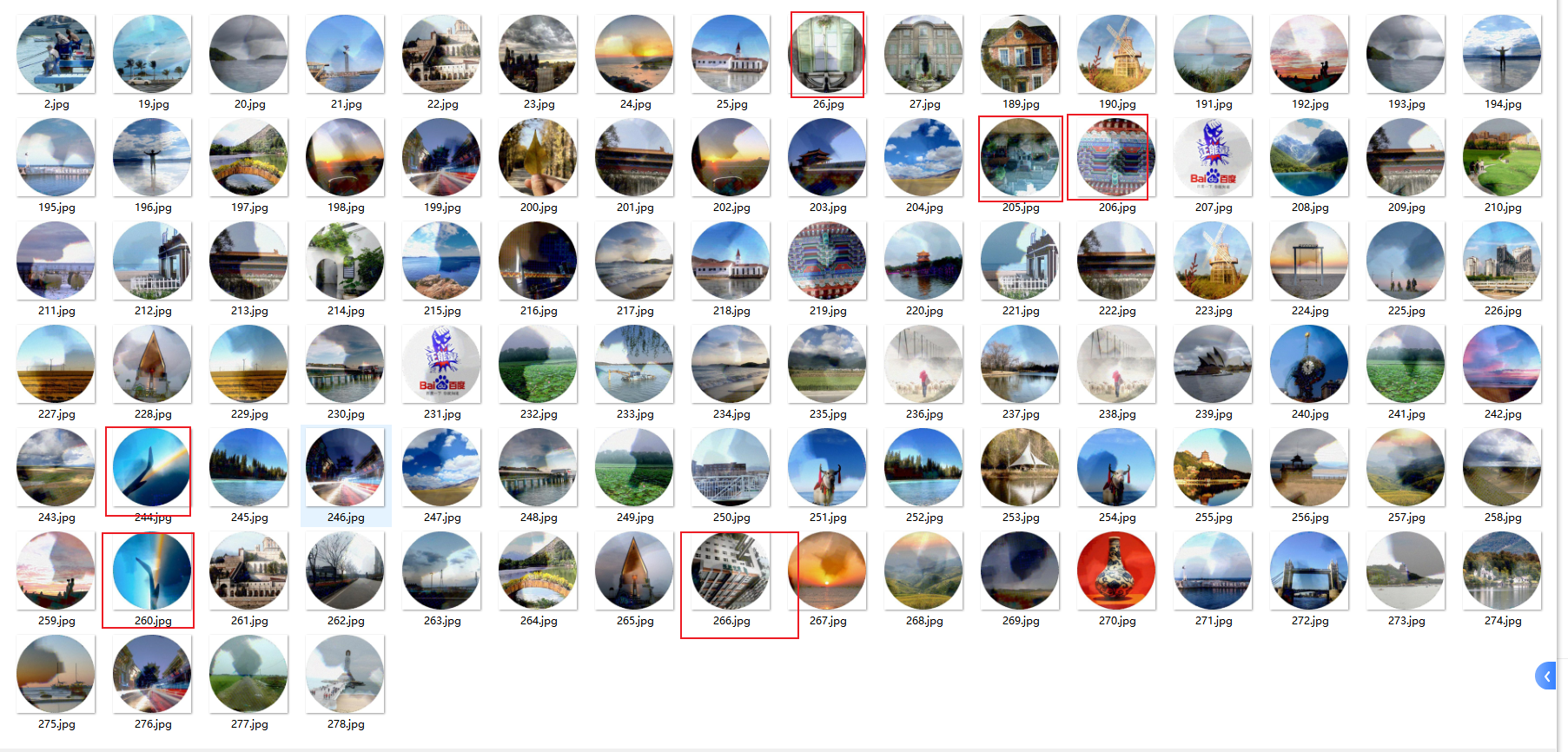
后续训练, 增加训练图片到300张(保证图片质量较高,多样性丰富),准确度可以达到90%以上
数据预处理
找出相似的图片,先去重
import numpy as np
import os
import cv2
from tqdm import tqdm
def ssim(y_true , y_pred):
u_true = np.mean(y_true)
u_pred = np.mean(y_pred)
var_true = np.var(y_true)
var_pred = np.var(y_pred)
std_true = np.sqrt(var_true)
std_pred = np.sqrt(var_pred)
R = 255
c1 = np.square(0.01*R)
c2 = np.square(0.03*R)
ssim = (2 * u_true * u_pred + c1) * (2 * std_pred * std_true + c2)
denom = (u_true ** 2 + u_pred ** 2 + c1) * (var_pred + var_true + c2)
return ssim / denom
def show(image1,image2=''):
# 创建一个窗口并显示合并后的图片
if image2=='':
combined_image =image1
else:
combined_image = cv2.hconcat([image1, image2])
cv2.namedWindow('Combined Image', cv2.WINDOW_NORMAL)
cv2.imshow('Combined Image', combined_image)
# 等待用户按下任意键,然后关闭窗口
cv2.waitKey(0)
cv2.destroyAllWindows()
# 获取当前文件夹中的所有图片文件路径
image_folder = r'xxx' # 存放图片的文件夹路径
file_list = os.listdir(image_folder)
result_file_list = []
images = sorted([os.path.join(image_folder, file) for file in file_list if file.endswith(('jpg', 'png', 'jpeg'))])
doubt_list = []
for i in range(len(images)):
print(i)
r_list = []
max_r = 0
max_j = 0
img1 = cv2.imread(images[i] )
# 灰度图像处理
gray_img1 = cv2.cvtColor(img1, cv2.COLOR_BGR2GRAY)
# _, b_img1 = cv2.threshold(gray_img1, 200, 255, cv2.THRESH_BINARY)
# ret, img1 = cv2.threshold(img1, 127, 255, cv2.THRESH_BINARY)
for j in range(i+1,len(images)):
flag = 0
try:
img2 = cv2.imread(images[j])
gray_img2 = cv2.cvtColor(img2, cv2.COLOR_BGR2GRAY)
# _, b_img2 = cv2.threshold(gray_img2, 180, 255, cv2.THRESH_BINARY)
r = ssim(gray_img1, gray_img2)
if r > 0.99 and r > max_r:
max_r = r
max_j = j
except:
print('图片已经删除')
if max_j!=0 and max_r>0.99:
# show(b_img1, b_img2)
result_file_list.append(images[i])
cv2.imwrite('%s_first.jpg'%(i),img1)
cv2.imwrite('%s_%s_second.jpg'%(i,max_j), cv2.imread(images[max_j]) )
# show(img1, cv2.imread(images[max_j]))
#
# if flag == 1:
# doubt_list.append([file_list[i], file_list[j]])
print(result_file_list)#类似('101_164.png', '126_216.png') ('130_112.png', '99_172.png')
修正图片角度
注意旋转图片会造成图片质量降低,使用cv2.INTER_CUBIC填充,之后还可以使用高分辨率工具恢复图像
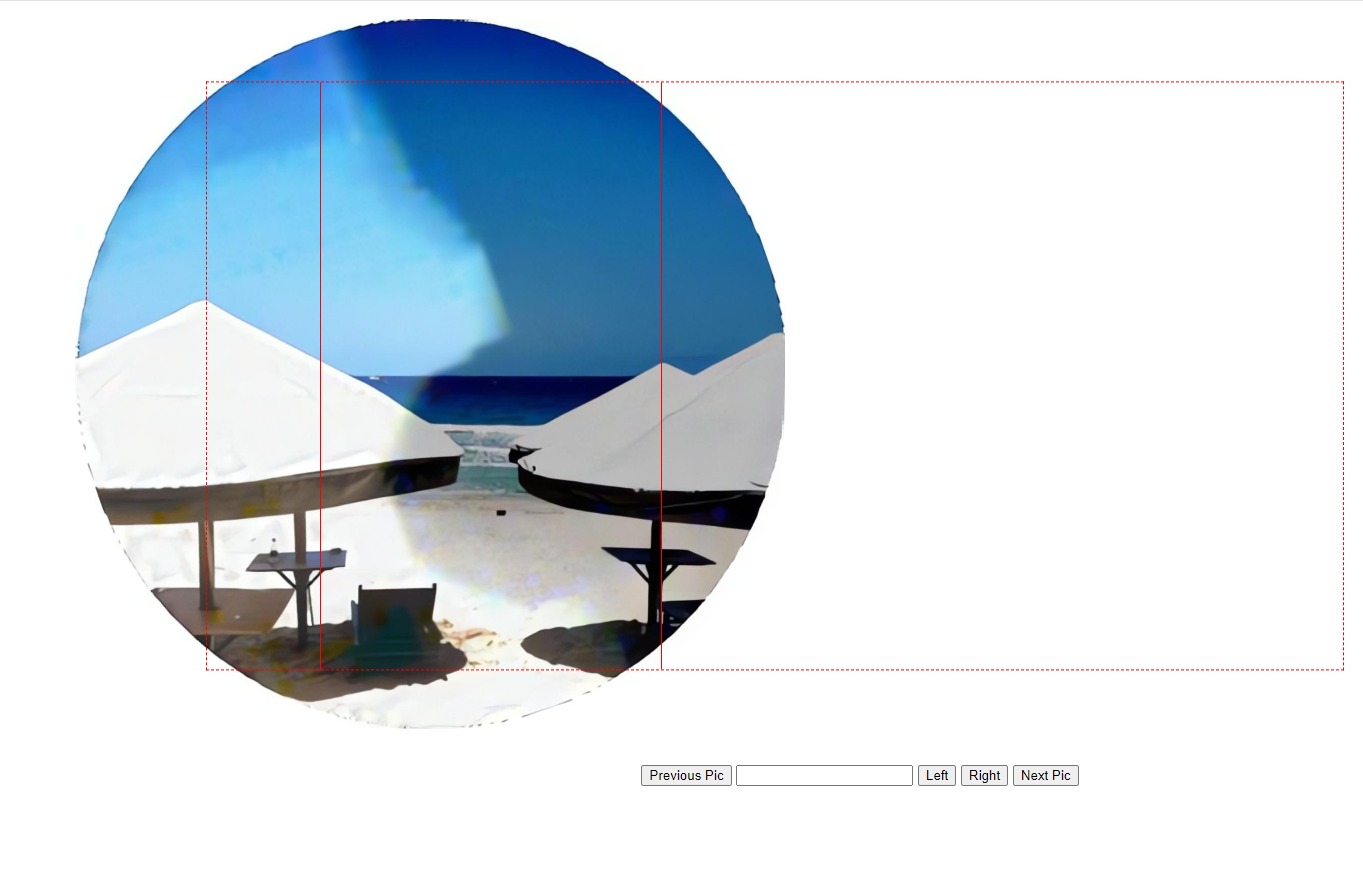
from flask import Flask, render_template, request
from PIL import Image
import os
import cv2
import numpy as np
from PIL import Image, ImageOps
app = Flask(__name__)
# 获取当前文件夹中的所有图片文件路径
image_folder = 'static/images' # 存放图片的文件夹路径
images_path = sorted([os.path.join(image_folder, file) for file in os.listdir(image_folder) if file.endswith(('jpg', 'png', 'jpeg'))])
current_index = 0 # 当前显示的图片索引
def get_current_index_by_name(file_name):
global images_path
result_index_list = [i for i in range(len(images_path)) if os.path.basename(images_path[i])==file_name]
return result_index_list[0]
def rotate_image( image, angle, if_fill_white = True):
'''
顺时针旋转
Args:
image:
angle:
if_fill_white:旋转产生的黑边填充为白色
Returns:
'''
# dividing height and width by 2 to get the center of the image
height, width = image.shape[:2]
# get the center coordinates of the image to create the 2D rotation matrix
center = (width / 2, height / 2)
# using cv2.getRotationMatrix2D() to get the rotation matrix
rotate_matrix = cv2.getRotationMatrix2D(center=center, angle=angle, scale=1)
# rotate the image using cv2.warpAffine
if not if_fill_white:
rotated_image = cv2.warpAffine(src=image, M=rotate_matrix, dsize=(width, height), flags=cv2.INTER_CUBIC)
else:
color = (255, 255) if len(image.shape)==2 else (255, 255,255)
rotated_image = cv2.warpAffine(src=image, M=rotate_matrix, dsize=(width, height), borderValue=color, flags=cv2.INTER_CUBIC)
return rotated_image
# 显示当前图片
@app.route('/')
def index():
global current_index
img_path = images_path[current_index]
return render_template('index.html', img_path=img_path)
def cv_imread(file_path):
cv_img = cv2.imdecode(np.fromfile(file_path,dtype=np.uint8),-1)
return cv_img
def cv_imwrite(img_path, img):
cv2.imencode('.jpg', img)[1].tofile(img_path)
# 处理图片切换和旋转请求
@app.route('/action', methods=['POST'])
def handle_action():
global current_index,images_path
img_path = images_path[current_index] #原图路径
action = request.form['action']
degree = 1 if request.form['input_text']=='' else float(request.form['input_text'])
# rotated_img = Image.open(img_path)
rotated_img = cv_imread(img_path)
if action == 'left':
rotated_img = rotate_image(rotated_img, degree)
cv_imwrite(img_path,rotated_img)
# rotated_img = rotated_img.rotate(1, expand=False, fillcolor='white')
# rotated_img.save(img_path, quality=95)
elif action == 'right':
rotated_img = rotate_image(rotated_img, -degree)
cv_imwrite(img_path, rotated_img)
# rotated_img = rotated_img.rotate(-1, expand=False, fillcolor='white')
# rotated_img.save(img_path, quality = 95)
else:
if action == 'next':
current_index = (current_index + 1) % len(images_path)
elif action == 'previous':
current_index = (current_index - 1) % len(images_path)
return render_template('index.html', img_path= images_path[current_index] )
if __name__ == '__main__':
app.run(debug=True)
index.html
<!DOCTYPE html>
<html lang="en">
<head>
<meta charset="UTF-8">
<meta name="viewport" content="width=device-width, initial-scale=1.0">
<title>Image Viewer</title>
<style>
.container {
text-align: center;
position: relative; /* 设置相对定位 */
}
.image-container {
display: inline-block;
text-align: left;
position: relative; /* 设置相对定位 */
}
.image-container img {
max-width: 50%; /* 调整图片最大宽度为 80% */
height: auto;
margin: 10px;
}
.button-container {
margin-top: 20px;
}
/* 模拟九宫格水平仪 */
.nine-grid {
position: absolute;
top: 50%;
left: 50%;
transform: translate(-50%, -50%);
width: 80%; /* 九宫格宽度 */
height: 80%; /* 九宫格高度 */
border: 1px dashed red; /* 红色虚线边框 */
}
/* 水平线 */
.nine-grid::before,
.nine-grid::after,
.nine-grid::first-line {
content: "";
position: absolute;
background-color: red; /* 红色实线 */
width: 100%;
height: 1px; /* 水平线粗细 */
}
/* 垂直线 */
.nine-grid::before,
.nine-grid::after,
.nine-grid::first-line {
content: "";
position: absolute;
background-color: red; /* 红色实线 */
width: 1px; /* 垂直线粗细 */
height: 100%;
}
/* 第一条水平线位置 */
.nine-grid::before {
top: 50%;
left: 0;
}
/* 第二条水平线位置 */
.nine-grid::first-line {
top: 60%;
left: 0;
}
/* 第三条水平线位置 */
.nine-grid::after {
top: 70%;
left: 0;
}
/* 第一条垂直线位置 */
.nine-grid::before {
top: 0;
left: 10%;
}
/* 第二条垂直线位置 */
.nine-grid::first-line {
top: 0;
left: 25%;
}
/* 第三条垂直线位置 */
.nine-grid::after {
top: 0;
left: 40%;
}
</style>
</head>
<body>
<div class="container">
<div class="image-container">
<div class="nine-grid"></div> <!-- 模拟横竖虚线水平仪 -->
<img src="{{ img_path }}" alt="Current Image">
</div>
{{ img_path }}
<form action="/action" method="post">
<div class="button-container">
<button type="submit" name="action" value="previous">Previous Pic</button>
<input type="text" name="input_text">
<button type="submit" name="action" value="left">Left</button>
<button type="submit" name="action" value="right">Right</button>
<button type="submit" name="action" value="next">Next Pic</button>
</div>
</form>
</div>
</body>
</html>