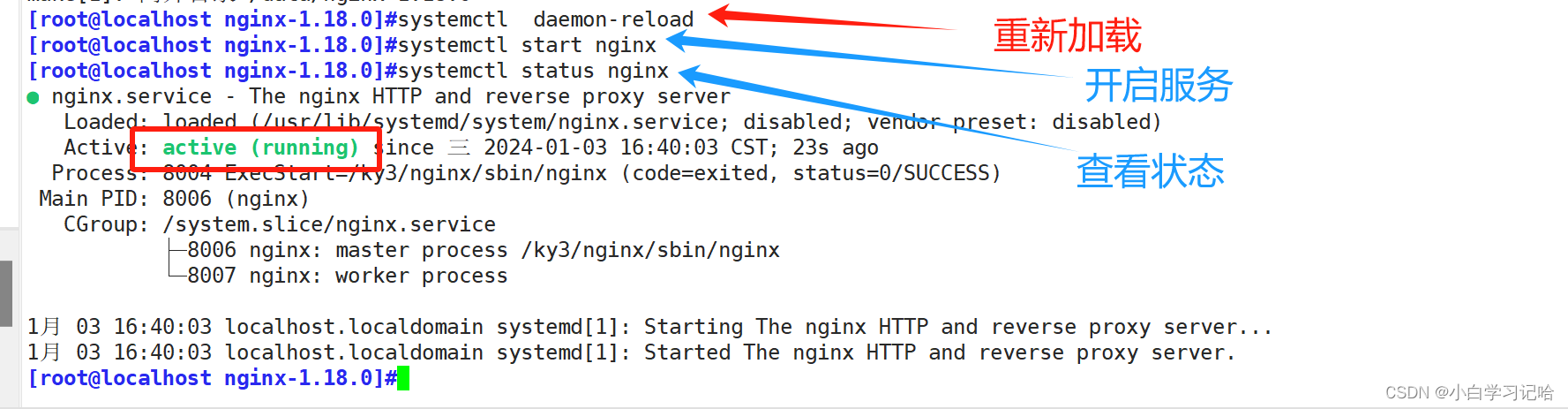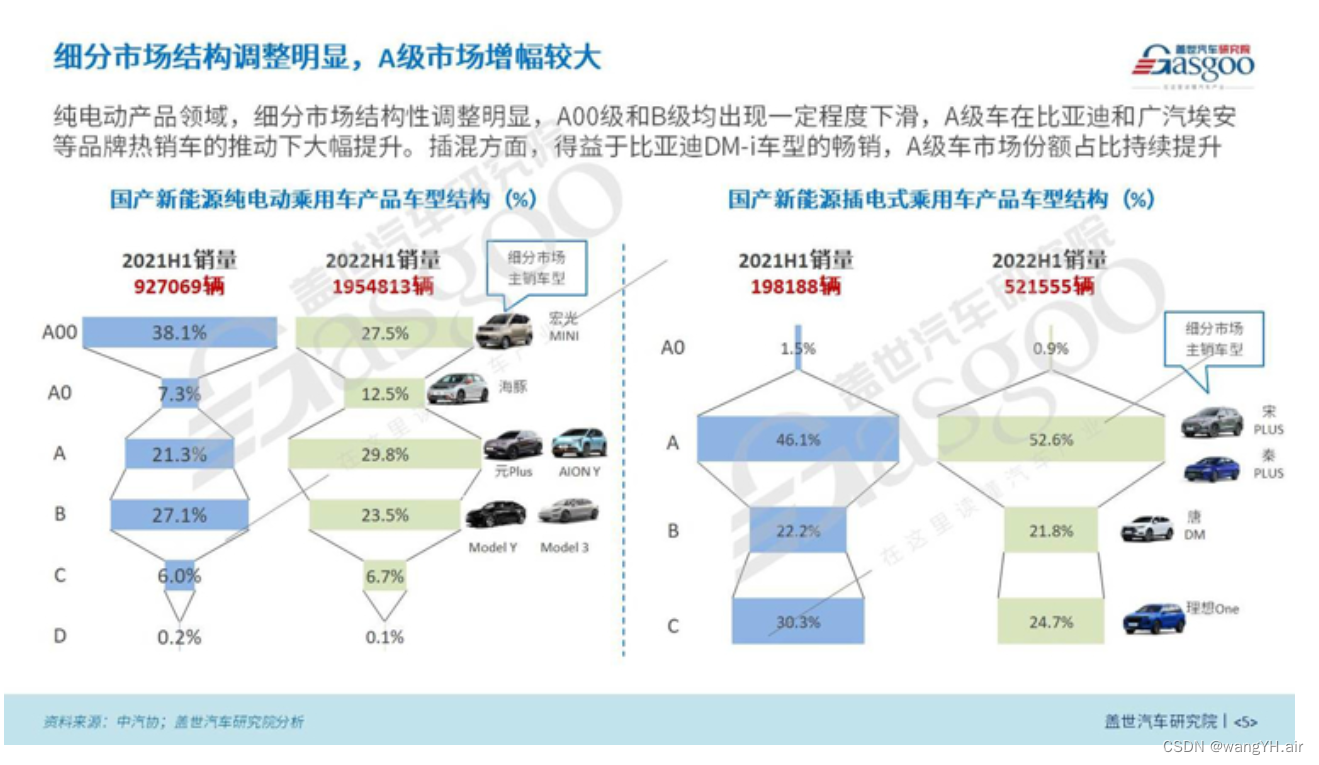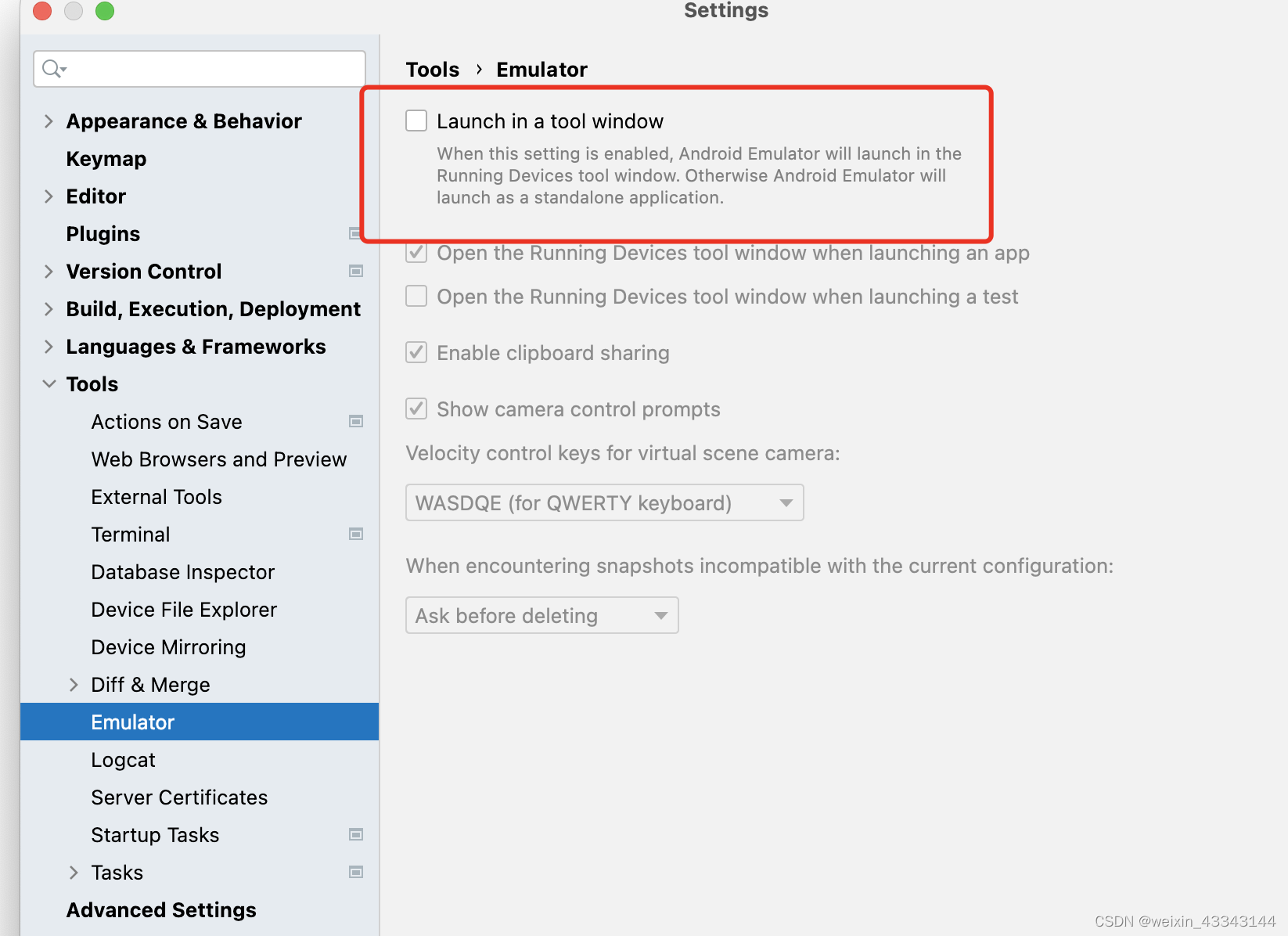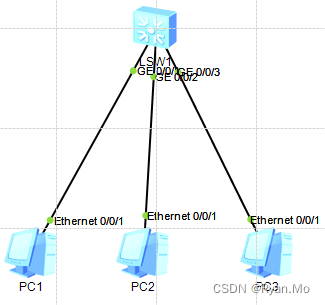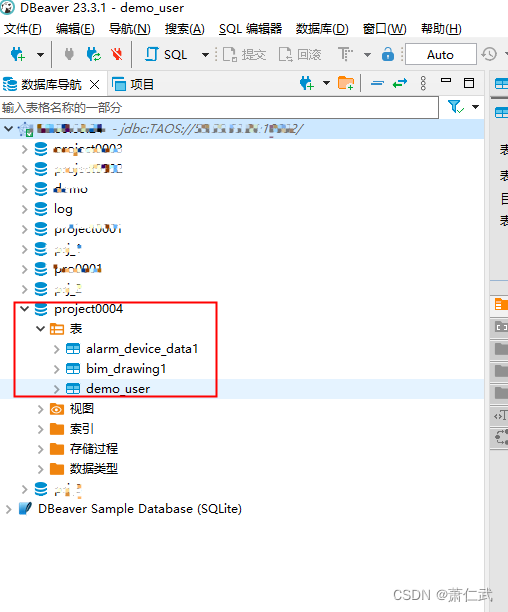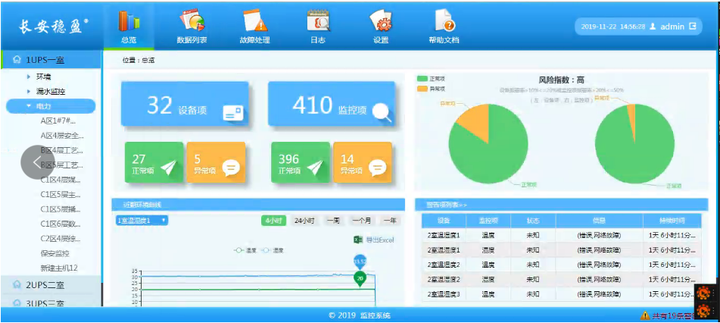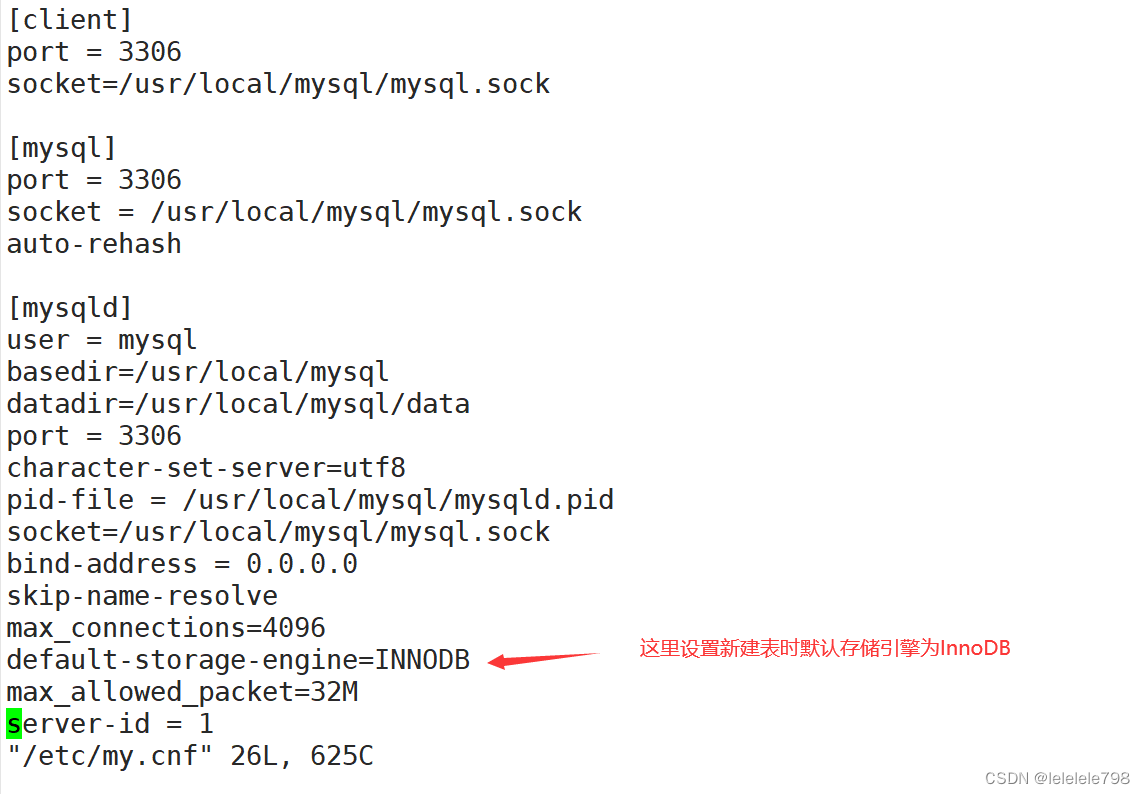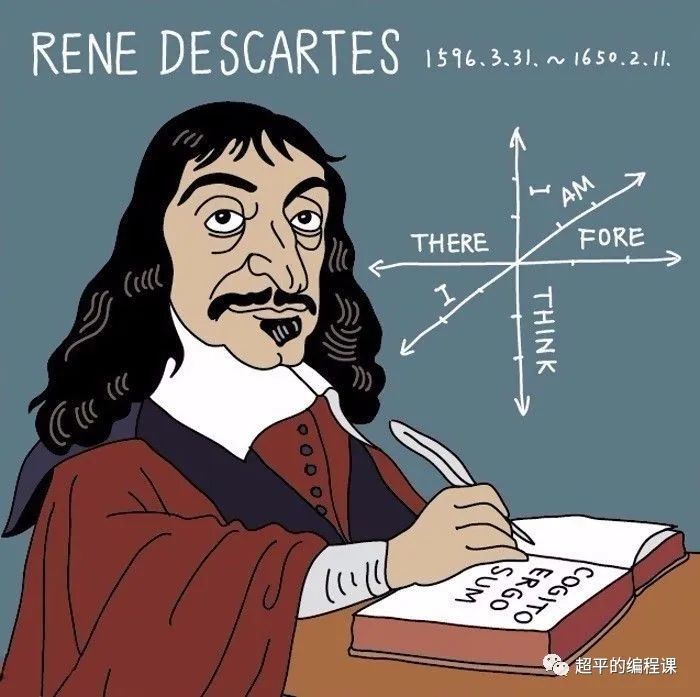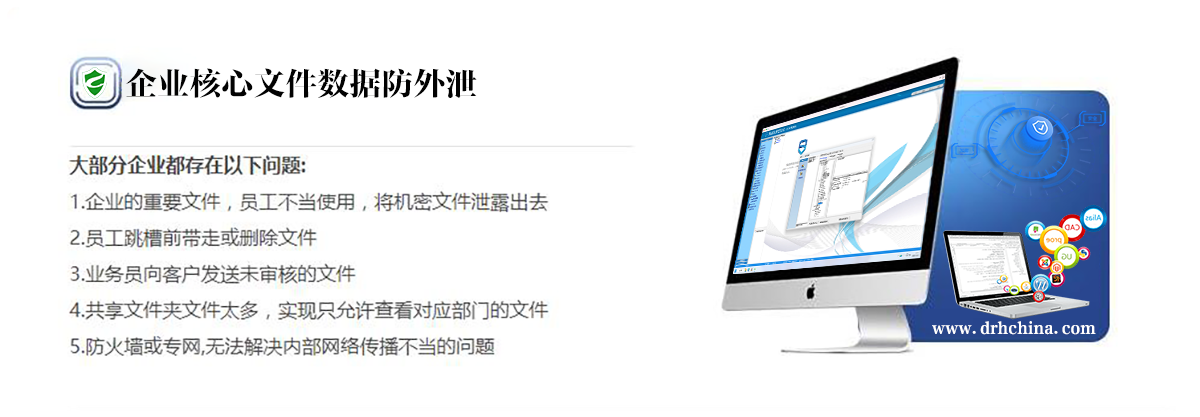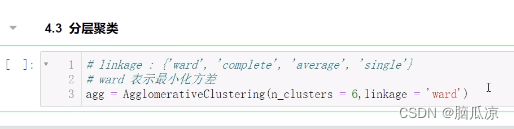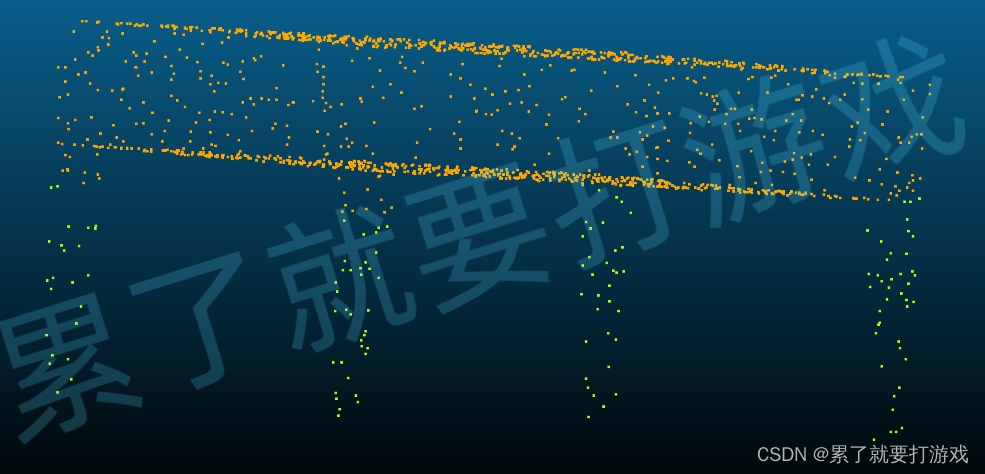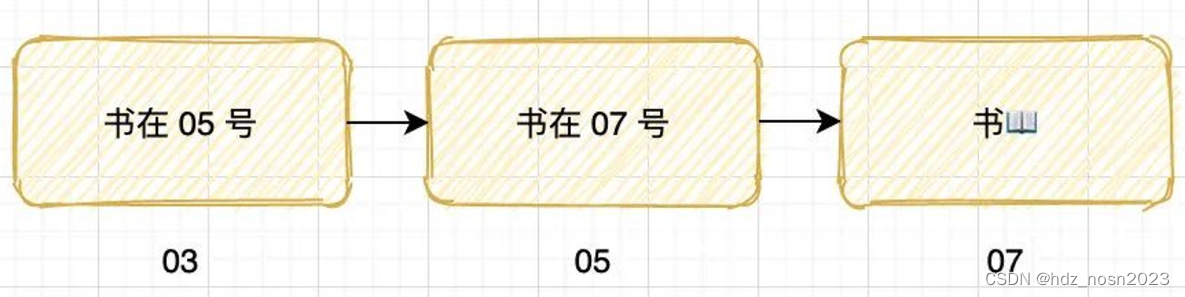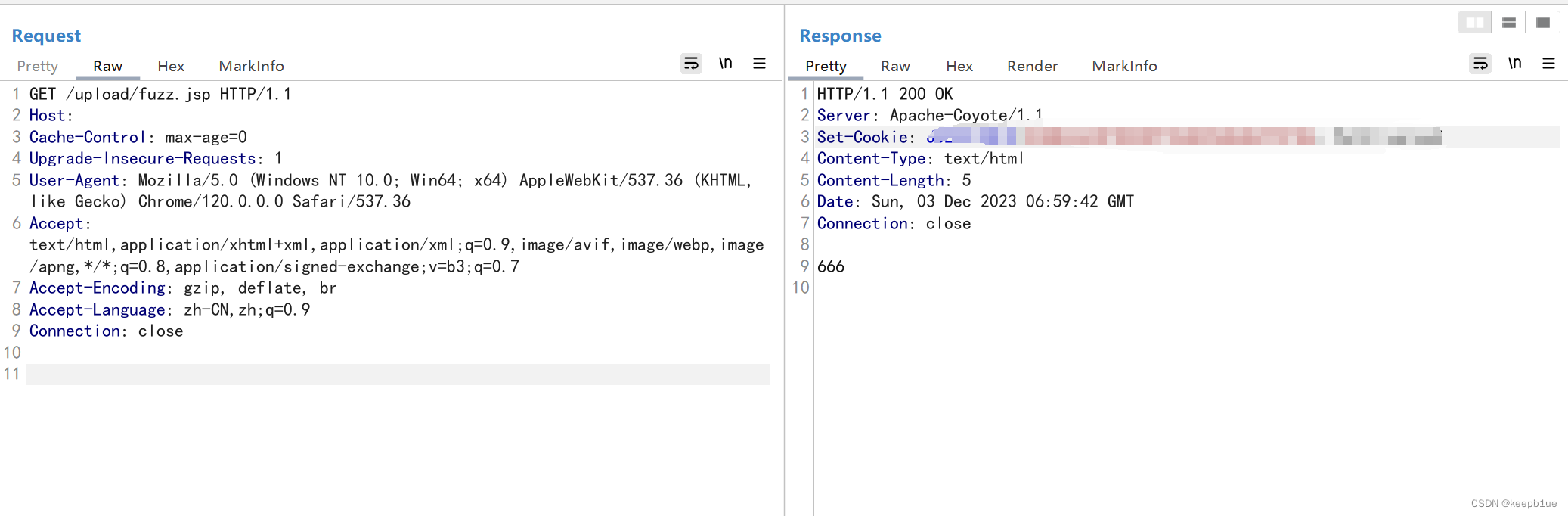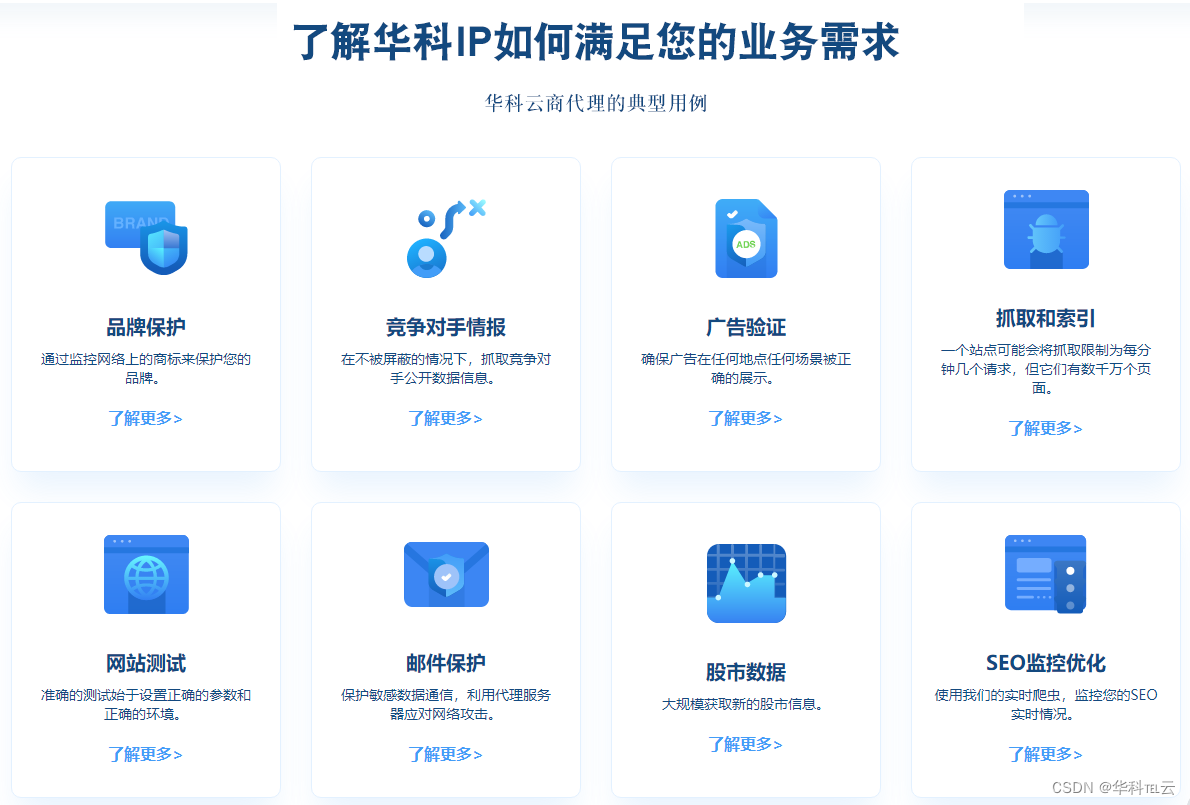效果
ar案例视频
准备:需要准备要扫描的图片地址和扫描成功后显示的模型
1.在components创建组件
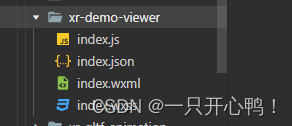
index.js文件代码
Component({
properties: {
title: {
type: String,
value: '',
},
intro: {
type: String,
value: '',
},
hint: {
type: String,
value: '',
},
code: {
type: String,
value: '',
},
json: {
type: String,
value: '',
},
js: {
type: String,
value: '',
},
showBackBtn: {
type: Boolean,
value: false,
},
},
data: {
},
lifetimes: {
attached() {
wx.xrTitle = this.data.title;
}
},
methods: {
onClickBack() {
wx.navigateBack()
},
}
})
index.json代码
{
"component": true,
"usingComponents": {}
}
index.wxml代码
<view class="demo-wrap">
<scroll-view class="demo-viewer" scroll-y="{{true}}">
<block bind:sceneReady="handleSceneReady">
<slot></slot>
</block>
<view class="intro">
<view class="intro-detail">
<view class="intro-title" ><text>{{title}}</text> <button class="share" open-type="share">分享给好友</button></view>
<view class="description" >{{intro}}</view>
</view>
</view>
<view wx:if="{{hint.length > 0}}">
<view class="hint-wrap">
<text class="hint-words" >{{hint}}</text>
</view>
</view>
<view wx:if="{{code.length > 0}}">
<view class="intro">
<view class="intro-detail">
<view class="title">代码演示</view>
<view class="code-inner">
<rich-text nodes="{{code}}"></rich-text>
</view>
</view>
</view>
</view>
<view wx:if="{{js.length > 0}}">
<view class="intro">
<view class="intro-detail">
<view class="title">脚本演示</view>
<view class="code-inner">
<rich-text nodes="{{js}}"></rich-text>
</view>
</view>
</view>
</view>
<view wx:if="{{json.length > 0}}">
<view class="intro">
<view class="intro-detail">
<view class="title">动画数据结构</view>
<view class="code-inner">
<rich-text nodes="{{json}}"></rich-text>
</view>
</view>
</view>
</view>
<view class="holder"></view>
</scroll-view>
<view class="back-btn-wrap" wx:if="{{showBackBtn}}" bind:tap="onClickBack">
<view class="back-line-t"></view>
<view class="back-line-b"></view>
</view>
</view>
index.wxss代码
.demo-wrap {
position: absolute;
left: 0;
top: 0;
width: 100%;
height: 100%;
}
.demo-viewer {
position: absolute;
left: 0;
top: 0;
width: 100%;
height: 100%;
}
.holder {
height: 60rpx;
}
.hint-wrap {
text-align: center;
}
.hint-words {
display: inline-block;
color: #000;
text-align:center;
font-weight:bold;
max-width: 300px;
padding: 10px 20px;
border: 2px dashed #000;
background-color: #fff;
}
.intro {
display: block;
margin: 20rpx 0;
background: #fff;
}
.intro .title {
font-size: 36rpx;
padding-bottom: 20rpx;
}
.intro .description {
color: #8f8f8f;
font-size: 28rpx;
}
.intro-detail {
padding: 30rpx;
}
.code-inner {
margin: 0rpx;
padding: 30rpx;
font-size: 30rpx;
background-color: #f9f9fa;
}
.code-inner rich-text {
word-wrap: break-word;
}
.block-name {
display: inline-block;
color: #b457ff;
}
.attr-name {
display: inline-block;
color: #ff4d00;
}
.ml20 {
margin-left: 20rpx;
}
.intro-title {
font-size: 30rpx;
font-weight: bold;
display: flex;
justify-content: space-between;
align-items: baseline;
margin-bottom: 24rpx;
}
.share {
margin: 0 !important;
margin-left: 0 !important;
margin-right: 0 !important;
padding: 0;
width: 160rpx !important;
background: none;
font-size: 28rpx;
color: #ff4d00;
}
.back-btn-wrap {
position: absolute;
left: 30rpx;
top: 100rpx;
width: 90rpx;
height: 80rpx;
}
.back-line-t {
position: absolute;
left: 20rpx;
top: 15rpx;
width: 30rpx;
height: 6rpx;
background-color: #000;
transform: rotate(-45deg);
border-radius: 5rpx;
}
.back-line-b {
position: absolute;
left: 20rpx;
top: 32rpx;
width: 30rpx;
height: 6rpx;
background-color: #000;
transform: rotate(45deg);
border-radius: 5rpx;
}
2.继续在components里面创建xr-ar-oceanWorld组件
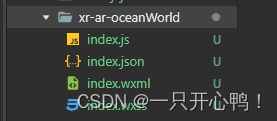
index.js文件代码
Component({
behaviors: [require('../common/share-behavior').default],//路径按照自己项目路径来
miku: null,
mikuTransform: null,
mikuAnimator: null,
animationRuning: false,
isShow: false,
properties: {
//是否显示文字贴图默认不显示
isShowDolphin: {
type: false
},
},
wxball: null,
time1: null,
time2: null,
data: {
loaded: false,
arReady: false,
},
lifetimes: {
async attached() {
// console.log('data', this.data);
}
},
methods: {
handleReady({
detail
}) {
const xrScene = this.scene = detail.value;
const xrFrameSystem = wx.getXrFrameSystem();
},
handleAssetsProgress: function ({
detail
}) {
},
handleAssetsLoaded: function ({
detail
}) {
// console.log('assets loaded', detail.value);
this.setData({
loaded: true
});
},
handleTouchmiku: function() {
// console.log('miku TOUCH', this.animationRuning);
// if (!this.animationRuning) {
//
// this.animationRuning = true;
// this.mikuAnimator.pauseToFrame('gltfAnimation', 1);
// this.mikuAnimator.pauseToFrame('gltfAnimation#0', 1);
// this.mikuAnimator.resume('gltfAnimation');
// this.mikuAnimator.resume('gltfAnimation#0');
// }
},
handleAnimationStop: function() {
console.log('animation Stop');
},
// 识别模型状态
handleARTrackerState({detail}) {
// 事件的值即为`ARTracker`实例
const tracker = detail.value;
// 获取当前状态和错误信息
const {state, errorMessage} = tracker;
// const video = this.scene.assets.getAsset('video-texture', 'hikari', 'white');
console.log(state==2);
if(state==2){
console.log("状态识别成功", state)
this.time1 = setTimeout(() => {
this.setData({
isShow: true
})
}, 1000)
// this.time2 = setTimeout(() => {
// console.log("暂停动画")
// const animator1 = this.scene.getElementById('wxball-1').getComponent("animator");
// animator1.pause();
// const animator2 = this.scene.getElementById('wxball-2').getComponent("animator");
// animator2.pause();
// }, 7000)
}else{
// clearTimeout(this.time1);
// clearTimeout(this.time2);
this.setData({
isShow: false
})
}
},
// 识别海豚
handleARTrackerState1({detail}) {
// 事件的值即为`ARTracker`实例
const tracker = detail.value;
// 获取当前状态和错误信息
const {state, errorMessage} = tracker;
// const video = this.scene.assets.getAsset('video-texture', 'hikari', 'white');
console.log(state==2);
if(state==2){
console.log("识别海豚", state);
// this.triggerEvent('传递给父组件的自定义事件名称 newValue',传给父组件的数据 valueText)
this.time1 = setTimeout(() => {
this.triggerEvent('changeDolphin',{isShowDolphin:true})
this.setData({
isShow: true,
isShowDolphin:true
})
}, 1000)
// this.time2 = setTimeout(() => {
// console.log("暂停动画")
// const animator1 = this.scene.getElementById('wxball-1').getComponent("animator");
// animator1.pause();
// const animator2 = this.scene.getElementById('wxball-2').getComponent("animator");
// animator2.pause();
// }, 7000)
}else{
this.triggerEvent('changeDolphin',{isShowDolphin:false})
// clearTimeout(this.time1);
// clearTimeout(this.time2);
this.setData({
isShow: false
})
}
},
handleARReady({detail}) {
const xrFrameSystem = wx.getXrFrameSystem();
const tracker = this.scene.getElementById('ar-tracker').getComponent(xrFrameSystem.ARTracker);
// 初始状态
const {state, errorMessage} = tracker;
// 绑定事件
tracker.el.event.add('ar-tracker-state', tracker => {
const {state, errorMessage} = tracker;
});
},
handleGLTFLoaded({detail}) {
// console.log("进来了")
// const el = detail.value.target;
// const animator = el.getComponent("animator");
// console.log("1111",animator)
// setTimeout(function(){
// console.log("暂停了")
// animator.pause();
// },3000)
}
}
})
index.json文件代码
{
"component": true,
"usingComponents": {
"xr-demo-viewer": "../xr-demo-viewer/index"
},
"renderer": "xr-frame"
}
index.wxml
<xr-scene ar-system="modes:Marker;planeMode: 3" id="xr-scene" bind:ready="handleReady" bind:ar-ready="handleARReady" bind:log="handleLog">
<xr-assets bind:progress="handleAssetsProgress" bind:loaded="handleAssetsLoaded">
<xr-asset-load type="gltf" asset-id="miku" src="要是别的模型"/>
<xr-asset-load type="gltf" asset-id="miku2" src="要显示的模型glb格式"/>
</xr-assets>
<xr-env env-data="gz-haixinsha" />
<xr-node>
<!-- 识别图片 -->
<xr-ar-tracker id="ar-tracker" mode="Marker" src="识别的图片" bind:ar-tracker-state="handleARTrackerState1">
<xr-gltf id="wxball-1" position="0.2 0.7 -0.25" scale="0.025 0.025 0.025" rotation="-90 0 0" model="miku" anim-autoplay bind:gltf-loaded="handleGLTFLoaded" wx:if="{{isShow}}"></xr-gltf>
</xr-ar-tracker>
<!-- 识别图片 水母-->
<xr-ar-tracker id="ar-tracker" mode="Marker" src="识别的图片" bind:ar-tracker-state="handleARTrackerState">
<!-- 最新使用 0 -1 1 0.45 0.45 0.45-->
<!-- <xr-gltf id="wxball-2" position="0 -0.5 1" scale="0.45 0.45 0.45" rotation="-90 0 0" model="miku2" anim-autoplay bind:gltf-loaded="handleGLTFLoaded" wx:if="{{isShow}}"></xr-gltf> -->
<xr-gltf id="wxball-2" position="0 0 0.5" scale="0.3 0.3 0.3" rotation="-90 0 0" model="miku2" anim-autoplay bind:gltf-loaded="handleGLTFLoaded" wx:if="{{isShow}}"></xr-gltf>
</xr-ar-tracker>
<xr-camera
id="camera" node-id="camera" position="1 1 1" clear-color="0.925 0.925 0.925 1"
far="2000" background="ar" is-ar-camera
></xr-camera>
</xr-node>
<xr-node node-id="lights">
<xr-light type="ambient" color="1 1 1" intensity="2" />
<xr-light type="directional" rotation="90 60 0" color="1 1 1" intensity="1" />
</xr-node>
</xr-scene>
3.pages文件夹里创建scene-ar-oceanWorld文件
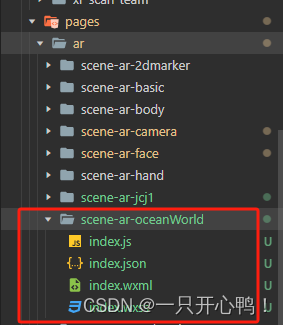
index.js代码
var sceneReadyBehavior = require('../../behavior-scene/scene-ready');//路径按照自己项目路径来
Page({
behaviors: [sceneReadyBehavior],
data: {
isShowDolphin:false,//默认不是海豚
isShow: false,
show: false,
video: false,
progressFlag: 0,
loadingAni: false,
isbegin: true,
time1: null,
time2: null,
time3: null,
rotation: {
x:0,
y: 0,
z: 0,
},
op_n:0,
meshCount: 0,
loading: 0,
barIsShow: true,
endShow:false,
timer:"",
deflautWidth:0,
musicbg:null
},
onUnload(){
this.musicbg.stop();
// 清除video定时器
// clearTimeout(this.data.time3);
},
onLoad(options) {
wx.setNavigationBarTitle({
title: "潜入海洋的梦里"
})
let that = this;
// 背景音乐
this.musicbg = wx.createInnerAudioContext()
this.musicbg.src ="背景音乐地址";
this.musicbg.volume=0.6;
this.musicbg.loop = true;
this.musicbg.play();
let index = 0;
this.data.timer=setInterval(() => { //注意箭头函数!!
index += 1;
that.setData({
deflautWidth: index
})
if (that.data.deflautWidth == 100) {
clearInterval(this.data.timer);
}
}, 1000);
setTimeout(res=>{
that.setData({
deflautWidth: 100
})
},3000)
// 关闭主页按钮
wx.hideHomeButton();
},
// 场景加载成功回调
loadedInfo(){
},
//获取海豚状态
changeDolphin(e){
console.log('获取海豚状态',e.detail);
this.setData({
isShowDolphin:e.detail.isShowDolphin
})
},
end() {
console.log("1111")
},
// 获取微信头像
handleReady: function ({detail}) {
this.scene = detail.value;
// 该接口已废弃,请授权后,采用 getUserInfo 代替。
wx.getUserInfo()({
desc: '获取头像',
success: (res) => {
console.log("微信授权", res);
this.scene.assets.loadAsset({
type: 'texture', assetId: 'avatar', src: res.userInfo.avatarUrl
}).then(() => this.setData({avatarTextureId: 'avatar'}));
}
})
},
/**
* 获取识别状态
* Detected识别成功
* Detecting未识别
*/
handleARTrackerState({
detail}) {
console.log(detail,"识别");
const {
state,
error
} = detail;
this.tracker = wx.getXrFrameSystem().ARTracker
const {
gesture
} = this.tracker;
this.gesture = gesture;
let states = wx.getXrFrameSystem().EARTrackerState[state];
if (states == "Detected") {
// if (this.data.progressFlag == 0) {
this.setData({
progressFlag: 1
})
// 修改加载界面展示
this.setData({
show: true
})
//识别成功
this.data.time1 = setTimeout(() => {
this.setData({
show: false
})
}, 1000)
//识别成功
// this.data.time2 = setTimeout(() => {
// this.setData({
// isShow: true,
// });
// // 在定时器回调中判断 isShow 的值
// if (this.data.isShow) {
// this.data.time3 = setTimeout(() => {
// console.log("进入if");
// this.setData({
// video: true,
// });
// // 关闭音乐
// this.musicbg.stop();
// }, 4500);
// }
// }, 10000);
// } else{
// this.setData({
// show: false
// })
// }
} else {
//识别失败
console.log("识别失败", states);
this.setData({
show: false,
// isShow:false,
// video: false
});
clearTimeout(this.data.time1);
clearTimeout(this.data.time2);
}
},
/**
* 生命周期函数--监听页面初次渲染完成
*/
onReady() {
},
onShow() {
/**
* 设置页面常亮
*/
wx.setKeepScreenOn({
keepScreenOn: true,
fail() {
//如果失败 再进行调用
wx.setKeepScreenOn({
keepScreenOn: true
});
}
});
},
onHide() {
this.musicbg.stop();
},
/**
* 页面相关事件处理函数--监听用户下拉动作
*/
onPullDownRefresh() {
},
/**
* 页面上拉触底事件的处理函数
*/
onReachBottom() {
},
/**
* 用户点击右上角分享
*/
onShareAppMessage() {
}
})
index.json代码
{
"usingComponents": {
"xr-demo-viewer": "../../../components/xr-demo-viewer/index",//路径按照自己项目路径来
"xr-ar-oceanWorld": "../../../components/xr-ar-oceanWorld/index"//路径按照自己项目路径来
},
"disableScroll": true
}
index.wxml文件代码
<xr-demo-viewer>
<xr-ar-oceanWorld
isShowDolphin="{{isShowDolphin}}"
bindchangeDolphin="changeDolphin"
disable-scroll
id="main-frame"
width="{{renderWidth}}"
height="{{renderHeight}}"
style="width:{{width}}px;height:{{height}}px;top:{{top}}px;left:{{left}}px;display:block;"
bind:arTrackerState="handleARTrackerState"
/>
</xr-demo-viewer>
<view class="faceMask" style="width: 100vw; height: 100vh;background-repeat: no-repeat;background-size: cover;background-position:center;z-index: auto;" wx:if="{{show}}">
<view class="head1">
<view style="display: flex;align-items: center;justify-content: center;height: 100vh;box-sizing: border-box;padding-bottom: 18vh;">
<view style="width: 400rpx;">
<progress percent="100" color="#3787BC" stroke-width="18" active duration="10" />
</view>
</view>
</view>
</view>
<!-- 文字贴图 -->
<!-- <view wx:if="{{isShowDolphin}}" style="color: aqua;font-size: 40RPX;text-align: center;width: 100VW;height: 100vh;position: relative;z-index: 9999999;">
<view style="position: absolute;bottom: 66vw;left: 0;width: 100vw;">
<image src="../../../assets/image/logo.png" mode="widthFix" style="width: 100%;"></image>
</view>
</view> -->
index.wxss代码
page{width: 100%;height: 100%;}
.mask_bg{width: 100%;height: 100%; background: rgba(0,0,0,0.3); position: absolute; top:0; left: 0; z-index: 10;}
.mask_Img{width: 100%; height: 100%;}
.mask_Box{width: 100%; position: relative; }
.rote{width: 100%; height: 100%;position: absolute; top:0;left: 0;}
.rote image{width: 95%;animation:rotate_music 5s linear infinite; transform-origin: 50% 50%;}
@keyframes rotate_music{0%{transform: rotate(0deg);} 50%{transform: rotate(180deg);} 100%{transform: rotate(360deg);}}
.Detecting{position: absolute;top:0; left: 0; width: 100%; height: 100%; overflow: hidden; border-radius: 100%;}
.Detecting image{animation:d1 4s linear infinite;}
@keyframes d1{0%,100%{transform: translateY(0);} 50%{transform: translateY(65vw);}}
.ar3d{width: 100%; height: 100%; position: absolute;top:0;left: 0; z-index: 10; display: none; }
.ar3d_box{width: 100%; height:90%;perspective:1px; perspective-origin:center center;}
.ar3d_box text{font-size: 1em;animation:tz 5s linear infinite; color:#fff;}
@keyframes tz{0%{transform: translateZ(-3px);} 100%{transform: translateZ(1px);}}
.loading{width: 100%; text-align: center; margin-top: 20%;}
.loading .box{width: 60%; margin: 0 auto; position: relative;}
.loading .bar{width: 100%; position: absolute; bottom: 2%; left: 0; height:40%;}
.loading .bar_loading{width: 100%; height: 100%; }
.tips{width: 100%; text-align: center; margin-top: 5%;}
.tips image{width: 70%;}
.EndBox{position: absolute;top:0; left: 0; z-index: 2; width: 100%;height: 100%;}
.EndBox .box{width: 100%; height: 100%; background: url(https://cyvideo.i-oranges.com/ar/cdxg/index/ai1.gif) center no-repeat; background-size:cover}
.faceMask{width: 100%; height: 100%;position: absolute;top:0;left: 0; z-index: 999999;}
/* .faceMask .head1{position: absolute;top:0; left: 0; width: 20%;} */
.faceMask .bottom1{position: absolute;bottom:0; left: 0; width: 100%;}
.faceMask .bottom1 image{vertical-align: middle;}
.faceMask .tips{position: absolute; bottom: 5%; width: 100%;}
.faceMask .tips .box{width: 45%; position: relative; margin: 0 auto;}
.faceMask .tips .close{position: absolute; width: 20%; right: -7%; top:-30%;}
4.在components组件里面创建common文件share-behavior.js
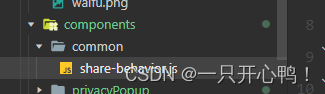
share-behavior.js代码
export default Behavior({
created: function () {
this.checkInitShare();
},
methods: {
checkInitShare() {
wx.xrScene = undefined;
if (!this.scene) {
setTimeout(() => {
this.checkInitShare()
}, 100);
return;
}
if (this.scene.ar) {
if (this.scene.ar.ready) {
this.initARTrackerState(this.scene);
} else {
this.scene.event.add('ar-ready', () => this.initARTrackerState(this.scene));
}
}
if (!this.scene.share.supported) {
console.warn('Not support xr-frame share system now!');
return;
}
this.sharing = false;
wx.xrScene = this.scene;
},
initARTrackerState(scene) {
const xrFrameSystem = wx.getXrFrameSystem();
scene.dfs(() => {}, undefined, true, el => {
const comp = el.getComponent(xrFrameSystem.ARTracker);
if (comp) {
if (typeof comp.state === 'number') {
this.triggerEvent('arTrackerState', {state: comp.state, error: comp.errorMessage});
el.event.add('ar-tracker-state', tracker => {
this.triggerEvent('arTrackerState', {state: tracker.state, error: tracker.errorMessage});
});
}
return true;
}
});
}
}
})
4.在pages中创建behavior-scene项目

scene-ready.js文件代码
module.exports = Behavior({
behaviors: [],
properties: {
},
data: {
left: 0,
top: 0,
width: 0,
height: 0,
renderWidth: 0,
renderHeight: 0,
windowHeight: 1000,
heightScale: 1,
showBackBtn: false,
activeValues: [1],
arTrackerShow: false,
arTrackerState: 'Init',
arTrackerError: ''
},
attached: function(){},
ready() {
const info = wx.getSystemInfoSync();
const width = info.windowWidth;
const windowHeight = info.windowHeight;
const height = windowHeight * this.data.heightScale;
const dpi = info.pixelRatio;
this.setData({
width,
height,
renderWidth: width * dpi,
renderHeight: height * dpi,
windowHeight
});
},
methods: {
onLoad(options) {
wx.reportEvent("xr_frame", {
"xr_page_path": options.path
});
},
// onShareAppMessage() {
// try {
// if (wx.xrScene) {
// const buffer = wx.xrScene.share.captureToArrayBuffer({quality: 0.5});
// const fp = `${wx.env.USER_DATA_PATH}/xr-frame-share.jpg`;
// wx.getFileSystemManager().writeFileSync(fp, buffer, 'binary');
// return {
// title: this.getTitle(),
// imageUrl: fp
// };
// }
// } catch (e) {
// return {
// title: this.getTitle()
// };
// }
// },
// onShareTimeline() {
// try {
// if (wx.xrScene) {
// const buffer = wx.xrScene.share.captureToArrayBuffer({quality: 0.5});
// const fp = `${wx.env.USER_DATA_PATH}/xr-frame-share.jpg`;
// wx.getFileSystemManager().writeFileSync(fp, buffer, 'binary');
// return {
// title: this.getTitle(),
// imageUrl: fp
// };
// }
// } catch (e) {
// return {
// title: this.getTitle()
// }
// }
// },
getTitle() {
return wx.xrTitle ? `${wx.xrTitle}` : 'AR';
},
handleARTrackerState({detail}) {
const {state, error} = detail;
this.setData({
arTrackerShow: true,
arTrackerState: wx.getXrFrameSystem().EARTrackerState[state],
arTrackerError: error
});
}
}
})
utils.js代码
var handleDecodedXML = function(decodedXml) {
let rerurnXml = '';
const blockArr = decodedXml.split('<');
for (let i = 0; i < blockArr.length; i++) {
let blockStr = blockArr[i];
let handleBlockStr = '';
let returnBlockStr = '';
const sliceBlockStr = blockStr.split(' ');
for(let j = 0; j < sliceBlockStr.length; j++) {
const subBlockStr = sliceBlockStr[j];
const eIndex = subBlockStr.indexOf('=');
if (eIndex !== -1) {
handleBlockStr += ' <span class="attr-name">' + subBlockStr.slice(0, eIndex) +'</span>' + subBlockStr.slice(eIndex);
} else {
handleBlockStr += subBlockStr;
}
}
// console.log(sliceBlockStr);
const blockEndIndexB = handleBlockStr.indexOf(' ');
const blockEndIndexR = handleBlockStr.indexOf('>');
// Handle XMLTag
if (blockEndIndexB === -1 && blockEndIndexR === -1) {
continue;
}
const endBlockFlag = handleBlockStr[0] === '/';
if (blockEndIndexR !== -1) {
handleBlockStr += '<br>'
}
if (blockEndIndexR < blockEndIndexB) {
returnBlockStr = '<' + (endBlockFlag ? '/' : '') + '<span class="block-name">' + handleBlockStr.slice(endBlockFlag ? 1 : 0, blockEndIndexR) + '</span>' + handleBlockStr.slice(blockEndIndexR);
} else if (blockEndIndexB !== -1) {
returnBlockStr = '<' + (endBlockFlag ? '/' : '') +'<span class="block-name">' + handleBlockStr.slice(endBlockFlag ? 1 : 0, blockEndIndexB) + '</span>' + handleBlockStr.slice(blockEndIndexB);
} else if (blockEndIndexR !== -1) {
returnBlockStr = '<' + (endBlockFlag ? '/' : '') + '<span class="block-name">' + handleBlockStr.slice(endBlockFlag ? 1 : 0, blockEndIndexR) + '</span>' + handleBlockStr.slice(blockEndIndexR);
}
rerurnXml += returnBlockStr;
}
return rerurnXml;
}
var escapeMarkup = function(dangerousInput) {
const dangerousString = String(dangerousInput);
const matchHtmlRegExp = /["'&<>]/;
const match = matchHtmlRegExp.exec(dangerousString);
if (!match) {
return dangerousInput;
}
const encodedSymbolMap = {
'"': '"',
'\'': ''',
'&': '&',
'<': '<',
'>': '>'
};
const dangerousCharacters = dangerousString.split('');
const safeCharacters = dangerousCharacters.map(function (character) {
return encodedSymbolMap[character] || character;
});
const safeString = safeCharacters.join('');
return safeString;
}
module.exports = {
handleDecodedXML,
escapeMarkup
}