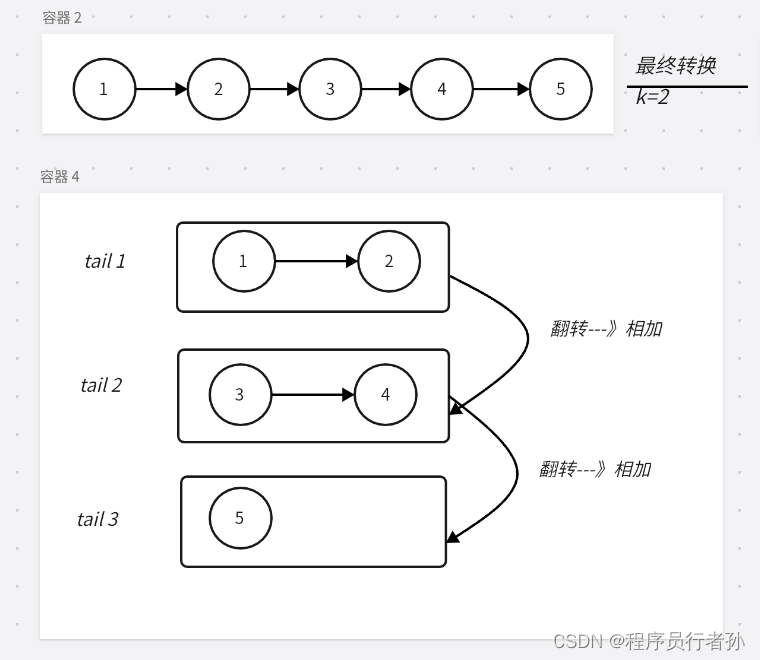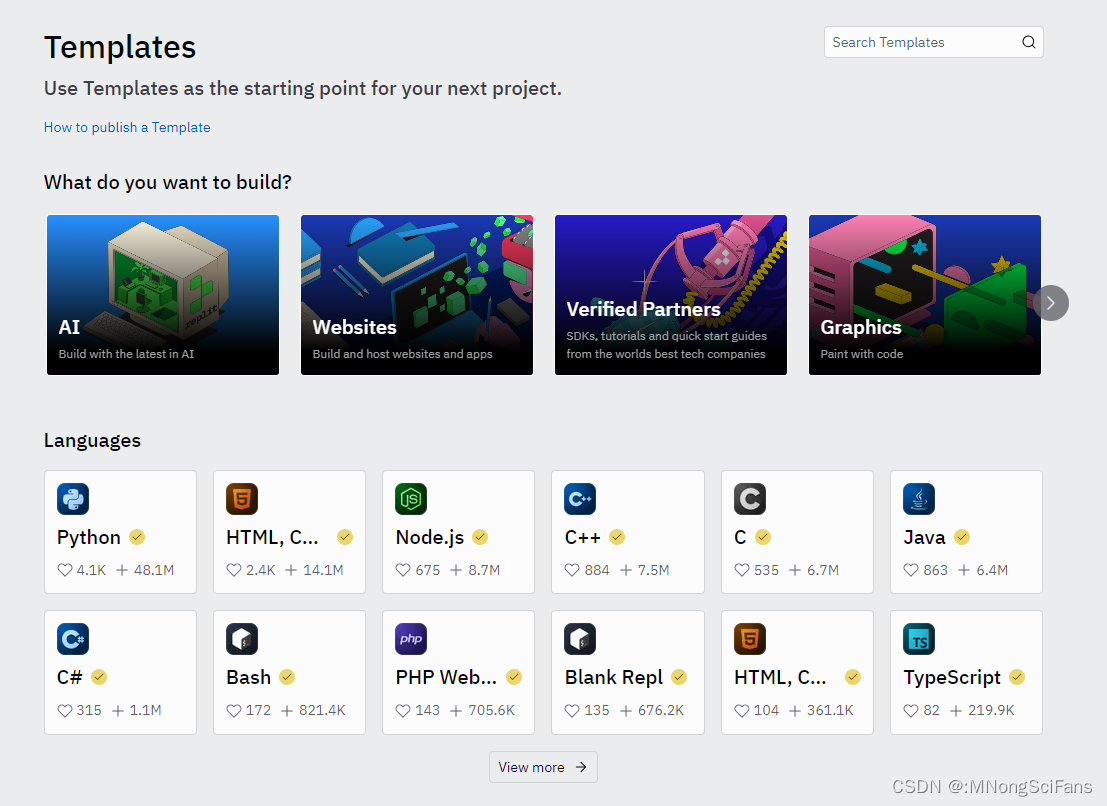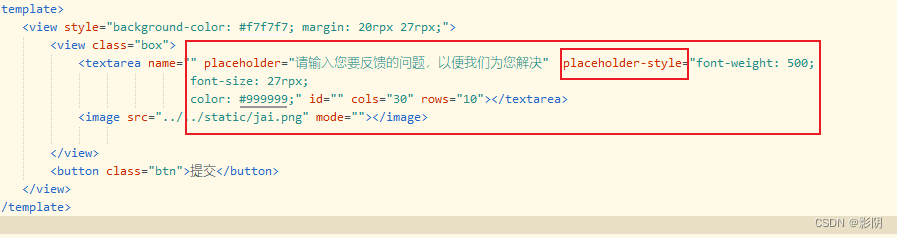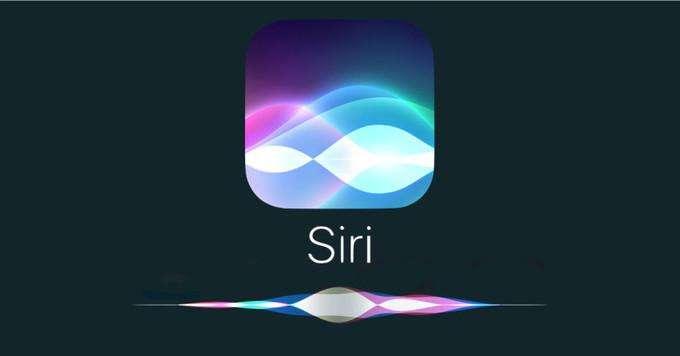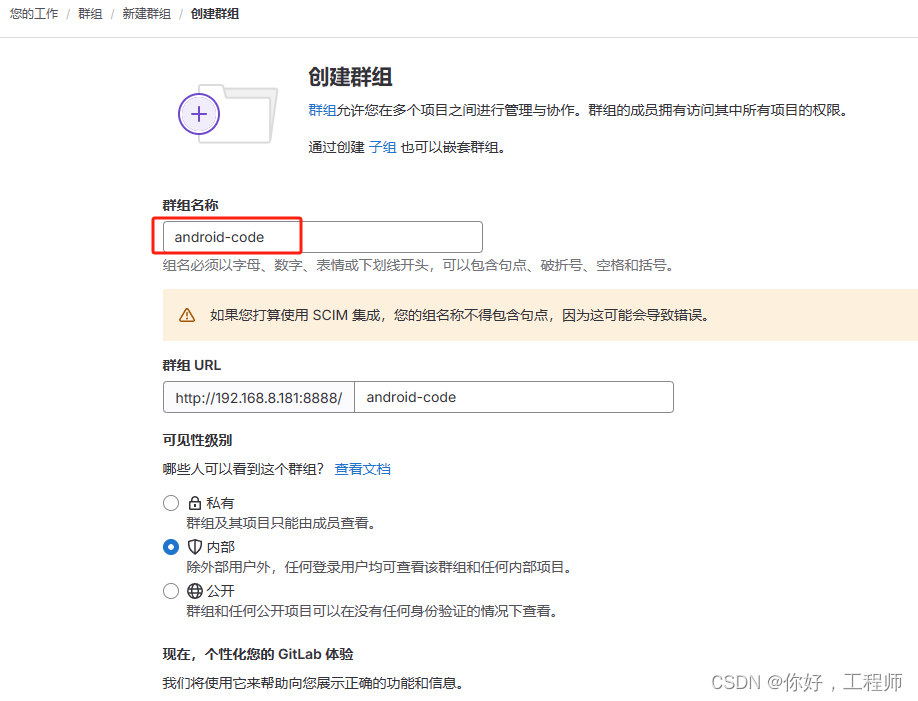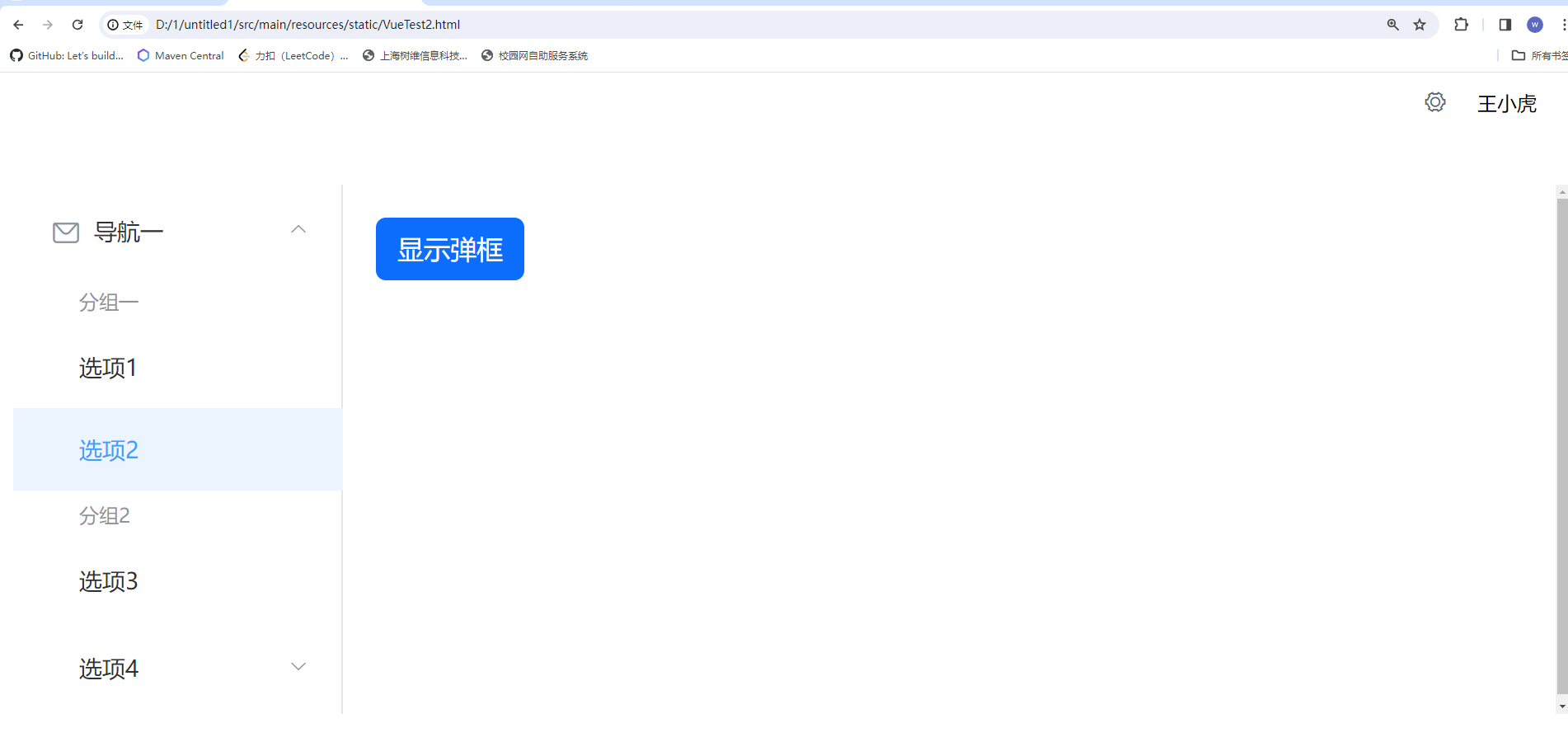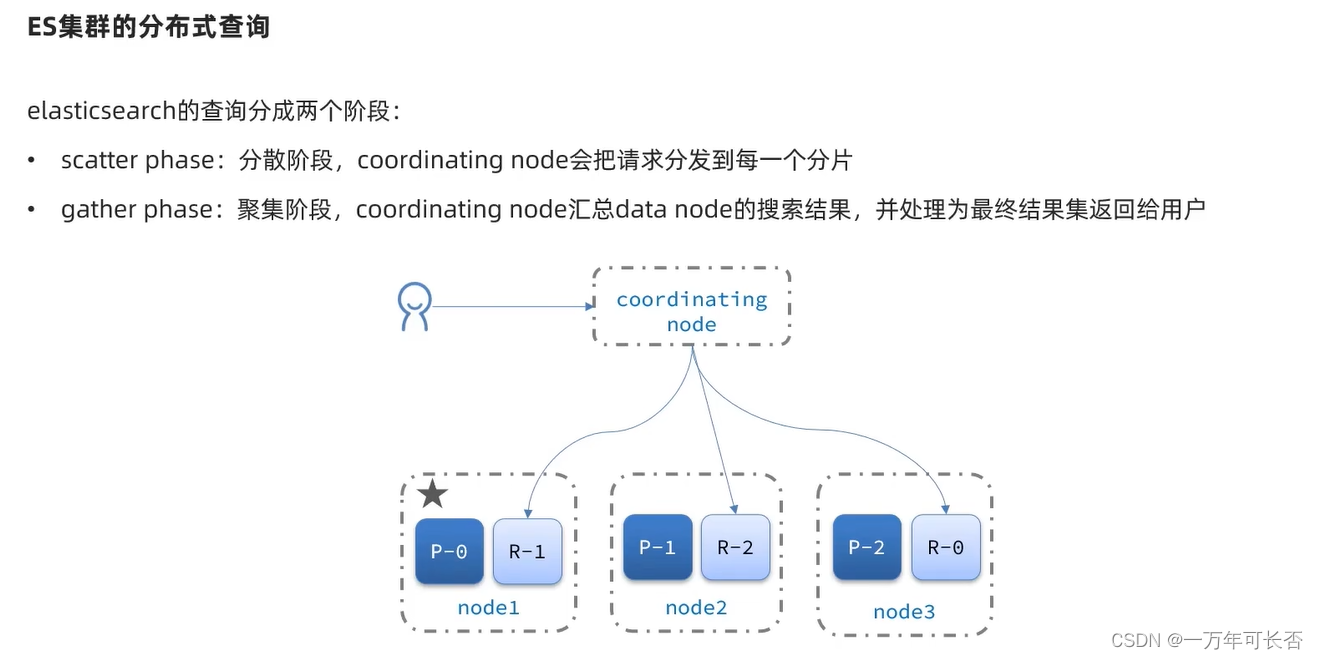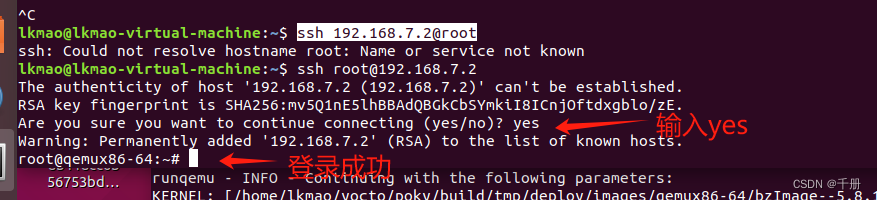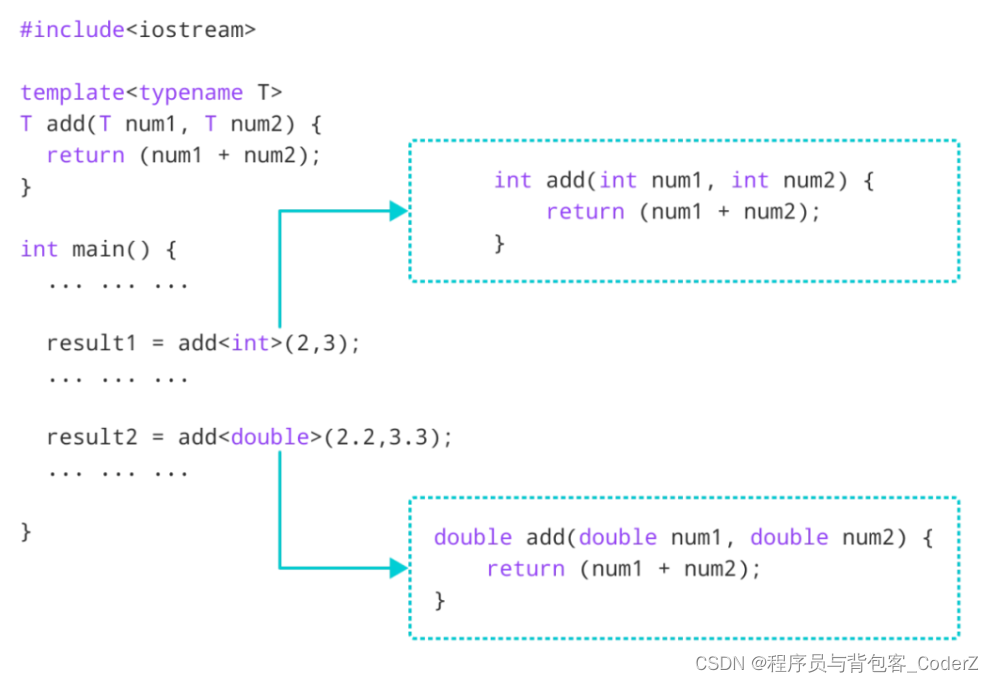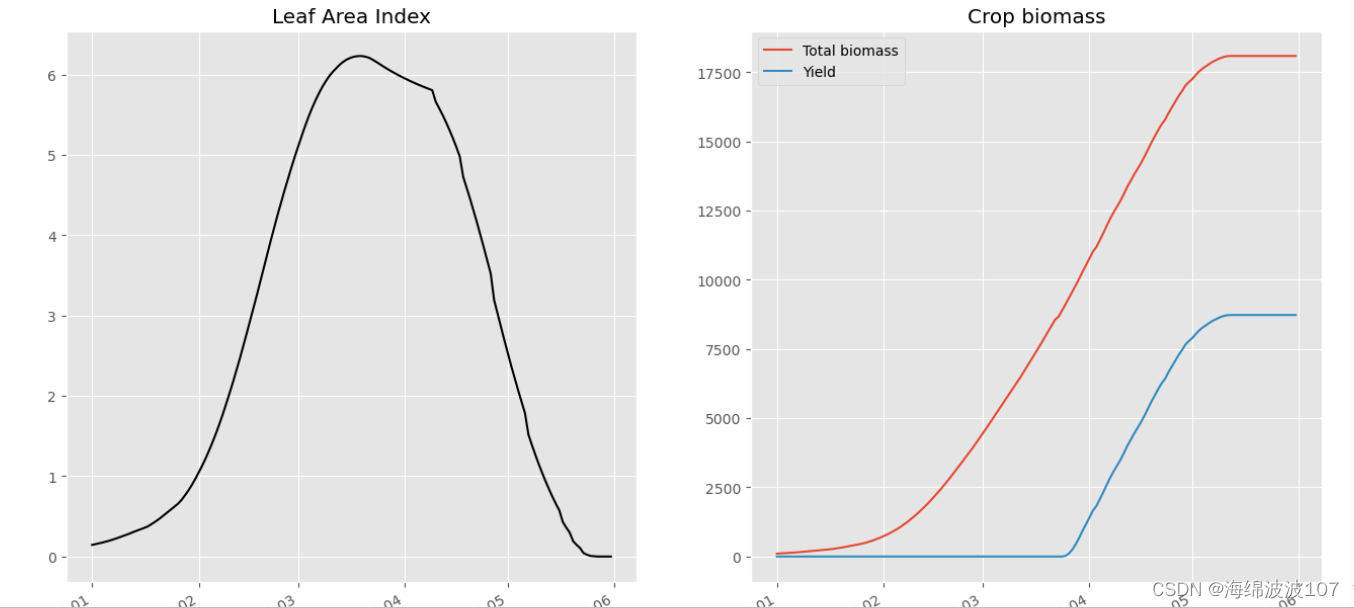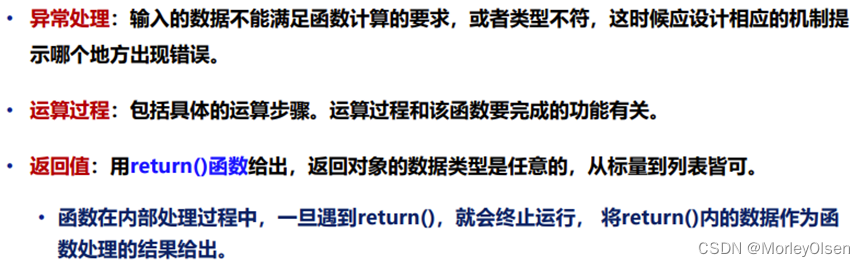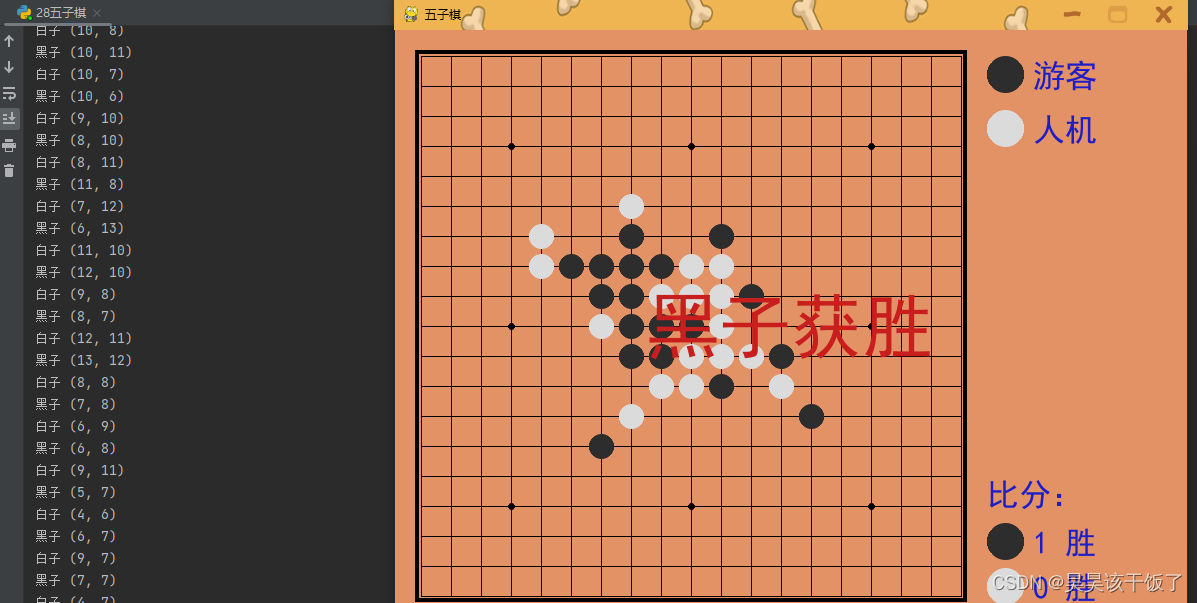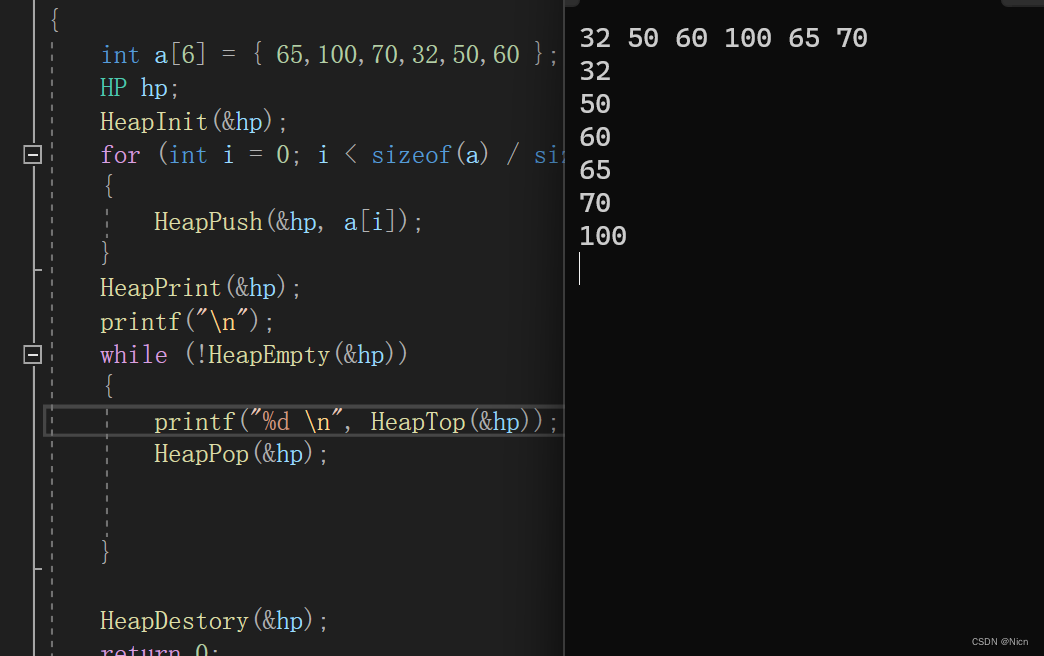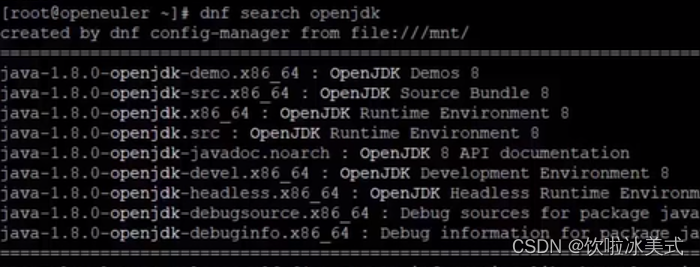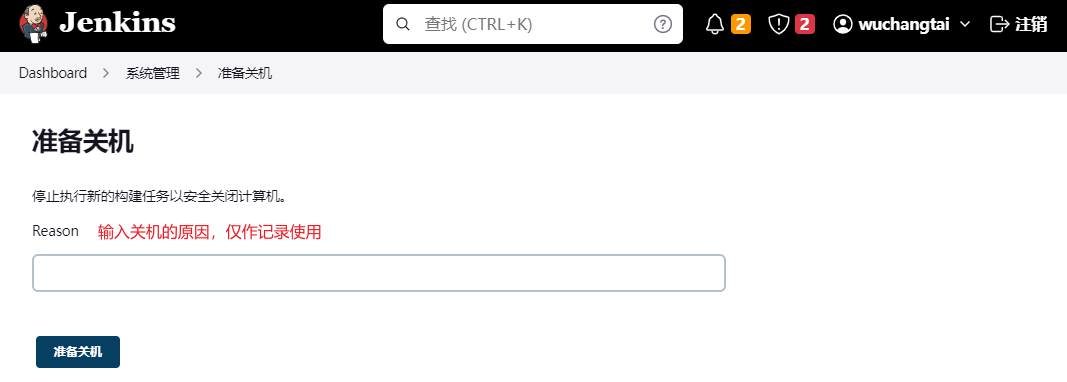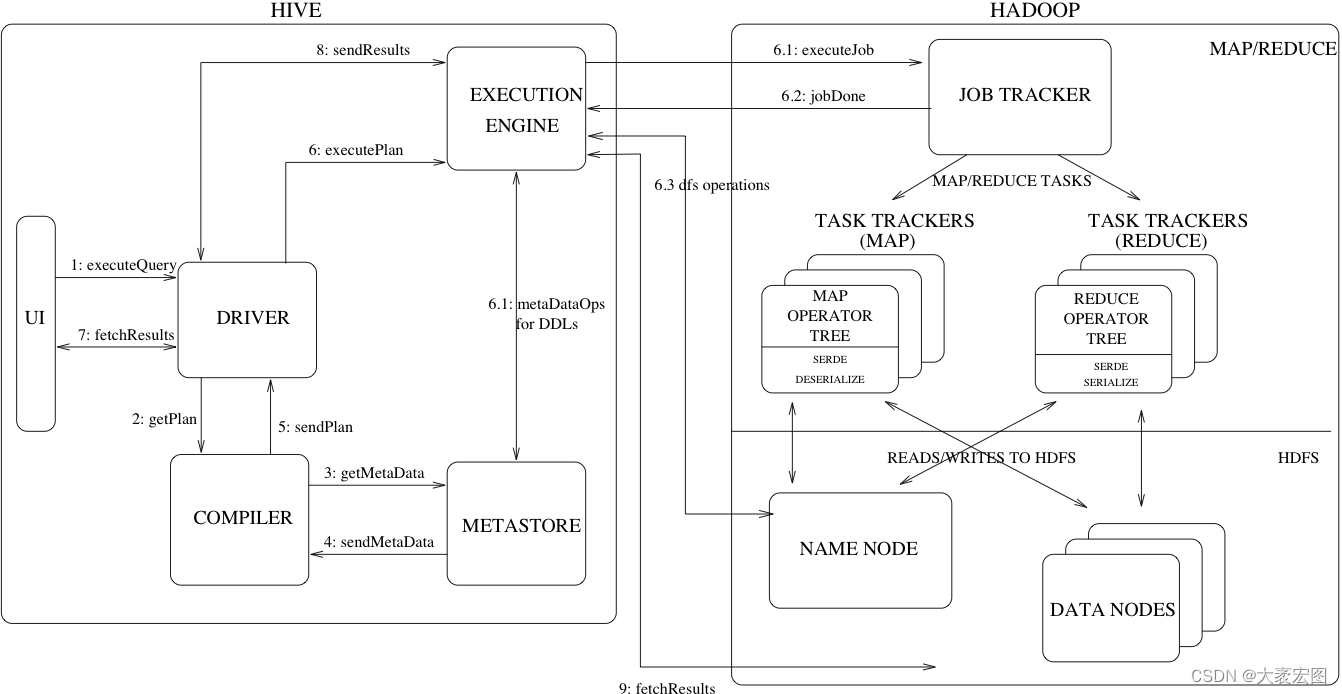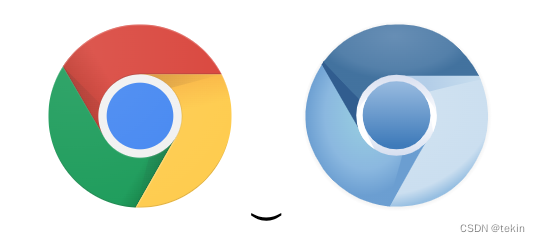day03
一、今日目标
1.生命周期
- 生命周期介绍
- 生命周期的四个阶段
- 生命周期钩子
- 声明周期案例
2.综合案例-小黑记账清单
- 列表渲染
- 添加/删除
- 饼图渲染
3.工程化开发入门
- 工程化开发和脚手架
- 项目运行流程
- 组件化
- 组件注册
4.综合案例-小兔仙首页
- 拆分模块-局部注册
- 结构样式完善
- 拆分组件 – 全局注册
二、Vue生命周期
思考:什么时候可以发送初始化渲染请求?(越早越好)什么时候可以开始操作dom?(至少dom得渲染出来)
Vue生命周期:就是一个Vue实例从创建 到 销毁 的整个过程。
生命周期四个阶段:① 创建 ② 挂载 ③ 更新 ④ 销毁
1.创建阶段:创建响应式数据
2.挂载阶段:渲染模板
3.更新阶段:修改数据,更新视图
4.销毁阶段:销毁Vue实例

三、Vue生命周期钩子
Vue生命周期过程中,会自动运行一些函数,被称为【生命周期钩子】→ 让开发者可以在【特定阶段】运行自己的代码

<div id="app">
<h3>{{ title }}</h3>
<div>
<button @click="count--">-</button>
<span>{{ count }}</span>
<button @click="count++">+</button>
</div>
</div>
<script src="https://cdn.jsdelivr.net/npm/vue@2/dist/vue.js"></script>
<script>
const app = new Vue({
el: '#app',
data: {
count: 100,
title: '计数器'
},
// 1. 创建阶段(准备数据)
created () {
},
// 2. 挂载阶段(渲染模板)
mounted () {
},
// 3. 更新阶段(修改数据 → 更新视图)
update () {
},
// 4. 卸载阶段
beforeDestroyed () {
},
destroyed () {
}
})
</script>
四、生命周期钩子小案例
1.在created中发送数据
<!DOCTYPE html>
<html lang="en">
<head>
<meta charset="UTF-8">
<meta name="viewport" content="width=device-width, initial-scale=1.0">
<title>Document</title>
<style>
* {
margin: 0;
padding: 0;
list-style: none;
}
.news {
display: flex;
height: 120px;
width: 600px;
margin: 0 auto;
padding: 20px 0;
cursor: pointer;
}
.news .left {
flex: 1;
display: flex;
flex-direction: column;
justify-content: space-between;
padding-right: 10px;
}
.news .left .title {
font-size: 20px;
}
.news .left .info {
color: #999999;
}
.news .left .info span {
margin-right: 20px;
}
.news .right {
width: 160px;
height: 120px;
}
.news .right img {
width: 100%;
height: 100%;
object-fit: cover;
}
</style>
</head>
<body>
<div id="app">
<ul>
<li v-for="(elem, index) in list" :id="elem.id" class="news">
<div class="left">
<div class="title">{{ elem.title }}</div>
<div class="info">
<span>{{ elem.source }}</span>
<span>{{ elem.time }}</span>
</div>
</div>
<div class="right">
<img :src="elem.img" alt="">
</div>
</li>
</li>
</ul>
</div>
<script src="https://cdn.jsdelivr.net/npm/vue@2.7.16/dist/vue.js"></script>
<script src="https://cdn.jsdelivr.net/npm/axios/dist/axios.min.js"></script>
<script>
// 接口地址:http://hmajax.itheima.net/api/news
// 请求方式:get
const app = new Vue({
el: '#app',
data: {
list: []
},
// 创建阶段生命周期
async created() {
const p = await axios({
url: 'http://hmajax.itheima.net/api/news'
});
this.list = p.data.data;
}
})
</script>
</body>
</html>
2.在mounted中获取焦点
<style>
html,
body {
height: 100%;
}
.search-container {
position: absolute;
top: 30%;
left: 50%;
transform: translate(-50%, -50%);
text-align: center;
}
.search-container .search-box {
display: flex;
}
.search-container img {
margin-bottom: 30px;
}
.search-container .search-box input {
width: 512px;
height: 16px;
padding: 12px 16px;
font-size: 16px;
margin: 0;
vertical-align: top;
outline: 0;
box-shadow: none;
border-radius: 10px 0 0 10px;
border: 2px solid #c4c7ce;
background: #fff;
color: #222;
overflow: hidden;
box-sizing: content-box;
-webkit-tap-highlight-color: transparent;
}
.search-container .search-box button {
cursor: pointer;
width: 112px;
height: 44px;
line-height: 41px;
line-height: 42px;
background-color: #ad2a27;
border-radius: 0 10px 10px 0;
font-size: 17px;
box-shadow: none;
font-weight: 400;
border: 0;
outline: 0;
letter-spacing: normal;
color: white;
}
body {
background: no-repeat center /cover;
background-color: #edf0f5;
}
</style>
<div class="container" id="app">
<div class="search-container">
<img src="https://www.itheima.com/images/logo.png" alt="">
<div class="search-box">
<input type="text" v-model="words" id="inp">
<button>搜索一下</button>
</div>
</div>
</div>
<script src="https://cdn.jsdelivr.net/npm/vue@2/dist/vue.js"></script>
<script>
// mounted 阶段的时候,浏览器就已经将需要的dom元素加载好了,这时候就可以直接操作dom元素。
const app = new Vue({
el: '#app',
data: {
words: ''
},
mounted(){
// input 元素的 text 样式,就自带了focus函数,可以自动获取页面焦点。
document.querySelector('#inp').focus();
}
})
</script>
五、案例-小黑记账清单
1.需求图示:

2.需求分析
1.基本渲染
2.添加功能
3.删除功能
4.饼图渲染
3.思路分析
1.基本渲染
- 立刻发送请求获取数据 created
- 拿到数据,存到data的响应式数据中
- 结合数据,进行渲染 v-for
- 消费统计 —> 计算属性
2.添加功能
- 收集表单数据 v-model,使用指令修饰符处理数据
- 给添加按钮注册点击事件,对输入的内容做非空判断,发送请求
- 请求成功后,对文本框内容进行清空
- 重新渲染列表
3.删除功能
- 注册点击事件,获取当前行的id
- 根据id发送删除请求
- 需要重新渲染
4.饼图渲染
- 初始化一个饼图 echarts.init(dom) mounted钩子中渲染
- 根据数据试试更新饼图 echarts.setOptions({…})
4.代码案例
<!DOCTYPE html>
<html lang="en">
<head>
<meta charset="UTF-8" />
<meta name="viewport" content="width=device-width, initial-scale=1.0" />
<title>Document</title>
<!-- CSS only -->
<link rel="stylesheet" href="https://cdn.jsdelivr.net/npm/bootstrap@5.1.3/dist/css/bootstrap.min.css" />
<style>
.red {
color: red !important;
}
.search {
width: 300px;
margin: 20px 0;
}
.my-form {
display: flex;
margin: 20px 0;
}
.my-form input {
flex: 1;
margin-right: 20px;
}
.table> :not(:first-child) {
border-top: none;
}
.contain {
display: flex;
padding: 10px;
}
.list-box {
flex: 1;
padding: 0 30px;
}
.list-box a {
text-decoration: none;
}
.echarts-box {
width: 600px;
height: 400px;
padding: 30px;
margin: 0 auto;
border: 1px solid #ccc;
}
tfoot {
font-weight: bold;
}
@media screen and (max-width: 1000px) {
.contain {
flex-wrap: wrap;
}
.list-box {
width: 100%;
}
.echarts-box {
margin-top: 30px;
}
}
</style>
</head>
<body>
<div id="app">
<div class="contain">
<!-- 左侧列表 -->
<div class="list-box">
<!-- 添加资产 -->
<form class="my-form">
<input v-model.trim="name" type="text" class="form-control" placeholder="消费名称" />
<input v-model.number="price" type="text" class="form-control" placeholder="消费价格" />
<button @click="add" type="button" class="btn btn-primary">添加账单</button>
</form>
<table class="table table-hover">
<thead>
<tr>
<th>编号</th>
<th>消费名称</th>
<th>消费价格</th>
<th>操作</th>
</tr>
</thead>
<tbody>
<tr v-for="(item, index) in list" :key="item.id">
<td>{{ index + 1 }}</td>
<td>{{ item.name }}</td>
<td :class="{ red: item.price > 500 }">{{ item.price.toFixed(2) }}</td>
<td><a @click="del(item.id)" href="javascript:;">删除</a></td>
</tr>
</tbody>
<tfoot>
<tr>
<td colspan="4">消费总计: {{ totalPrice.toFixed(2) }}</td>
</tr>
</tfoot>
</table>
</div>
<!-- 右侧图表 -->
<div class="echarts-box" id="main"></div>
</div>
</div>
<script src="https://cdn.jsdelivr.net/npm/echarts@5.4.0/dist/echarts.min.js"></script>
<script src="https://cdn.jsdelivr.net/npm/vue@2/dist/vue.js"></script>
<script src="https://cdn.jsdelivr.net/npm/axios/dist/axios.min.js"></script>
<script>
/**
* 接口文档地址:
* https://www.apifox.cn/apidoc/shared-24459455-ebb1-4fdc-8df8-0aff8dc317a8/api-53371058
*
* 功能需求:
* 1. 基本渲染
* (1) 立刻发送请求获取数据 created
* (2) 拿到数据,存到data的响应式数据中
* (3) 结合数据,进行渲染 v-for
* (4) 消费统计 => 计算属性
* 2. 添加功能
* (1) 收集表单数据 v-model
* (2) 给添加按钮注册点击事件,发送添加请求
* (3) 需要重新渲染
* 3. 删除功能
* (1) 注册点击事件,传参传 id
* (2) 根据 id 发送删除请求
* (3) 需要重新渲染
* 4. 饼图渲染
* (1) 初始化一个饼图 echarts.init(dom) mounted钩子实现
* (2) 根据数据实时更新饼图 echarts.setOption({ ... })
*/
const app = new Vue({
el: '#app',
data: {
list: [],
name: '',
price: ''
},
computed: {
totalPrice() {
return this.list.reduce((sum, item) => sum + item.price, 0)
}
},
created() {
// const res = await axios.get('https://applet-base-api-t.itheima.net/bill', {
// params: {
// creator: '小黑'
// }
// })
// this.list = res.data.data
this.getList()
},
mounted() {
this.myChart = echarts.init(document.querySelector('#main'))
this.myChart.setOption({
// 大标题
title: {
text: '消费账单列表',
left: 'center'
},
// 提示框
tooltip: {
trigger: 'item'
},
// 图例
legend: {
orient: 'vertical',
left: 'left'
},
// 数据项
series: [
{
name: '消费账单',
type: 'pie',
radius: '50%', // 半径
data: [
// { value: 1048, name: '球鞋' },
// { value: 735, name: '防晒霜' }
],
emphasis: {
itemStyle: {
shadowBlur: 10,
shadowOffsetX: 0,
shadowColor: 'rgba(0, 0, 0, 0.5)'
}
}
}
]
})
},
methods: {
async getList() {
const res = await axios.get('https://applet-base-api-t.itheima.net/bill', {
params: {
creator: '小黑'
}
})
this.list = res.data.data
// 更新图表
this.myChart.setOption({
// 数据项
series: [
{
// data: [
// { value: 1048, name: '球鞋' },
// { value: 735, name: '防晒霜' }
// ]
data: this.list.map(item => ({ value: item.price, name: item.name }))
}
]
})
},
async add() {
if (!this.name) {
alert('请输入消费名称')
return
}
if (typeof this.price !== 'number') {
alert('请输入正确的消费价格')
return
}
// 发送添加请求
const res = await axios.post('https://applet-base-api-t.itheima.net/bill', {
creator: '小黑',
name: this.name,
price: this.price
})
// 重新渲染一次
this.getList()
this.name = ''
this.price = ''
},
async del(id) {
// 根据 id 发送删除请求
const res = await axios.delete(`https://applet-base-api-t.itheima.net/bill/${id}`)
// 重新渲染
this.getList()
}
}
})
</script>
</body>
</html>
六、工程化开发和脚手架
1.开发Vue的两种方式
- 核心包传统开发模式:基于html / css / js 文件,直接引入核心包,开发 Vue。
- 工程化开发模式:基于构建工具(例如:webpack)的环境中开发Vue。

工程化开发模式优点:
提高编码效率,比如使用JS新语法、Less/Sass、Typescript等通过webpack都可以编译成浏览器识别的ES3/ES5/CSS等
工程化开发模式问题:
- webpack配置不简单
- 雷同的基础配置
- 缺乏统一的标准
为了解决以上问题,所以我们需要一个工具,生成标准化的配置
2.脚手架Vue CLI
基本介绍:
Vue CLI 是Vue官方提供的一个全局命令工具
可以帮助我们快速创建一个开发Vue项目的标准化基础架子。【集成了webpack配置】
好处:
- 开箱即用,零配置
- 内置babel等工具
- 标准化的webpack配置
使用步骤:
- 全局安装(只需安装一次即可) yarn global add @vue/cli 或者 npm i @vue/cli -g
- 查看vue/cli版本: vue --version
- 创建项目架子:vue create project-name(项目名不能使用中文)
- 启动项目:yarn serve 或者 npm run serve(命令不固定,找package.json)
七、项目目录介绍和运行流程
1.项目目录介绍

虽然脚手架中的文件有很多,目前咱们只需人事三个文件即可
- main.js 入口文件
main.js 文件的核心作用:导入 App.vue 基于 App.vue 创建结构渲染 index.html,具体的代码解释如下:
// main.js 文件的核心作用:导入 App.vue 基于 App.vue 创建结构渲染 index.html
// 1. 导入 Vue 核心包
import Vue from 'vue';
// 2. 导入 App.vue 根组件
import App from './App.vue';
// 提示:当前处于什么环境(生产环境 / 开发环境)
Vue.config.productionTip = false // false 控制台不会提示环境,true 控制台会提示环境
// 3. Vue 实例化,提供 render 方法 -> 基于基于 App.vue 创建结构渲染 index.html
new Vue({
// el: '#app', 作用和 $mount('选择器')作用一样,用于 Vue 所管理容器
render: h => h(App),
}).$mount('#app');
// 下面的方法也是等效的
new Vue({
el: '#app',
render: h => h(app)
});
// render 在这里是一个简写
new Vue({
render: (createElement) => {
return createElement(App);
}
}).$mount('#app');
// createElement 在这里是一个参数,参数可以是任何数,因此可以其他的名字
// 所以完整的写法就是上面的写法
- App.vue App根组件
- index.html 模板文件
2.运行流程

八、组件化开发
组件化:一个页面可以拆分成一个个组件,每个组件有着自己独立的结构、样式、行为。
好处:便于维护,利于复用 → 提升开发效率。
组件分类:普通组件、根组件。
比如:下面这个页面,可以把所有的代码都写在一个页面中,但是这样显得代码比较混乱,难易维护。咱们可以按模块进行组件划分
普通组件:就是直接在根组件或者大的组件中的组件
根组件:整个应用最上层的组件,包裹所有普通小组件。一个根组件App.vue,包含的三个部分,在下面的就是背景为浅蓝色的大盒子,就是根组件。

上面的每一个组件都可以是一个单独的 Vue 文件,到时候如果哪一个组件发生了问题就直接去修改那个 Vue 文件便可。而且如果将组建直接从页面中去除,也对整个页面的影响也不大。而且一个大的组件里面还可以有很多小的组件。
九、根组件 App.vue
1.根组件介绍
整个应用最上层的组件,包裹所有普通小组件

2.组件是由三部分构成
- 语法高亮插件

-
三部分构成
- template:结构 (有且只能一个根元素)
- script: js逻辑
- style: 样式 (可支持less,需要装包)
// 在 vue2 中有且只有一个根元素,比如下面的 template 中只能有一个div根元素,不能有兄弟元素
<template>
<div id="app">
<img alt="Vue logo" src="./assets/logo.png">
<HelloWorld msg="Welcome to Your Vue.js App"/>
</div>
</template>
// 下面的情况是不允许的,因为有两个根元素
<template>
<div id="app">
<img alt="Vue logo" src="./assets/logo.png">
<HelloWorld msg="Welcome to Your Vue.js App"/>
</div>
<div>
</div>
</template>
// 可以使用下面的方式来避免,在外面再套一个div,但是在 Vue3 中就没有这种限制,可以有多个根元素。
<template>
<div>
<div id="app">
<img alt="Vue logo" src="./assets/logo.png">
<HelloWorld msg="Welcome to Your Vue.js App"/>
</div>
<div>
</div>
</div>
</template>
<script>
import HelloWorld from './components/HelloWorld.vue'
// 这里导出的是当前组件的配置项
// 里面可以提供 data(比较特殊) computed methods watch 生命周期(八大勾子)
export default {
name: 'App',
components: {
HelloWorld
},
methods: {
fn () {
alert('vue学习day03');
}
}
}
</script>
<style>
#app {
font-family: Avenir, Helvetica, Arial, sans-serif;
-webkit-font-smoothing: antialiased;
-moz-osx-font-smoothing: grayscale;
text-align: center;
color: #2c3e50;
margin-top: 60px;
}
</style>
less 支持在style中嵌套
-
让组件支持less
(1) style标签,lang=“less” 开启less功能
(2) 装包: yarn add less less-loader -D 或者npm i less less-loader -D
3.总结
App组件包含哪三部分?
十、普通组件的注册使用-局部注册
1.特点:
只能在注册的组件内使用
2.步骤:
- 创建.vue文件(三个组成部分)
- 在使用的组件内先导入再注册,最后使用
3.使用方式:
当成html标签使用即可 <组件名></组件名>
4.注意:
组件名规范 —> 大驼峰命名法, 如 HmHeader
5.语法:

// 导入需要注册的组件
import 组件对象 from '.vue文件路径'
import HmHeader from './components/HmHeader'
export default { // 局部注册
components: {
'组件名': 组件对象,
HmHeader:HmHeaer,
HmHeader
}
}
6.练习
在App组件中,完成以下练习。在App.vue中使用组件的方式完成下面布局

<template>
<div class="hm-header">
我是hm-header
</div>
</template>
<script>
export default {
}
</script>
<style>
.hm-header {
height: 100px;
line-height: 100px;
text-align: center;
font-size: 30px;
background-color: #8064a2;
color: white;
}
</style>
<template>
<div class="hm-main">
我是hm-main
</div>
</template>
<script>
export default {
}
</script>
<style>
.hm-main {
height: 400px;
line-height: 400px;
text-align: center;
font-size: 30px;
background-color: #f79646;
color: white;
margin: 20px 0;
}
</style>
<template>
<div class="hm-footer">
我是hm-footer
</div>
</template>
<script>
export default {
}
</script>
<style>
.hm-footer {
height: 100px;
line-height: 100px;
text-align: center;
font-size: 30px;
background-color: #4f81bd;
color: white;
}
</style>
这里是上面三个组件在下面的 App 文件中注册了,因此 App 文件只可以使用这三个注册过的组件。
<template>
<div class="App">
<!-- 头部组件 -->
<HmHeader></HmHeader>
<!-- 中间组件 -->
<HmMain></HmMain>
<!-- 底部组件 -->
<HmFooter></HmFooter>
</div>
</template>
<script>
import HmHeader from './components/HmHeader.vue';
import HmMain from './components/HmMain.vue';
import HmFooter from './components/HmFooter.vue';
export default {
components: {
HmHeader,
HmMain,
HmFooter
},
}
</script>
<style>
.App {
width: 800px;
height: 700px;
margin: 0 auto;
background-color: skyblue;
}
</style>
7.总结
- A组件内部注册的局部组件能在B组件使用吗
- 局部注册组件的步骤是什么
- 使用组件时 应该按照什么命名法
十一、普通组件的注册使用-全局注册
1.特点:
全局注册的组件,在项目的任何组件中都能使用
2.步骤
- 创建.vue组件(三个组成部分)
- main.js中进行全局注册
3.使用方式
当成HTML标签直接使用
<组件名></组件名>
4.注意
组件名规范 —> 大驼峰命名法, 如 HmHeader
5.语法
Vue.component(‘组件名’, 组件对象)
例:
// 导入需要全局注册的组件
import HmButton from './components/HmButton'
Vue.component('HmButton', HmButton)
6.练习
在以下3个局部组件中是展示一个通用按钮

<template>
<button class="hm-button">通用按钮</button>
</template>
<script>
export default {
}
</script>
<style>
.hm-button {
height: 50px;
line-height: 50px;
padding: 0 20px;
background-color: #3bae56;
border-radius: 5px;
color: white;
border: none;
vertical-align: middle;
cursor: pointer;
}
</style>
7.总结
1.全局注册组件应该在哪个文件中注册以及语法是什么?
2.全局组件在项目中的任何一个组件中可不可以使用?
十二、综合案例
1.小兔仙首页启动项目演示
2.小兔仙组件拆分示意图

3.开发思路
-
分析页面,按模块拆分组件,搭架子 (局部或全局注册)
-
根据设计图,编写组件 html 结构 css 样式 (已准备好)
-
拆分封装通用小组件 (局部或全局注册)
将来 → 通过 js 动态渲染,实现功能