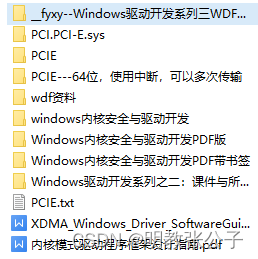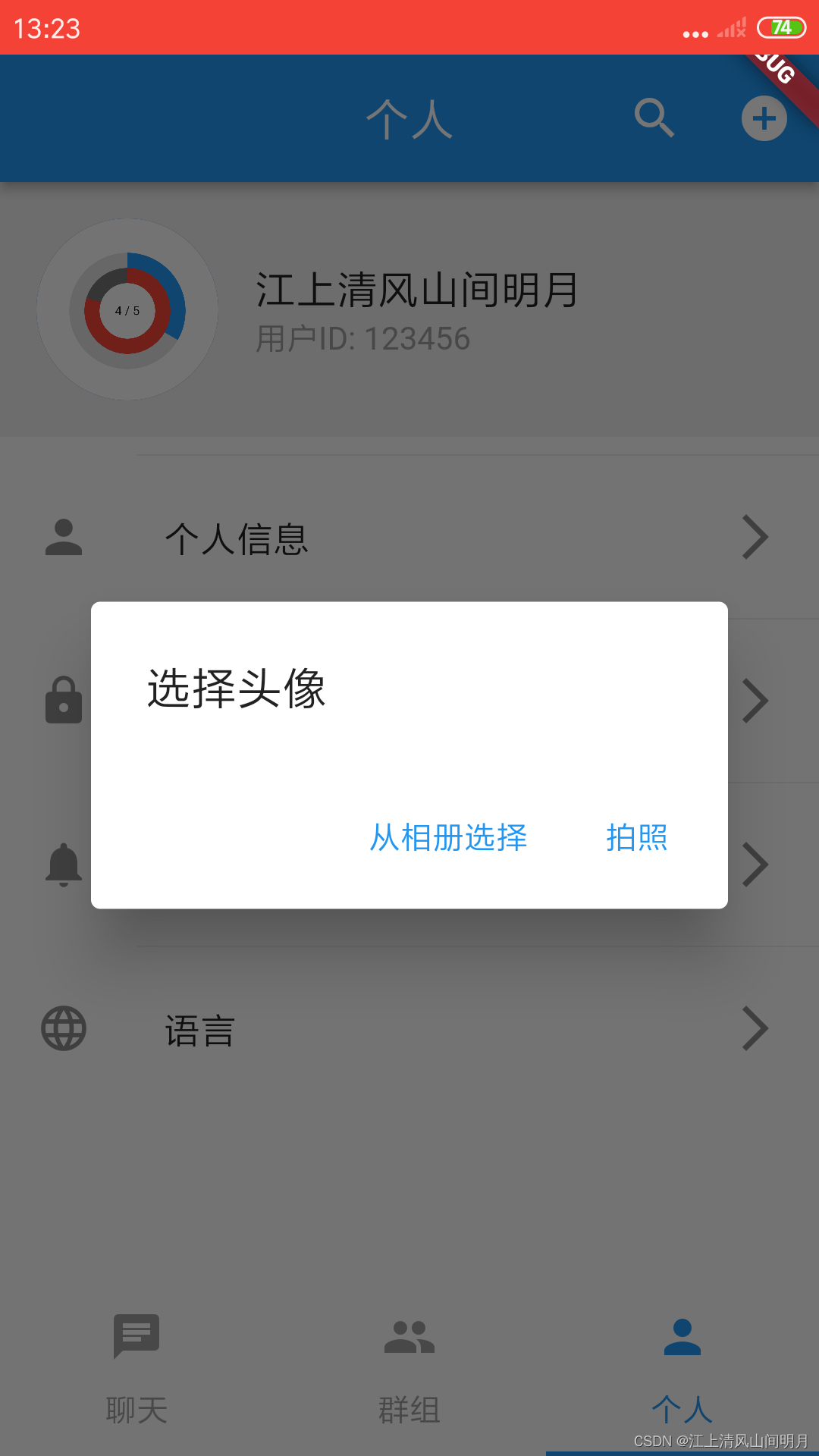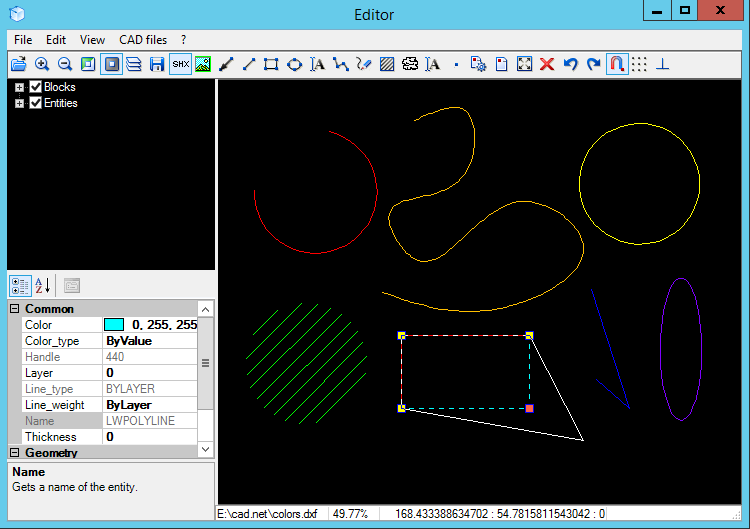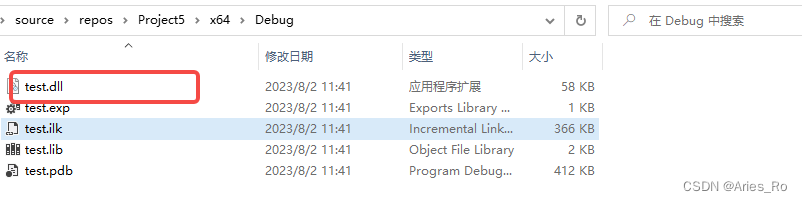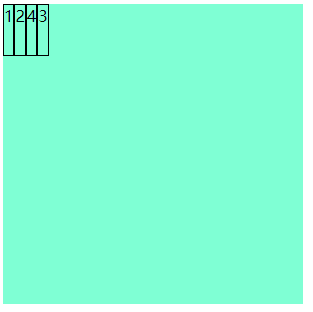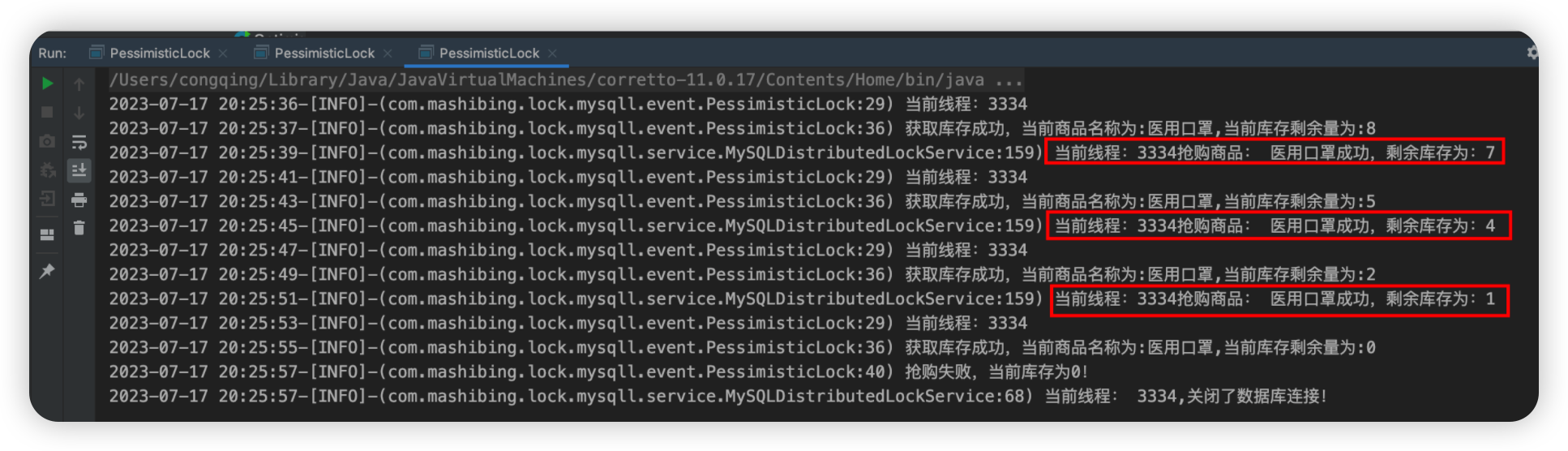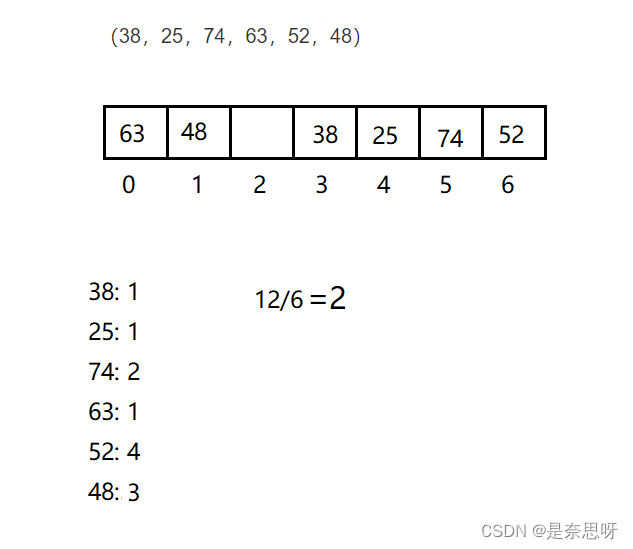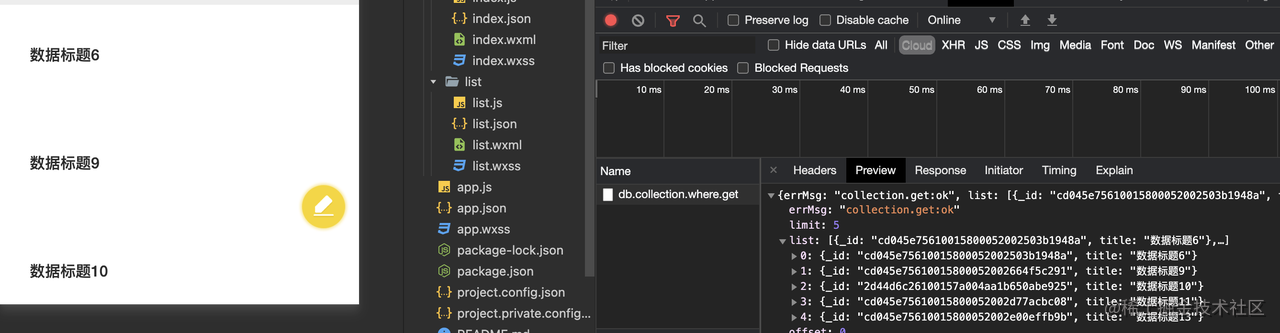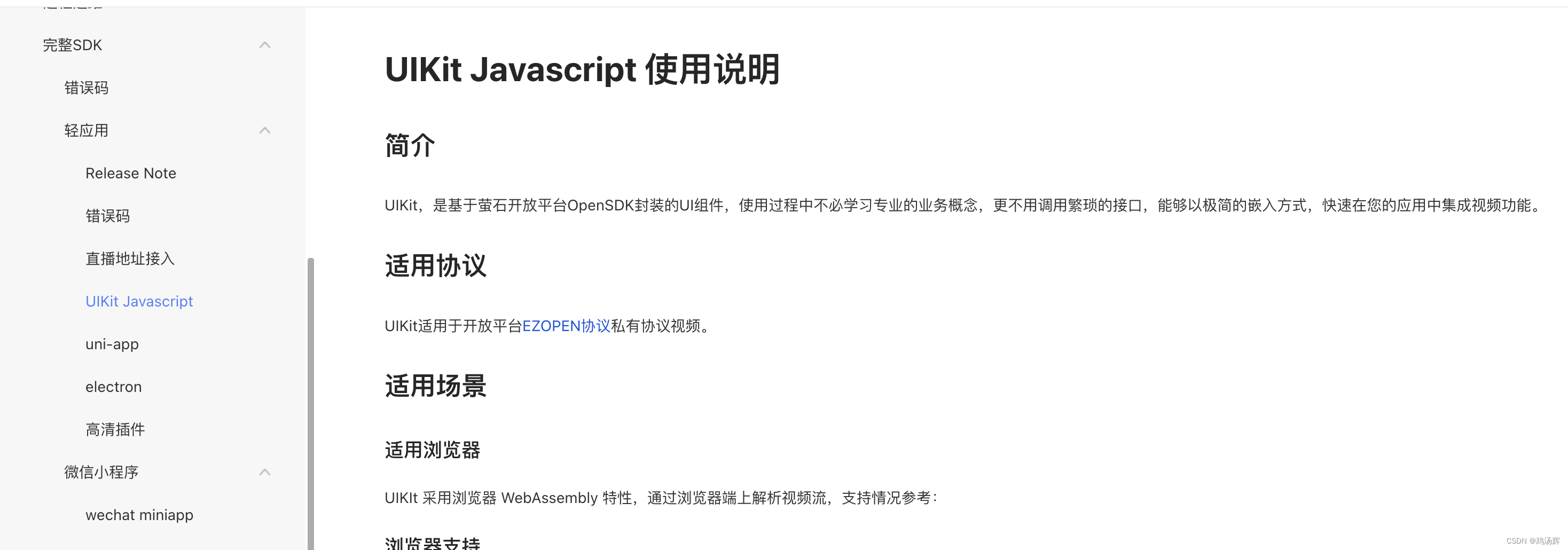APIs
| 参数 | 说明 | 类型 | 默认值 | 必传 |
|---|---|---|---|---|
| color | 自定义小圆点的颜色 | string | ‘’ | false |
| count | 展示的数字,大于 overflowCount 时显示为 overflowCount+,为 0 时隐藏 | number | slot | 0 | false |
| overflowCount | 展示封顶的数字值 | number | 99 | false |
| showZero | 当数值为 0 时,是否展示 Badge | boolean | false | false |
| dot | 不展示数字,只有一个小红点 | boolean | false | false |
| status | 设置 Badge 为状态点 | ‘success’ | 'processing | ‘default’ | ‘error’ | ‘warn’ | undefined | false |
| text | 在设置了 status 的前提下有效,设置状态点的文本 | string | slot | ‘’ | false |
| numberStyle | 设置状态点的样式 | CSSProperties | {} | false |
| title | 设置鼠标放在状态点上时显示的文字 | string | ‘’ | false |
| ripple | 是否开启涟漪动画效果 | boolean | true | false |
效果如下图:在线预览
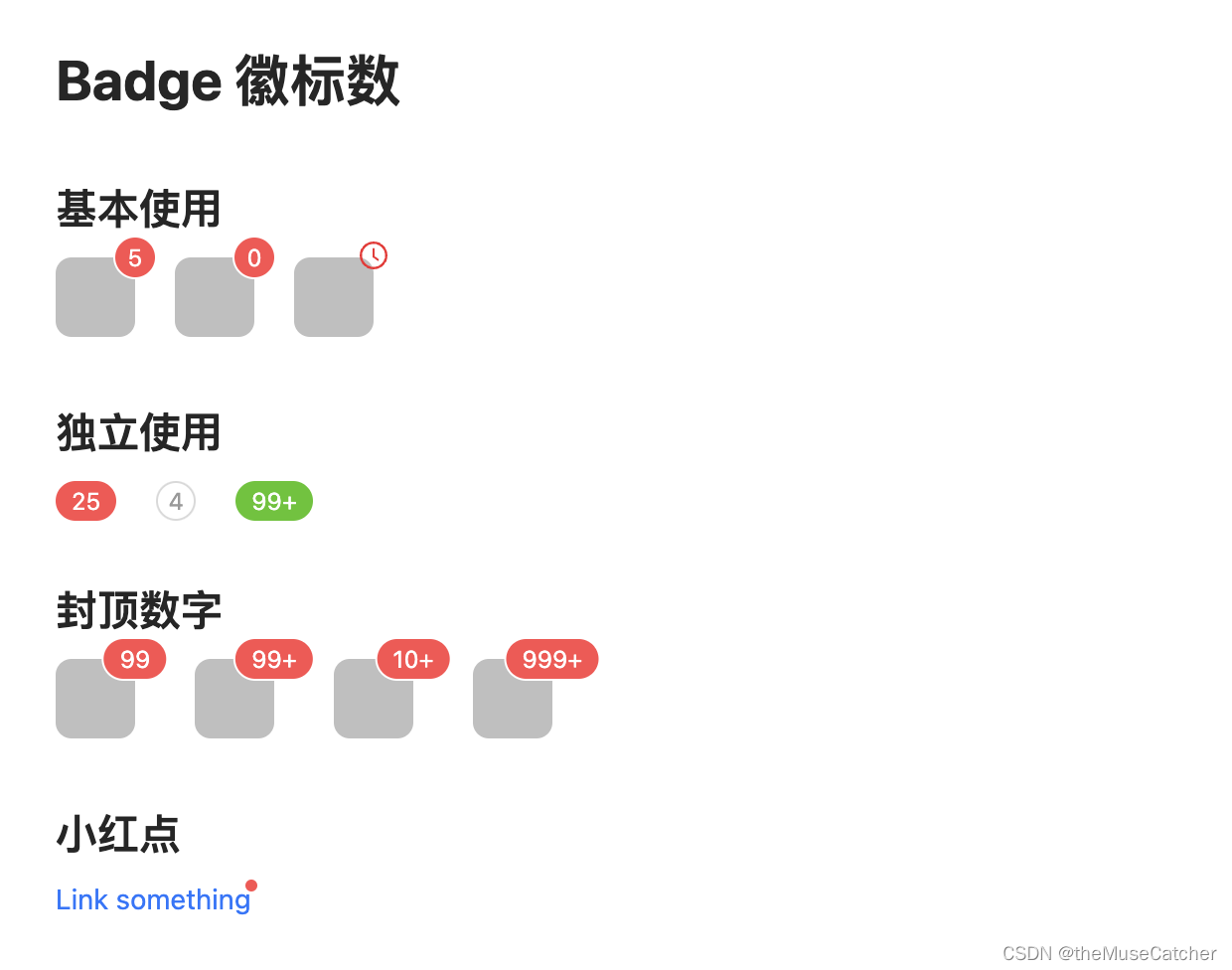
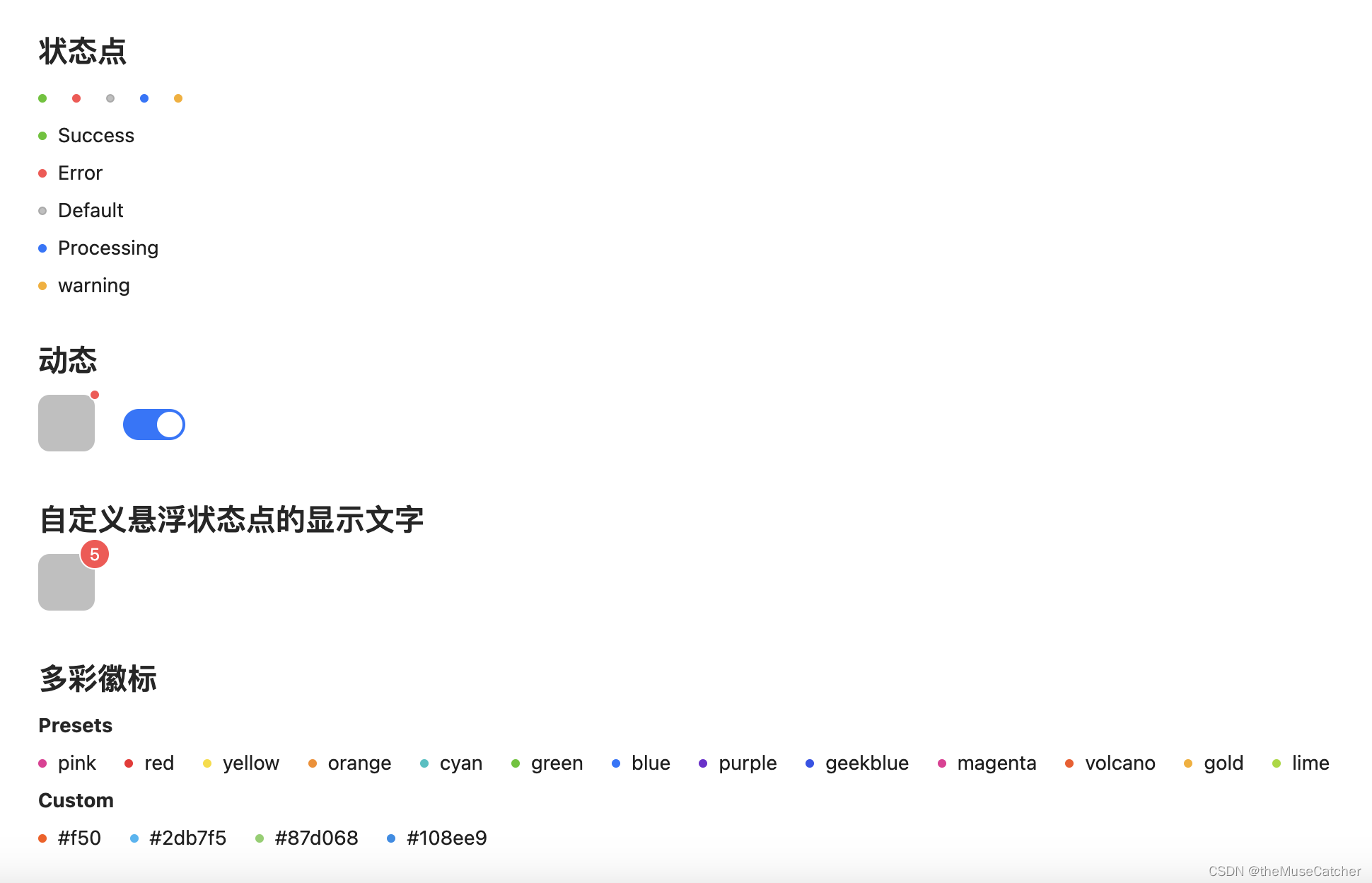
创建徽标数组件Badge.vue
<script setup lang="ts">
import type { CSSProperties } from 'vue'
import { ref, computed, onMounted } from 'vue'
enum Status {
success = 'success',
process = 'processing',
default = 'default',
error = 'error',
warn = 'warn'
}
interface Props {
color?: string // 自定义小圆点的颜色
count?: number // 展示的数字,大于 overflowCount 时显示为 overflowCount+,为 0 时隐藏;number | slot
overflowCount?: number // 展示封顶的数字值
showZero?: boolean // 当数值为 0 时,是否展示 Badge
dot?: boolean // 不展示数字,只有一个小红点
status?: Status // 设置 Badge 为状态点
text?: string // 在设置了 status 的前提下有效,设置状态点的文本 string | slot
numberStyle?: CSSProperties // 设置状态点的样式
title?: string // 设置鼠标放在状态点上时显示的文字
ripple?: boolean // 是否开启涟漪动画效果
}
const props = withDefaults(defineProps<Props>(), {
color: '',
count: 0,
overflowCount: 99,
showZero: false,
dot: false,
status: undefined,
text: '',
numberStyle: () => ({}),
title: '',
ripple: true
})
const presetColor = ['pink', 'red', 'yellow', 'orange', 'cyan', 'green', 'blue', 'purple', 'geekblue', 'magenta', 'volcano', 'gold', 'lime']
const customStyle = computed(() => {
if (props.color && !presetColor.includes(props.color)) {
return {
color: props.color,
backgroundColor: props.color
}
}
})
const contentRef = ref()
const showContent = ref(1)
const countRef = ref()
const showCount = ref(1)
onMounted(() => {
if (!props.status && !props.color) {
showContent.value = contentRef.value.offsetHeight
showCount.value = countRef.value.offsetHeight
}
})
</script>
<template>
<div class="m-badge" :class="{'badge-status': status}">
<template v-if="status||color">
<span class="u-status-dot" :class="[`status-${status||color}`, {'dot-ripple': ripple}]" :style="customStyle"></span>
<span class="u-status-text">
<slot>{{ text }}</slot>
</span>
</template>
<template v-else>
<span ref="contentRef" v-if="showContent">
<slot></slot>
</span>
<span
ref="countRef"
v-if="showCount"
class="m-count"
:class="{'only-number': !showContent}">
<slot name="count"></slot>
</span>
<Transition name="zoom" v-else>
<div
v-show="showZero || count !== 0 || dot"
class="m-badge-count"
:class="{'small-num': count < 10, 'only-number': !showContent, 'only-dot': count === 0 && !showZero}"
:style="numberStyle"
:title="title || String(count)">
<span v-if="!dot" class="m-number" style="transition: none 0s ease 0s;">
<span class="u-number">{{ count > overflowCount ? overflowCount + '+' : count }}</span>
</span>
</div>
</Transition>
</template>
</div>
</template>
<style lang="less" scoped>
.zoom-enter-active {
animation: zoomBadgeIn .3s cubic-bezier(0.12, 0.4, 0.29, 1.46);
animation-fill-mode: both;
}
.zoom-leave-active {
animation: zoomBadgeOut .3s cubic-bezier(0.12, 0.4, 0.29, 1.46);
animation-fill-mode: both;
}
@keyframes zoomBadgeIn {
0% {
transform: scale(0) translate(50%, -50%);
opacity: 0;
}
100% {
transform: scale(1) translate(50%, -50%);
}
}
@keyframes zoomBadgeOut {
0% {
transform: scale(1) translate(50%, -50%);
}
100% {
transform: scale(0) translate(50%, -50%);
opacity: 0;
}
}
.m-badge {
color: rgba(0, 0, 0, .88);
font-size: 14px;
line-height: 1;
position: relative;
display: inline-block;
width: fit-content;
.u-status-dot {
position: relative;
top: -1px;
display: inline-block;
width: 6px;
height: 6px;
vertical-align: middle;
border-radius: 50%;
}
.dot-ripple {
&::after {
box-sizing: border-box;
position: absolute;
top: 0;
inset-inline-start: 0;
width: 100%;
height: 100%;
border-width: 1px;
border-style: solid;
border-color: inherit;
border-radius: 50%;
animation-name: dotRipple;
animation-duration: 1.2s;
animation-iteration-count: infinite;
animation-timing-function: ease-in-out;
content: "";
}
@keyframes dotRipple {
0% {
transform: scale(.8);
opacity: .5;
}
100% {
transform: scale(2.4);
opacity: 0;
}
}
}
.status-success {
color: #52c41a;
background-color: #52c41a;
}
.status-error {
color: #ff4d4f;
background-color: #ff4d4f;
}
.status-default {
color: rgba(0, 0, 0, .25);
background-color: rgba(0, 0, 0, .25);
}
.status-processing {
color: #1677ff;
background-color: #1677ff;
}
.status-warn {
color: #faad14;
background-color: #faad14;
}
.status-pink {
color: #eb2f96;
background-color: #eb2f96;;
}
.status-red {
color: #f5222d;
background-color: #f5222d;
}
.status-yellow {
color: #fadb14;
background-color: #fadb14;
}
.status-orange {
color: #fa8c16;
background-color: #fa8c16;
}
.status-cyan {
color: #13c2c2;
background-color: #13c2c2;
}
.status-green {
color: #52c41a;
background-color: #52c41a;
}
.status-blue {
color: #1677ff;
background-color: #1677ff;
}
.status-purple {
color: #722ed1;
background-color: #722ed1;
}
.status-geekblue {
color: #2f54eb;
background-color: #2f54eb;
}
.status-magenta {
color: #eb2f96;
background-color: #eb2f96;
}
.status-volcano {
color: #fa541c;
background-color: #fa541c;
}
.status-gold {
color: #faad14;
background-color: #faad14;
}
.status-lime {
color: #a0d911;
background-color: #a0d911;
}
.u-status-text {
margin-inline-start: 8px;
color: rgba(0, 0, 0, .88);
font-size: 14px;
}
.m-count {
position: absolute;
top: 0;
inset-inline-end: 0;
transform: translate(50%, -50%);
transform-origin: 100% 0%;
}
.m-badge-count {
.m-count();
overflow: hidden;
padding: 0 8px;
z-index: auto;
min-width: 20px;
height: 20px;
color: #ffffff;
font-weight: normal;
font-size: 12px;
line-height: 20px;
white-space: nowrap;
text-align: center;
background: #ff4d4f;
border-radius: 10px;
box-shadow: 0 0 0 1px #ffffff;
transition: background .2s;
.m-number {
position: relative;
display: inline-block;
height: 20px;
transition: all .3s cubic-bezier(0.12, 0.4, 0.29, 1.46);
-webkit-transform-style: preserve-3d; // 设置元素的子元素是位于 3D 空间中还是平面中 flat | preserve-3d
-webkit-backface-visibility: hidden; // 当元素背面朝向观察者时是否可见 hidden | visible
.u-number {
display: inline-block;
height: 20px;
margin: 0;
-webkit-transform-style: preserve-3d;
-webkit-backface-visibility: hidden;
}
}
}
.small-num {
padding: 0;
}
.only-number {
position: relative;
top: auto;
display: block;
transform-origin: 50% 50%;
transform: none;
}
.only-dot {
z-index: auto;
width: 6px;
min-width: 6px;
height: 6px;
background: #ff4d4f;
border-radius: 100%;
box-shadow: 0 0 0 1px #ffffff;
padding: 0;
transition: background .3s;
}
}
.badge-status {
line-height: inherit;
vertical-align: baseline;
}
</style>
在要使用的页面引入
其中引入使用了 Vue3间距(Space)
<script setup lang="ts">
import Badge from './Badge.vue'
import { ref } from 'vue'
const show = ref(true)
const colors = [
'pink',
'red',
'yellow',
'orange',
'cyan',
'green',
'blue',
'purple',
'geekblue',
'magenta',
'volcano',
'gold',
'lime',
]
</script>
<template>
<div>
<h1>Badge 徽标数</h1>
<h2 class="mt30 mb10">基本使用</h2>
<Space :size="20">
<Badge :count="5">
<span class="u-cube"></span>
</Badge>
<Badge :count="0" show-zero>
<span class="u-cube"></span>
</Badge>
<Badge>
<template #count>
<svg focusable="false" class="u-svg" data-icon="clock-circle" width="1em" height="1em" fill="currentColor" aria-hidden="true" viewBox="64 64 896 896"><path d="M512 64C264.6 64 64 264.6 64 512s200.6 448 448 448 448-200.6 448-448S759.4 64 512 64zm0 820c-205.4 0-372-166.6-372-372s166.6-372 372-372 372 166.6 372 372-166.6 372-372 372z"></path><path d="M686.7 638.6L544.1 535.5V288c0-4.4-3.6-8-8-8H488c-4.4 0-8 3.6-8 8v275.4c0 2.6 1.2 5 3.3 6.5l165.4 120.6c3.6 2.6 8.6 1.8 11.2-1.7l28.6-39c2.6-3.7 1.8-8.7-1.8-11.2z"></path></svg>
</template>
<span class="u-cube"></span>
</Badge>
</Space>
<h2 class="mt30 mb10">独立使用</h2>
<Space :size="20">
<Badge :count="25" />
<Badge
:count="4"
:number-style="{
backgroundColor: '#fff',
color: '#999',
boxShadow: '0 0 0 1px #d9d9d9 inset',
}"
/>
<Badge :count="109" :number-style="{ backgroundColor: '#52c41a' }" />
</Space>
<h2 class="mt30 mb10">封顶数字</h2>
<Space :size="30">
<Badge :count="99">
<span class="u-cube"></span>
</Badge>
<Badge :count="100">
<span class="u-cube"></span>
</Badge>
<Badge :count="99" :overflow-count="10">
<span class="u-cube"></span>
</Badge>
<Badge :count="1000" :overflow-count="999">
<span class="u-cube"></span>
</Badge>
</Space>
<h2 class="mt30 mb10">小红点</h2>
<Badge dot>
<a href="#">Link something</a>
</Badge>
<h2 class="mt30 mb10">状态点</h2>
<Space :size="10">
<Badge status="success" />
<Badge status="error" />
<Badge status="default" />
<Badge status="processing" />
<Badge status="warn" />
</Space>
<br/>
<Space style="margin-top: 10px;" direction="vertical" :size="10">
<Badge status="success" text="Success" />
<Badge status="error" text="Error" />
<Badge status="default" text="Default" />
<Badge status="processing" text="Processing" />
<Badge status="warn" text="warning" />
</Space>
<h2 class="mt30 mb10">动态</h2>
<Space :size="20" align="center">
<Badge :dot="show">
<span class="u-cube"></span>
</Badge>
<Switch v-model:checked="show" />
</Space>
<h2 class="mt30 mb10">自定义悬浮状态点的显示文字</h2>
<Badge :count="5" title="Custom hover text">
<span class="u-cube"></span>
</Badge>
<h2 class="mt30 mb10">多彩徽标</h2>
<h4 class="mb10">Presets</h4>
<Space wrap :size="20">
<Badge
v-for="color in colors" :key="color"
:color="color"
:text="color" />
</Space>
<h4 class="mt10 mb10">Custom</h4>
<Space wrap :size="20">
<Badge color="#f50" text="#f50" />
<Badge color="#2db7f5" text="#2db7f5" />
<Badge color="#87d068" text="#87d068" />
<Badge color="#108ee9" text="#108ee9" />
</Space>
</div>
</template>
<style lang="less" scoped>
.u-cube {
display: inline-block;
border-radius: 8px;
width: 40px;
height: 40px;
background: rgba(0, 0, 0, 0.25);
}
.u-svg {
fill: #f5222d;
}
</style>
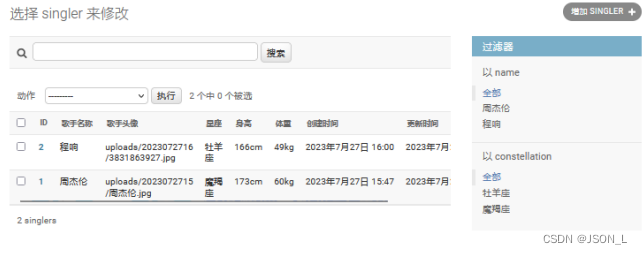

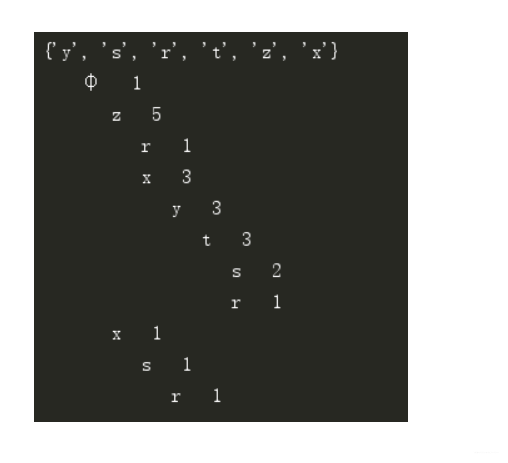




![[C++]](https://img-blog.csdnimg.cn/0333f5d2d0bf47b488536b484b37b5e4.png)