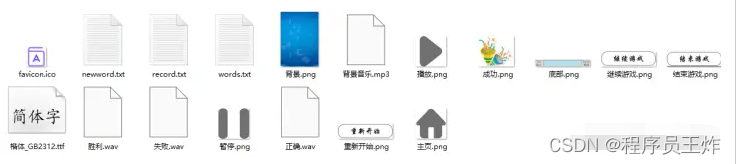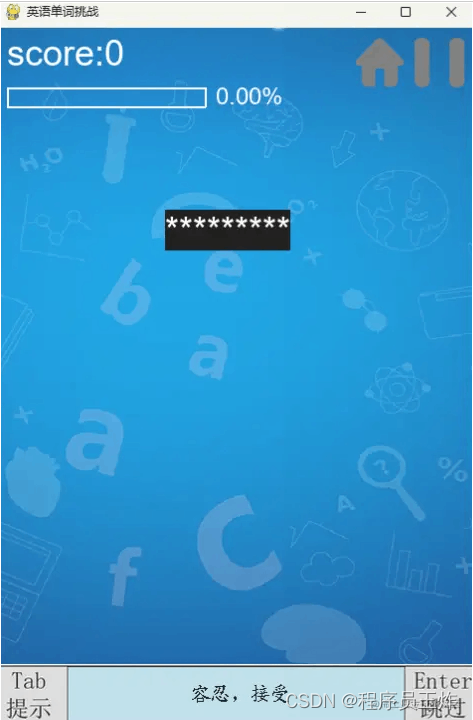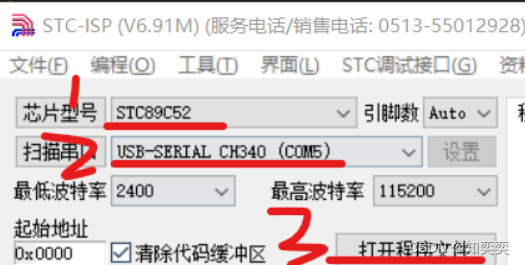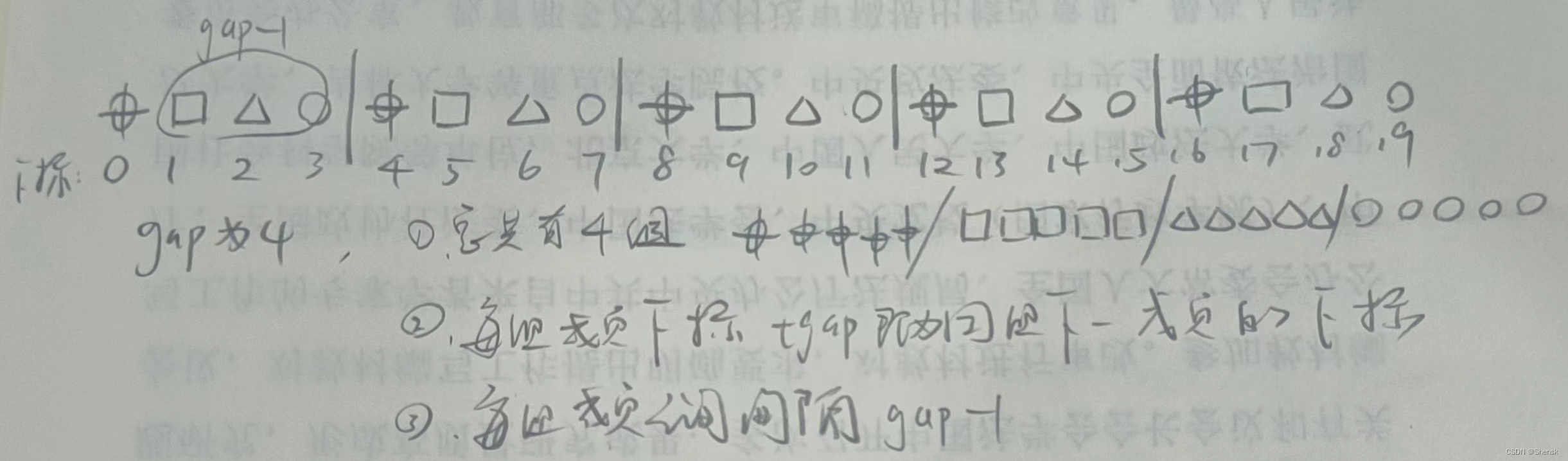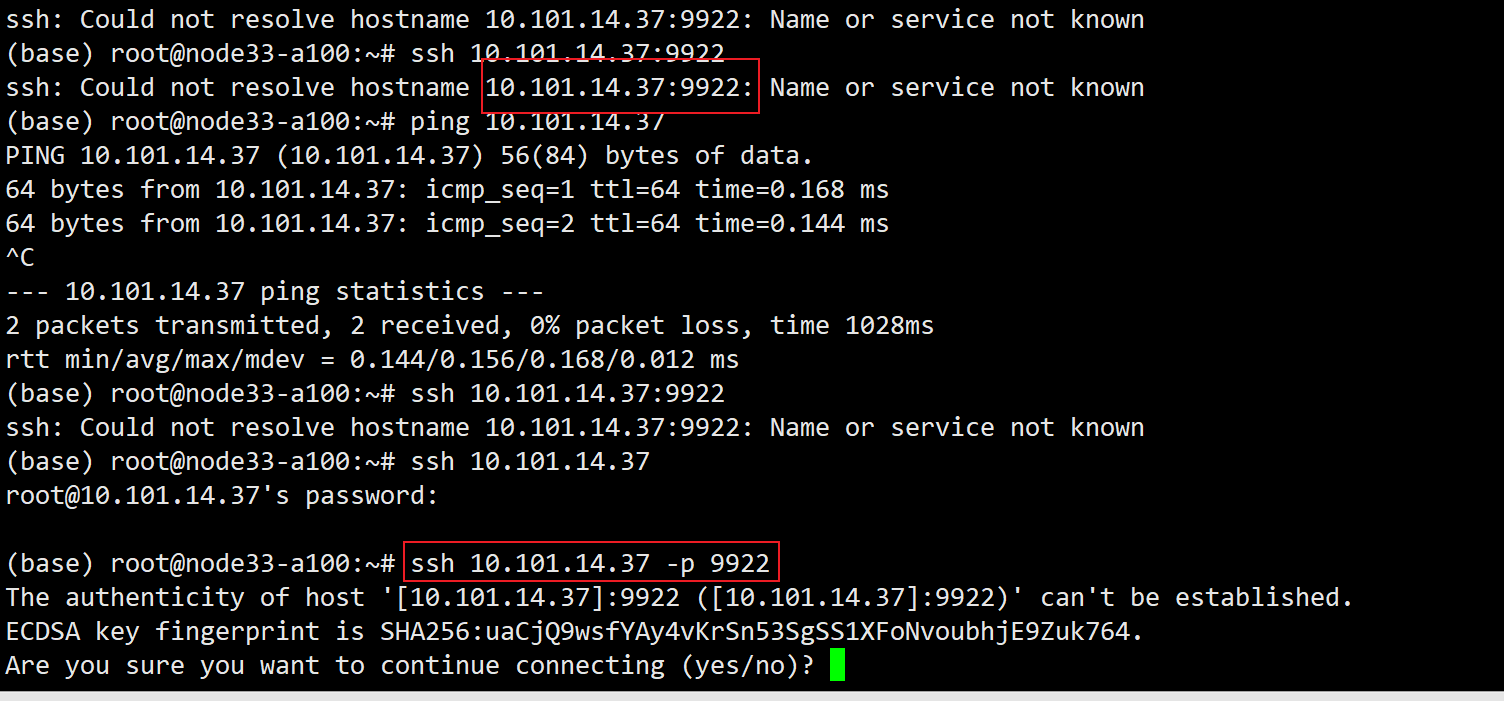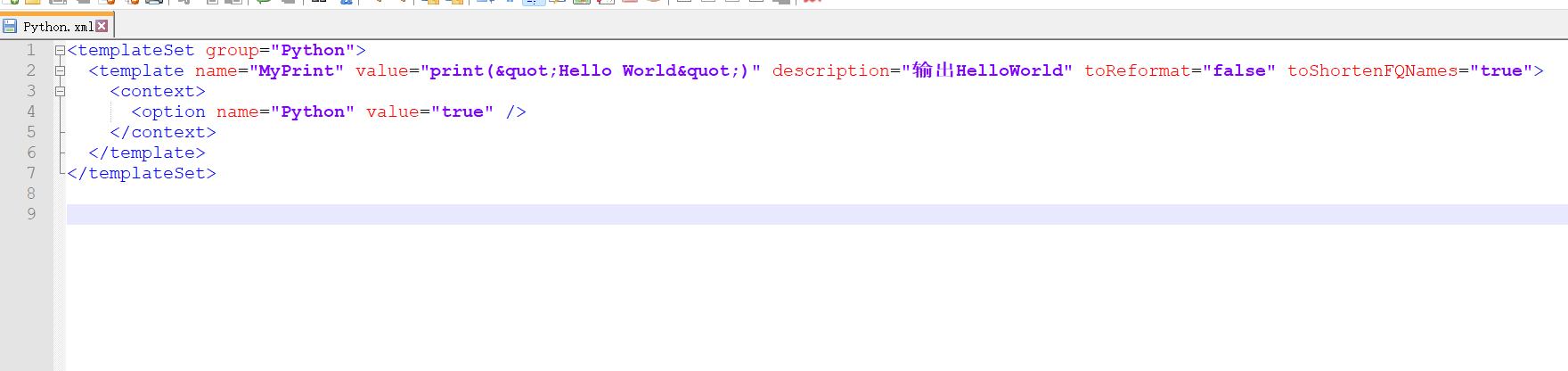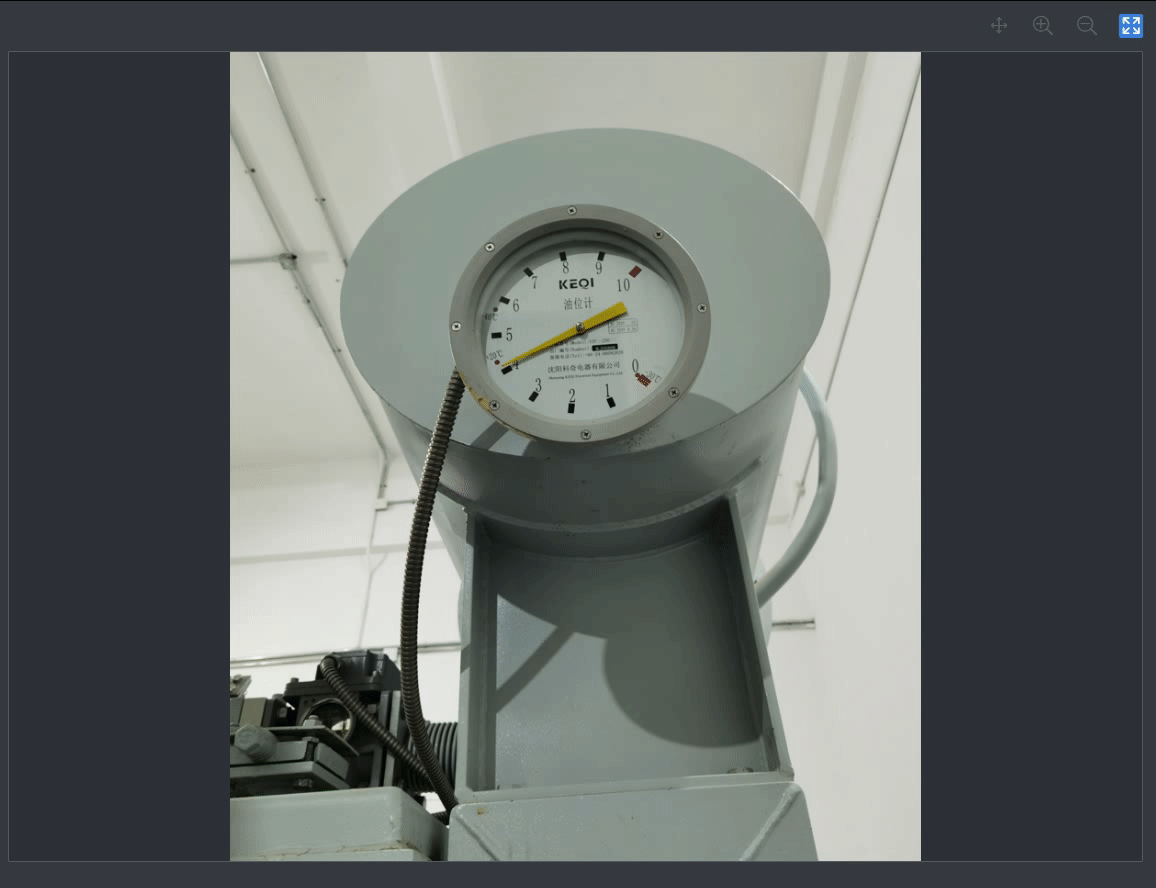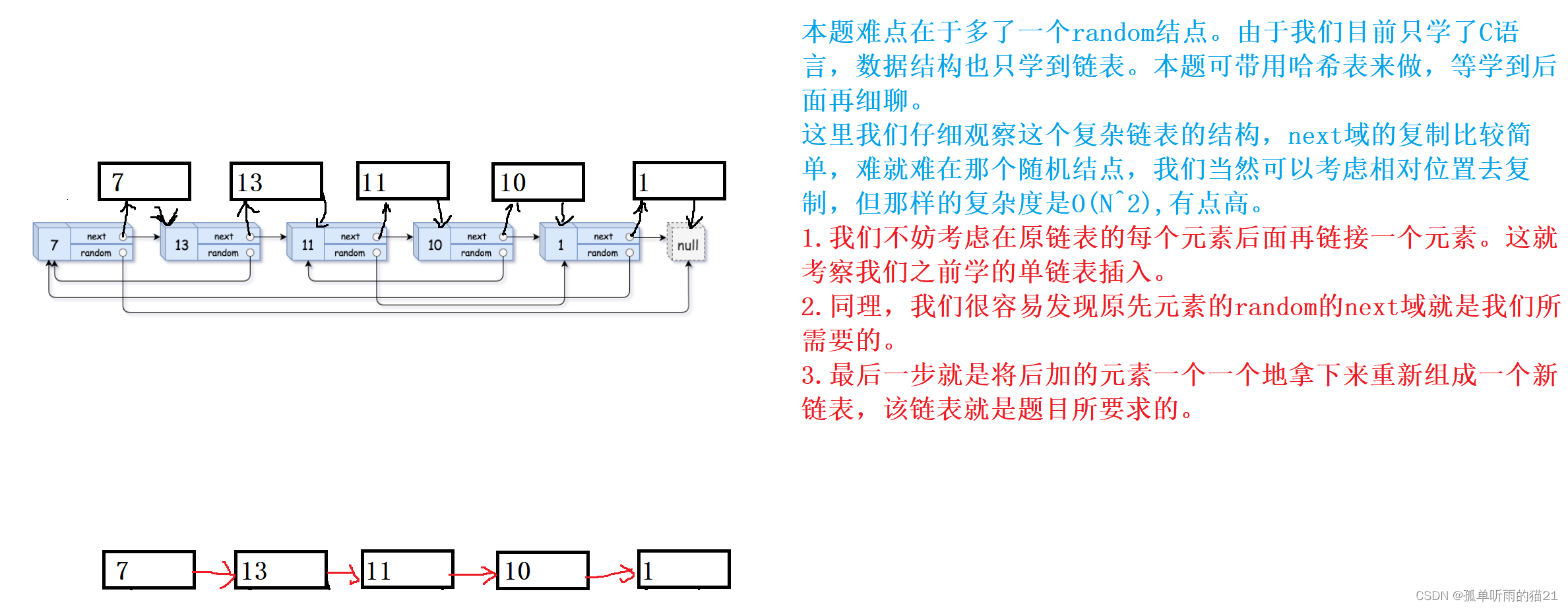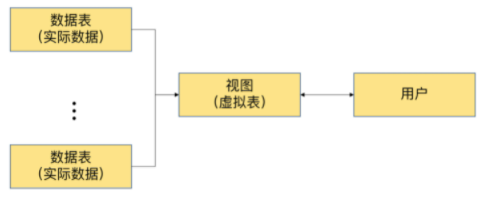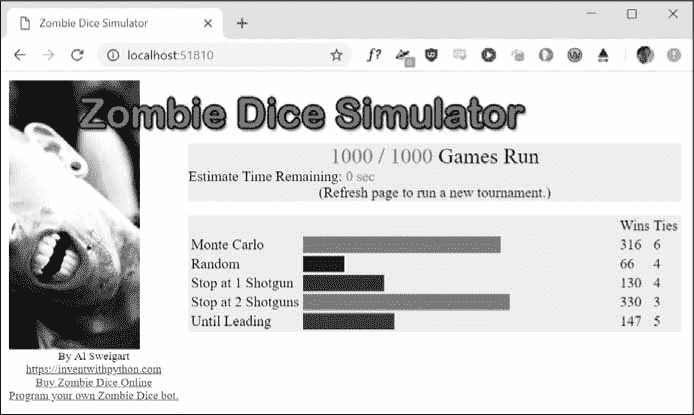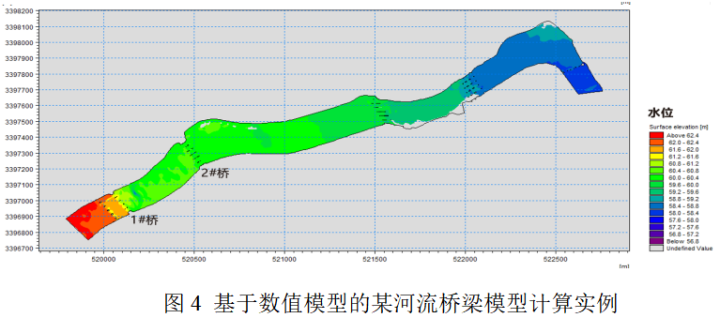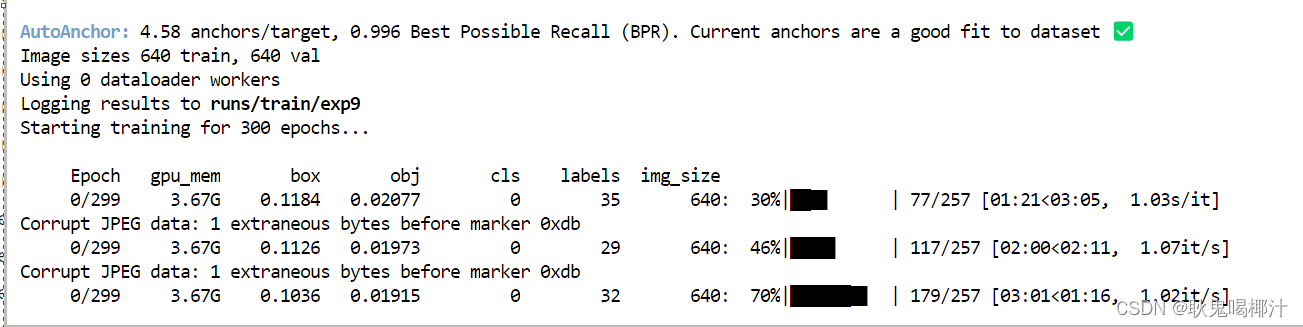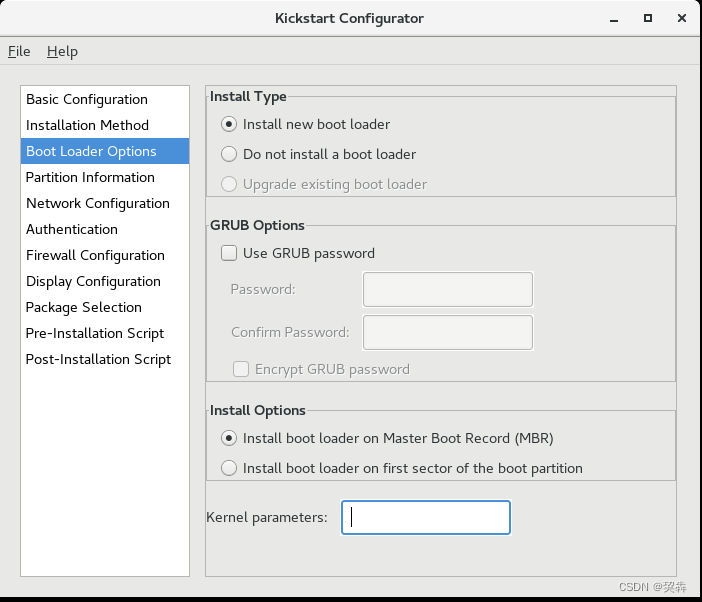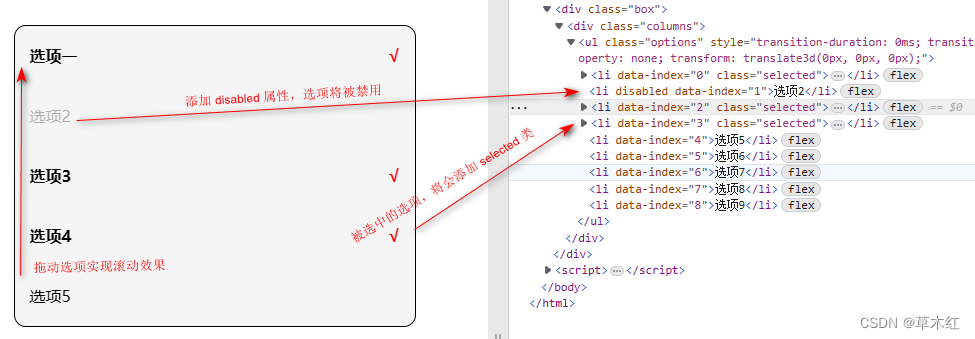| import pygame
import sys
import traceback
import os
from pygame.locals import *
from random import *
import numpy as np
import linecache
pygame.init() # 游戏初始化
pygame.mixer.init() # 音效初始化
bg_size = width, height = 480, 700 # 屏幕大小
screen = pygame.display.set_mode(bg_size)
pygame.display.set_caption("英语单词挑战") # 标题
# 背景图片
background = pygame.image.load("source/背景.png") # .convert()
BLACK = (0, 0, 0)
WHITE = (255, 255, 255)
GREEN = (0, 255, 0)
RED = (255, 0, 0)
# 游戏音乐
pygame.mixer.music.load("source/背景音乐.mp3")
pygame.mixer.music.set_volume(0.2)
success_sound = pygame.mixer.Sound("source/正确.wav")
success_sound.set_volume(0.2)
lost_sound = pygame.mixer.Sound("source/失败.wav")
lost_sound.set_volume(0.2)
win_sound = pygame.mixer.Sound("source/胜利.wav")
win_sound.set_volume(0.2)
class Word(pygame.sprite.Sprite):
def __init__(self, bg_size, showword):
pygame.sprite.Sprite.__init__(self)
self.word = showword # 获取单词
self.length = len(self.word) # 单词长度
self.wordfont = pygame.font.SysFont("arial", 36) # 使用系统字体
self.wordtext = self.wordfont.render(self.word, True, WHITE, BLACK) # 单词
self.promptword = "*"*self.length
self.showtext = self.wordfont.render(self.promptword, True, WHITE, BLACK) # 隐藏单词
self.succtext = self.wordfont.render("", True, WHITE)
self.rect = self.wordtext.get_rect() # 单词坐标
self.width, self.height = bg_size[0], bg_size[1]
self.rect.left, self.rect.top = (self.width - self.rect.width) // 2, 20 # 定义坐标
self.speed = 1 # 下移速度
# self.destroy_images = []
# self.destroy_images.extend([pygame.image.load("爆炸小.png").convert_alpha()])
self.active = True # 活动标志
self.success = False # 正确标志
# 判断输入字母是否正确,并显示
def show(self, a):
for i in range(self.length):
if self.promptword[i] == "*":
if self.word[i] == a:
self.promptword =self.promptword[:i] + a + self.promptword[i+1:]
self.showtext = self.wordfont.render(self.promptword, True, WHITE, BLACK) # 隐藏单词
if self.promptword == self.word:
self.success = True
break
else:
continue
# 单词移动
def move(self):
if self.rect.top < self.height - 50:
self.rect.top += self.speed
else:
self.reset()
# 单词重置
def reset(self):
self.active = True
self.success = False
self.rect.left, self.rect.top = (self.width - self.rect.width) // 2, 20
# 中文提示
def describe(self, prop):
myprop = prop
self.propfont = pygame.font.Font("source/楷体_GB2312.ttf", 20) # 使用楷体字体
# print(myprop)
self.describetext = self.propfont.render(myprop, True, BLACK) # 中文提示
self.proprect = self.describetext.get_rect() # 提示坐标
self.proprect.left, self.proprect.top = (self.width - self.proprect.width) // 2, (self.height - 30 - self.proprect.height / 2)
screen.blit(self.describetext, self.proprect)
# 获取单词,读取字典文件
def Getletters(filename):
words = [] # 保存单词
prompts = [] # 保存中文提示
worddict = {} # 单词字典
f = open(filename, encoding='utf-8') # 打开文本,定义格式,能够读取中文
for line in f.readlines(): # 读取行
line = line.strip() # 去掉/n
word = line.split(":")[0] # 截取单词
prompt = line.split(":")[1] # .split(";")[0] # 截取中文提示
words.append(word)
prompts.append(prompt)
worddict.update({word : prompt}) # 字典添加元素
f.close()
return worddict
# 保存字典文件
def SaveDict(dict1, filename):
# 打开字典文件
with open(filename, mode='w', encoding='utf-8') as f:
for k, v in dict1.items():
str = f"{k}:{v}\n"
f.write(str)
f.close()
# 随机抽取字典的数据
def ChoseWord(dict1):
n = len(dict1)
random.choice(list(dict1.keys()))
words = dict1.keys()
prompts = dict1.values()
i = randint(0, n)
key = words[i]
value = prompts[i]
return key, value
# 主函数
def main():
pygame.mixer.music.play(-1) # 播放背景音乐
running = True # 判断运行状态
clock = pygame.time.Clock() # 时钟
delay = 100
olingefile = "source/words.txt" # 原始单词文件
myfile = "source/newword.txt" # 使用单词文件
historyfile = "source/record.txt" # 最高记录文件
olindict = Getletters(olingefile) # 获取原始单词
num = len(olindict) # 总单词数量
# getnum = 0
# record_score = 0 # 最高得分记录
# record_rate = 0.00 # 最高进度
myfont_big = pygame.font.SysFont("arial", 36) # 使用系统大字体
myfont_small = pygame.font.SysFont("arial", 24) # 使用系统小字体
# 标志是否暂停游戏
paused = False
paused_image = pygame.image.load("source/暂停.png").convert_alpha()
resume_image = pygame.image.load("source/播放.png").convert_alpha()
paused_rect = paused_image.get_rect()
paused_rect.left, paused_rect.top = width - paused_rect.width - 10, 10
paused_show_image = paused_image
# 主页
mained = False # 主页标志
main_image = pygame.image.load("source/主页.png").convert_alpha()
main_rect = main_image.get_rect()
main_rect.left, main_rect.top = width - paused_rect.width - 70, 10
# 成功页面
success_image = pygame.image.load("source/成功.png").convert_alpha()
# 底部页面
bottom_image = pygame.image.load("source/底部.png").convert_alpha()
# 统计得分
# score = 0 # 当前得分
# rate = 0.00 # 当前进度
# 主页面
goon_image = pygame.image.load("source/继续游戏.png").convert_alpha()
goon_rect = goon_image.get_rect()
restart_image = pygame.image.load("source/重新开始.png").convert_alpha()
restart_rect = restart_image.get_rect()
gameover_image = pygame.image.load("source/结束游戏.png").convert_alpha()
gameover_rect = gameover_image.get_rect()
flag = False # 新单词标记
promptflag = False # 空格提示单词标记
nextflag = False # 回车下一个单词标记
winflag = False # 胜利标志
keyvalue = "" # 获取按键
if os.path.exists(myfile) and os.path.exists(historyfile): # 如果有记录
mydict = Getletters(myfile)
getnum = num - len(mydict) # 完成数量
mained = True
with open(historyfile, mode='r', encoding='utf-8') as f:
record_score = int(linecache.getline(historyfile, 1)) # 读取最高记录
record_rate = float(linecache.getline(historyfile, 2)) # 读取最高进度
score = int(linecache.getline(historyfile, 3)) # 读取上一次记录
f.close()
# print(record_score, record_rate)
else:
mydict = Getletters(olingefile)
getnum = 0
score = 0
rate = 0.00
record_score = score
record_rate = rate
mained = False
while running:
for event in pygame.event.get():
if event.type == QUIT: # 退出
# 写入记录文件
with open(historyfile, mode='w', encoding='utf-8') as f:
f.write(str(record_score))
f.write("\n")
f.write(str(record_rate))
f.write("\n")
f.write(str(score))
f.close()
# 保存剩余单词
SaveDict(mydict, myfile)
pygame.quit()
sys.exit()
elif event.type == MOUSEBUTTONDOWN: # 鼠标按下
# 按下暂停键
if event.button == 1 and paused_rect.collidepoint(event.pos): # 检测鼠标是否在范围内
paused = not paused
if paused:
pygame.mixer.music.pause() # 背景音乐暂停
pygame.mixer.pause() # 音效暂停
paused_show_image = resume_image
else:
pygame.mixer.music.unpause() # 背景音乐暂停
pygame.mixer.unpause() # 音效暂停
paused_show_image = paused_image
# 按下主页键
if event.button == 1 and main_rect.collidepoint(event.pos): # 检测鼠标是否在范围内
mained = True
if mained:
pygame.mixer.music.pause() # 背景音乐暂停
pygame.mixer.pause() # 音效暂停
elif event.type == KEYDOWN: # 按键
if event.key == K_TAB: # tab键
promptflag = True
elif event.key == K_RETURN: # 回车键
nextflag = True
else:
keyvalue = chr(event.key) # 获取ASCII码转字符串
screen.blit(background, (0, 0)) # 载入背景图片
screen.blit(bottom_image, (0, height - 60)) # 载入底部图片
# 绘制得分
score_text = myfont_big.render(f"score:{str(score)}", True, WHITE)
screen.blit(score_text, (10, 5))
# 暂停/播放
screen.blit(paused_show_image, paused_rect) # 暂停图片
# 绘制主页
screen.blit(main_image, main_rect) # 主页图片
# 绘制进度
pygame.draw.rect(screen, WHITE, ((10, 60), (200, 20)), 2) # 画矩形,坐标(10,60),长宽(200,20),线宽2
# 当进度大于80%显示绿色,否则显示红色
rate = getnum / num
if rate > 0.8:
rate_color = GREEN
else:
rate_color = RED
pygame.draw.rect(screen, rate_color, ((10, 60), (200 * rate, 20)), 0) # 填充
remaintext = myfont_small.render(f"{rate*100:.2f}%", True, WHITE)
screen.blit(remaintext, (220, 55))
if not paused and not mained:
if not flag:
# 生成单词
showword = np.random.choice(list(mydict.keys())) # 随机选择单词
showprompt = mydict[showword] # 单词中文提示
# print(showword, showprompt)
myword = Word(bg_size, showword) # 生成单词
flag = True # 新单词
else:
myword.move() # 单词向下移动
myword.describe(showprompt)
myword.show(keyvalue) # 获取键盘按键
if promptflag:
screen.blit(myword.wordtext, myword.rect)
else:
screen.blit(myword.showtext, myword.rect)
# 成功
if myword.success:
screen.blit(myword.succtext, myword.rect) # 清空
screen.blit(success_image, myword.rect) # 成功图片
success_sound.play()
if not (delay % 10): # 延时
myword.reset()
flag = False
score += 5
getnum += 1
del mydict[showword]
if getnum == num:
winflag = True
mained = True
if nextflag:
myword.reset()
flag = False
nextflag = False
if myword.rect.top > height - 118:
lost_sound.play()
flag = False
score -= 2
# 暂停时
elif paused and not mained:
myword.active = False
screen.blit(myword.showtext, myword.rect)
myword.describe(showprompt)
# 显示主页
elif mained and not winflag:
# myword.active = False
screen.blit(background, (0, 0)) # 载入背景图片
# 绘制结束界面
# 更新最高分
if score > record_score:
record_score = score
# 更新进度
if rate > record_rate:
record_rate = rate
# 最高分
record_score_text = myfont_big.render(f"Highest Score:{record_score}", True, WHITE)
screen.blit(record_score_text, (50, 50))
# 最高进度
record_rate_text = myfont_big.render(f"Highest Rate:{record_rate*100:.2f}%", True, WHITE)
screen.blit(record_rate_text, (50, 100))
# 当前得分
nowscore_text1 = myfont_big.render("Your Score:", True, WHITE)
nowscore_text1_rect = nowscore_text1.get_rect()
nowscore_text1_rect.left, nowscore_text1_rect.top = 50, 150
screen.blit(nowscore_text1, nowscore_text1_rect)
nowscore_text2 = myfont_big.render(str(score), True, RED)
nowscore_text2_rect = nowscore_text2.get_rect()
nowscore_text2_rect.left, nowscore_text2_rect.top = 50 + nowscore_text1_rect.width, nowscore_text1_rect.top
screen.blit(nowscore_text2, nowscore_text2_rect)
# 当前进度
nowrate_text1 = myfont_big.render("Your Rate:", True, WHITE)
nowrate_text1_rect = nowrate_text1.get_rect()
nowrate_text1_rect.left, nowrate_text1_rect.top = 50, 200
screen.blit(nowrate_text1, nowrate_text1_rect)
nowrate_text2 = myfont_big.render(f"{rate*100:.2f}%", True, RED)
nowrate_text2_rect = nowrate_text2.get_rect()
nowrate_text2_rect.left, nowrate_text2_rect.top = 50 + nowrate_text1_rect.width, nowrate_text1_rect.top
screen.blit(nowrate_text2, nowrate_text2_rect)
# 继续游戏
goon_rect.left, goon_rect.top = (width - goon_rect.width) // 2, 300
screen.blit(goon_image, goon_rect)
# 重新开始
restart_rect.left, restart_rect.top = (width - restart_rect.width) // 2, goon_rect.bottom + 20
screen.blit(restart_image, restart_rect)
# 结束游戏
gameover_rect.left, gameover_rect.top = (width - gameover_rect.width) // 2, restart_rect.bottom + 20
screen.blit(gameover_image, gameover_rect)
# 检测用户鼠标操作
# 如果用户按下鼠标左键
if pygame.mouse.get_pressed()[0]:
# 获取鼠标位置
pos = pygame.mouse.get_pos()
# 如果用户点击继续游戏
if goon_rect.left < pos[0] < goon_rect.right and goon_rect.top < pos[1] < goon_rect.bottom:
# 跳出主页面
mained = False
# 重新开始
elif restart_rect.left < pos[0] < restart_rect.right and restart_rect.top < pos[1] < restart_rect.bottom:
# 判断最高记录是否更新,保存记录
if score > record_score:
record_score = score
# 写入记录文件
with open(historyfile, mode='w', encoding='utf-8') as f:
f.write(str(record_score))
f.write("\n")
f.write(str(record_rate))
f.close()
# 保存剩余单词
SaveDict(mydict, myfile)
# 退出主页
mained = False
score = 0
mydict = Getletters(olingefile) # 获取原始单词
getnum = 0
# 如果用户点击结束游戏
elif gameover_rect.left < pos[0] < gameover_rect.right and gameover_rect.top < pos[1] < gameover_rect.bottom:
# 写入记录文件
with open(historyfile, mode='w', encoding='utf-8') as f:
f.write(str(record_score))
f.write("\n")
f.write(str(record_rate))
f.write("\n")
f.write(str(score))
f.close()
# 保存剩余单词
SaveDict(mydict, myfile)
# 退出游戏
pygame.quit()
sys.exit()
else:
# screen.blit(background, (0, 0)) # 载入背景图片
pygame.mixer.music.pause() # 背景音乐暂停
win_sound.play()
win_text = myfont_big.render("Congratulations! You WIN!!!", True, WHITE)
screen.blit(win_text, (50, 300))
# 时间间隔
delay -= 1
if not delay:
delay = 50
promptflag = False
pygame.display.flip() # 页面刷新
clock.tick(60)
if __name__ == "__main__":
try:
main()
except SystemExit:
pass
except:
traceback.print_exc()
pygame.quit()
input()
|