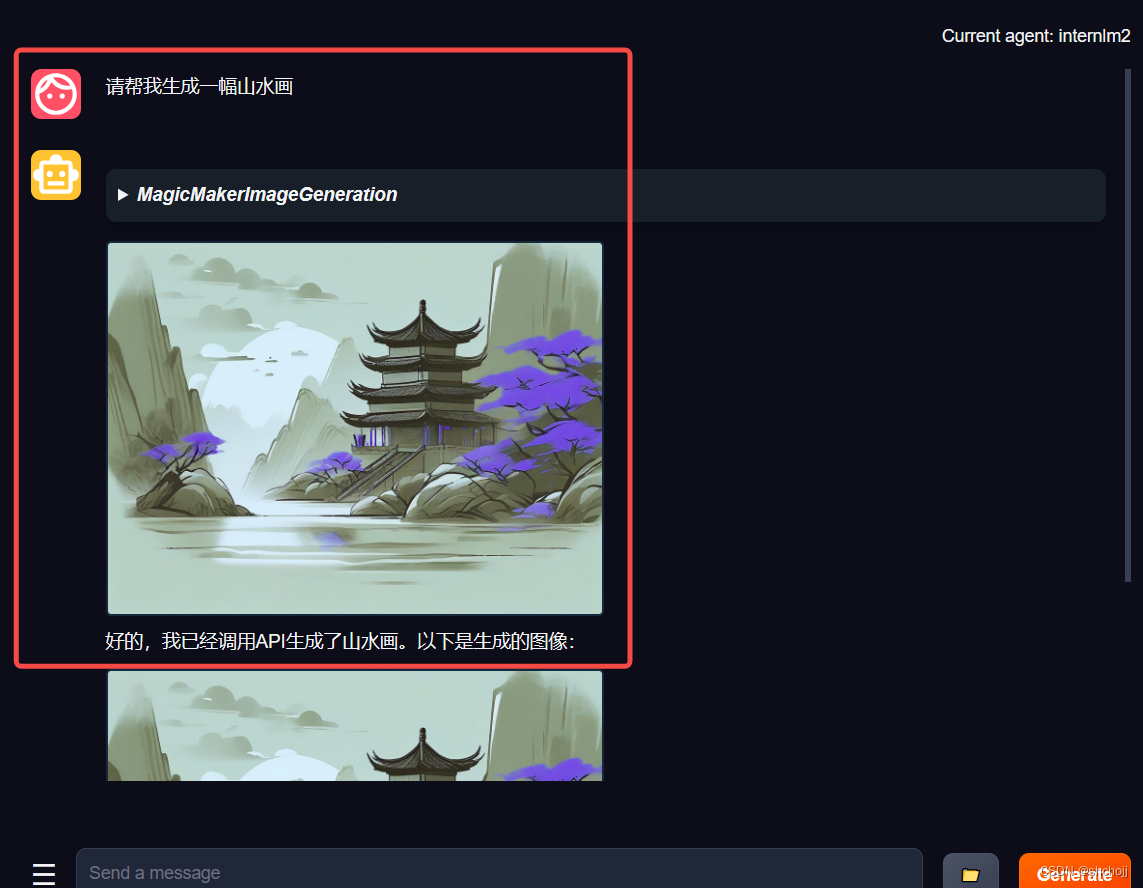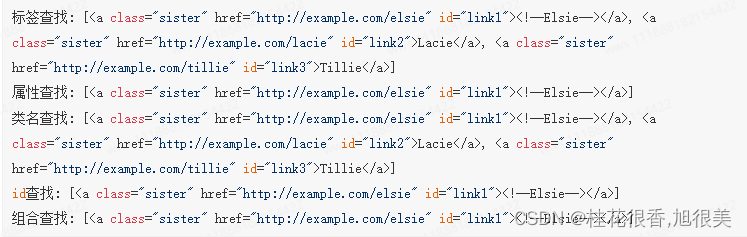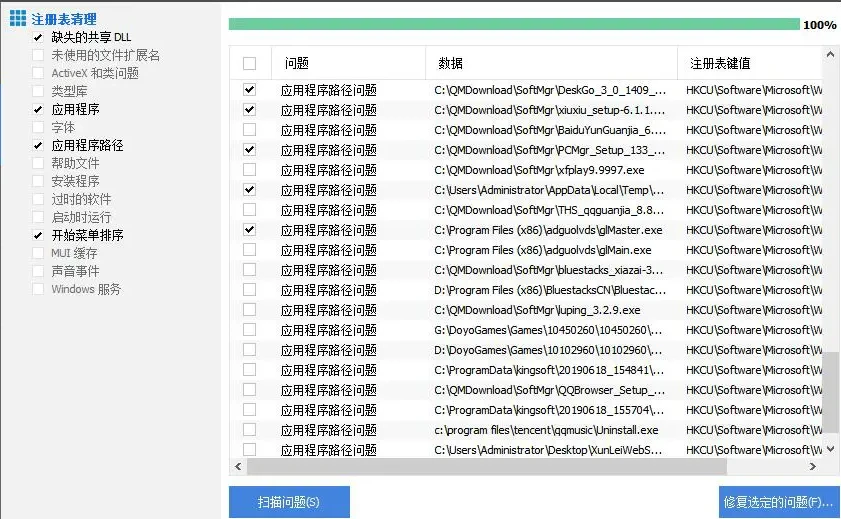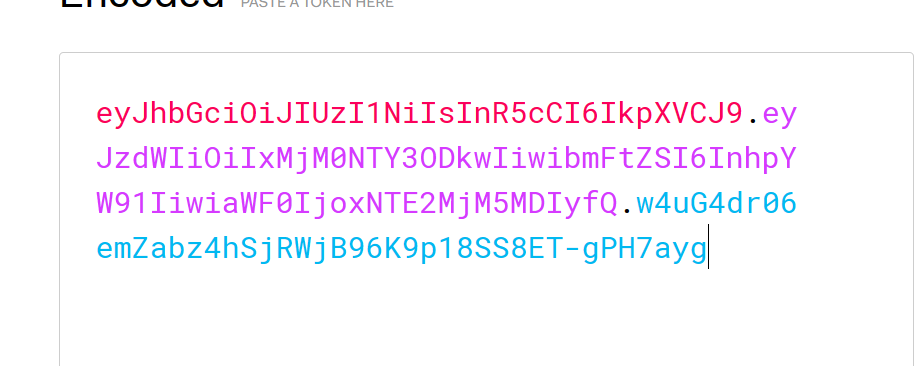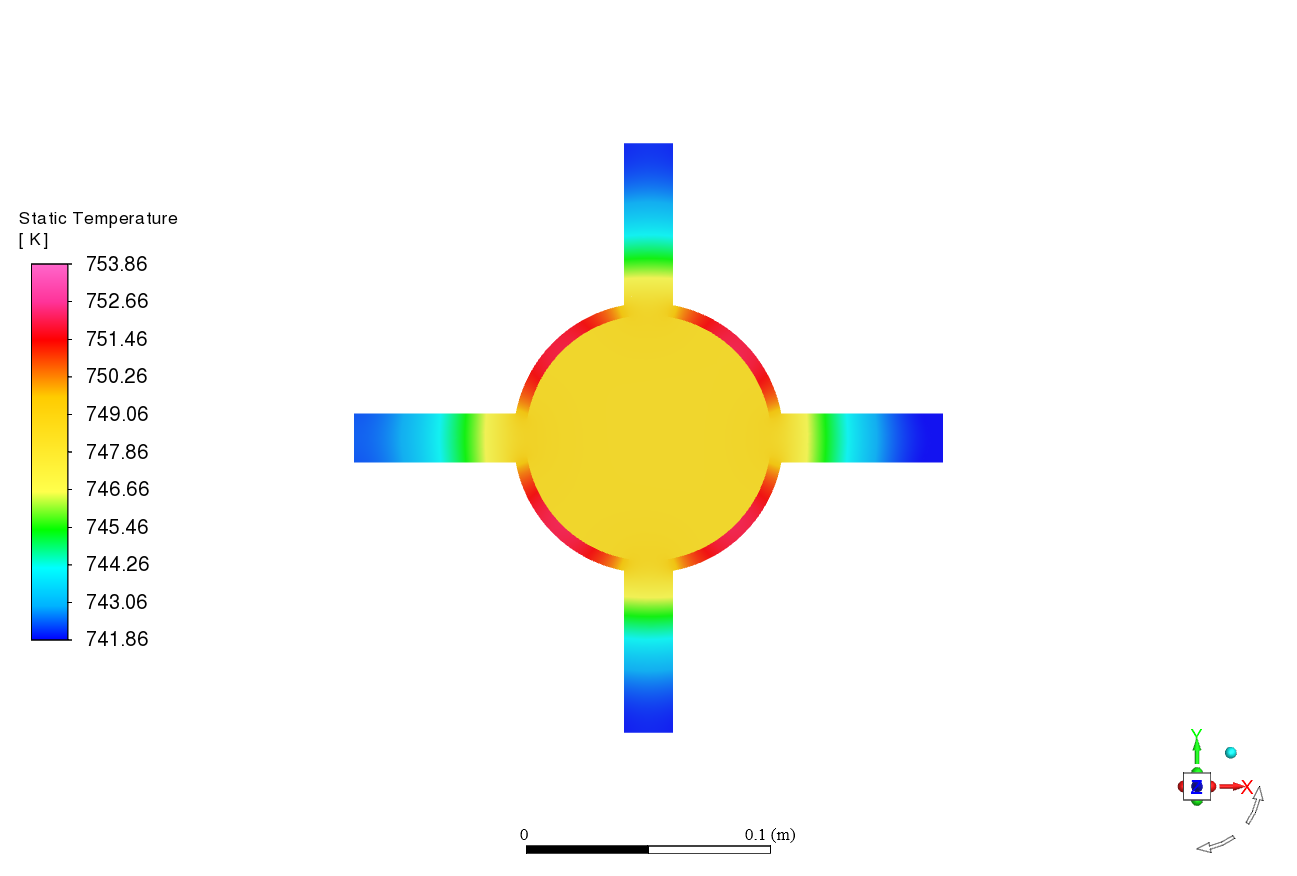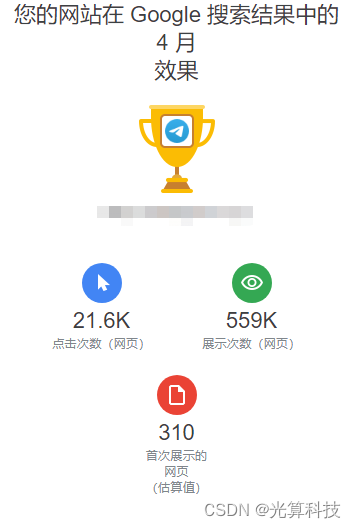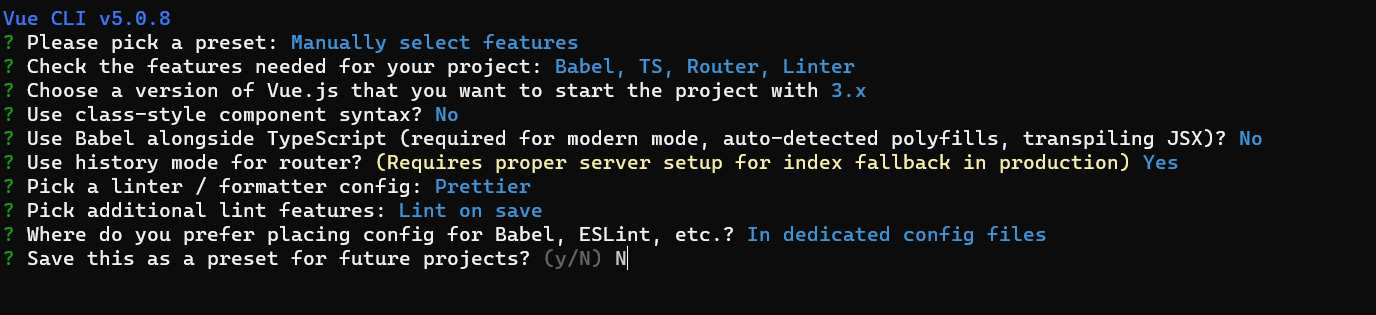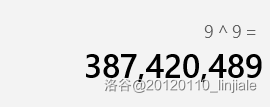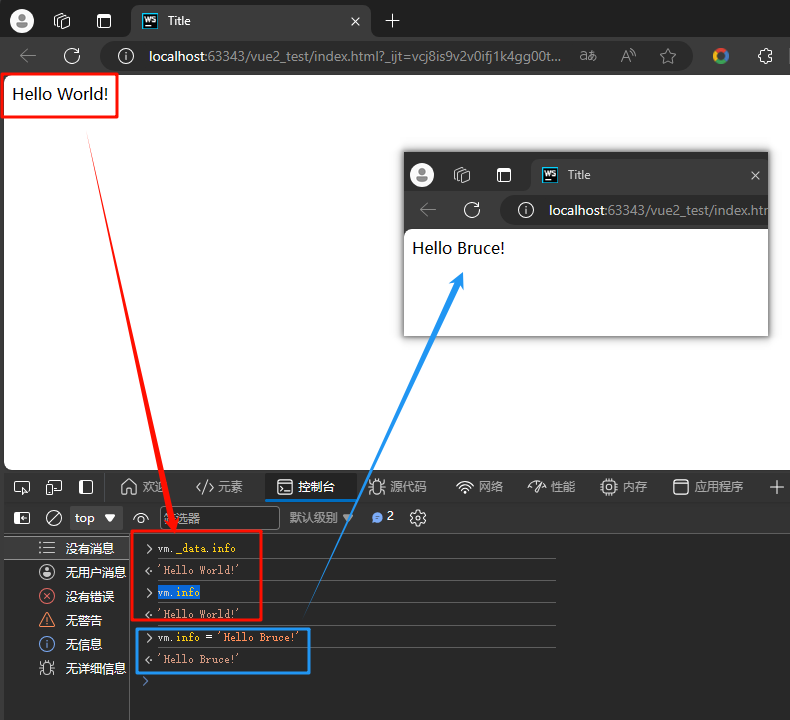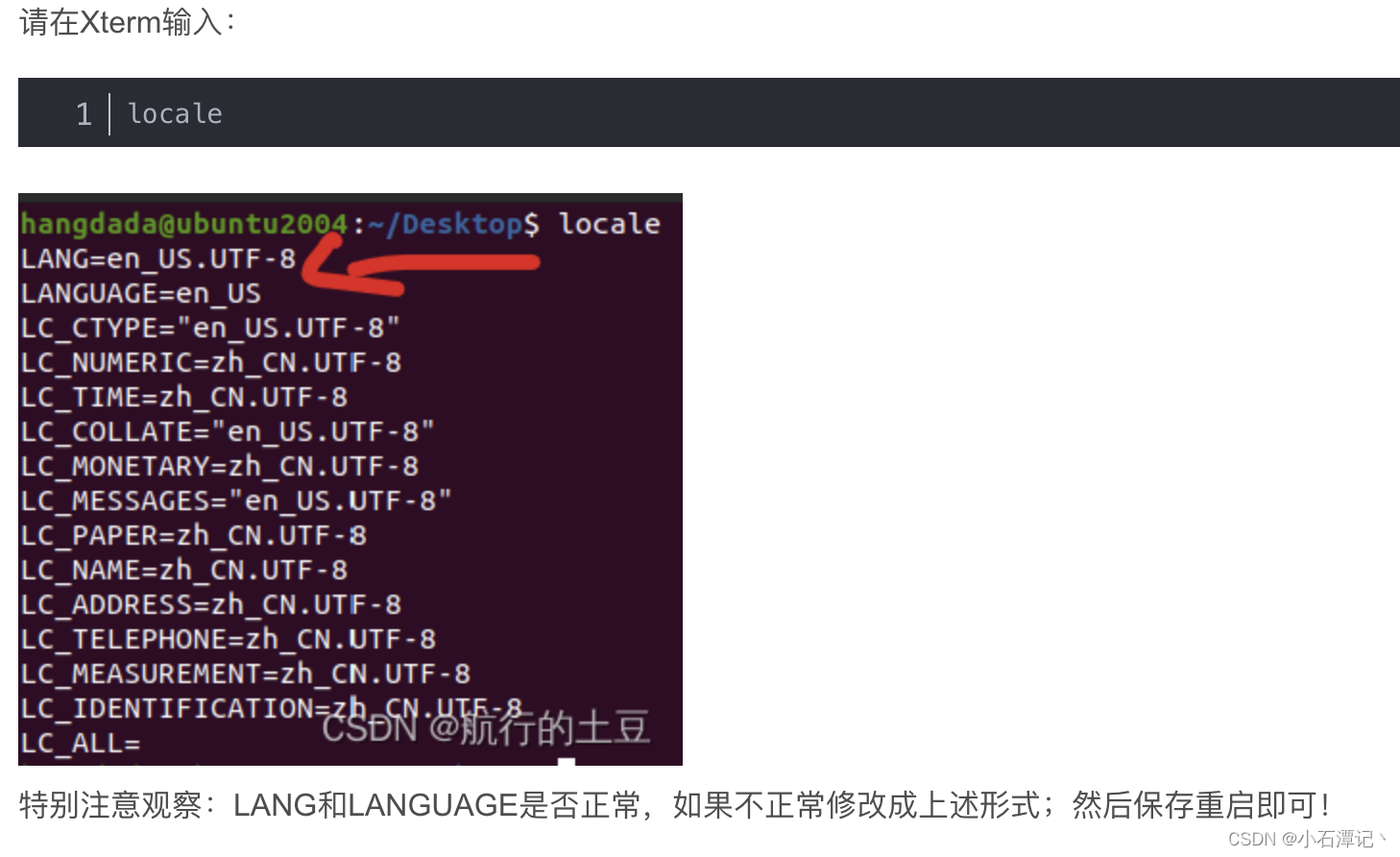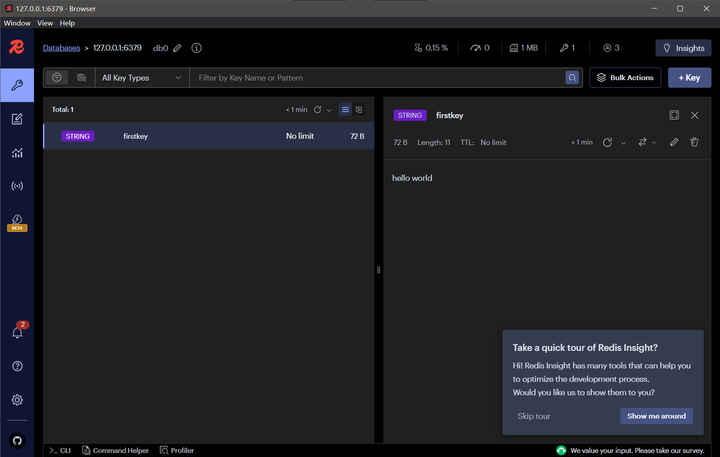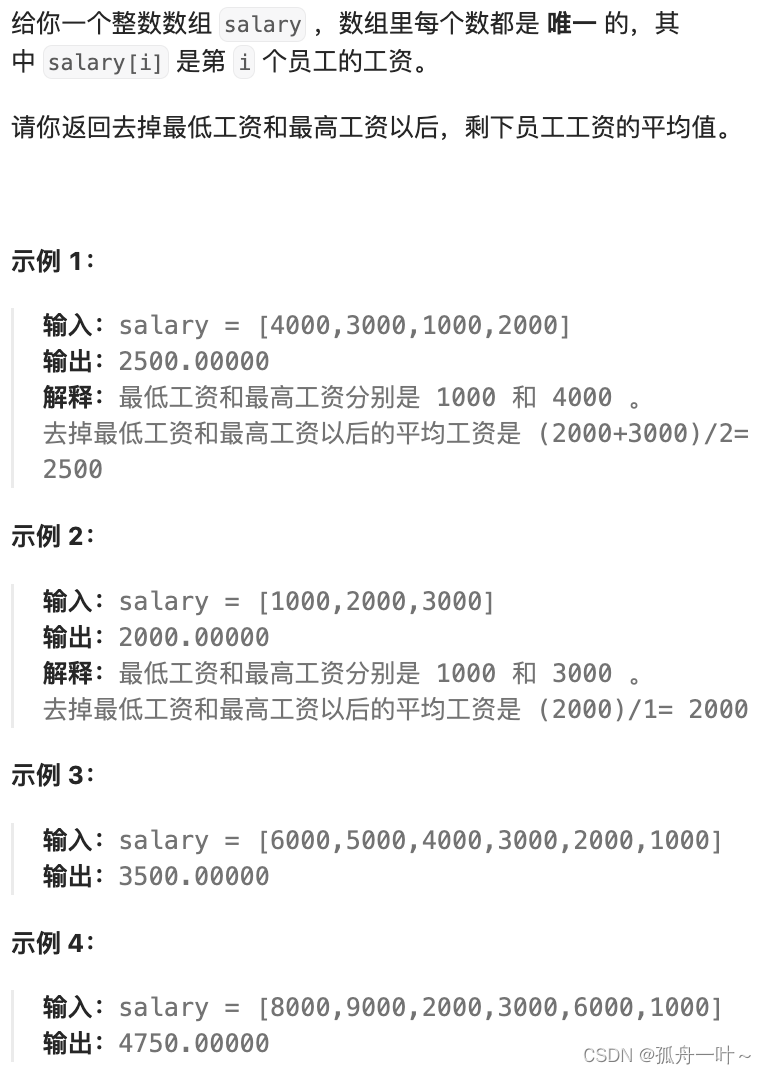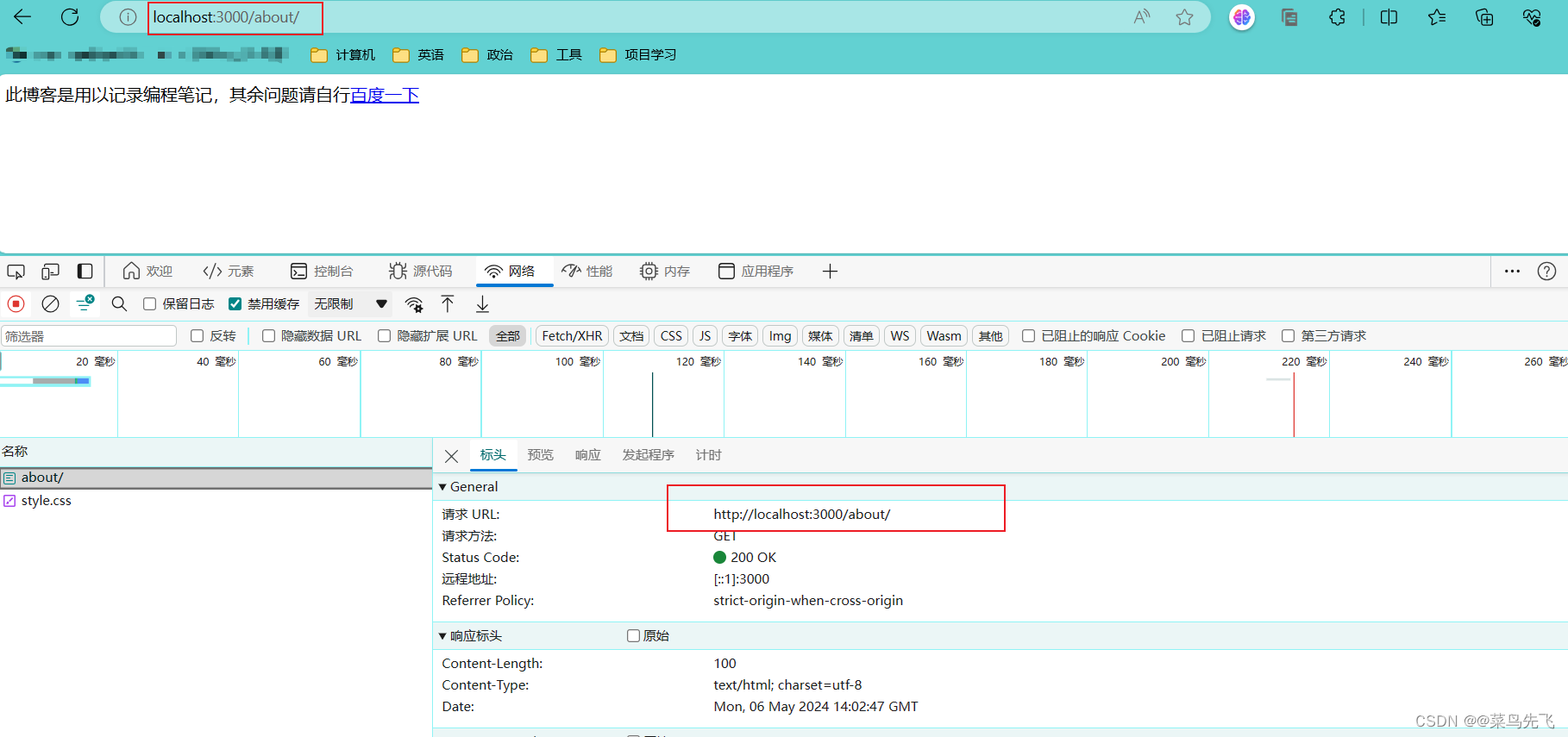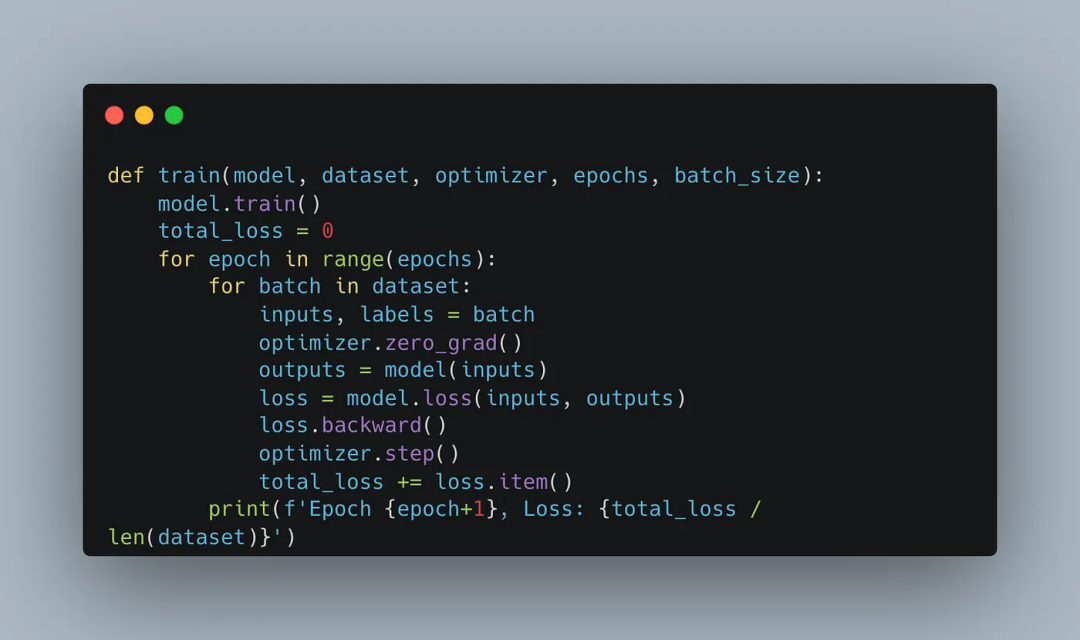PDF链接:https://pan.baidu.com/s/1JFtvBWgEGFWJq8pHafvIUg?pwd=6666
提取码:6666
Lagent & AgentLego 智能体应用搭建_哔哩哔哩_bilibili
https://github.com/InternLM/Tutorial/blob/camp2/agent/README.md
InternStudio
一、为什么需要agent智能体
1、大语言模型局限性
- 幻觉:模型产生虚假信息与实际不符。
- 时效性:模型训练数据过时的,无法有效反映最新的趋势和信息。
- 可靠性:面对复杂任务时,可能频繁输出错误信息,影响信任度。
二、什么是智能体
- 可以感知环境中的动态条件。
- 能采取动作影响环境。
- 能运用推理能力理解信息、解决问题、产生推断、决定动作。
三、智能体组成
- 大脑:作为控制器,承担记忆、思考和决策任务。接受来自感知模块的信息,并采取相应动作。
- 感知:对外部环境的多模态信息进行感知和处理。包括但不限于图像、音频、视频、传感器等。
- 动作:利用并执行工具以影响环境。工具可能包括文本的检索、调用相关 API、操控机械臂等
四、智能体范式
AutoGPT:任务输入整个系统,任务列表将任务发送给相应的智能体,智能体将执行后的任务和结果存入到内存,并将相应的结果发送给另外一个智能体,由该智能体创建新的任务。循环直至完成任务。

ReWoo:将用户输入做拆分,将各种工具间的依赖性形成有向无环图,并在图中执行,直到拿到最终结果。
planner作为一个决策,将输入拆分成多步,其中每步对应着一个任务plan,然后将需要执行的部分发送给worker,worker执行完后两部分结果一起发送给solver,并得到最终结果。 
ReAct:将用户输入后选择相对应的工具进行执行,获取到工具的结束条件后,模型会进一步思考是否需要选择下一步工具,并执行,直到达到最终条件,即完成用户输入为止。
ReAct结合推理与行为两部分。更好的实现了智能体的思维模式

五、Lagent&AgentLego
1、Lagent:一个轻量级开源智能体框架,旨在让用户可以高效地构建基于大语言模型的智能体。支持多种智能体范式。(如 AutoGPT、ReWoo、ReAct)。支持多种工具。(如谷歌搜索、Python解释器等)
大语言模型模块可以接受来自:人类的反馈、人类的指令和外部观察等。
在完成规划和行动后,交付到动作执行器。
动作执行器包括:Python解释器、搜索等等
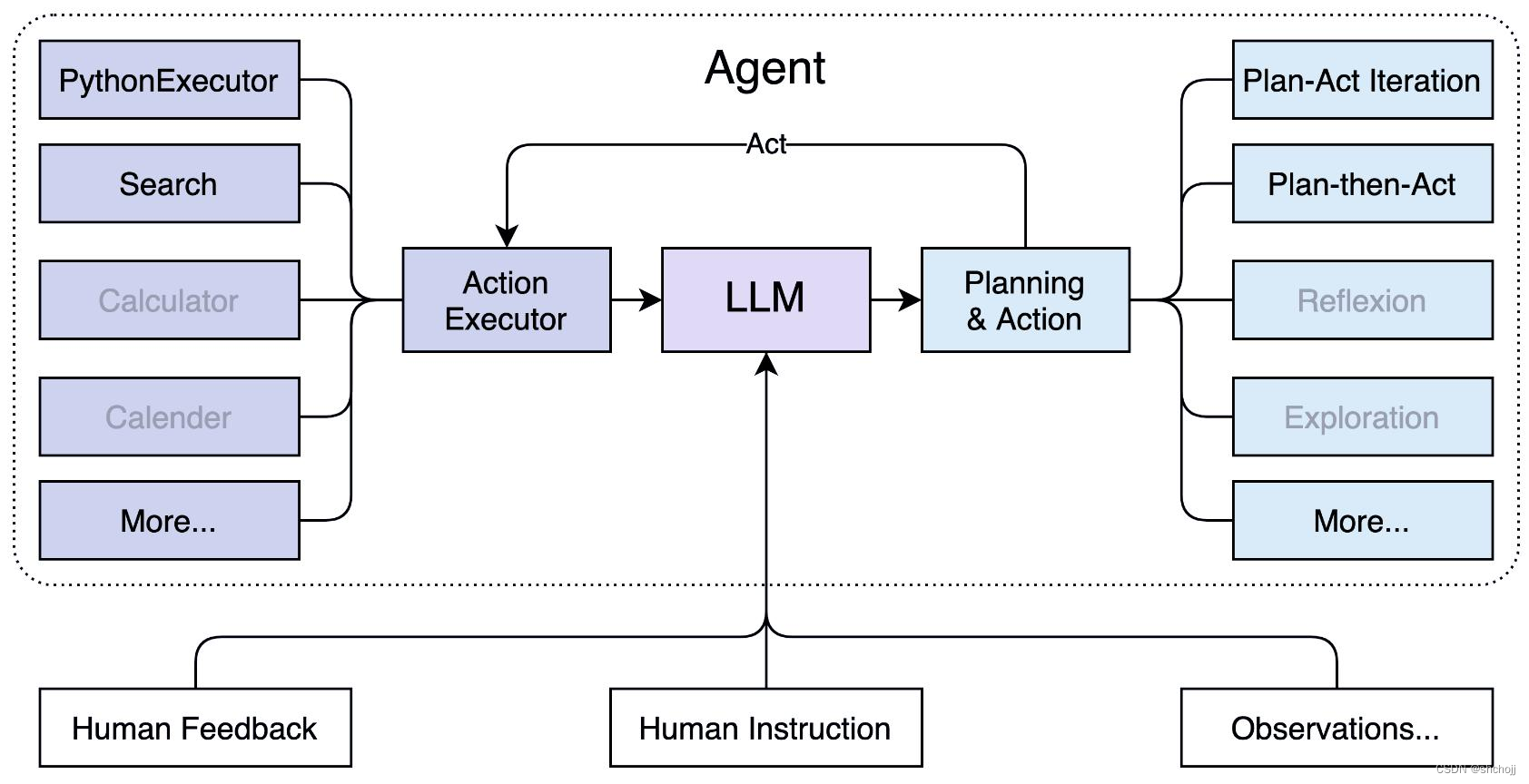
2、AgentLego:一个多模态工具包,旨在像乐高积木,可以快速简便地拓展自定义工具,从而组装出自己的智能体。支持多个智能体框架。(如 Lagent、LangChain、Transformers Agents)提供大量视觉、多模态领域前沿算法。
多功能、多模态工具集:
- 可扩展工具接口
- 灵活适配智能体
- 工具检索和部署
- 智能体案例。

3、两者之间关系
用户将输入输入给大语言模型,大语言模型根据自身进行判断其是否需要调用工具,如果不需要调用工具则直接输出;如果需要调用工具,则进如都爱Lagent相应逻辑中,首先调用工具,工具选择找到工具的功能支持,一部分多模态的工具支持就在AgentLego算法库中有相应的实现,在得到工具的输出后,模型经过后处理,变成智能体输出。

六、实战一:Lagent轻量级智能体框架。
6.1、环境配置
1、创建一个用于存放 Agent 相关文件的目录
mkdir -p /root/agent2、配置 conda 环境
studio-conda -t agent -o pytorch-2.1.2
3、安装Lagent和AgentLego
cd /root/agent
conda activate agent
git clone https://gitee.com/internlm/lagent.git
cd lagent && git checkout 581d9fb && pip install -e . && cd ..
git clone https://gitee.com/internlm/agentlego.git
cd agentlego && git checkout 7769e0d && pip install -e . && cd ..4、安装其他依赖
conda activate agent
pip install lmdeploy==0.3.0
5、准备tutorial,已经写好的学习脚本
cd /root/agent
git clone -b camp2 https://gitee.com/internlm/Tutorial.git6.2、Lagent:轻量级智能体框架
https://github.com/InternLM/Tutorial/blob/camp2/agent/lagent.md
6.2.1 Lagent Web Demo
6.2.1.1 使用 LMDeploy 部署
conda activate agent
lmdeploy serve api_server /root/share/new_models/Shanghai_AI_Laboratory/internlm2-chat-7b \
--server-name 127.0.0.1 \
--model-name internlm2-chat-7b \
--cache-max-entry-count 0.1
6.2.1.2 启动并使用 Lagent Web Demo
conda activate agent
cd /root/agent/lagent/examples
streamlit run internlm2_agent_web_demo.py --server.address 127.0.0.1 --server.port 7860 
https://github.com/InternLM/Tutorial/blob/camp2/agent/lagent.md映射到本地
ssh -CNg -L 7860:127.0.0.1:7860 -L 23333:127.0.0.1:23333 root@ssh.intern-ai.org.cn -p 43158 
http://127.0.0.1:7860/
模型 IP 为 127.0.0.1:23333,回车键以确认
并选择插件为 ArxivSearch,让模型获得在 arxiv 上搜索论文。
正确输出信息,并翻译成中文

6.2.2 用 Lagent 自定义工具
- 继承 BaseAction 类
- 实现简单工具的 run 方法;或者实现工具包内每个子工具的功能
- 简单工具的 run 方法可选被 tool_api 装饰;工具包内每个子工具的功能都需要被 tool_api 装饰
6.2.2.1 创建工具文件
touch /root/agent/lagent/lagent/actions/weather.pyimport json
import os
import requests
from typing import Optional, Type
from lagent.actions.base_action import BaseAction, tool_api
from lagent.actions.parser import BaseParser, JsonParser
from lagent.schema import ActionReturn, ActionStatusCode
class WeatherQuery(BaseAction):
"""Weather plugin for querying weather information."""
def __init__(self,
key: Optional[str] = None,
description: Optional[dict] = None,
parser: Type[BaseParser] = JsonParser,
enable: bool = True) -> None:
super().__init__(description, parser, enable)
key = os.environ.get('WEATHER_API_KEY', key)
if key is None:
raise ValueError(
'Please set Weather API key either in the environment '
'as WEATHER_API_KEY or pass it as `key`')
self.key = key
self.location_query_url = 'https://geoapi.qweather.com/v2/city/lookup'
self.weather_query_url = 'https://devapi.qweather.com/v7/weather/now'
@tool_api
def run(self, query: str) -> ActionReturn:
"""一个天气查询API。可以根据城市名查询天气信息。
Args:
query (:class:`str`): The city name to query.
"""
tool_return = ActionReturn(type=self.name)
status_code, response = self._search(query)
if status_code == -1:
tool_return.errmsg = response
tool_return.state = ActionStatusCode.HTTP_ERROR
elif status_code == 200:
parsed_res = self._parse_results(response)
tool_return.result = [dict(type='text', content=str(parsed_res))]
tool_return.state = ActionStatusCode.SUCCESS
else:
tool_return.errmsg = str(status_code)
tool_return.state = ActionStatusCode.API_ERROR
return tool_return
def _parse_results(self, results: dict) -> str:
"""Parse the weather results from QWeather API.
Args:
results (dict): The weather content from QWeather API
in json format.
Returns:
str: The parsed weather results.
"""
now = results['now']
data = [
f'数据观测时间: {now["obsTime"]}',
f'温度: {now["temp"]}°C',
f'体感温度: {now["feelsLike"]}°C',
f'天气: {now["text"]}',
f'风向: {now["windDir"]},角度为 {now["wind360"]}°',
f'风力等级: {now["windScale"]},风速为 {now["windSpeed"]} km/h',
f'相对湿度: {now["humidity"]}',
f'当前小时累计降水量: {now["precip"]} mm',
f'大气压强: {now["pressure"]} 百帕',
f'能见度: {now["vis"]} km',
]
return '\n'.join(data)
def _search(self, query: str):
# get city_code
try:
city_code_response = requests.get(
self.location_query_url,
params={'key': self.key, 'location': query}
)
except Exception as e:
return -1, str(e)
if city_code_response.status_code != 200:
return city_code_response.status_code, city_code_response.json()
city_code_response = city_code_response.json()
if len(city_code_response['location']) == 0:
return -1, '未查询到城市'
city_code = city_code_response['location'][0]['id']
# get weather
try:
weather_response = requests.get(
self.weather_query_url,
params={'key': self.key, 'location': city_code}
)
except Exception as e:
return -1, str(e)
return weather_response.status_code, weather_response.json()6.2.2.2 获取 API KEY
开发文档 | 和风天气开发服务




6.2.2.3 体验自定义工具效果
两个 terminal 中分别启动
- LMDeploy 服务
- Tutorial 已经写好的用于这部分的 Web Demo
确保 其他终端服务已关闭,否则会出现 CUDA Out of Memory 或是端口已占用的情况!
conda activate agent
lmdeploy serve api_server /root/share/new_models/Shanghai_AI_Laboratory/internlm2-chat-7b \
--server-name 127.0.0.1 \
--model-name internlm2-chat-7b \
--cache-max-entry-count 0.1输入获取的API KEY
export WEATHER_API_KEY=在2.2节获取的API KEY
# 比如 export WEATHER_API_KEY=1234567890abcdef
conda activate agent
cd /root/agent/Tutorial/agent
streamlit run internlm2_weather_web_demo.py --server.address 127.0.0.1 --server.port 7860端口映射
ssh -CNg -L 7860:127.0.0.1:7860 -L 23333:127.0.0.1:23333 root@ssh.intern-ai.org.cn -p 你的 ssh 端口号 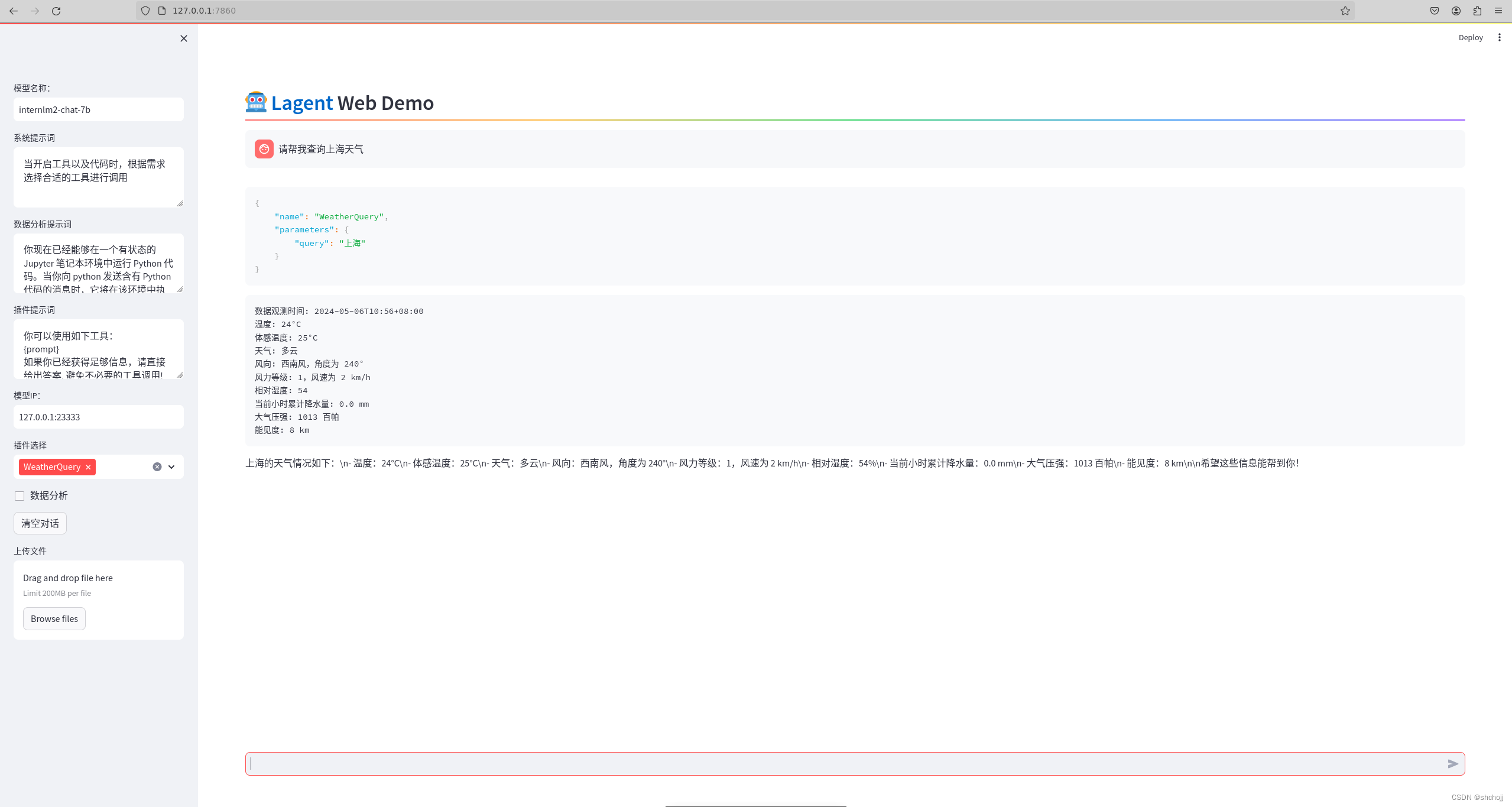
七、实战二:AgentLego 组装智能体“乐高”。
Tutorial/agent/agentlego.md at camp2 · InternLM/Tutorial · GitHub
可以直接使用,也可以作为智能体工具使用,以目标检测工具为例
7.1 直接使用 AgentLego
1、下载demo
cd /root/agent
wget http://download.openmmlab.com/agentlego/road.jpg2、安装依赖
conda activate agent
pip install openmim==0.3.9
mim install mmdet==3.3.03、创建工具文件
touch /root/agent/direct_use.pyimport re
import cv2
from agentlego.apis import load_tool
# load tool
tool = load_tool('ObjectDetection', device='cuda')
# apply tool
visualization = tool('/root/agent/road.jpg')
print(visualization)
# visualize
image = cv2.imread('/root/agent/road.jpg')
preds = visualization.split('\n')
pattern = r'(\w+) \((\d+), (\d+), (\d+), (\d+)\), score (\d+)'
for pred in preds:
name, x1, y1, x2, y2, score = re.match(pattern, pred).groups()
x1, y1, x2, y2, score = int(x1), int(y1), int(x2), int(y2), int(score)
cv2.rectangle(image, (x1, y1), (x2, y2), (0, 255, 0), 1)
cv2.putText(image, f'{name} {score}', (x1, y1), cv2.FONT_HERSHEY_SIMPLEX, 0.8, (0, 255, 0), 1)
cv2.imwrite('/root/agent/road_detection_direct.jpg', image)4、进行推理
python /root/agent/direct_use.py

7.2 作为智能体工具使用
1、修改相关文件model_name
/root/agent/agentlego/webui/modules/agents/lagent_agent.py
model_name='internlm2-chat-7b',2、使用 LMDeploy 部署
AgentLego 的 WebUI 需要用到 LMDeploy 所启动的 api_server,使用 LMDeploy 启动一个 api_server。
conda activate agent
lmdeploy serve api_server /root/share/new_models/Shanghai_AI_Laboratory/internlm2-chat-7b \
--server-name 127.0.0.1 \
--model-name internlm2-chat-7b \
--cache-max-entry-count 0.13、 启动 AgentLego WebUI
conda activate agent
cd /root/agent/agentlego/webui
python one_click.py4、 本地端口映射
等待 LMDeploy 的 api_server 与 AgentLego WebUI 完全启动后。
将 LMDeploy api_server 的23333端口以及 AgentLego WebUI 的7860端口映射到本地。
ssh -CNg -L 7860:127.0.0.1:7860 -L 23333:127.0.0.1:23333 root@ssh.intern-ai.org.cn -p 你的 ssh 端口号5、 使用 AgentLego WebUI
http://127.0.0.1:7860
配置 Agent:
- 点击上方 Agent 进入 Agent 配置页面。(如①所示)
- 点击 Agent 下方框,选择 New Agent。(如②所示)
- 选择 Agent Class 为 lagent.InternLM2Agent。(如③所示)
- 输入模型 URL 为 http://127.0.0.1:23333 。(如④所示)
- 输入 Agent name,自定义即可,图中输入了 internlm2。(如⑤所示)
- 点击 save to 以保存配置,这样在下次使用时只需在第2步时选择 Agent 为 internlm2 后点击 load 以加载就可以了。(如⑥所示)
- 点击 load 以加载配置。(如⑦所示)

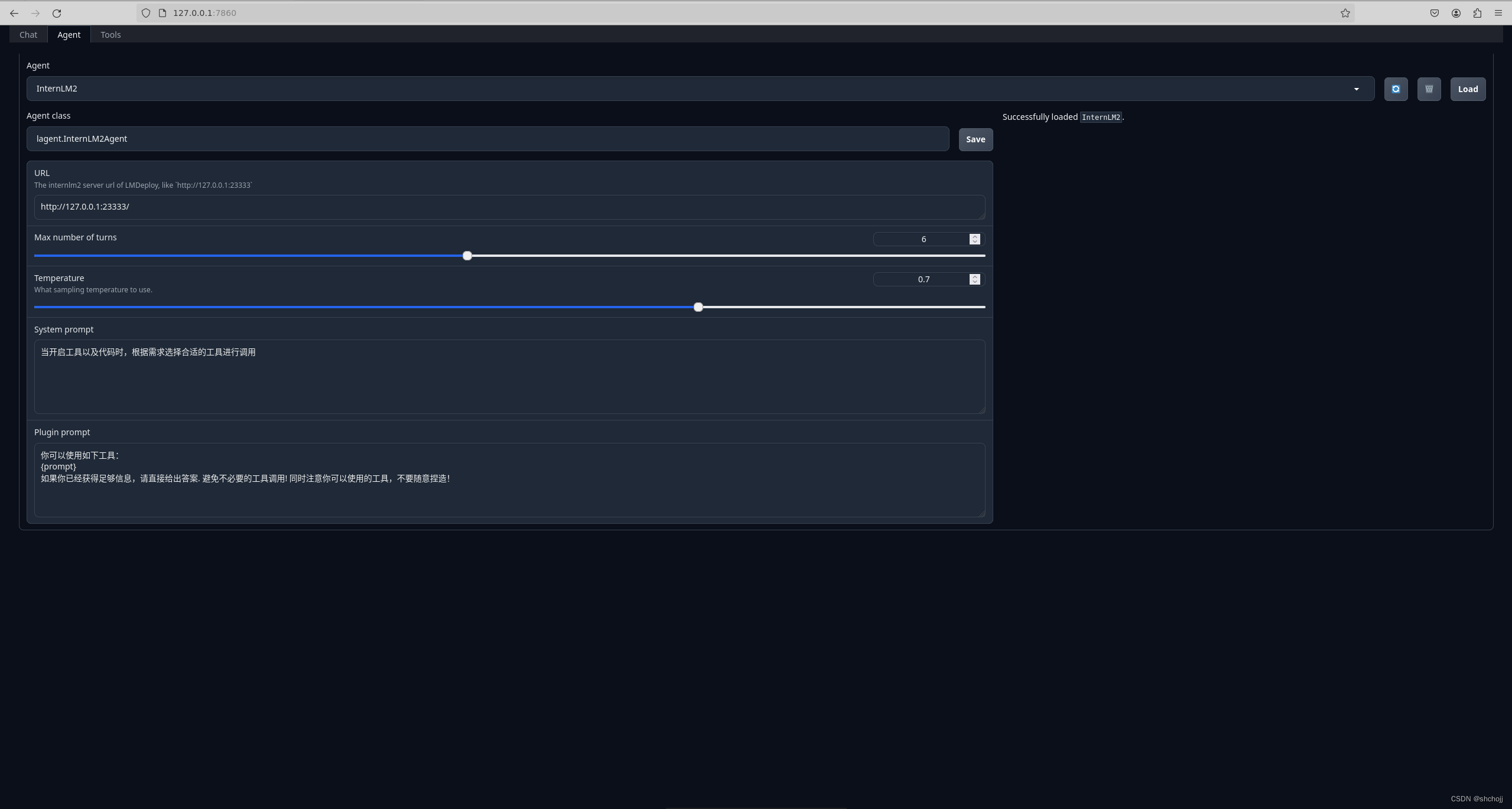
配置工具:
- 点击上方 Tools 页面进入工具配置页面。(如①所示)
- 点击 Tools 下方框,选择 New Tool 以加载新工具。(如②所示)
- 选择 Tool Class 为 ObjectDetection。(如③所示)
- 点击 save 以保存配置。(如④所示)
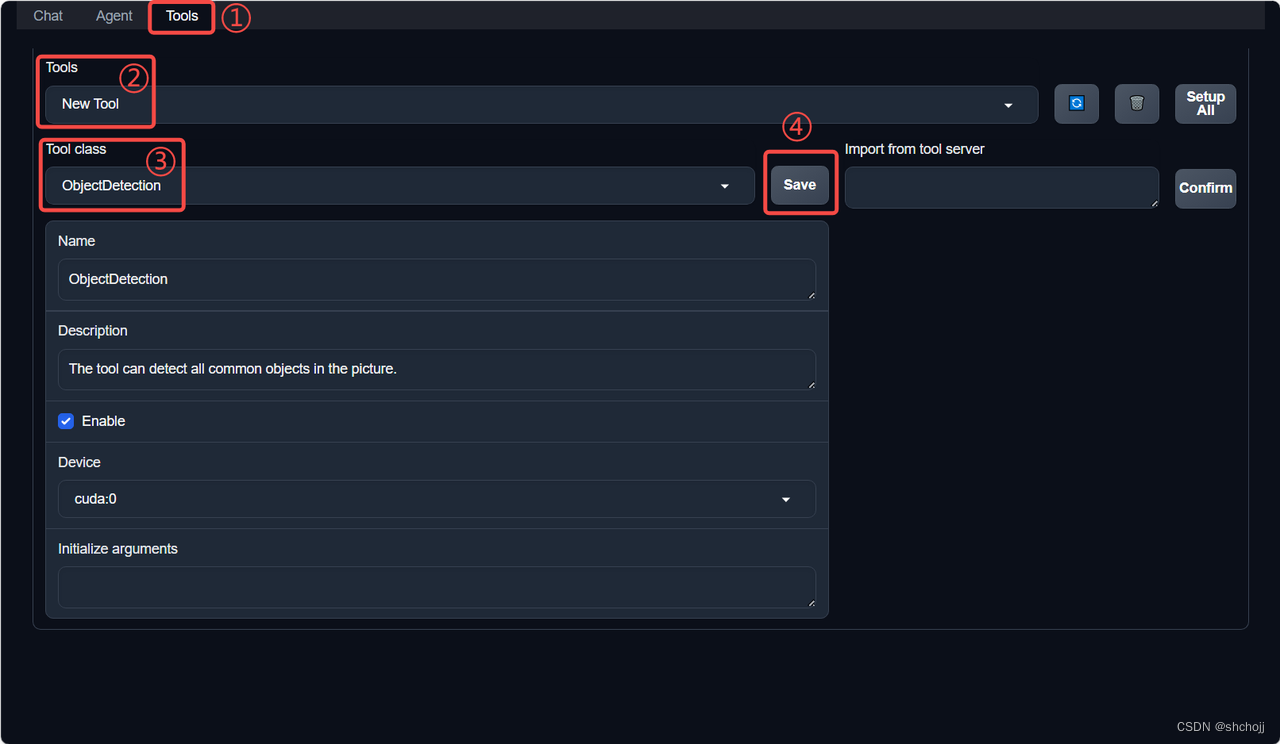
 点击上方 Chat 以进入对话页面
点击上方 Chat 以进入对话页面
右下角文件夹以上传图片,上传图片后输入指令并点击 generate 以得到模型回复
没有回复成功,应当是当前网络openai屏蔽掉了造成的
![]()
 7.3 用 AgentLego 自定义工具
7.3 用 AgentLego 自定义工具
- 继承 BaseTool 类
- 修改 default_desc 属性(工具功能描述)
- 如有需要,重载 setup 方法(重型模块延迟加载)
- 重载 apply 方法(工具功能实现)
调用 MagicMaker 的 API 以实现图像生成
MagicMaker 是汇聚了优秀 AI 算法成果的免费 AI 视觉素材生成与创作平台。主要提供图像生成、图像编辑和视频生成三大核心功能,全面满足用户在各种应用场景下的视觉素材创作需求。体验更多功能可以访问Magic Maker
7.3.1 创建工具文件
touch /root/agent/agentlego/agentlego/tools/magicmaker_image_generation.pyimport json
import requests
import numpy as np
from agentlego.types import Annotated, ImageIO, Info
from agentlego.utils import require
from .base import BaseTool
class MagicMakerImageGeneration(BaseTool):
default_desc = ('This tool can call the api of magicmaker to '
'generate an image according to the given keywords.')
styles_option = [
'dongman', # 动漫
'guofeng', # 国风
'xieshi', # 写实
'youhua', # 油画
'manghe', # 盲盒
]
aspect_ratio_options = [
'16:9', '4:3', '3:2', '1:1',
'2:3', '3:4', '9:16'
]
@require('opencv-python')
def __init__(self,
style='guofeng',
aspect_ratio='4:3'):
super().__init__()
if style in self.styles_option:
self.style = style
else:
raise ValueError(f'The style must be one of {self.styles_option}')
if aspect_ratio in self.aspect_ratio_options:
self.aspect_ratio = aspect_ratio
else:
raise ValueError(f'The aspect ratio must be one of {aspect_ratio}')
def apply(self,
keywords: Annotated[str,
Info('A series of Chinese keywords separated by comma.')]
) -> ImageIO:
import cv2
response = requests.post(
url='https://magicmaker.openxlab.org.cn/gw/edit-anything/api/v1/bff/sd/generate',
data=json.dumps({
"official": True,
"prompt": keywords,
"style": self.style,
"poseT": False,
"aspectRatio": self.aspect_ratio
}),
headers={'content-type': 'application/json'}
)
image_url = response.json()['data']['imgUrl']
image_response = requests.get(image_url)
image = cv2.cvtColor(cv2.imdecode(np.frombuffer(image_response.content, np.uint8), cv2.IMREAD_COLOR),cv2.COLOR_BGR2RGB)
return ImageIO(image)7.3.2 注册新工具
修改 /root/agent/agentlego/agentlego/tools/__init__.py 文件
from .base import BaseTool
from .calculator import Calculator
from .func import make_tool
from .image_canny import CannyTextToImage, ImageToCanny
from .image_depth import DepthTextToImage, ImageToDepth
from .image_editing import ImageExpansion, ImageStylization, ObjectRemove, ObjectReplace
from .image_pose import HumanBodyPose, HumanFaceLandmark, PoseToImage
from .image_scribble import ImageToScribble, ScribbleTextToImage
from .image_text import ImageDescription, TextToImage
from .imagebind import AudioImageToImage, AudioTextToImage, AudioToImage, ThermalToImage
from .object_detection import ObjectDetection, TextToBbox
from .ocr import OCR
from .scholar import * # noqa: F401, F403
from .search import BingSearch, GoogleSearch
from .segmentation import SegmentAnything, SegmentObject, SemanticSegmentation
from .speech_text import SpeechToText, TextToSpeech
from .translation import Translation
from .vqa import VQA
from .magicmaker_image_generation import MagicMakerImageGeneration
__all__ = [
'CannyTextToImage', 'ImageToCanny', 'DepthTextToImage', 'ImageToDepth',
'ImageExpansion', 'ObjectRemove', 'ObjectReplace', 'HumanFaceLandmark',
'HumanBodyPose', 'PoseToImage', 'ImageToScribble', 'ScribbleTextToImage',
'ImageDescription', 'TextToImage', 'VQA', 'ObjectDetection', 'TextToBbox', 'OCR',
'SegmentObject', 'SegmentAnything', 'SemanticSegmentation', 'ImageStylization',
'AudioToImage', 'ThermalToImage', 'AudioImageToImage', 'AudioTextToImage',
'SpeechToText', 'TextToSpeech', 'Translation', 'GoogleSearch', 'Calculator',
'BaseTool', 'make_tool', 'BingSearch', 'MagicMakerImageGeneration'
]
7.3.3 体验自定义工具效果
两个 terminal 中分别启动 LMDeploy 服务和 AgentLego 的 WebUI
conda activate agent
lmdeploy serve api_server /root/share/new_models/Shanghai_AI_Laboratory/internlm2-chat-7b \
--server-name 127.0.0.1 \
--model-name internlm2-chat-7b \
--cache-max-entry-count 0.1conda activate agent
cd /root/agent/agentlego/webui
python one_click.pyssh -CNg -L 7860:127.0.0.1:7860 -L 23333:127.0.0.1:23333 root@ssh.intern-ai.org.cn -p 你的 ssh 端口号在 Tool 界面选择 MagicMakerImageGeneration 后点击 save
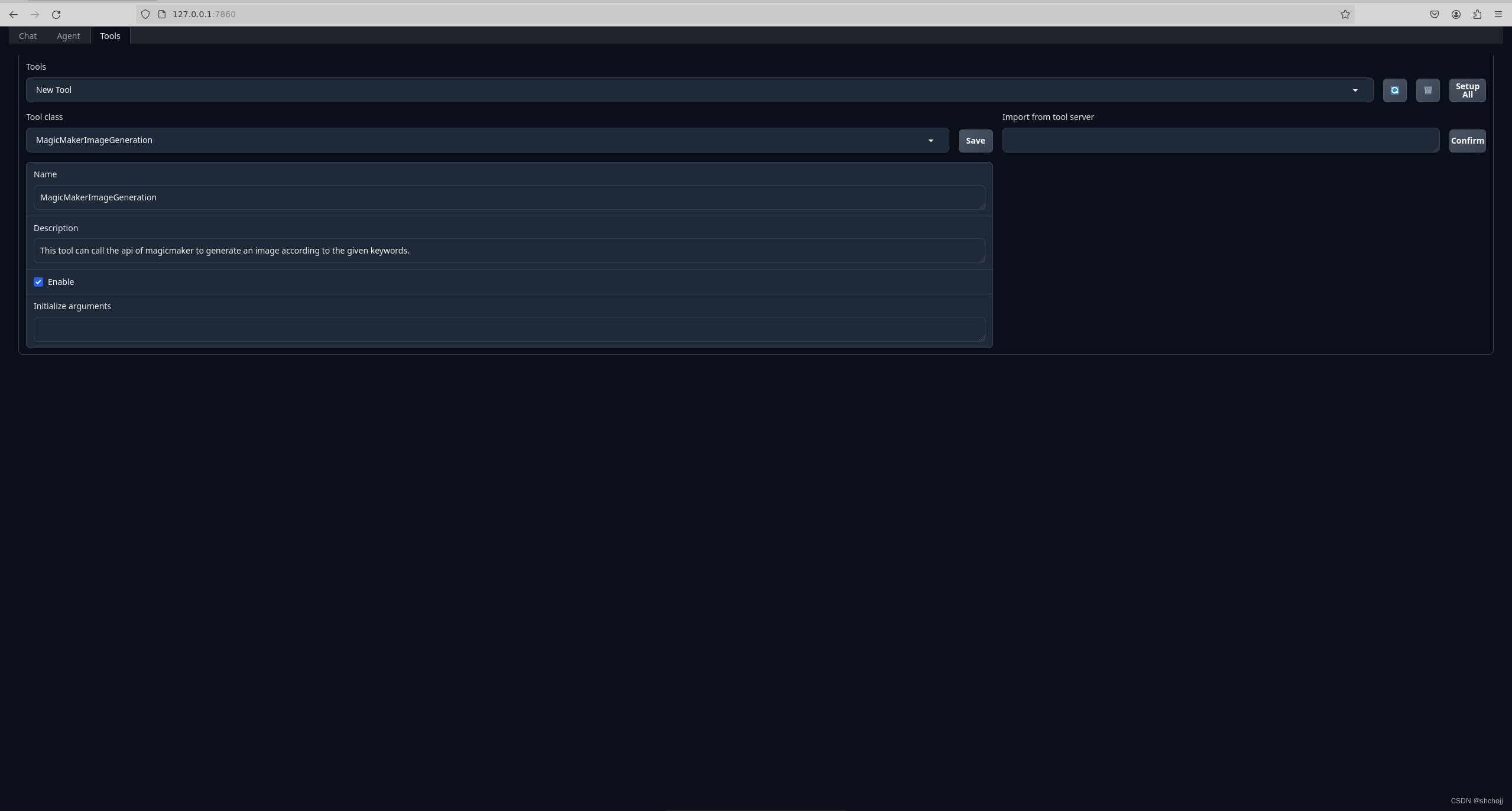
感觉是因为本地网络受限,所以输出404,之后回去测试,贴上文档下的原图