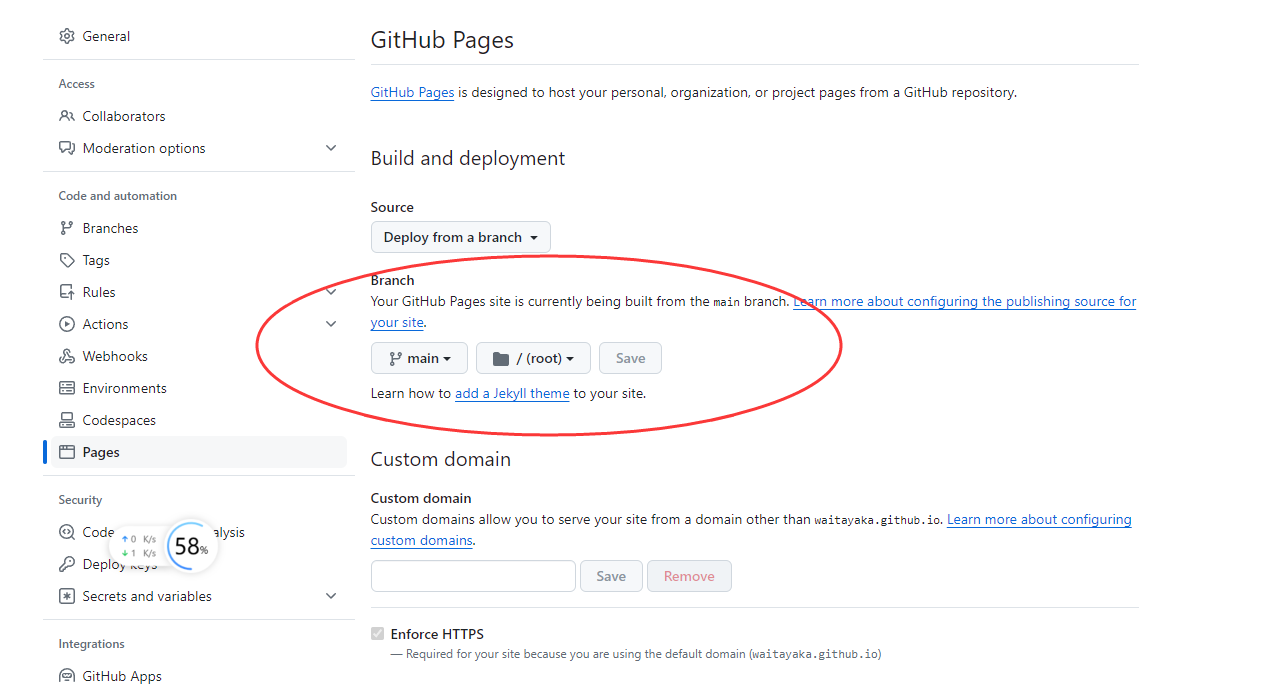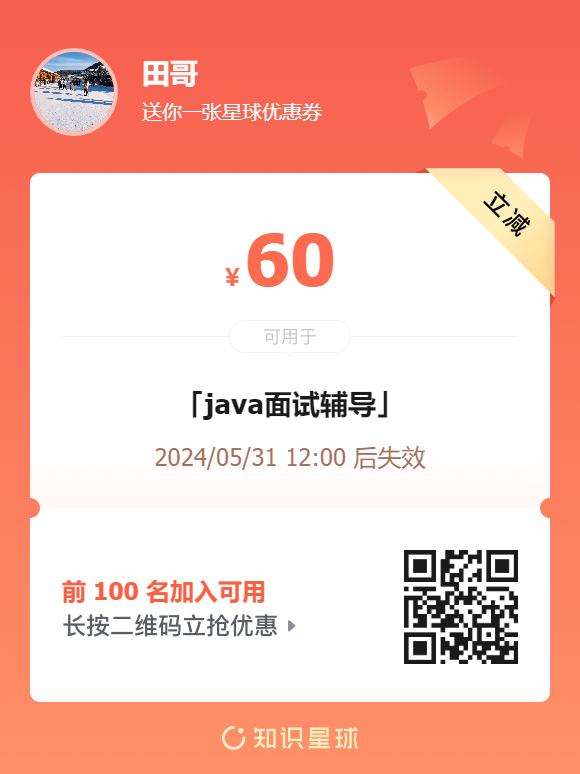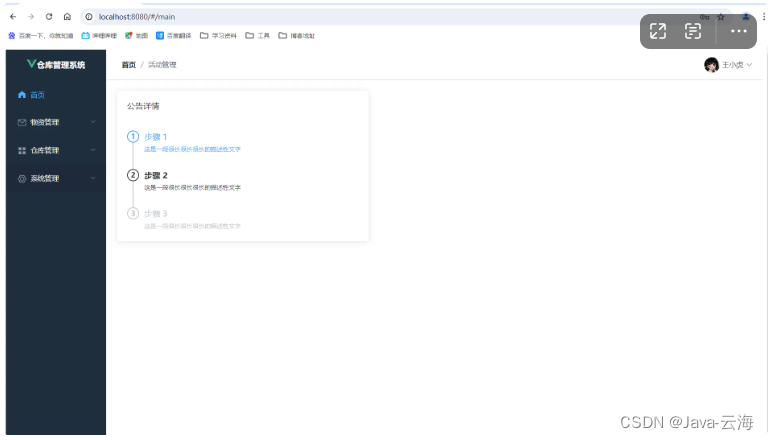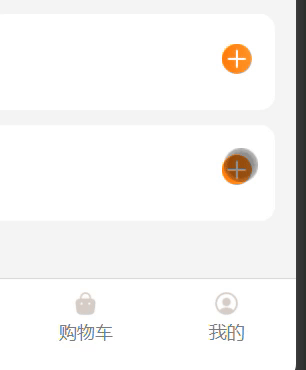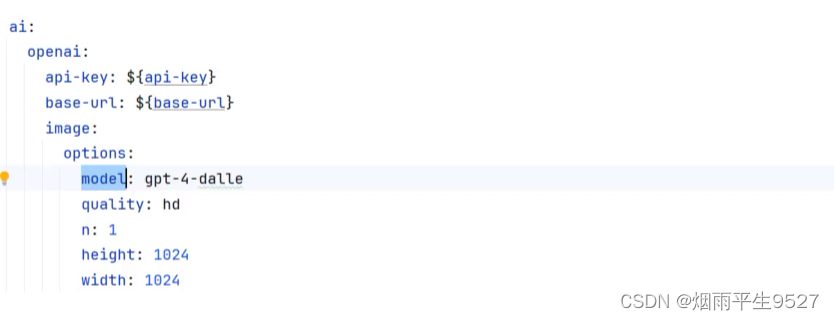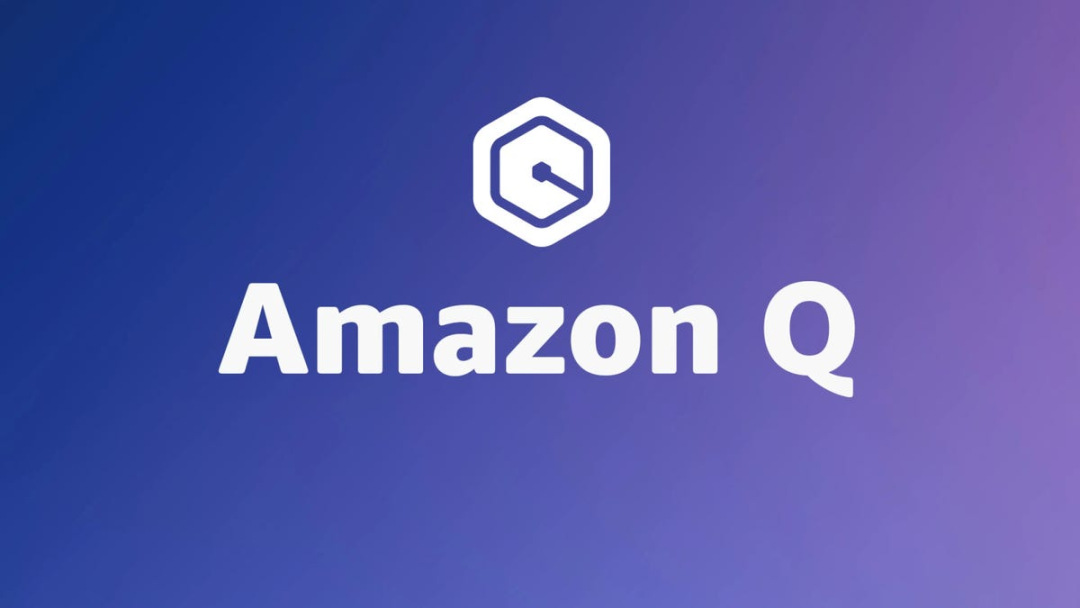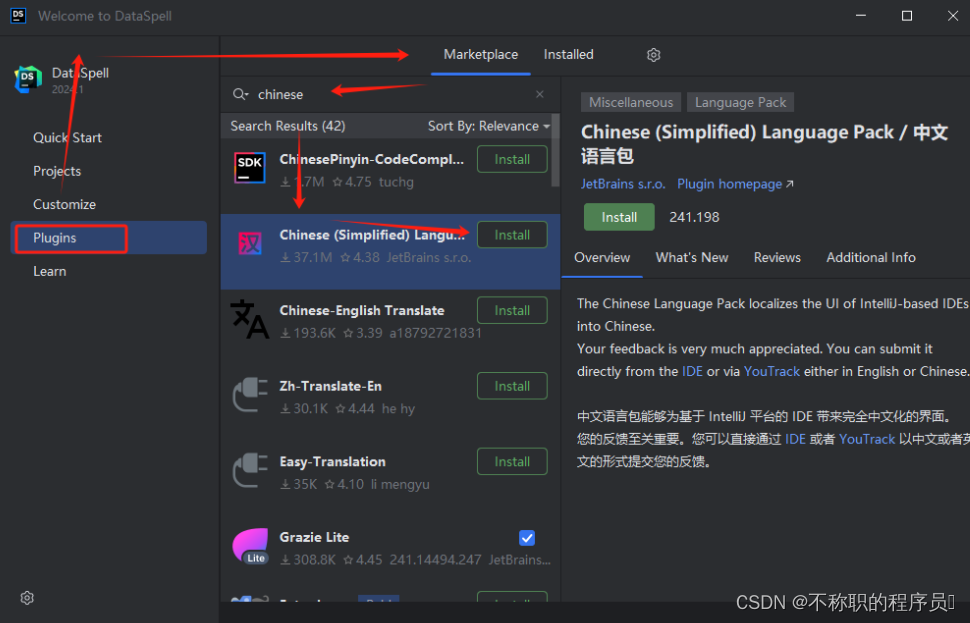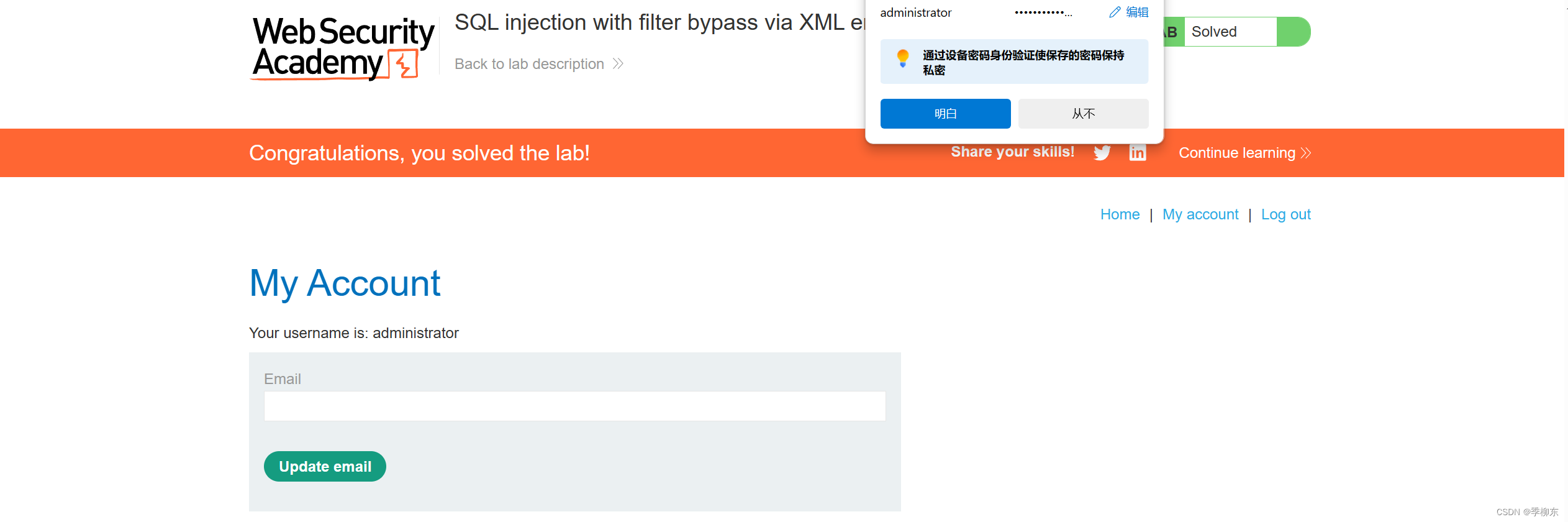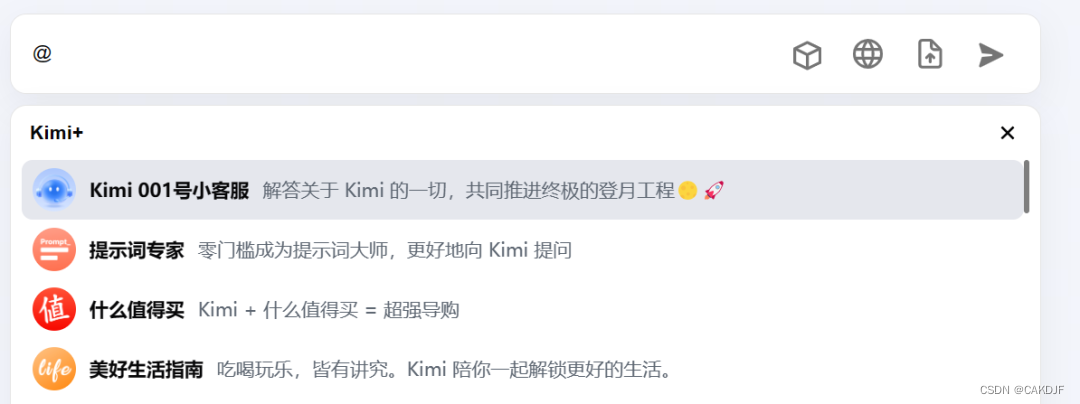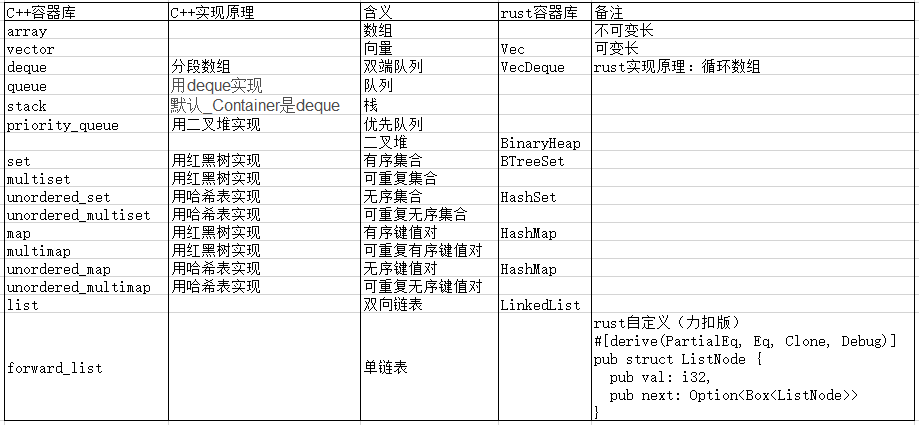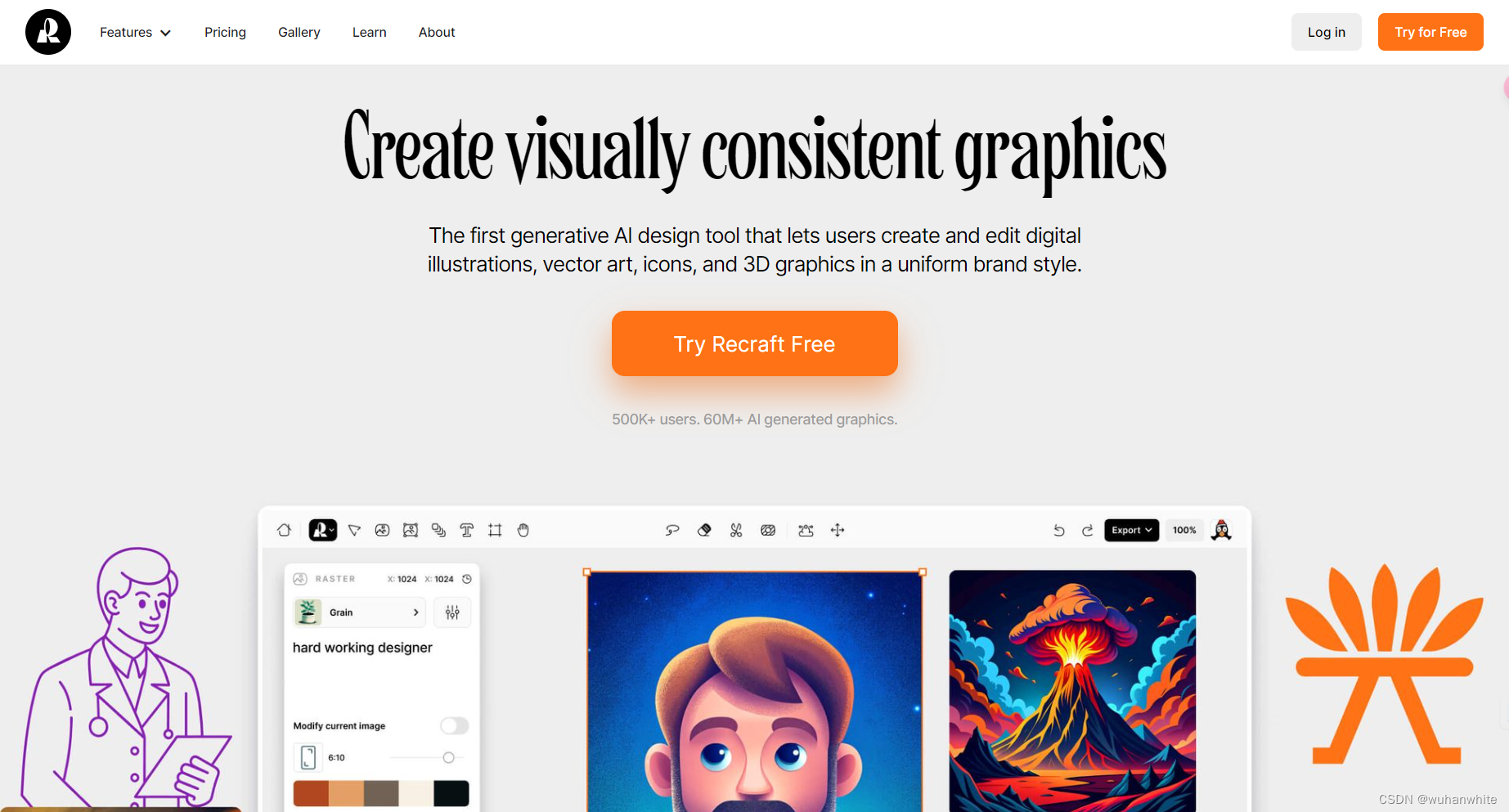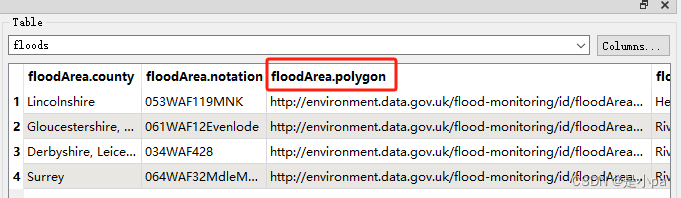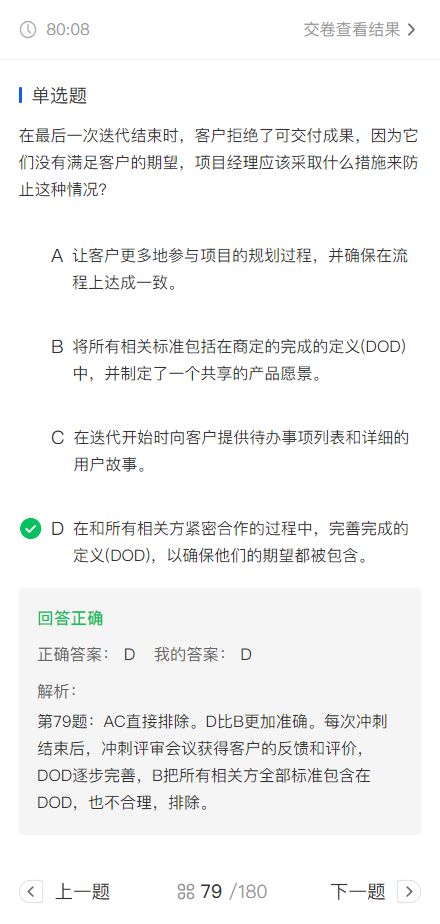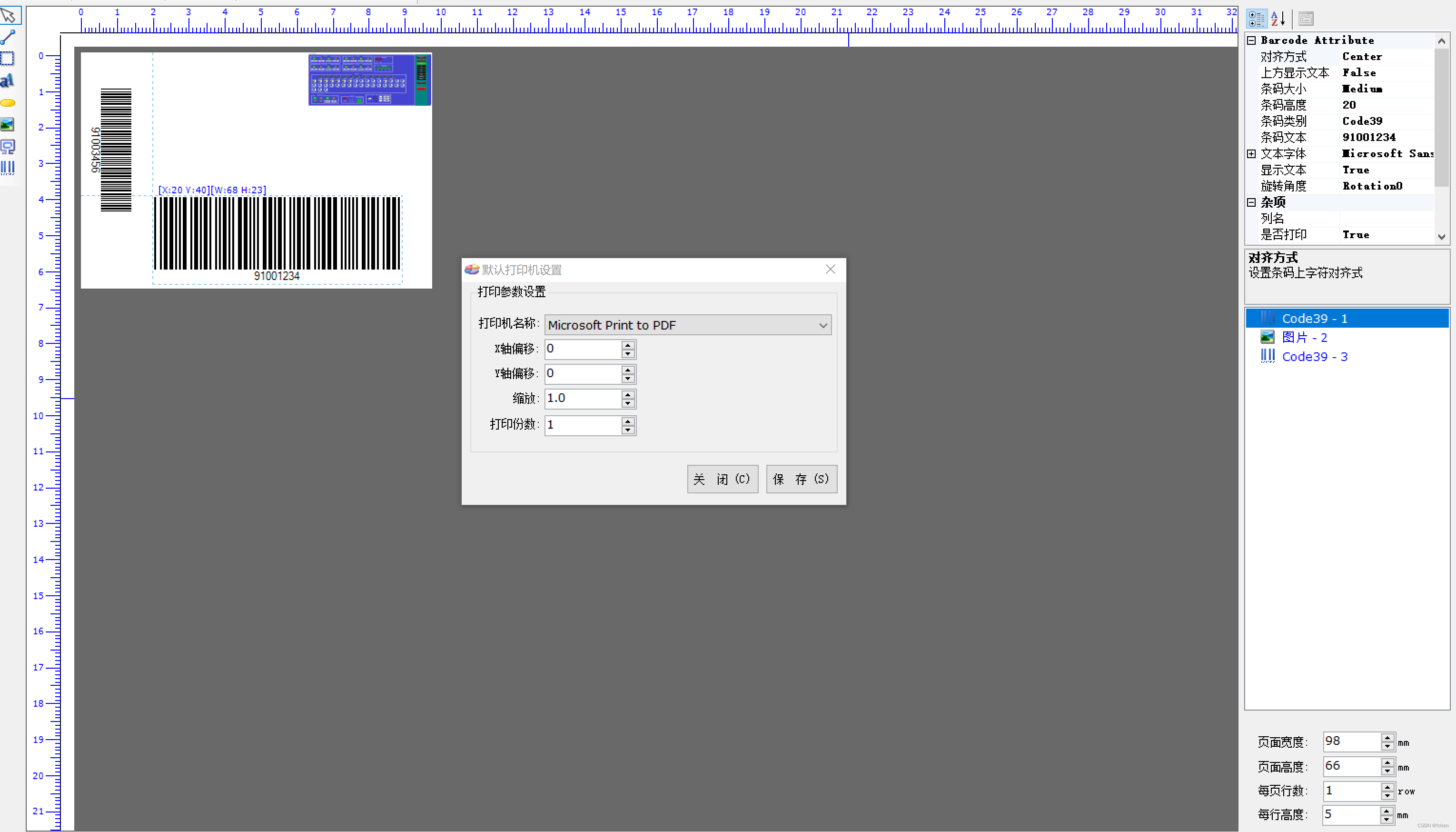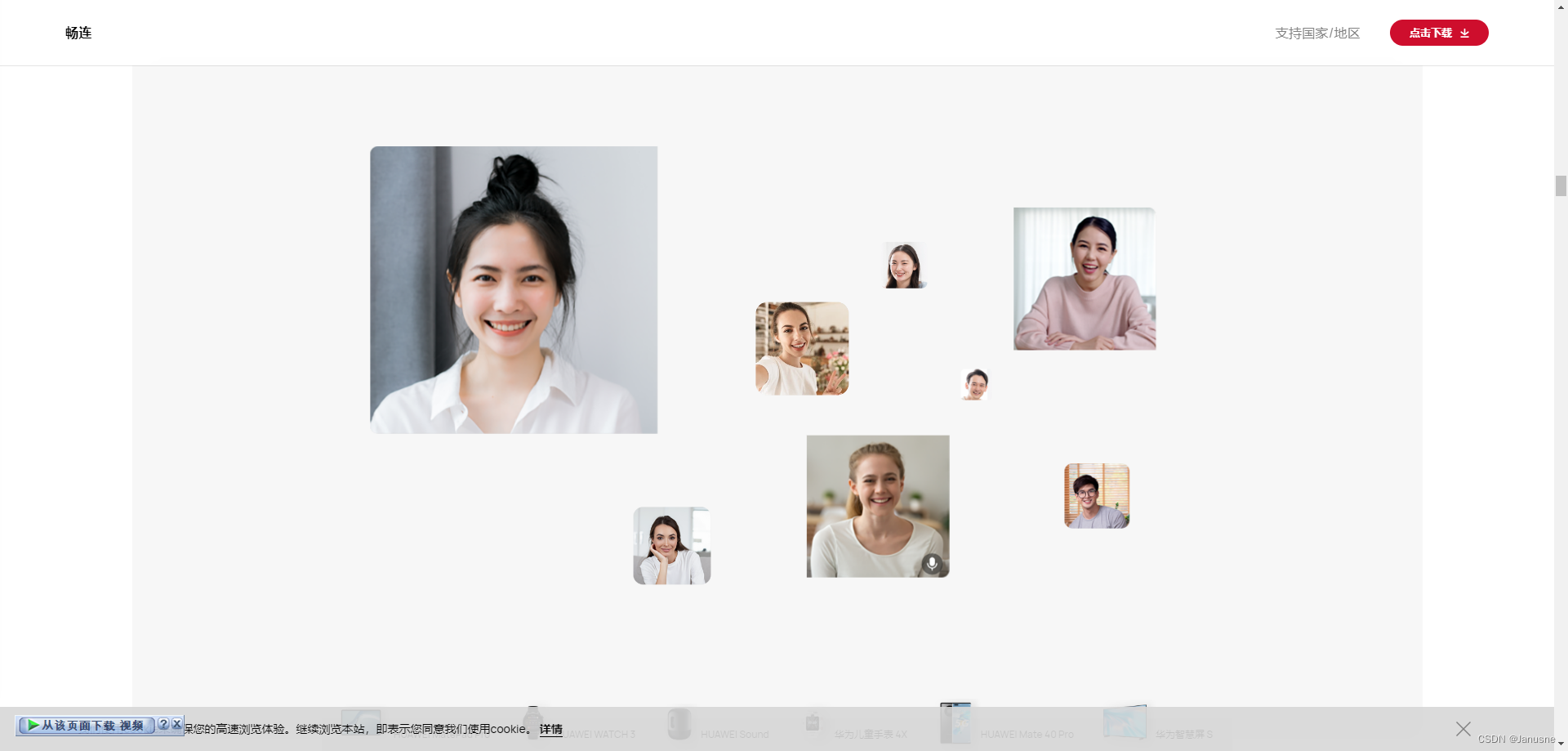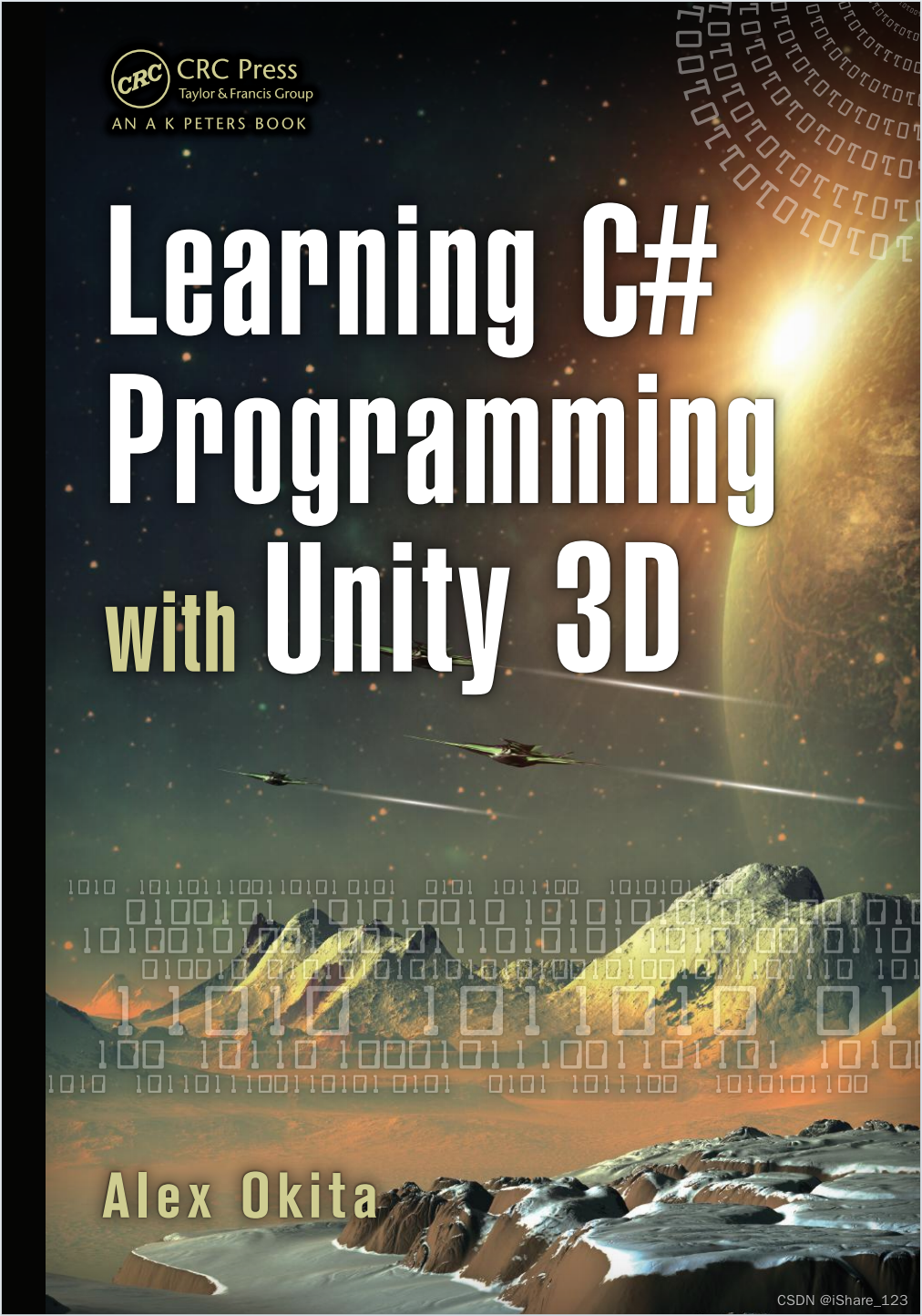文章目录
- 搭建Hexo静态博客
- 介绍
- 一、注册Github账号
- 二、 安装前置软件包
- 三、 绑定github仓库
- 创建SSH私钥
- 添加私钥
- 连接Github仓库
- 四、安装hexo
- 1. 更改npm镜像源
- 2. 创建一个文件夹 在里面打开终端
- 3. 初始化hexo
- 五、切换主题
- 1. 安装主题
- 2. 修改默认主题
- 查看修改主题后的网站
- 六、主题美化
- 1. 修改主题标签
- 2. menu 主页菜单导航
- 查看修改后效果
- 七、Hexo常用命令
- 1. 创建新页面
- 2. 创建博文
- 八、推送hexo到github.io上
- 1. 修改本地博客配置文件
- 2. 下载插件
- 推送到互联网
搭建Hexo静态博客
介绍
老久没更新了 做这一篇博客的初衷也是想曝光我的网站 下面是地址 欢迎大家赏脸访问(可能比较卡)
访问我的网站
https://waitayaka.github.io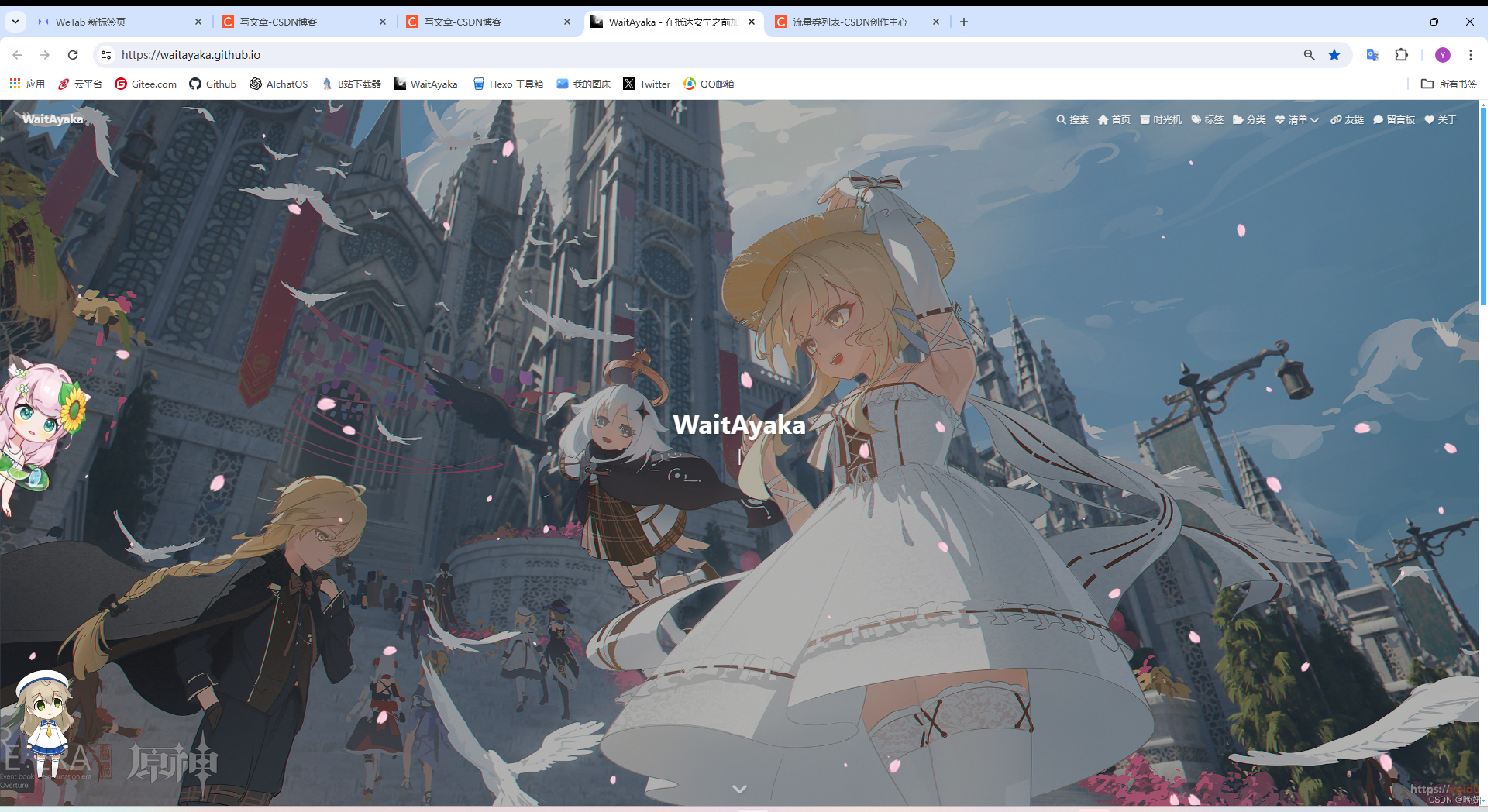
- 然后网站里面也有很多这里没有的文章 大家也可以去看一看
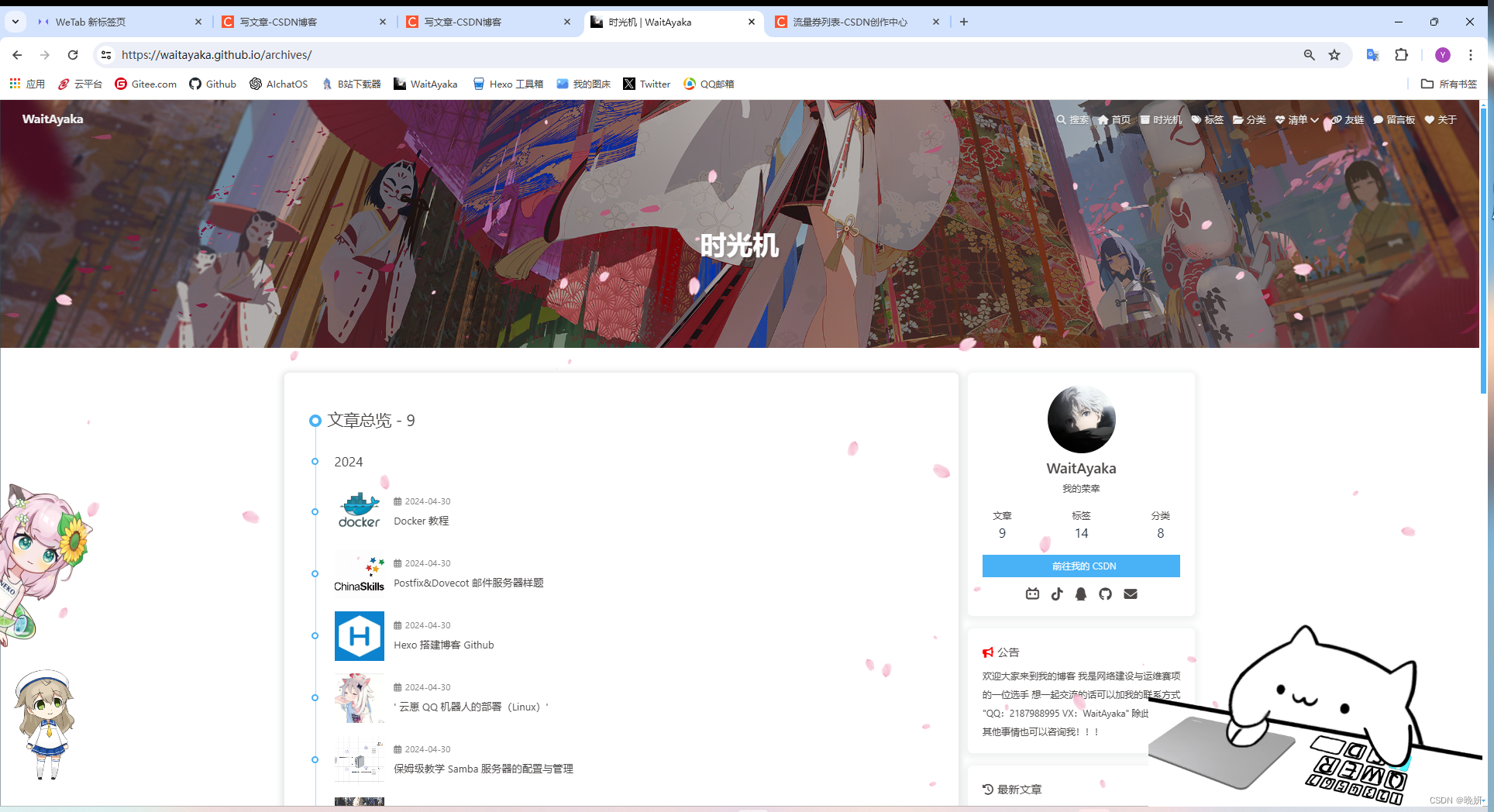
一、注册Github账号
视频教程点击我
二、 安装前置软件包
- Git https://git-scm.com/download/win
- VSCode https://code.visualstudio.com/
- Typora
- Node.JS https://nodejs.org/en
三、 绑定github仓库
创建SSH私钥
- 打开Git Bash输入
git config --global user.name "你的Github用户名"
git config --global user.email "你的邮箱"
- 创建SSH私钥
$ ssh-keygen -t rsa -C "2187988995@qq.com" ## 输入自己的邮箱
Generating public/private rsa key pair. //以下选项都回车 什么都不用输入
Enter file in which to save the key (/c/Users/21879/.ssh/id_rsa):
Enter passphrase (empty for no passphrase):
Enter same passphrase again:
Your identification has been saved in /c/Users/21879/.ssh/id_rsa
Your public key has been saved in /c/Users/21879/.ssh/id_rsa.pub
The key fingerprint is:
SHA256:i++Oohyq3eWhzqArA4Z0WuEVD2qUwBz8+gB40JG6zPA 2187988995@qq.com
The key's randomart image is:
+---[RSA 3072]----+
|++++.o. |
|.++o..o |
|.oooo . |
|=.o= |
|B+= S |
|+BE . . |
|o = + . |
|o= *.+ + |
|Bo+o=.oo+ |
+----[SHA256]-----+
- 查看保存ssh密钥的文件夹
一般都在C:\Users\你的用户\.ssh
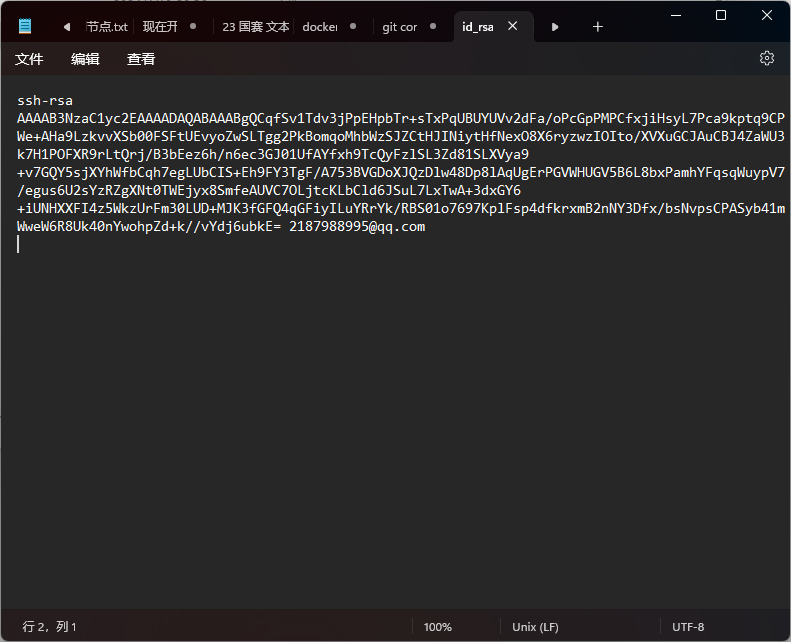
添加私钥

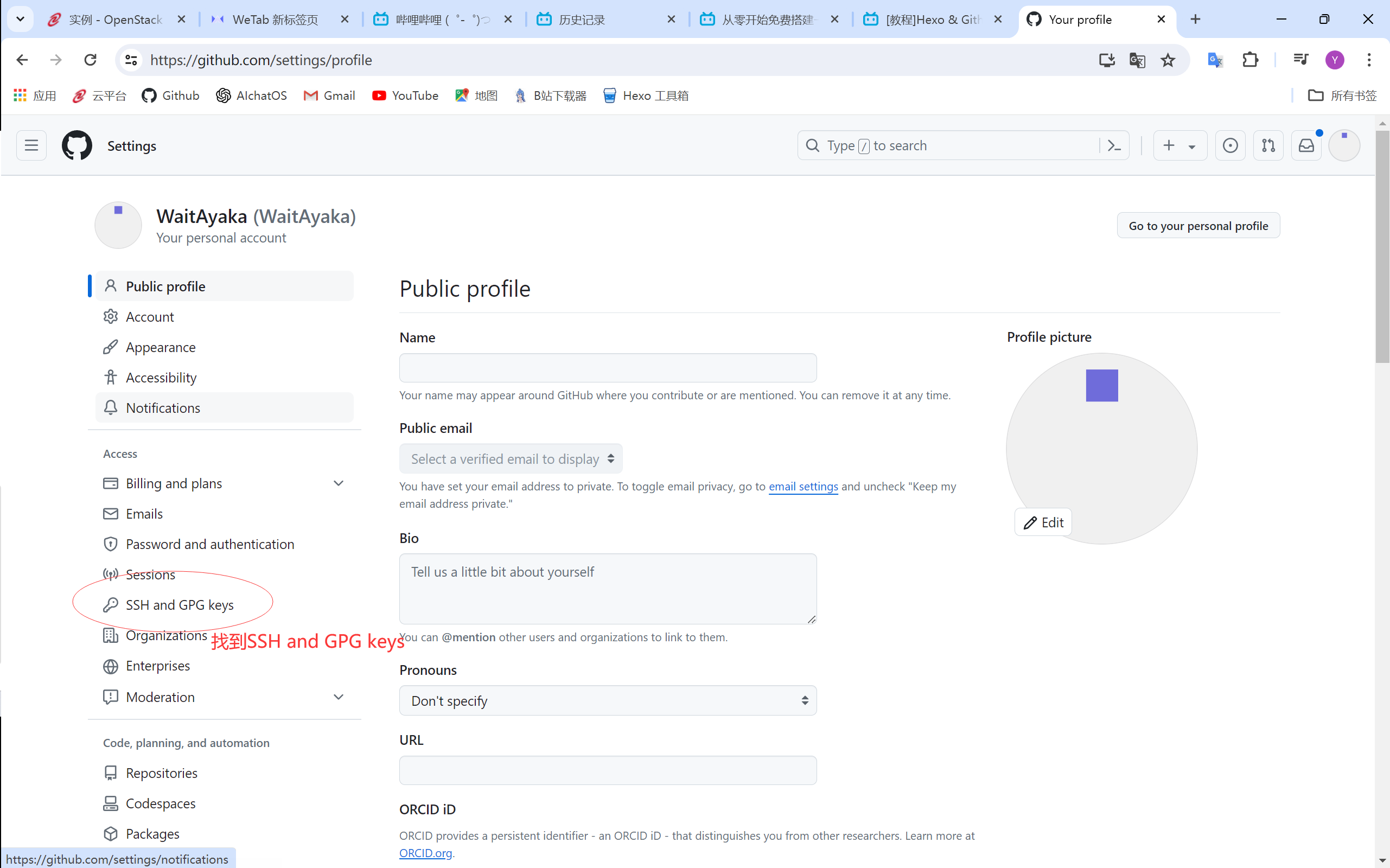
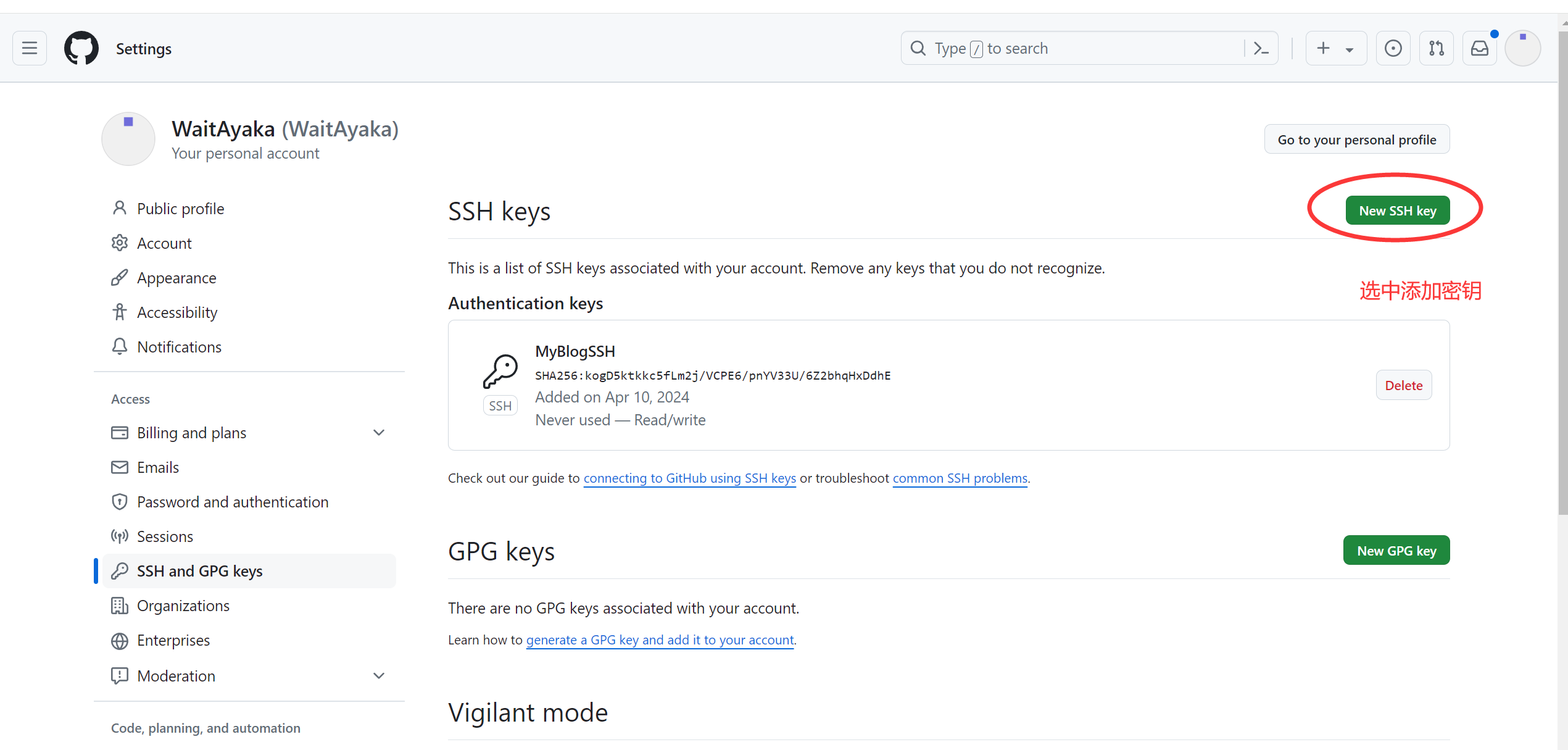
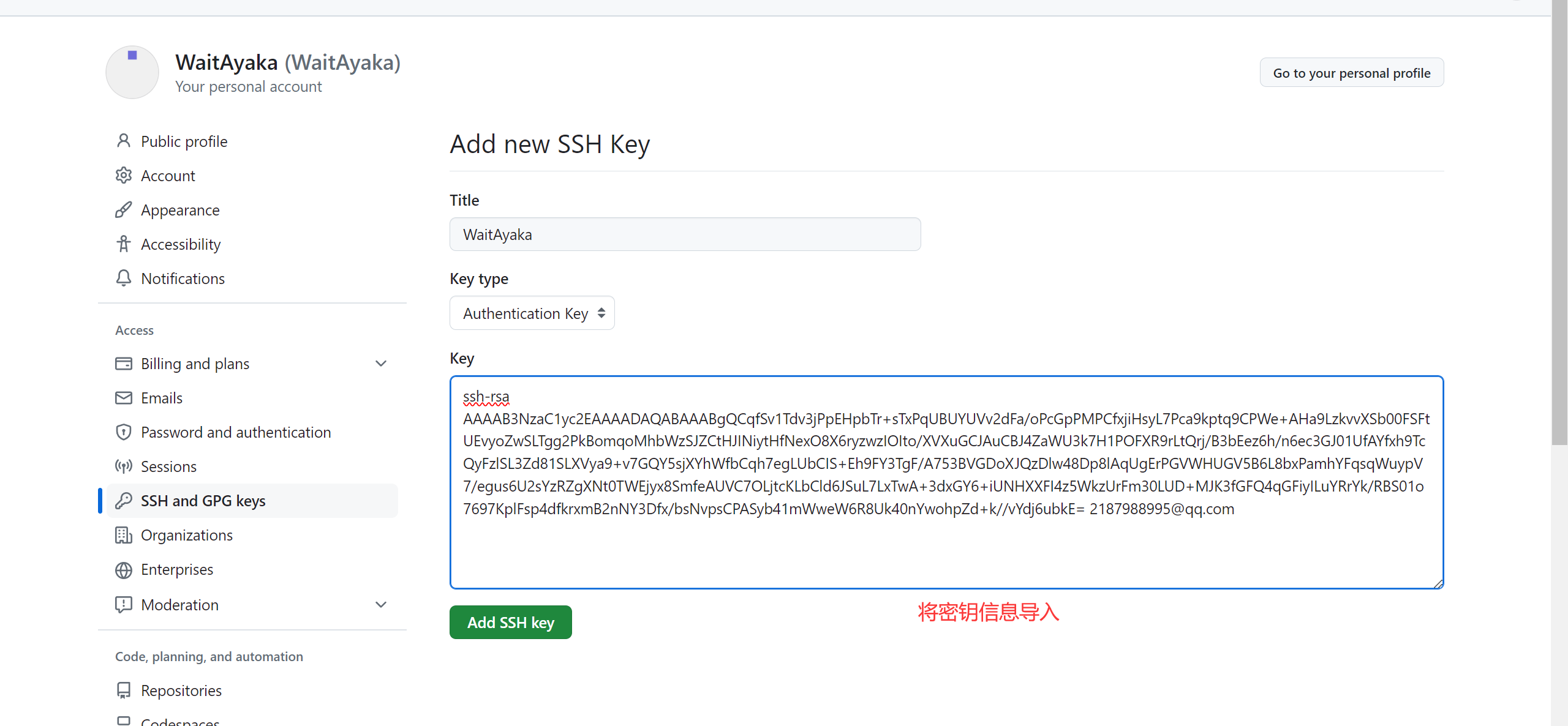
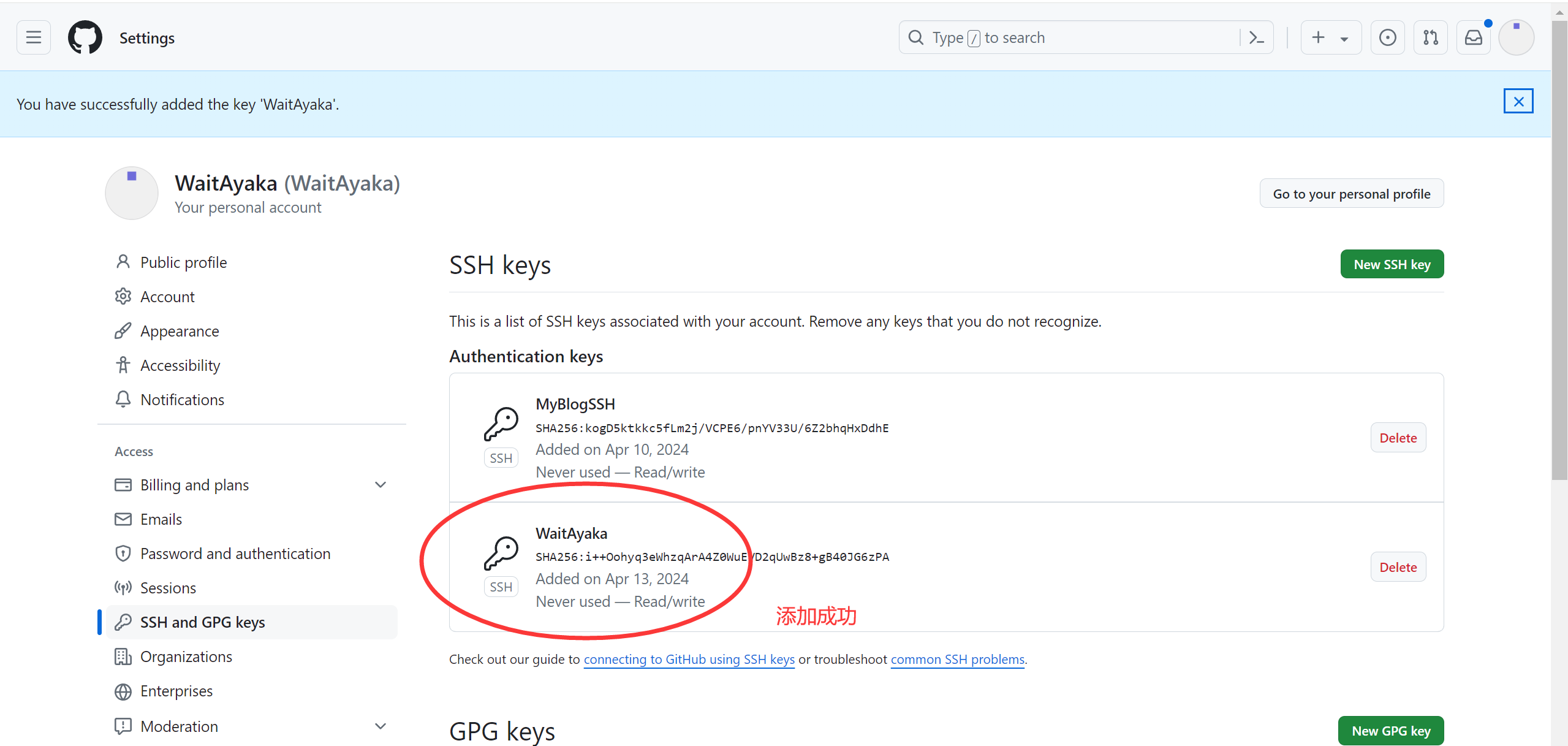
连接Github仓库
- 在.ssh文件夹下创建config文件
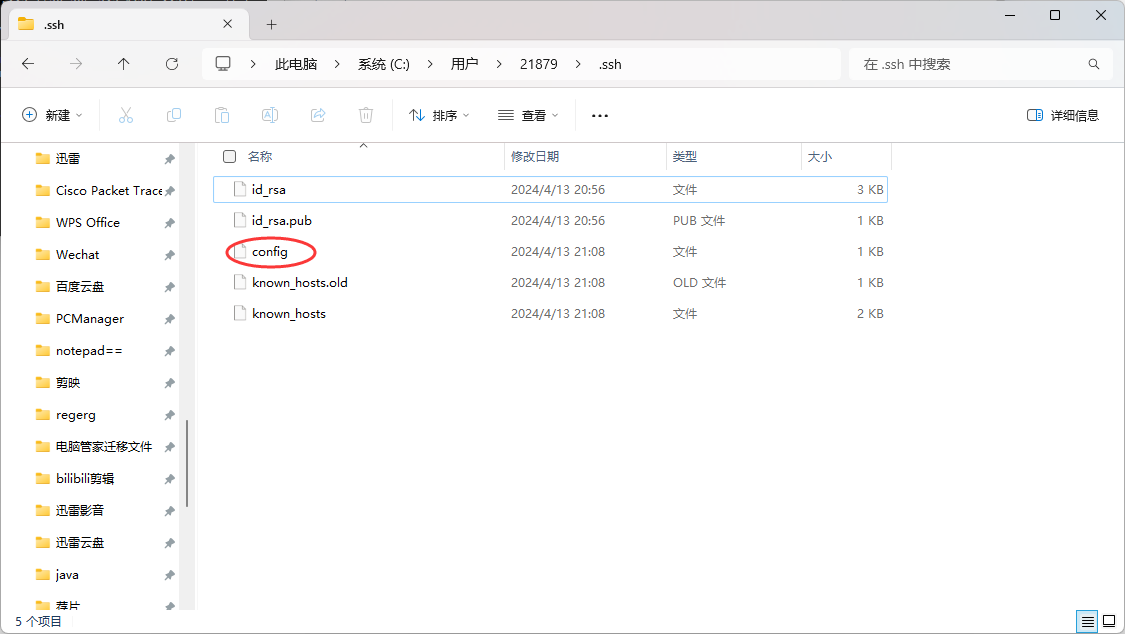
- 在config文件中添加以下内容
Host github.com
HostName ssh.github.com # 这是最重要的部分
User git
Port 443
PreferredAuthentications publickey
IdentityFile ~/.ssh/id_rsa
- 测试连接ssh库
$ ssh git@github.com
The authenticity of host '[ssh.github.com]:443 ([20.205.243.160]:443)' can't be established.
ED25519 key fingerprint is SHA256:+DiY3wvvV6TuJJhbpZisF/zLDA0zPMSvHdkr4UvCOqU.
This key is not known by any other names.
Are you sure you want to continue connecting (yes/no/[fingerprint])? yes
Warning: Permanently added '[ssh.github.com]:443' (ED25519) to the list of known hosts.
PTY allocation request failed on channel 0
Hi WaitAyaka! You've successfully authenticated, but GitHub does not provide shell access.
Connection to ssh.github.com closed. //显示 HI `你的用户名`!即为连接成功
四、安装hexo
1. 更改npm镜像源
`进入cmd`
npm config set registry https://registry.npmmirror.com
2. 创建一个文件夹 在里面打开终端
使用npm安装hexo
npm install -g hexo-cli
3. 初始化hexo
hexo init
`初始化完成 后显示`
INFO Cloning hexo-starter https://github.com/hexojs/hexo-starter.git
INFO Install dependencies
INFO Start blogging with Hexo!
- 运行博客
hexo g //生成更改内容
hexo s //运行本地网页服务
D:\My Blogs>hexo s
INFO Validating config
INFO Start processing
INFO Hexo is running at http://localhost:4000/ . Press Ctrl+C to stop.
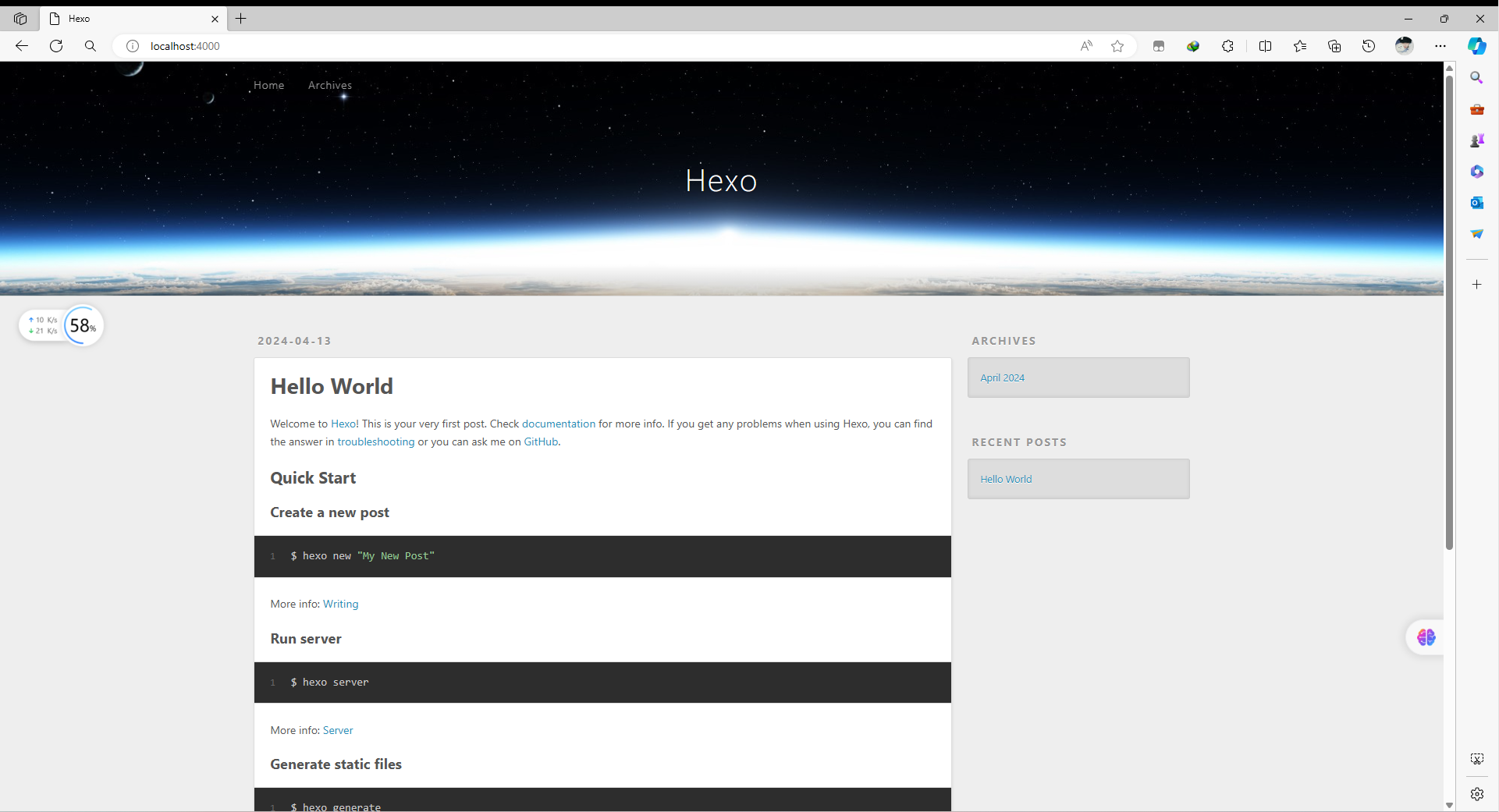
可以使用自己喜欢的主题 可以在网上自行搜索
这里使用particleX 因为很好看
- 主题官方文档
https://github.com/theme-particlex/hexo-theme-particlex
五、切换主题
1. 安装主题
cd themes
git clone git@github.com:theme-particlex/hexo-theme-particlex.git particlex --depth=1
2. 修改默认主题
- 在根目录
_config.yml设置主题为 ParticleX 即可
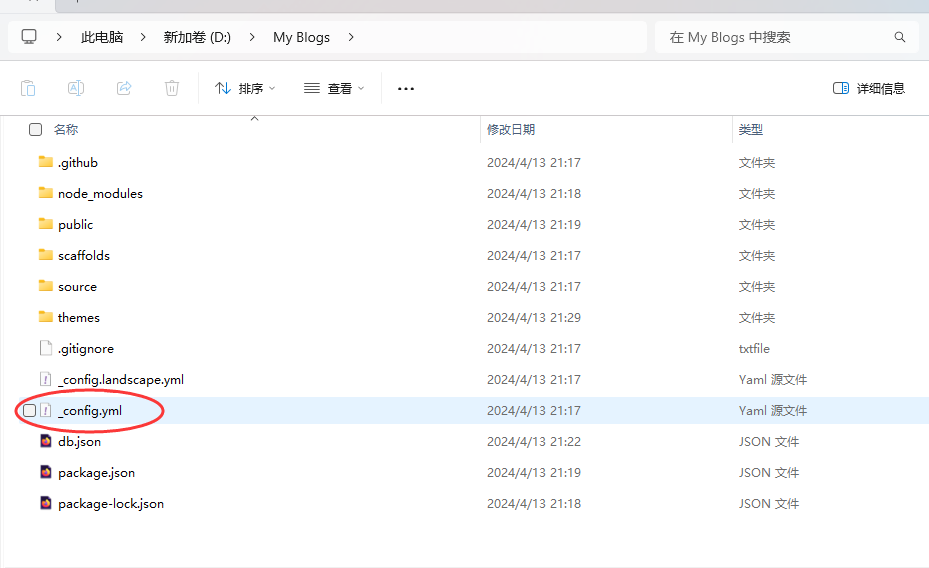
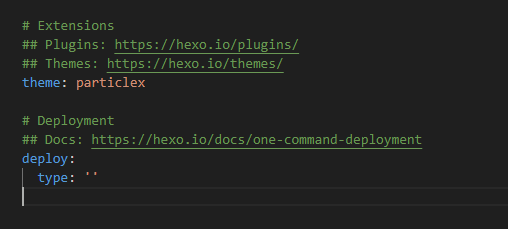
查看修改主题后的网站
hexo s
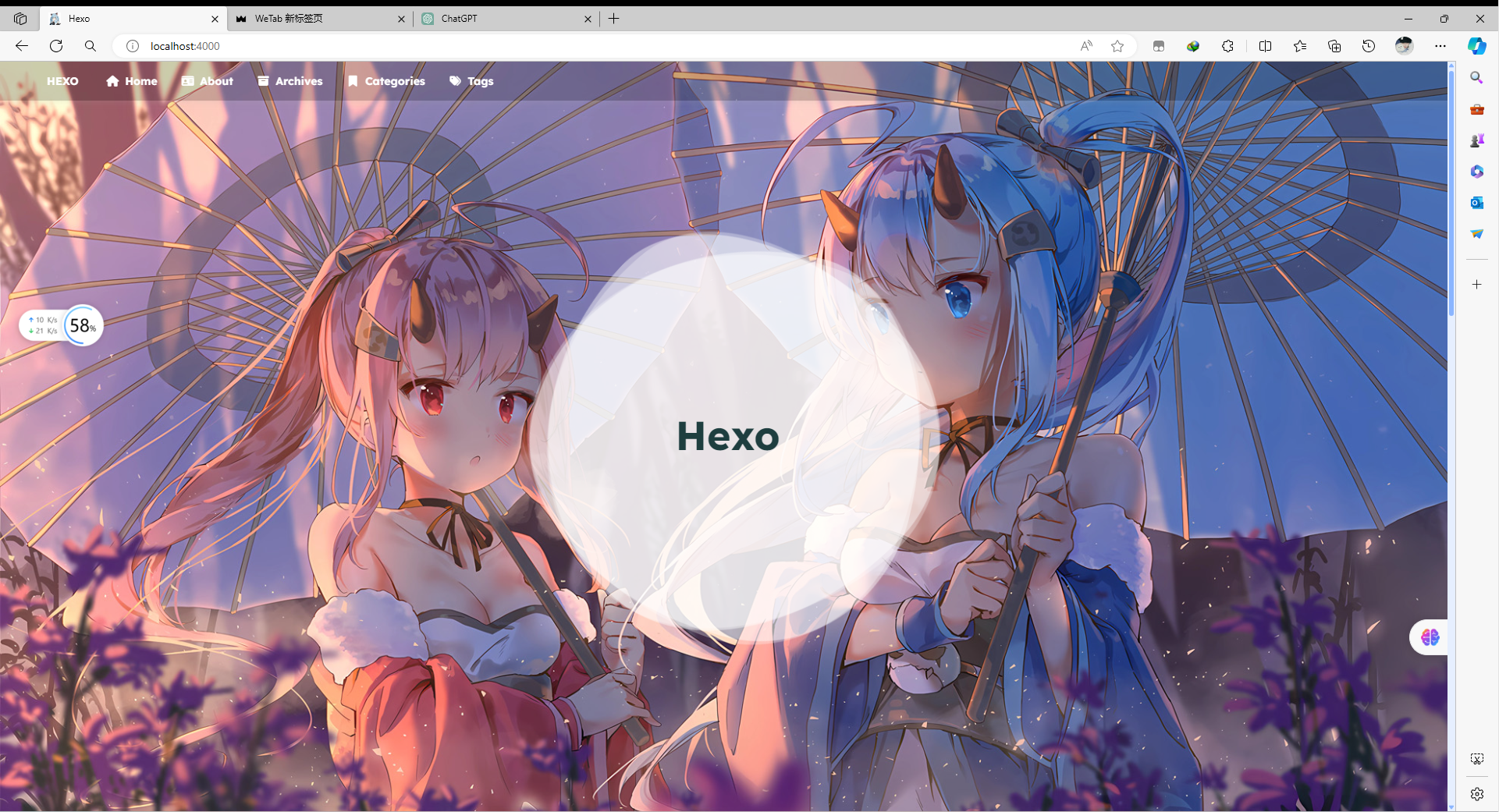
六、主题美化
1. 修改主题标签
还是_config.yaml文件 任意修改以下参数 修改完后记得ctrl+s保存配置
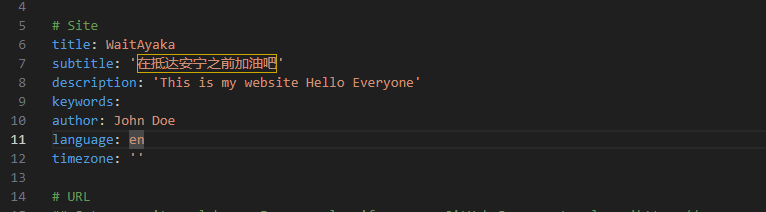
重新启动hexo服务
hexo s
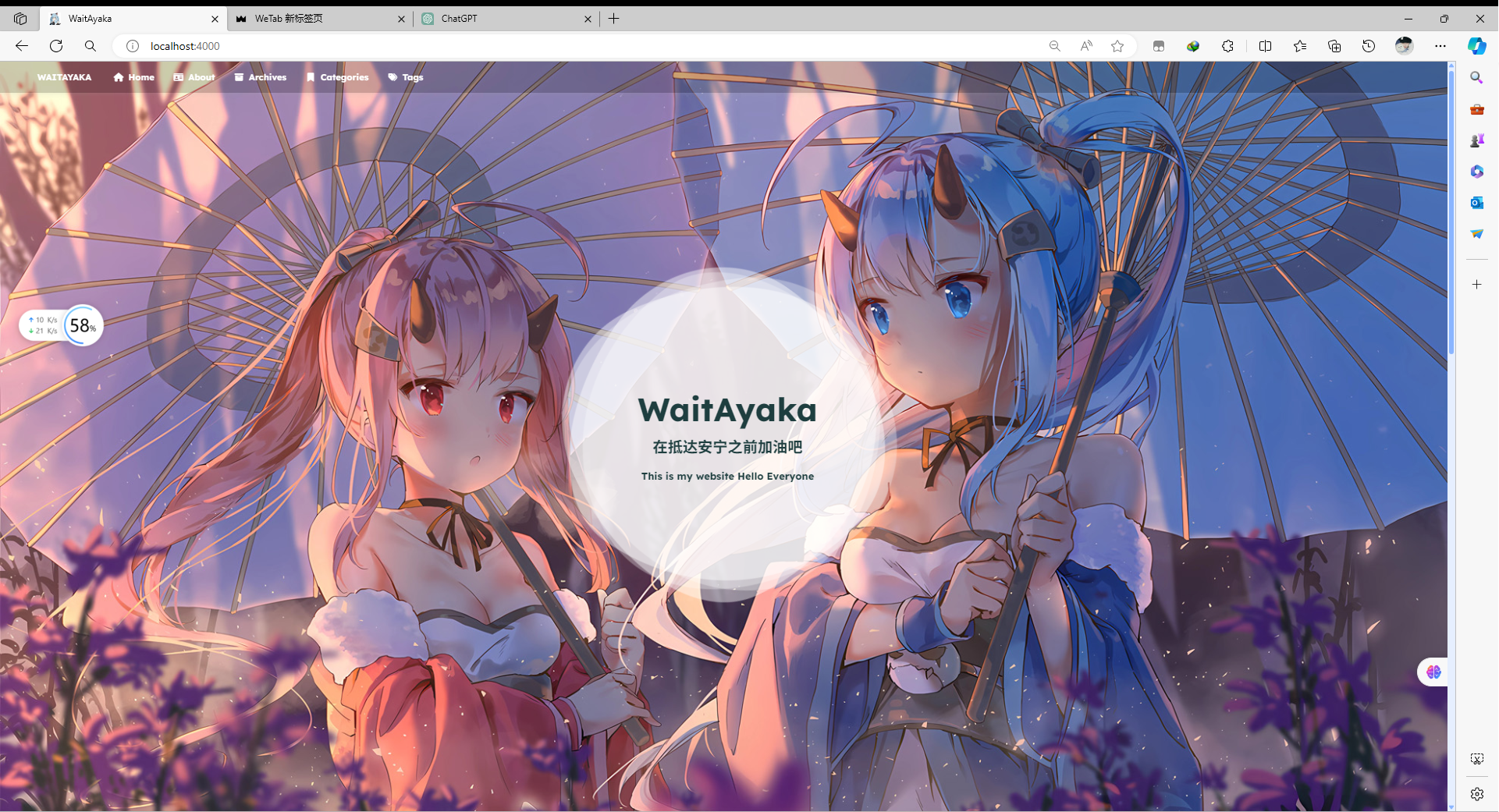
2. menu 主页菜单导航
需要我们进入到主题的_config.yaml进行配置
- 进入之后找到menu选项
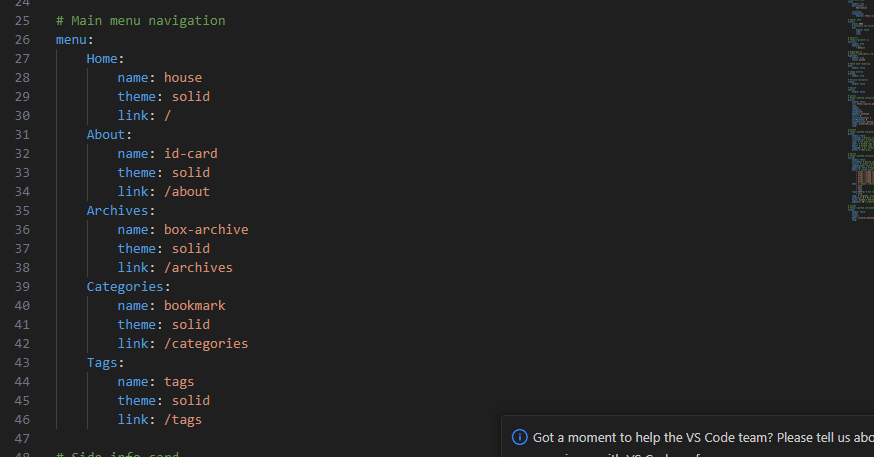
我们可以更改Home About这些的定义 比如将Home 换成主页 About 换成关于
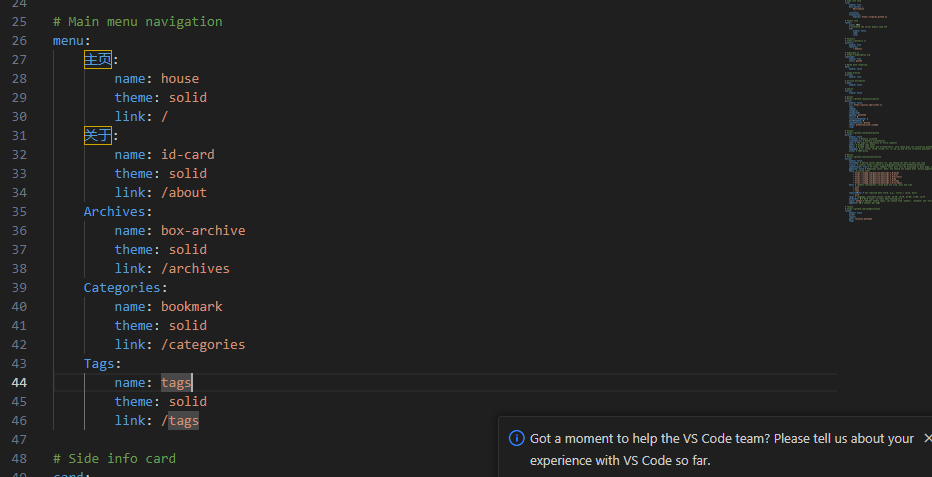
查看修改后效果
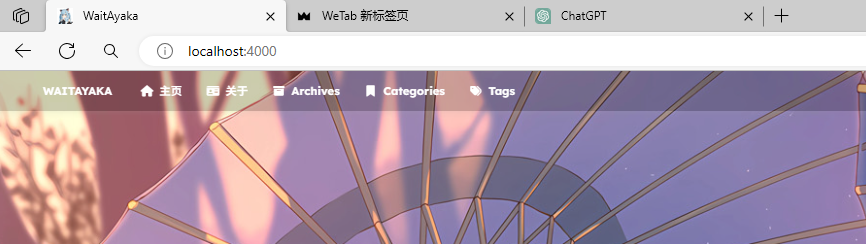
menu:
主页:
name: house
theme: solid
link: /
# 关于页面链接:
关于:
name: id-card
theme: solid
link: /about
# 存档页面链接
存档:
name: box-archive
theme: solid
link: /archives
# 分类页面链接
分类:
name: bookmark
theme: solid
link: /categories
# 标签页面链接
标签:
name: tags
theme: solid
link: /tags
七、Hexo常用命令
hexo clean //清除hexo缓存
hexo g //重新生成hexo
hexo s //运行本地服务器
hexo d //将hexo推送到设置好的服务器上
hexo new xxx //新建博文
hexo new page xxx //新建页面
博文新建好会存到/<博客根目录>/souce/_post中
采用MarkDown语法
1. 创建新页面
D:\My Blogs\themes>hexo new page "about"
INFO Validating config
INFO Created: D:\My Blogs\source\about\index.md
- 进入
Created: D:\My Blogs\source\about\index.md
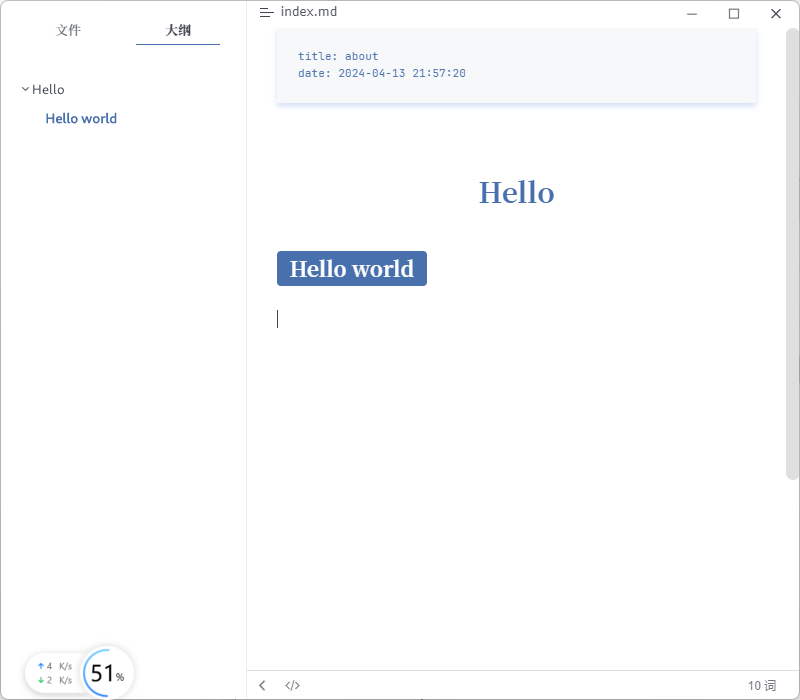
- 访问关于页面
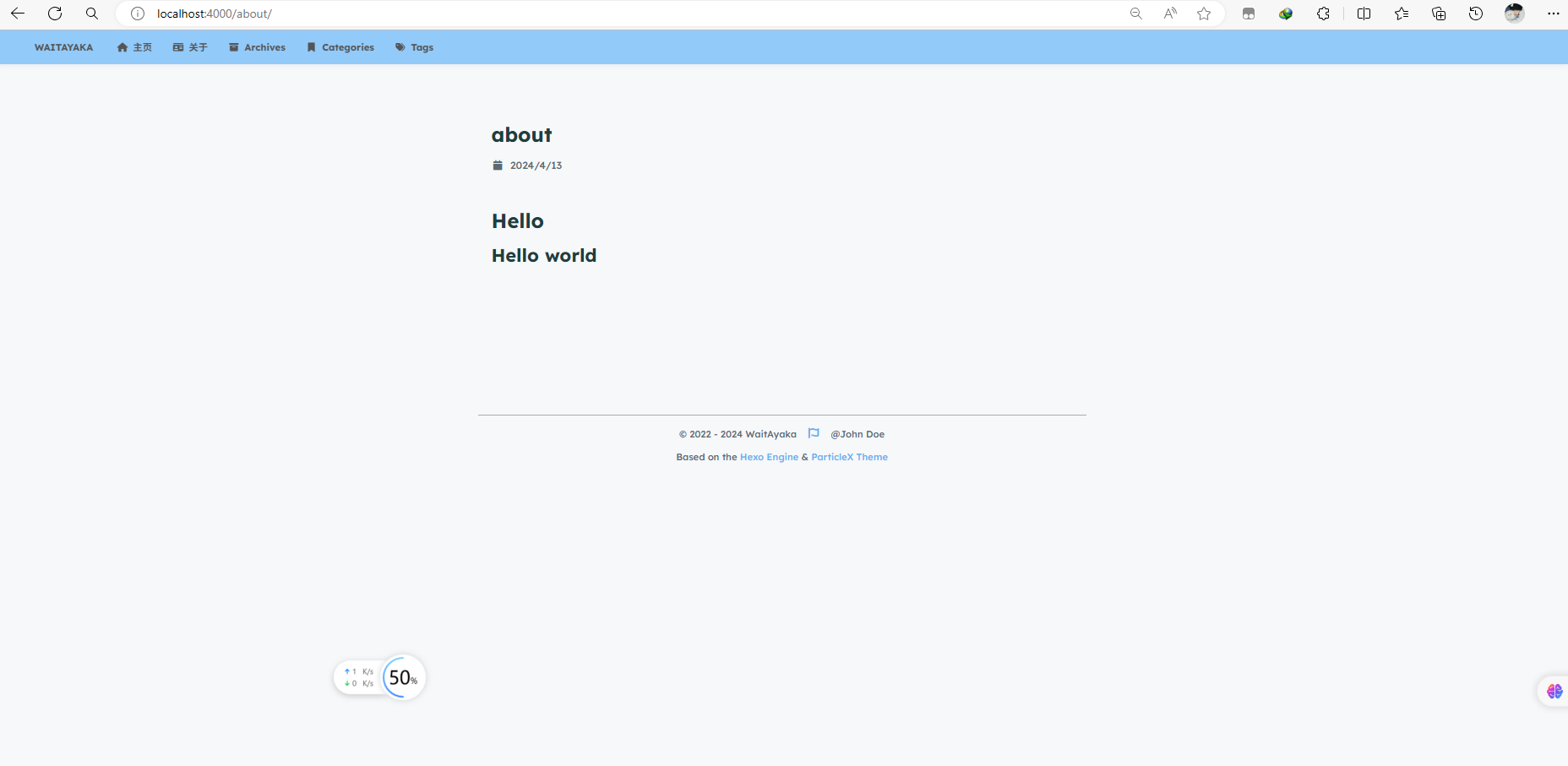
2. 创建博文
D:\My Blogs\themes>hexo new "你好Hexo"
INFO Validating config
INFO Created: D:\My Blogs\source\_posts\你好Hexo.md
进入 D:\My Blogs\source\_posts\你好Hexo.md
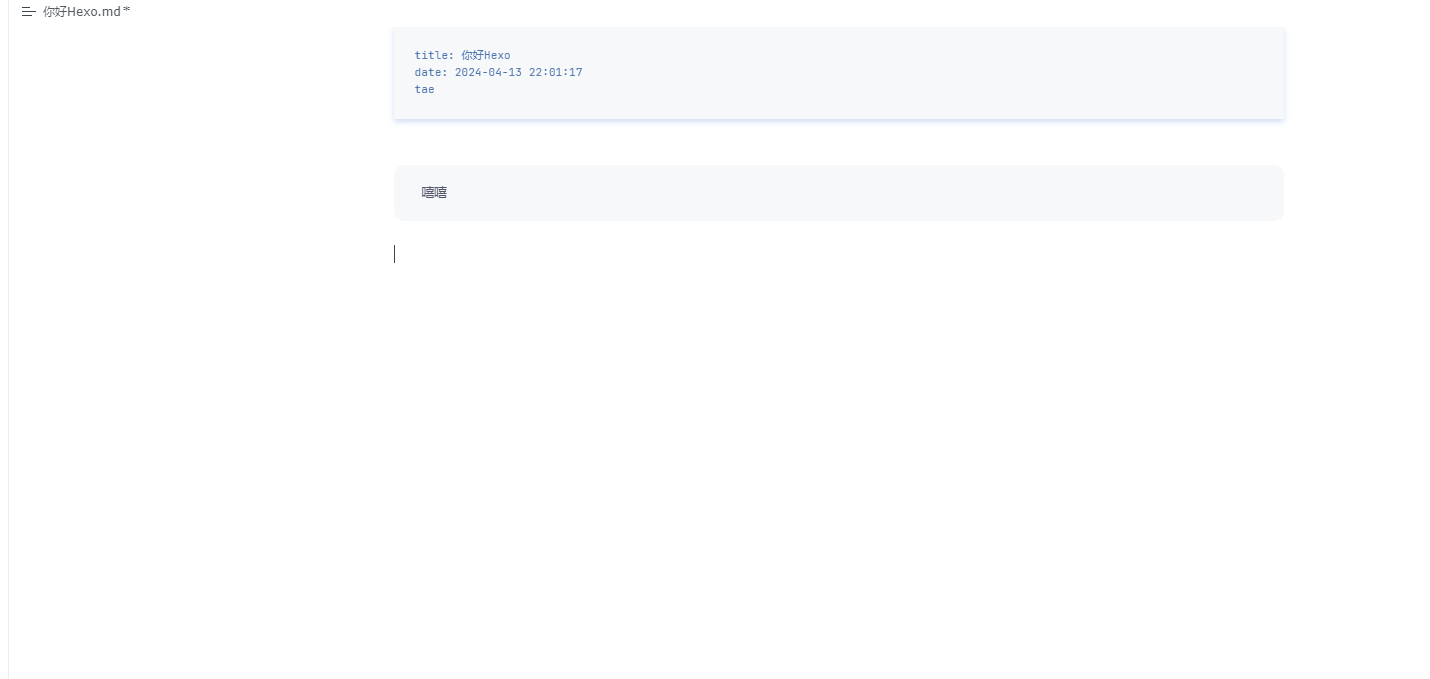
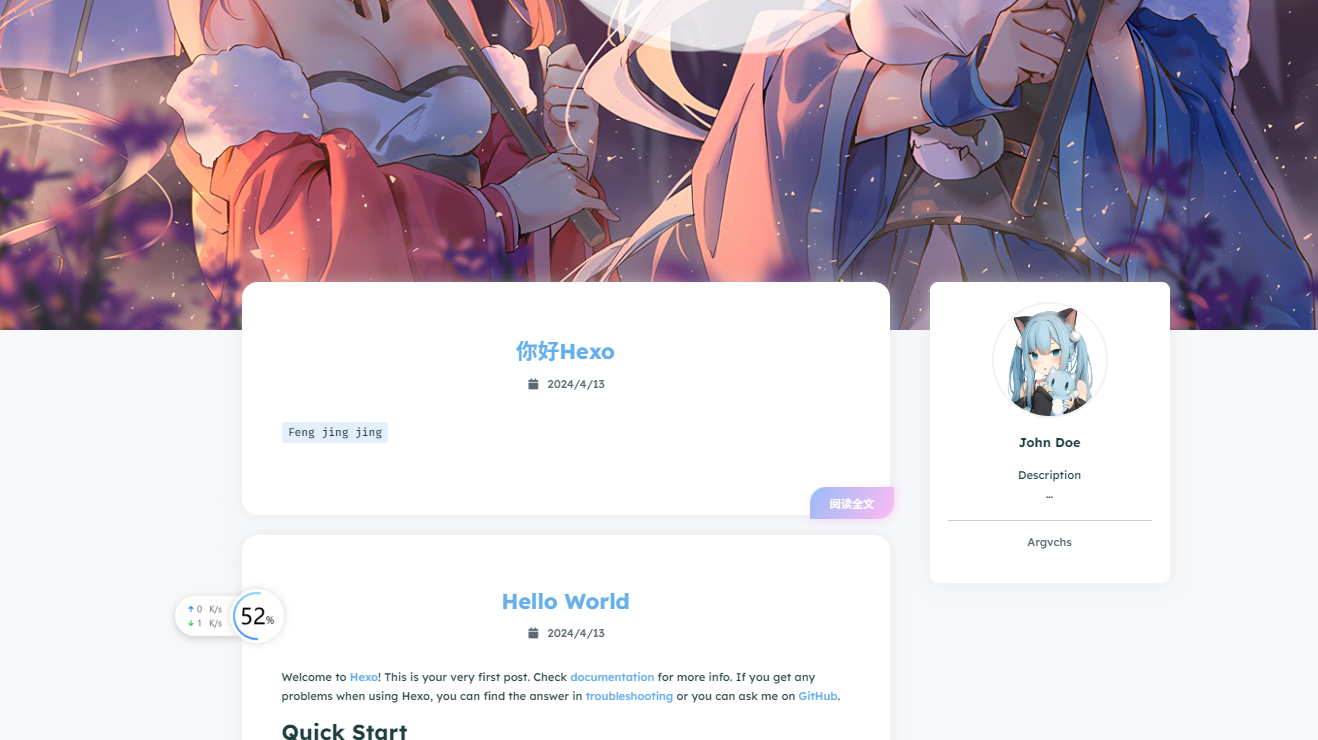
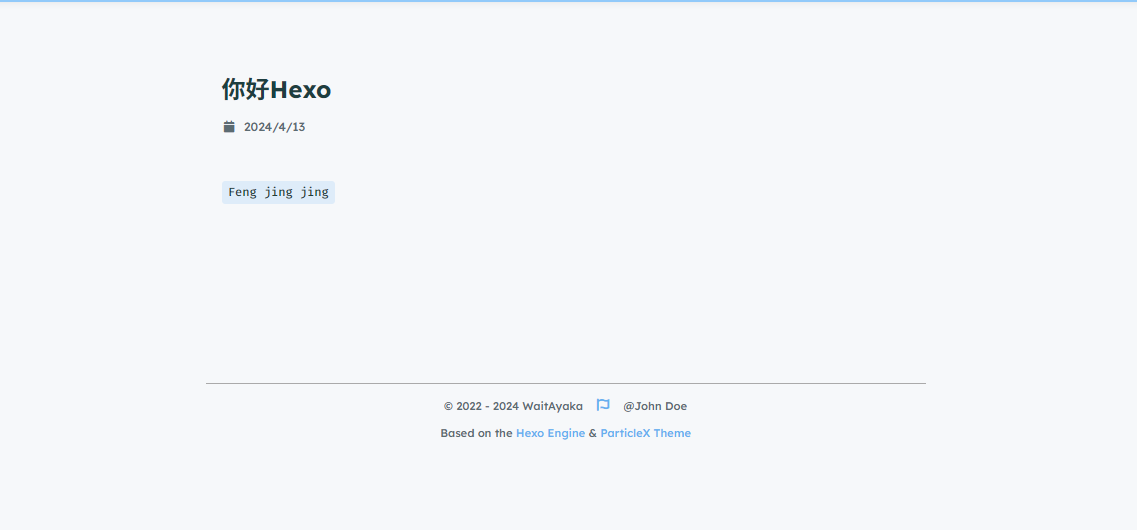
八、推送hexo到github.io上
1. 修改本地博客配置文件
在本地博客中找到_config.yaml找到deploy部分
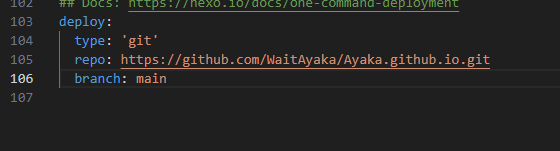
repo: 后面接上你的github仓库地址
2. 下载插件
npm install hexo-deployer-git --save
- 在命令行中输入
hexo clean //清除缓存
hexo g //生成更改
hexo d //推送到服务器
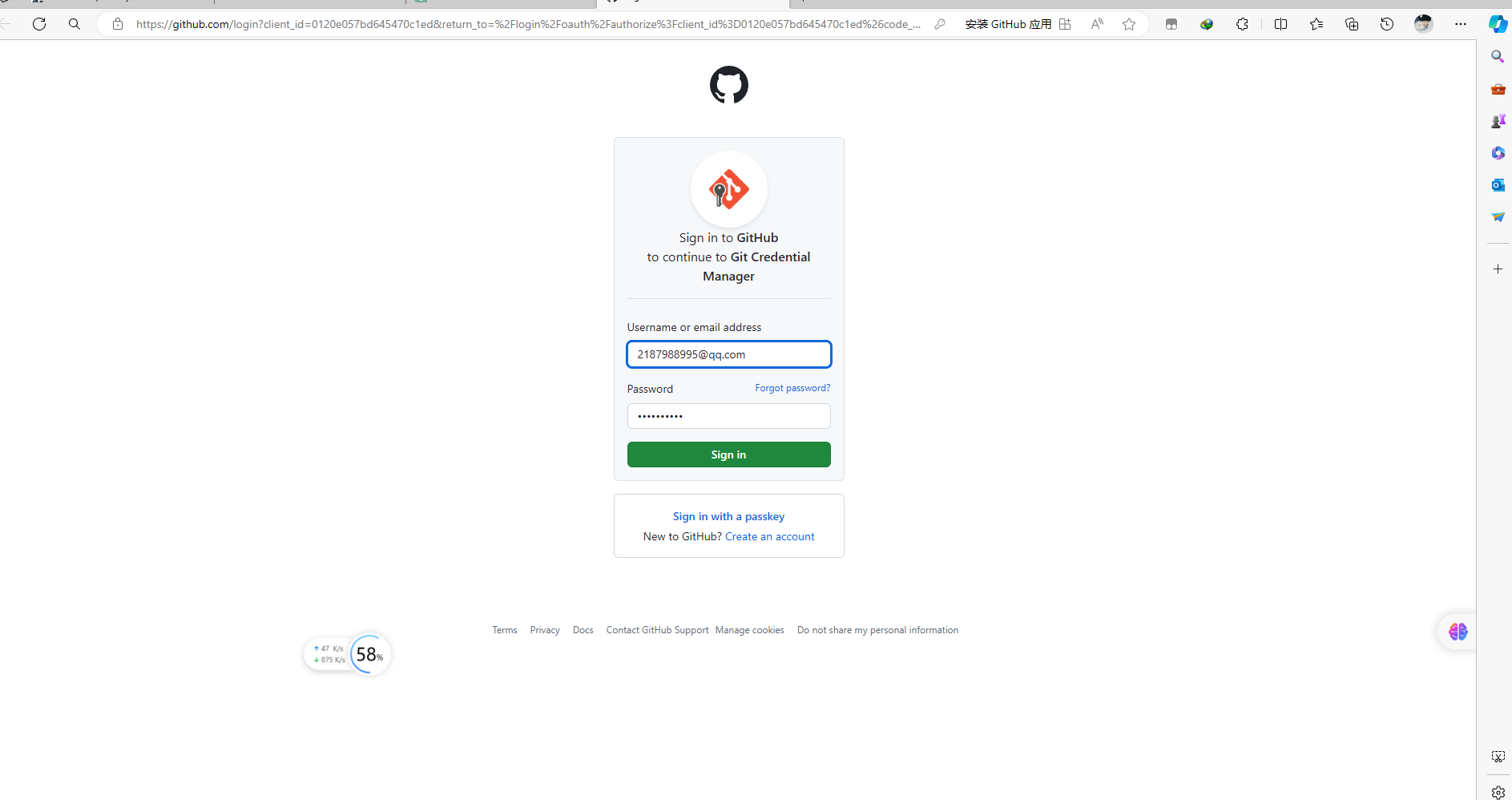
- 上传的过程
D:\My Blogs\themes>hexo d
INFO Validating config
INFO Deploying: git
INFO Setting up Git deployment...
Initialized empty Git repository in D:/My Blogs/.deploy_git/.git/
[master (root-commit) 7798c74] First commit
1 file changed, 0 insertions(+), 0 deletions(-)
create mode 100644 placeholder
INFO Clearing .deploy_git folder...
INFO Copying files from public folder...
INFO Copying files from extend dirs...
warning: in the working copy of '2024/04/13/hello-world/index.html', LF will be replaced by CRLF the next time Git touches it
warning: in the working copy of '2024/04/13/浣犲ソHexo/index.html', LF will be replaced by CRLF the next time Git touches it
warning: in the working copy of 'about/index.html', LF will be replaced by CRLF the next time Git touches it
warning: in the working copy of 'archives/2024/04/index.html', LF will be replaced by CRLF the next time Git touches it
warning: in the working copy of 'archives/2024/index.html', LF will be replaced by CRLF the next time Git touches it
warning: in the working copy of 'archives/index.html', LF will be replaced by CRLF the next time Git touches it
warning: in the working copy of 'css/main.css', LF will be replaced by CRLF the next time Git touches it
warning: in the working copy of 'index.html', LF will be replaced by CRLF the next time Git touches it
warning: in the working copy of 'js/lib/crypto.js', LF will be replaced by CRLF the next time Git touches it
warning: in the working copy of 'js/lib/highlight.js', LF will be replaced by CRLF the next time Git touches it
warning: in the working copy of 'js/lib/home.js', LF will be replaced by CRLF the next time Git touches it
warning: in the working copy of 'js/lib/math.js', LF will be replaced by CRLF the next time Git touches it
warning: in the working copy of 'js/lib/preview.js', LF will be replaced by CRLF the next time Git touches it
warning: in the working copy of 'js/lib/search.js', LF will be replaced by CRLF the next time Git touches it
warning: in the working copy of 'js/main.js', LF will be replaced by CRLF the next time Git touches it
[master fd9219c] Site updated: 2024-04-13 22:12:36
19 files changed, 2778 insertions(+)
create mode 100644 2024/04/13/hello-world/index.html
create mode 100644 "2024/04/13/\344\275\240\345\245\275Hexo/index.html"
create mode 100644 about/index.html
create mode 100644 archives/2024/04/index.html
create mode 100644 archives/2024/index.html
create mode 100644 archives/index.html
create mode 100644 css/main.css
create mode 100644 images/avatar.jpg
create mode 100644 images/background.jpg
create mode 100644 images/loading.gif
create mode 100644 index.html
create mode 100644 js/lib/crypto.js
create mode 100644 js/lib/highlight.js
create mode 100644 js/lib/home.js
create mode 100644 js/lib/math.js
create mode 100644 js/lib/preview.js
create mode 100644 js/lib/search.js
create mode 100644 js/main.js
delete mode 100644 placeholder
info: please complete authentication in your browser...
Enumerating objects: 34, done.
Counting objects: 100% (34/34), done.
Delta compression using up to 16 threads
Compressing objects: 100% (25/25), done.
Writing objects: 100% (34/34), 1.81 MiB | 906.00 KiB/s, done.
Total 34 (delta 4), reused 0 (delta 0), pack-reused 0 (from 0)
remote: Resolving deltas: 100% (4/4), done.
To https://github.com/WaitAyaka/Ayaka.github.io.git
* [new branch] HEAD -> main
branch 'master' set up to track 'https://github.com/WaitAyaka/Ayaka.github.io.git/main'.
INFO Deploy done: git
推送到互联网
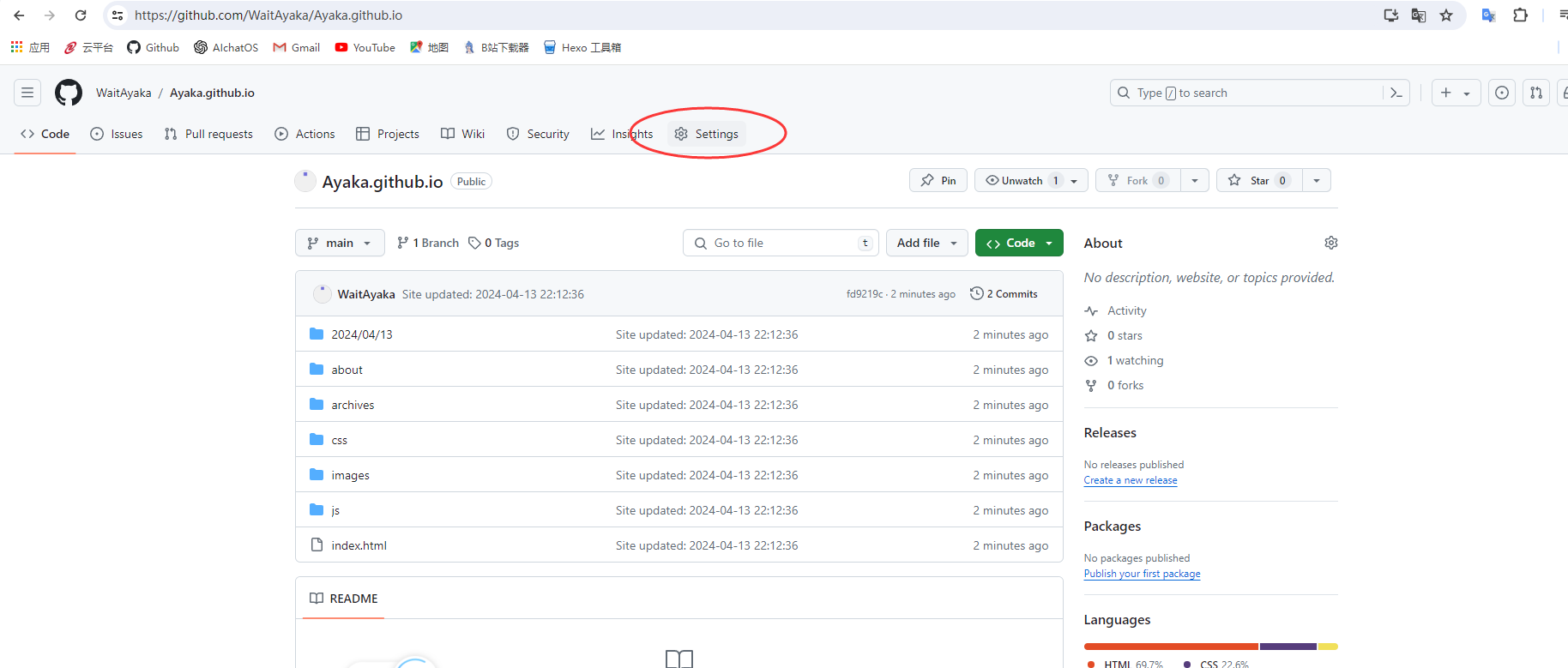
- 选择main 并保存