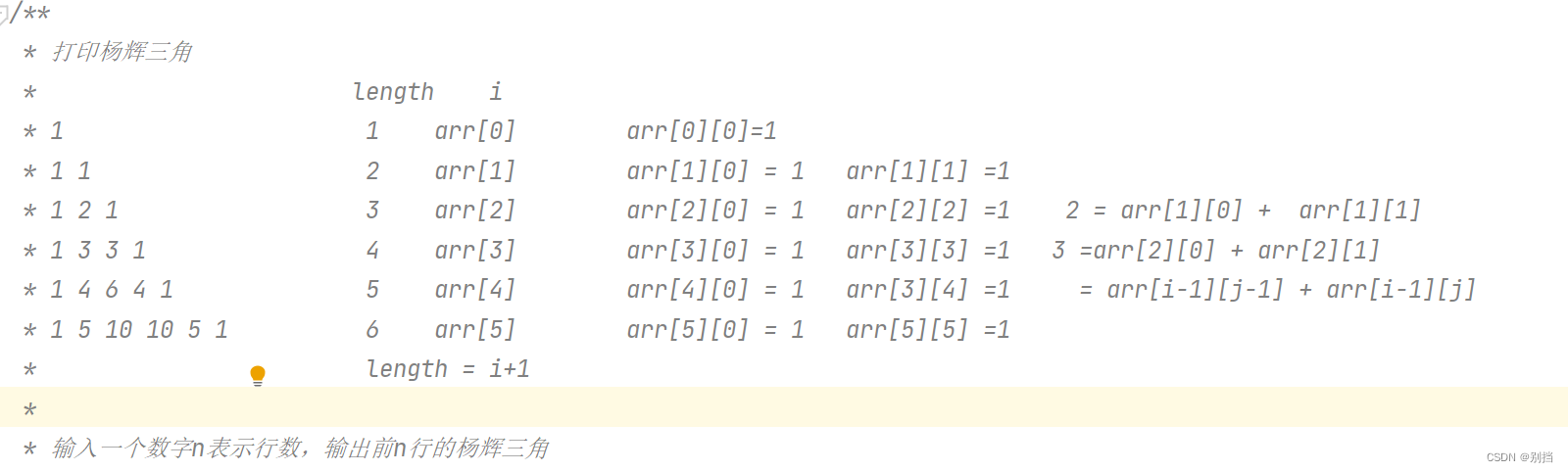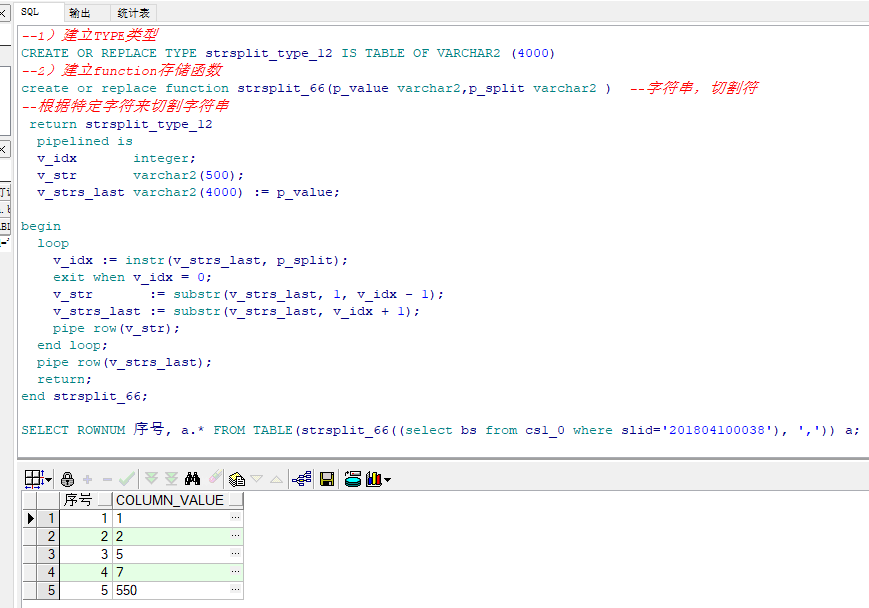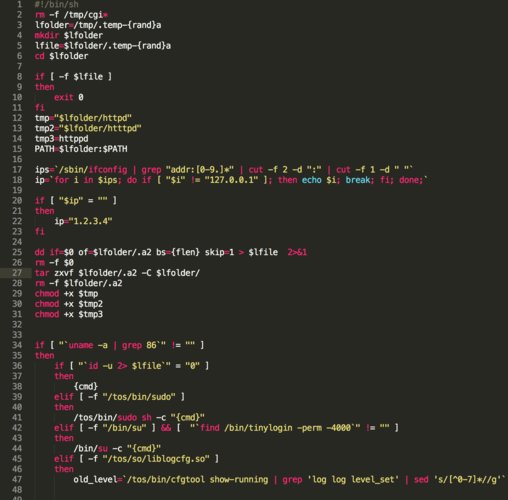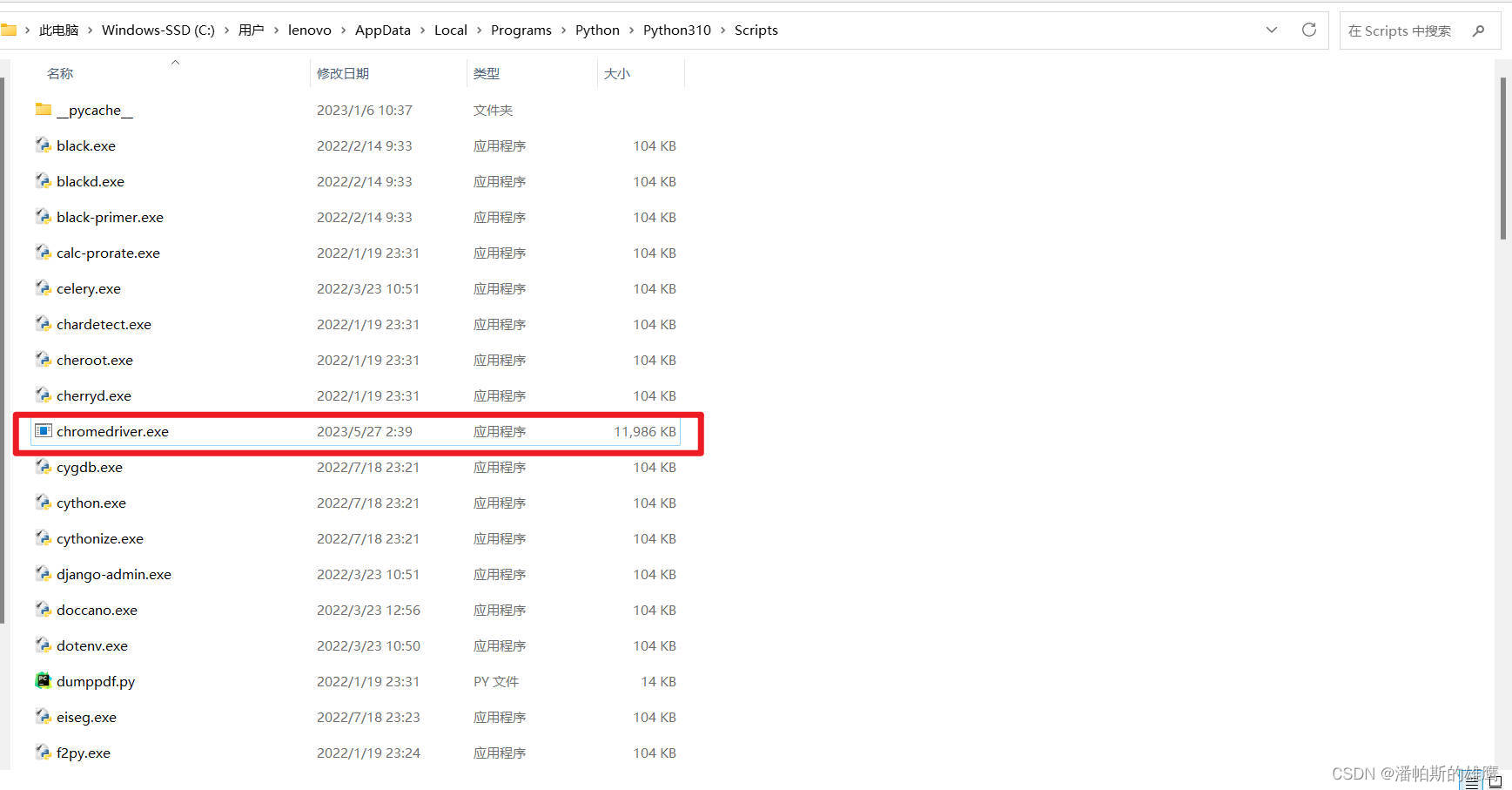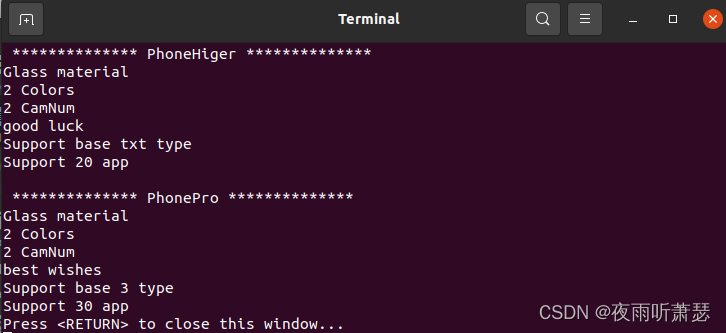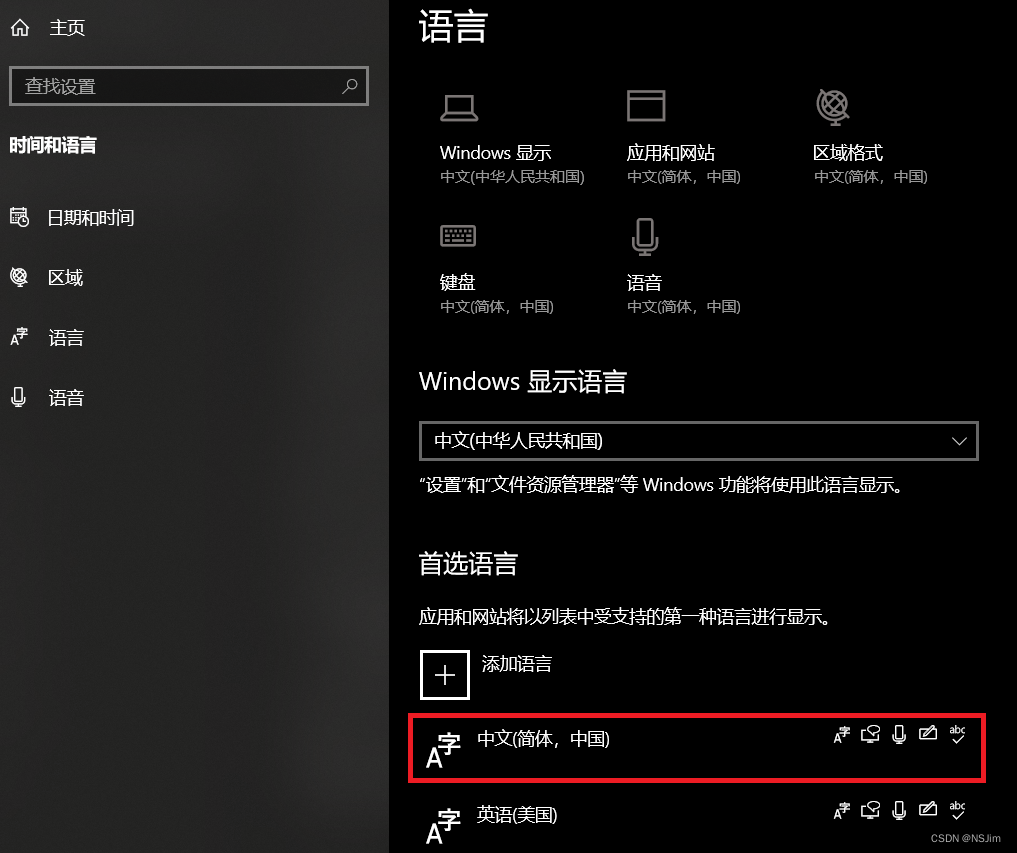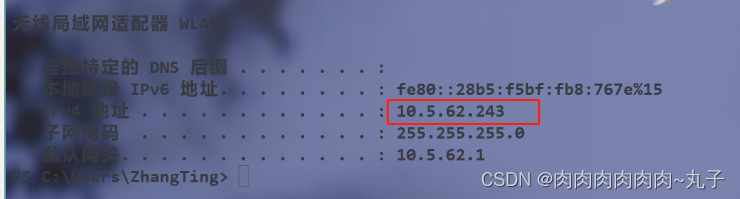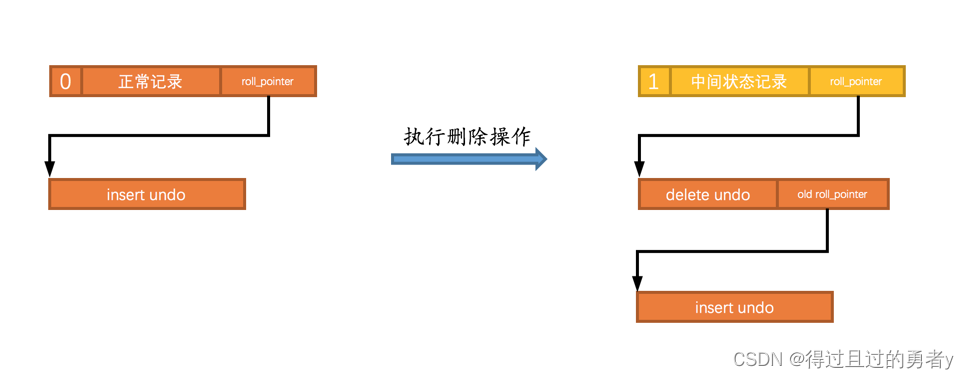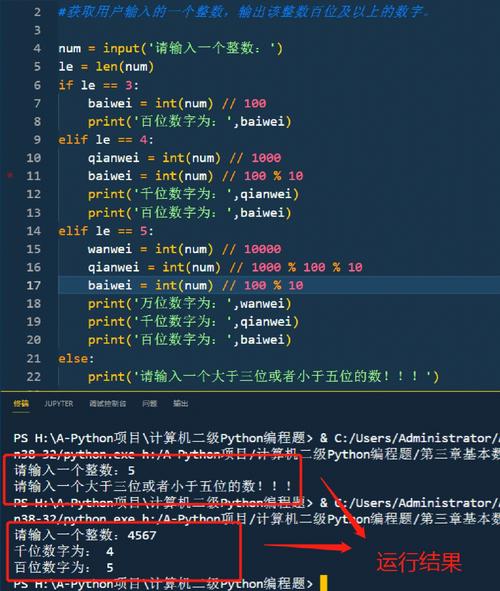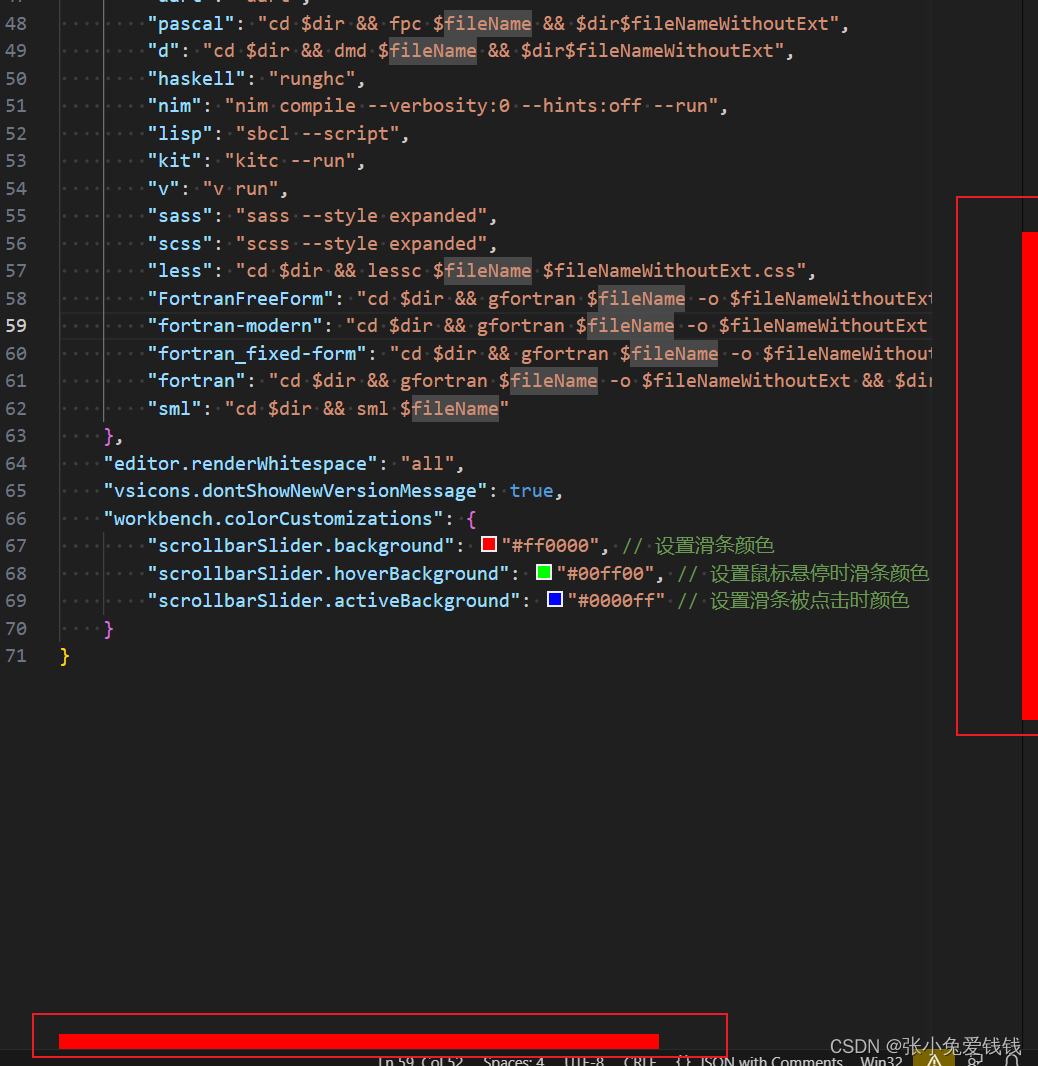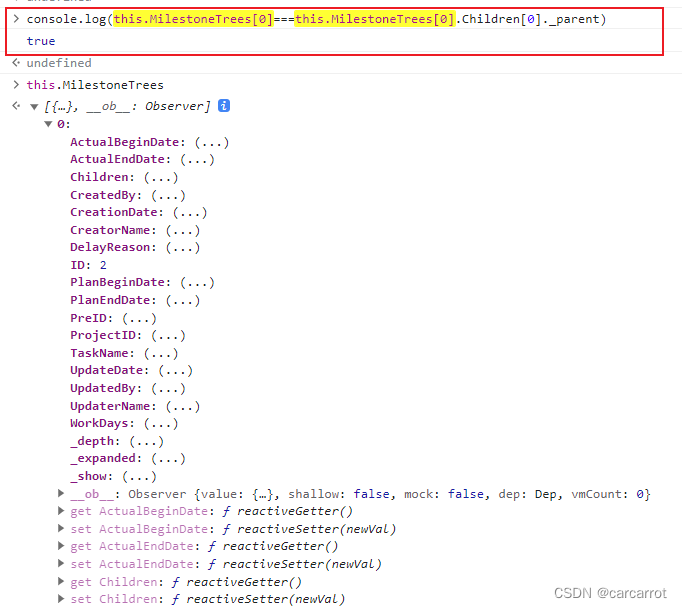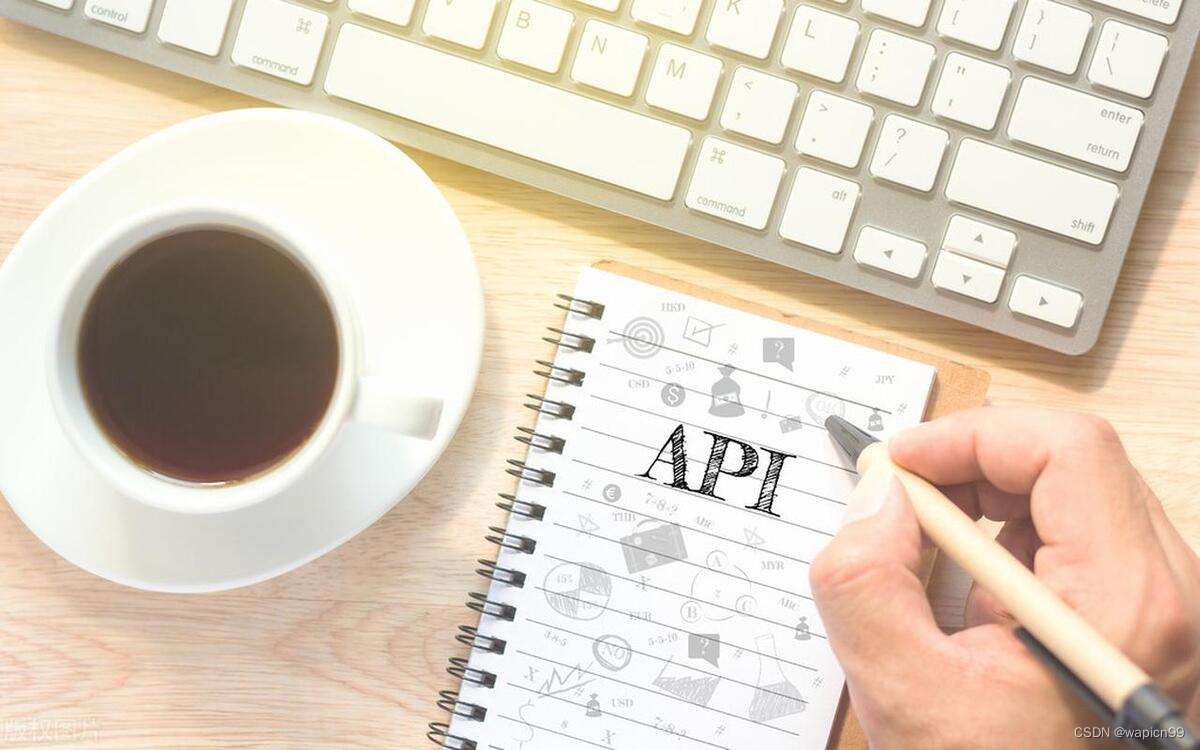Vue2:组件高级(下)
Date: May 25, 2023
Sum: 自定义指令、插槽、商品列表、动态组件
目标:
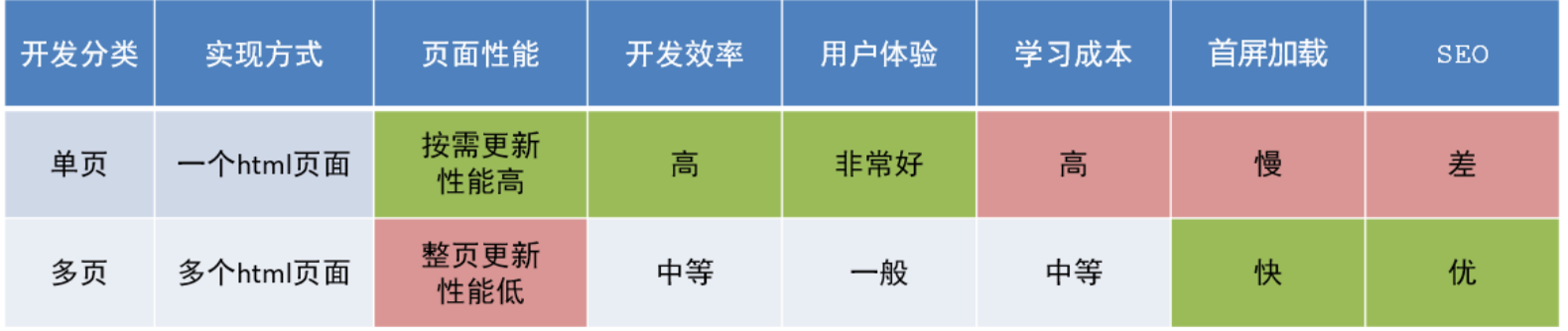
自定义指令
基础概念:
概念:
内置指令:vue 官方提供了 v-for、v-model、v-if 等常用的内置指令。
自定义指令:Vue支持让开发者,自己注册一些指令。这些指令被称为自定义指令。
自定义指令可以封装一些 dom 操作,扩展额外功能。
类型:私有自定义指令和全局自定义指令
语法:
指令中的配置项介绍:
inserted:当指令所绑定的元素,被添加到页面当中时,会自动调用
换句话说,就是被绑定元素插入父节点时调用的钩子函数
el:使用指令的那个DOM元素
局部注册:
在每个 vue 组件中,可以在 directives 节点下声明私有自定义指令。
示例代码如下:
//在Vue组件的配置项中
directives: {
"指令名": {
inserted () {
// 可以对 el 标签,扩展额外功能
el.focus()
}
}
}
directives: {
// 自定义一个私有指令
focus: {
// 当被绑定的元素插入到 DOM 中时,自动触发 mounted 函数
mounted(el) {
el.focus() // 让被绑定的元素自动获得焦点
}
}
},
注意:自定义指令在使用的时候以v-开头,但是在声明的时候不需要加v-前缀
全局注册:
//在main.js中
Vue.directive('指令名', {
"inserted" (el) {
// 可以对 el 标签,扩展额外功能
el.focus()
}
})
全局共享的自定义指令需要通过“单页面应用程序的实例对象”进行声明,示例代码如下:
const app = Vue.createApp({})
// 注册一个全局自定义指令 `v-focue`
app.directive('focus', {
// 当被绑定的元素插入到 DOM 中时,自动触发 mounted 函数
mounted(el) {
// Focus the element
el.focus()
}
})
使用自定义指令
在使用自定义指令时,需要加上 v- 前缀。
示例代码如下:
<!-- 声明自定义指令时,指令的名字是 focus -->
<!-- 使用自定义指令时,需要加上 v- 指令前缀 -->
<input v-focus />
案例:当页面加载时,让元素获取焦点(autofocus在safari浏览器有兼容性)
-
Code: 采用局部注册与全局注册两种方式
App.vue
<template> <div> <h1>自定义指令</h1> <input v-focus ref="inp" type="text"> </div> </template> <script> export default { // mounted() { // this.$refs.inp.focus() // } // 2. 局部注册指令 directives: { // 指令:指令的配置项 focus: { inserted(el) { el.focus() } } } } </script> <style> </style>main.js
import Vue from 'vue' import App from './App.vue' Vue.config.productionTip = false // 全局注册指令 Vue.directive('focus', { inserted(el) { el.focus() } }) new Vue({ render: h => h(App), }).$mount('#app')
自定义指令-指令的值
**需求:**实现一个 color 指令 - 传入不同的颜色, 给标签设置文字颜色
语法:
1.在绑定指令时,可以通过“等号”的形式为指令 绑定 具体的参数值
<div v-color="color">我是内容</div>
2.通过 binding.value 可以拿到指令值,指令值修改会 触发 update 函数
directives: {
color: {
inserted (el, binding) {
el.style.color = binding.value
},
update (el, binding) {
el.style.color = binding.value
}
}
}
updated 函数
mounted或inserted 函数只在元素第一次插入 DOM 时被调用,当 DOM 更新时 mounted或inserted 函数不会被触发。 updated函数会在每次 DOM 更新完成后被调用。
示例代码如下:
app.directive('focus', {
mounted(el) { // 第一次插入 DOM 时触发这个函数
el.focus()
},
updated(el) { // 每次 DOM 更新时都会触发 updated 函数
el.focus()
}
})
注意:在 vue2 的项目中使用自定义指令时,【 mounted -> bind 】【 updated -> update 】
函数简写
如果 mounted 和updated 函数中的逻辑完全相同,则可以简写成如下格式:
app.directive('focus', (el) => {
// 在 mounted 和 updated 时都会触发相同的业务处理
el.focus()
})
案例:
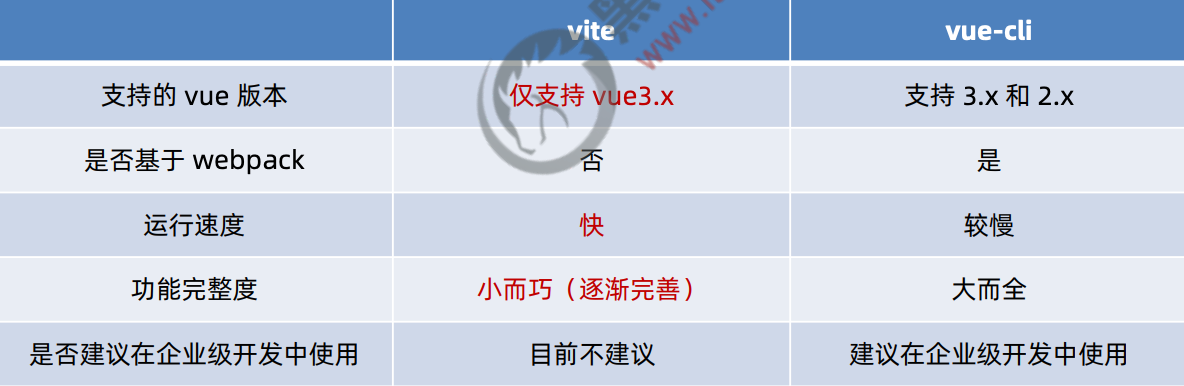
-
Code:
App.vue
<template> <div> <h1 v-color="color1">指令的值1测试</h1> <h1 v-color="color2">指令的值2测试</h1> </div> </template> <script> export default { data () { return { color1: 'red', color2: 'green', } }, directives: { color: { inserted(el, binding) { el.style.color = binding.value }, update(el, binding) { console.log('指令的值被修改!'); el.style.color = binding.value } } } } </script> <style> </style>
自定义指令-v-loading指令的封装
场景:
开发过程中,发送请求需要时间,在请求的数据未回来时,页面会处于空白状态 => 用户体验不好
**需求:**封装一个 v-loading 指令,实现加载中的效果
分析:
1.本质 loading效果就是一个蒙层,盖在了盒子上
2.数据请求中,开启loading状态,添加蒙层
3.数据请求完毕,关闭loading状态,移除蒙层
实现:
1.准备一个 loading类,通过伪元素定位,设置宽高,实现蒙层
2.开启关闭 loading状态(添加移除蒙层),本质只需要添加移除类即可
3.结合自定义指令的语法进行封装复用
.loading:before {
content: "";
position: absolute;
left: 0;
top: 0;
width: 100%;
height: 100%;
background: #fff url("./loading.gif") no-repeat center;
}
案例:
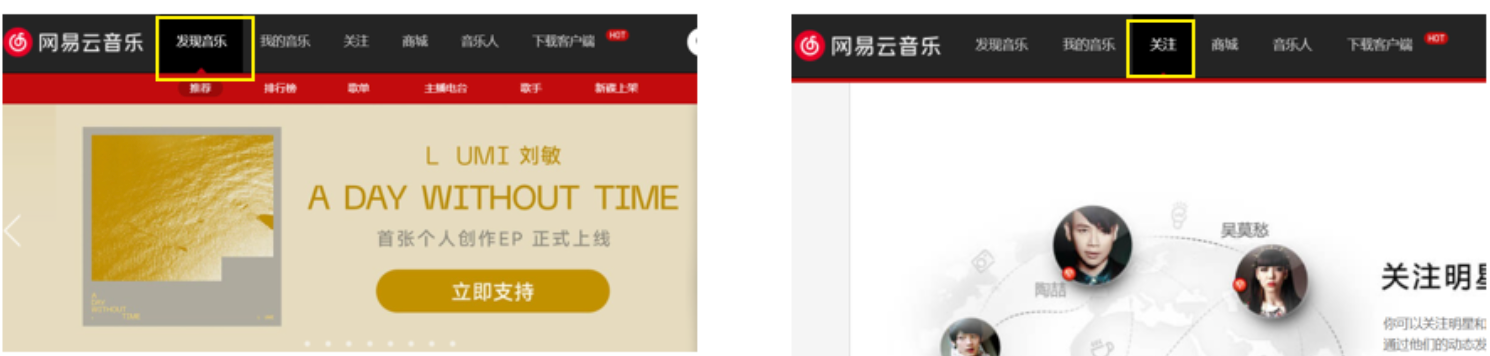
-
Code:
App.vue
<template> <div class="main"> <div class="box" v-loading="isLoading"> <ul> <li v-for="item in list" :key="item.id" class="news"> <div class="left"> <div class="title">{{ item.title }}</div> <div class="info"> <span>{{ item.source }}</span> <span>{{ item.time }}</span> </div> </div> <div class="right"> <img :src="item.img" alt=""> </div> </li> </ul> </div> </div> </template> <script> // 安装axios => yarn add axios import axios from 'axios' // 接口地址:http://hmajax.itheima.net/api/news // 请求方式:get export default { data () { return { list: [], isLoading: true, } }, async created () { // 1. 发送请求获取数据 const res = await axios.get('http://hmajax.itheima.net/api/news') setTimeout(() => { // 2. 更新到 list 中 this.list = res.data.data this.isLoading = false }, 2000) }, directives: { loading: { inserted(el, binding) { binding.value ? el.classList.add('loading') : el.classList.remove('loading') }, update(el, binding) { binding.value ? el.classList.add('loading') : el.classList.remove('loading') }, } } } </script> <style> /* 伪类 - 蒙层效果 */ .loading:before { content: ''; position: absolute; left: 0; top: 0; width: 100%; height: 100%; background: #fff url('./loading.gif') no-repeat center; } /* .box2 { width: 400px; height: 400px; border: 2px solid #000; position: relative; } */ .box { width: 800px; min-height: 500px; border: 3px solid orange; border-radius: 5px; position: relative; } .news { display: flex; height: 120px; width: 600px; margin: 0 auto; padding: 20px 0; cursor: pointer; } .news .left { flex: 1; display: flex; flex-direction: column; justify-content: space-between; padding-right: 10px; } .news .left .title { font-size: 20px; } .news .left .info { color: #999999; } .news .left .info span { margin-right: 20px; } .news .right { width: 160px; height: 120px; } .news .right img { width: 100%; height: 100%; object-fit: cover; } </style>
总结:
- 通过指令相关语法,封装了指令 v-loading 实现了请求的loading效果
- 核心思路:
-
准备类名 loading,通过伪元素提供遮罩层
-
添加或移除类名,实现loading蒙层的添加移除
-
利用指令语法,封装 v-loading 通用指令
inserted 钩子中,binding.value 判断指令的值,设置默认状态
update 钩子中,binding.value 判断指令的值,更新类名状态
-
插槽
概念:
插槽(Slot)是 vue 为组件的封装者提供的能力。允许开发者在封装组件时,把不确定的、希望由用户指定的部分定义为插槽。
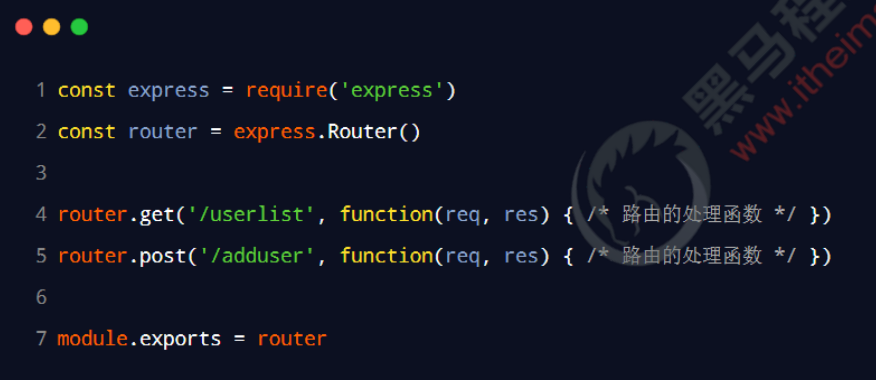
作用:让组件内部的一些 结构 支持 自定义
可以把插槽认为是组件封装期间,为用户预留的内容的占位符。
案例:
将需要多次显示的对话框,封装成一个组件

组件的内容部分,不希望写死,希望能使用的时候自定义。怎么办
体验插槽的基础用法
在封装组件时,可以通过 元素定义插槽,从而为用户预留内容占位符。
注意:给插槽传入内容时,可以传入纯文本、html标签、组件
示例代码如下:
MyCom.vue
<template>
<p>这是第一个p标签</p>
<!-- 1. 通过 slot 标签,为用户预留内容占位符(插槽) -->
<slot></slot>
<p>这是最后一个p标签</p>
</template>
App.vue
<!-- 使用组件 -->
<my-com>
<!-- 2. 在使用MyCom1 组件时, 为插槽指定具体的内容--->
<p>~~~用户自定义的内容~~~</p>
</my-com>
没有预留插槽的内容会被丢弃
如果在封装组件时没有预留任何 插槽,则用户提供的任何自定义内容都会被丢弃。
示例代码如下:
MyCom.vue
<template>
<p>这是第一个p标签</p>
<!-- 封装组件时,没有预留任何插槽 -->
<p>这是最后一个p标签</p>
</template>
App.vue
<my-com-1>
<!-- 自定义的内容会被丢弃 -->
<p>~~~用户自定义的内容~~~<p>
</my-com-1>
默认内容
封装组件时,可以为预留的 插槽提供后备内容(默认内容)。如果组件的使用者没有为插槽提供任何内容,则后备内容会生效。
示例代码如下:
<template>
<p>这是第一个p标签</p>
<slot>这是后备内容</slot>
<p>这是最后一个p标签</p>
</template>
案例:对话框复用

- Code:
具名插槽
需求:一个组件内有多处结构,需要外部传入标签,进行定制
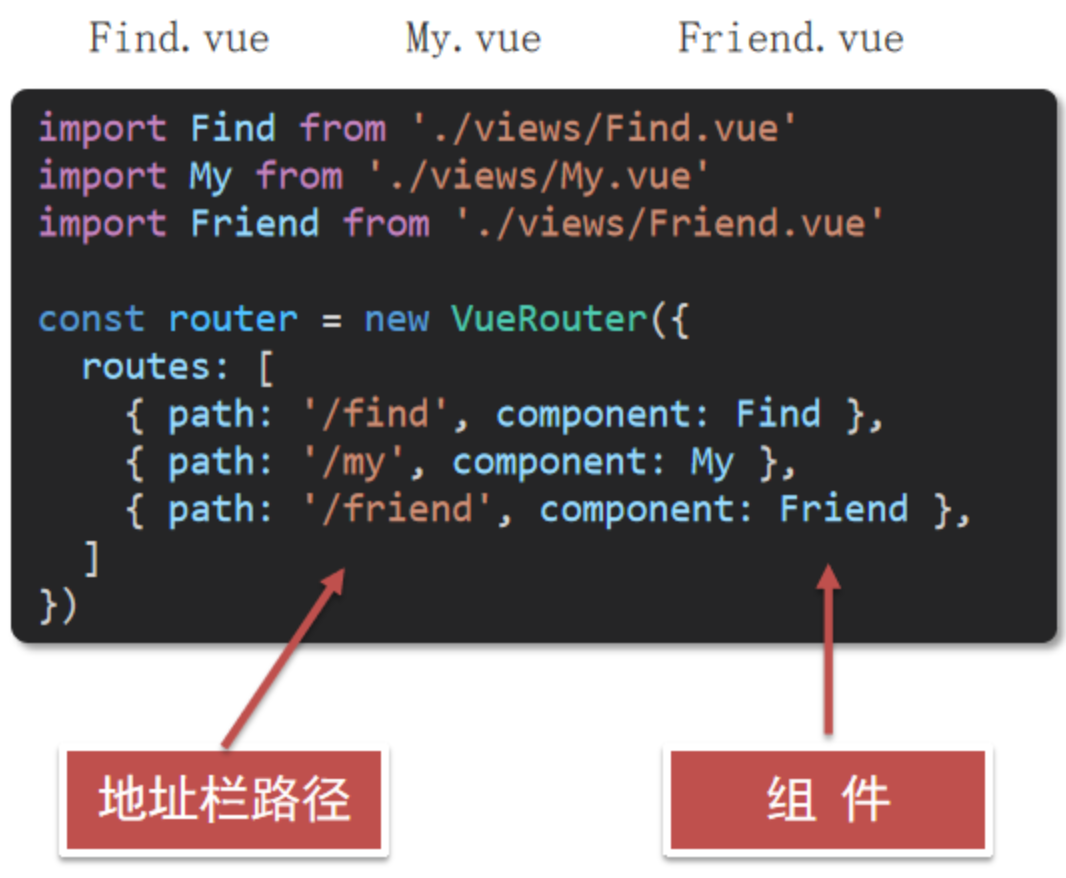
上面的弹框中有三处不同,但是默认插槽只能定制一个位置,这时候怎么办呢?
解决方案:如果在封装组件时需要预留多个插槽节点,则需要为每个 插槽指定具体的 name 名称。这种带有具体名称的插槽叫做“具名插槽”。
示例代码如下:
多个slot使用name属性区分名字
MyCom.vue
<template>
<div>
<header>
<!-- 我们希望把页头放这里 -->
<slot name="header"></slot>
</header>
<main>
<!-- 我们希望把主要内容放这里 -->
<slot></slot>
</main>
<footer>
<!-- 我们希望把页脚放这里 -->
<slot name="footer"></slot>
</footer>
</div>
</template>
注意:没有指定 name 名称的插槽,会有隐含的名称叫做 “default”。
App.vue
为具名插槽提供内容
通过 元素上使用 v-slot 指令向具名插槽提供内容,并以 v-slot 的参数的形式提供其名称。即,template配合v-slot:名字来分发对应标签。
<template>
<div>
<h1>App 根组件</h1>
<hr/>
<!-- 使用组件 -->
<my-com>
<template v-slot:header>
<h1>滕王阁序</h1>
</template>
<template v-slot:default>
<p>test1</p>
<p>test2</p>
<p>test3</p>
</template>
<template v-slot:footer>
<p>落款:王勃</p>
</template>
</my-com>
</div>
</template>
案例:
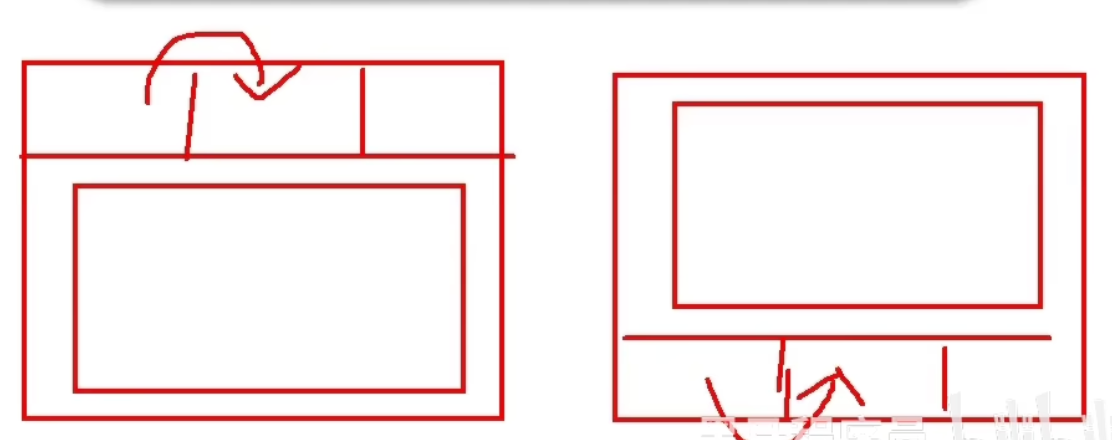
-
Code:
App.vue
<template> <div> <MyDialog> <template v-slot:content> <div>一段内容</div> </template> <template v-slot:footer> <button>取消</button> <button>确认</button> </template> </MyDialog> </div> </template> <script> import MyDialog from './components/MyDialog.vue' export default { data () { return { } }, components: { MyDialog } } </script> <style> body { background-color: #b3b3b3; } </style>MyDialog.vue
<template> <div class="dialog"> <div class="dialog-header"> <h3>友情提示</h3> <span class="close">✖️</span> </div> <div class="dialog-content"> <!-- 1. 需要定制的位置,使用slot占位 --> <slot name="content"></slot> </div> <div class="dialog-footer"> <slot name="footer"></slot> </div> </div> </template> <script> export default { data () { return { } } } </script> <style scoped> * { margin: 0; padding: 0; } .dialog { width: 470px; height: 230px; padding: 0 25px; background-color: #ffffff; margin: 40px auto; border-radius: 5px; } .dialog-header { height: 70px; line-height: 70px; font-size: 20px; border-bottom: 1px solid #ccc; position: relative; } .dialog-header .close { position: absolute; right: 0px; top: 0px; cursor: pointer; } .dialog-content { height: 80px; font-size: 18px; padding: 15px 0; } .dialog-footer { display: flex; justify-content: flex-end; } .dialog-footer button { width: 65px; height: 35px; background-color: #ffffff; border: 1px solid #e1e3e9; cursor: pointer; outline: none; margin-left: 10px; border-radius: 3px; } .dialog-footer button:last-child { background-color: #007acc; color: #fff; } </style>
具名插槽的简写形式
跟 v-on 和 v-bind 一样,v-slot 也有缩写,即把参数之前的所有内容 (v-slot:) 替换为字符 #。
例如 v-slot:header可以被重写为 #header
App.vue
<template>
<div>
<h1>App 根组件</h1>
<hr/>
<!-- 使用组件 -->
<my-com>
<template #header>
<h1>滕王阁序</h1>
</template>
<template #default>
<p>test1</p>
<p>test2</p>
<p>test3</p>
</template>
<template #footer>
<p>落款:王勃</p>
</template>
</my-com>
</div>
</template>
作用域插槽
概念:在封装组件的过程中,可以为预留的 插槽绑定 props 数据,这种带有 props 数据的 叫做“作用域插槽”。
分类:
- 默认插槽
- 具名插槽 插槽只有两种,作用域插槽不属于插槽的一种分类
作用:定义slot 插槽的同时, 是可以传值的。给 插槽 上可以 绑定数据,将来 使用组件时可以用
案例:
案例1:封装表格组件

使用步骤:
1- 给 slot 标签, 以添加属性的方式传值
<slot :id="item.id" msg="测试文本"></slot>
2- 所有添加的属性, 都会被收集到一个对象中
{ id: 3, msg: '测试文本' }
3- 在template中, 通过 #插槽名= "obj" 接收,默认插槽名为 default
<MyTable :list="list">
<template #default="obj">
<button @click="del(obj.id)">删除</button>
</template>
</MyTable>
-
Code:
MyTable.vue
<template> <table class="my-table"> <thead> <tr> <th>序号</th> <th>姓名</th> <th>年纪</th> <th>操作</th> </tr> </thead> <tbody> <tr v-for="(item, index) in data" :key="item.id"> <td>{{ index + 1 }}</td> <td>{{ item.name }}</td> <td>{{ item.age }}</td> <td> <!-- 1. 给slot标签,添加属性的方式传值 --> <slot :row="item" msg="测试文本"></slot> <!-- 2. 所有的属性会添加到一个对象中 --> <!-- { id: 2, msg: ‘测试文本’ } --> </td> </tr> </tbody> </table> </template> <script> export default { props: { data: Array, }, } </script> <style scoped> .my-table { width: 450px; text-align: center; border: 1px solid #ccc; font-size: 24px; margin: 30px auto; } .my-table thead { background-color: #1f74ff; color: #fff; } .my-table thead th { font-weight: normal; } .my-table thead tr { line-height: 40px; } .my-table th, .my-table td { border-bottom: 1px solid #ccc; border-right: 1px solid #ccc; } .my-table td:last-child { border-right: none; } .my-table tr:last-child td { border-bottom: none; } .my-table button { width: 65px; height: 35px; font-size: 18px; border: 1px solid #ccc; outline: none; border-radius: 3px; cursor: pointer; background-color: #ffffff; margin-left: 5px; } </style>App.vue
<template> <div> <MyTable :data="list"> <template #default="obj"> <button @click="handleDel(obj.row.id)">删除</button> </template> </MyTable> <MyTable :data="list2"> <!-- 采用解构的方式,解构obj出row --> <template #default="{ row }"> <button @click="handleAlert(row)">展示</button> </template> </MyTable> </div> </template> <script> import MyTable from './components/MyTable.vue' export default { data () { return { list: [ { id: 1, name: '张小花', age: 18 }, { id: 2, name: '孙大明', age: 19 }, { id: 3, name: '刘德忠', age: 17 }, ], list2: [ { id: 1, name: '赵小云', age: 18 }, { id: 2, name: '刘蓓蓓', age: 19 }, { id: 3, name: '姜肖泰', age: 17 }, ] } }, components: { MyTable }, methods: { handleDel(id) { this.list = this.list.filter(item => item.id !== id) }, handleAlert(row) { console.log(row); } } } </script>
对于Code的用法的理解:
解构作用域插槽的 Prop
作用域插槽对外提供的数据对象,可以使用解构赋值简化数据的接收过程。
示例代码如下:
<MyTable :data="list2">
<!-- 采用解构的方式,解构obj出row -->
<template #default="{ row }">
<button @click="handleAlert(row)">展示</button>
</template>
</MyTable>
综合案例:商品列表
需求说明:
效果:
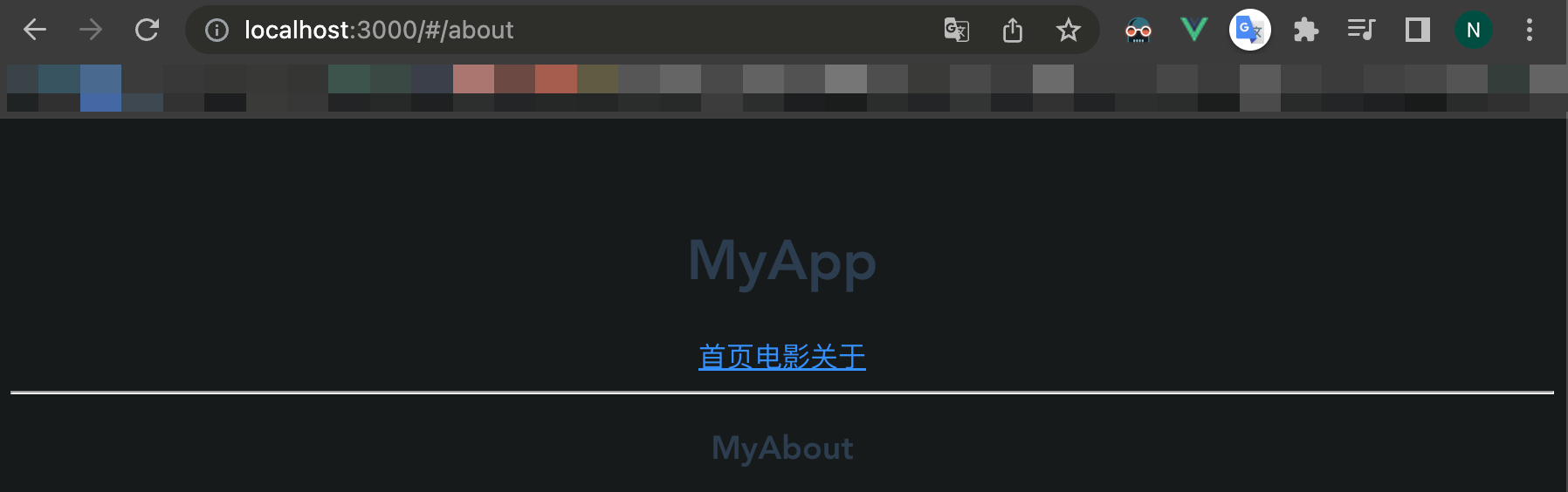
需求说明:
- my-tag 标签组件封装
(1) 双击显示输入框,输入框获取焦点
(2) 失去焦点,隐藏输入框
(3) 回显标签信息
(4) 内容修改,回车 → 修改标签信息
- my-table 表格组件封装
(1) 动态传递表格数据渲染
(2) 表头支持用户自定义
(3) 主体支持用户自定义
MyTag组件封装
封装内容:MyTag
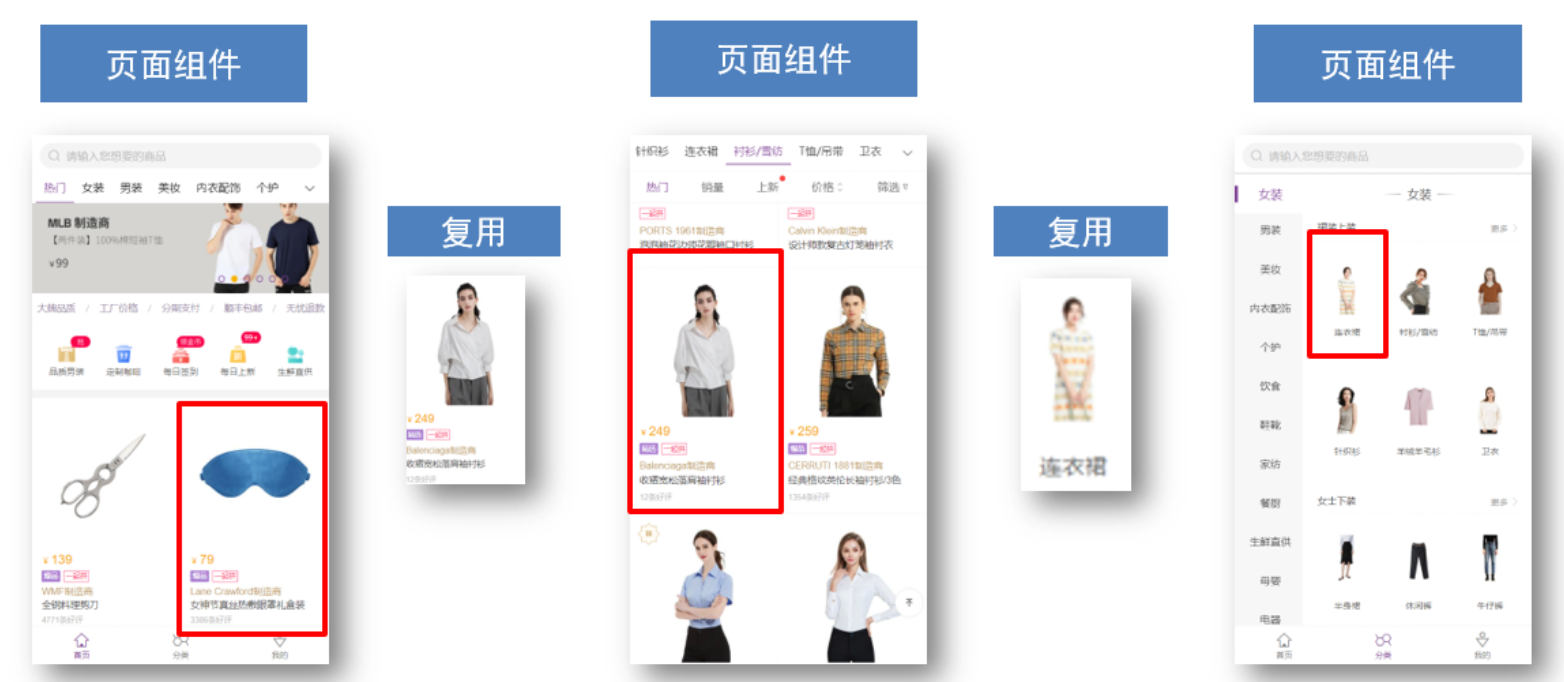
完成步骤:
(1) 双击显示输入框,输入框获取焦点
关键点:
1-显示输入框:v-if v-else @dbclick
2-自动聚焦: n e x t T i c k → nextTick→ nextTick→refs 获取dom 或者 自定义指令v-focus
(2) 失去焦点,隐藏输入框
关键点:
1-@blur=”isEdit = false”
-
Code:
App.vue
<template> <div class="table-case"> <table class="my-table"> <thead> <tr> <th>编号</th> <th>名称</th> <th>图片</th> <th width="100px">标签</th> </tr> </thead> <tbody> <tr> <td>1</td> <td>梨皮朱泥三绝清代小品壶经典款紫砂壶</td> <td> <img src="https://yanxuan-item.nosdn.127.net/f8c37ffa41ab1eb84bff499e1f6acfc7.jpg" /> </td> <td> <!-- 标签组件 --> <MyTag></MyTag> </td> </tr> </tbody> </table> </div> </template> <script> import MyTag from './components/MyTag.vue' export default { name: 'TableCase', components: { MyTag }, data() { return { goods: [ { id: 101, picture: 'https://yanxuan-item.nosdn.127.net/f8c37ffa41ab1eb84bff499e1f6acfc7.jpg', name: '梨皮朱泥三绝清代小品壶经典款紫砂壶', tag: '茶具', }, { id: 102, picture: 'https://yanxuan-item.nosdn.127.net/221317c85274a188174352474b859d7b.jpg', name: '全防水HABU旋钮牛皮户外徒步鞋山宁泰抗菌', tag: '男鞋', }, { id: 103, picture: 'https://yanxuan-item.nosdn.127.net/cd4b840751ef4f7505c85004f0bebcb5.png', name: '毛茸茸小熊出没,儿童羊羔绒背心73-90cm', tag: '儿童服饰', }, { id: 104, picture: 'https://yanxuan-item.nosdn.127.net/56eb25a38d7a630e76a608a9360eec6b.jpg', name: '基础百搭,儿童套头针织毛衣1-9岁', tag: '儿童服饰', }, ], } }, } </script> <style lang="less" scoped> .table-case { width: 1000px; margin: 50px auto; img { width: 100px; height: 100px; object-fit: contain; vertical-align: middle; } .my-table { width: 100%; border-spacing: 0; img { width: 100px; height: 100px; object-fit: contain; vertical-align: middle; } th { background: #f5f5f5; border-bottom: 2px solid #069; } td { border-bottom: 1px dashed #ccc; } td, th { text-align: center; padding: 10px; transition: all 0.5s; &.red { color: red; } } .none { height: 100px; line-height: 100px; color: #999; } } } </style>MyTag.vue
<template> <div class="my-tag"> <input v-if="isEdit" v-focus ref="inp" class="input" type="text" placeholder="输入标签" @blur="isEdit = false" /> <div @dblclick="handleClick" v-else class="text"> 茶具 </div> </div> </template> <script> export default { data() { return { isEdit: false } }, methods: { handleClick() { // 双击后,切换到显示状态 this.isEdit = true // 立刻获取焦点 (由于Vue是异步Dom更新,所以这里需要采用$nextTick()) // Plan1: $nextTick // this.$nextTick(() => { // this.$refs.inp.focus() // }) // Plan2: v-focus }, } } </script> <style lang="less" scoped> .my-tag { cursor: pointer; .input { appearance: none; outline: none; border: 1px solid #ccc; width: 100px; height: 40px; box-sizing: border-box; padding: 10px; color: #666; &::placeholder { color: #666; } } } </style>main.js
import Vue from 'vue' import App from './App.vue' Vue.config.productionTip = false // 全局注册指令 Vue.directive('focus', { inserted(el) { el.focus() } }) new Vue({ render: h => h(App), }).$mount('#app')
(3) 回显标签信息
关键点:
1-回显的标签
回显的标签信息是父组件传递过来的
v-model实现功能(简化代码) v-model ⇒ :value 和 @input
(4) 内容修改,回车 → 修改标签信息
关键点:
1-enter子传父
子传父,将回车时,输入框的内容提交给父组件更新
由于父组件是v-model,触发事件,需要触发 input 事件
2-拿到文本框中实时的值:
e.target 指触发事件的事件源
-
Code:
App.vue
<template> <div class="table-case"> <table class="my-table"> <thead> <tr> <th>编号</th> <th>名称</th> <th>图片</th> <th width="100px">标签</th> </tr> </thead> <tbody> <tr> <td>1</td> <td>梨皮朱泥三绝清代小品壶经典款紫砂壶</td> <td> <img src="https://yanxuan-item.nosdn.127.net/f8c37ffa41ab1eb84bff499e1f6acfc7.jpg" /> </td> <td> <!-- 标签组件 --> <MyTag v-model="tempText"></MyTag> </td> </tr> </tbody> </table> </div> </template> <script> import MyTag from './components/MyTag.vue' export default { name: 'TableCase', components: { MyTag }, data() { return { tempText: '紫砂壶', goods: [ { id: 101, picture: 'https://yanxuan-item.nosdn.127.net/f8c37ffa41ab1eb84bff499e1f6acfc7.jpg', name: '梨皮朱泥三绝清代小品壶经典款紫砂壶', tag: '茶具', }, { id: 102, picture: 'https://yanxuan-item.nosdn.127.net/221317c85274a188174352474b859d7b.jpg', name: '全防水HABU旋钮牛皮户外徒步鞋山宁泰抗菌', tag: '男鞋', }, { id: 103, picture: 'https://yanxuan-item.nosdn.127.net/cd4b840751ef4f7505c85004f0bebcb5.png', name: '毛茸茸小熊出没,儿童羊羔绒背心73-90cm', tag: '儿童服饰', }, { id: 104, picture: 'https://yanxuan-item.nosdn.127.net/56eb25a38d7a630e76a608a9360eec6b.jpg', name: '基础百搭,儿童套头针织毛衣1-9岁', tag: '儿童服饰', }, ], } }, } </script> <style lang="less" scoped> .table-case { width: 1000px; margin: 50px auto; img { width: 100px; height: 100px; object-fit: contain; vertical-align: middle; } .my-table { width: 100%; border-spacing: 0; img { width: 100px; height: 100px; object-fit: contain; vertical-align: middle; } th { background: #f5f5f5; border-bottom: 2px solid #069; } td { border-bottom: 1px dashed #ccc; } td, th { text-align: center; padding: 10px; transition: all 0.5s; &.red { color: red; } } .none { height: 100px; line-height: 100px; color: #999; } } } </style>MyTag.vue
<template> <div class="my-tag"> <input v-if="isEdit" v-focus ref="inp" class="input" type="text" :value="value" placeholder="输入标签" @blur="isEdit = false" @keyup.enter="handleEnter" /> <div @dblclick="handleClick" v-else class="text"> {{ value }} </div> </div> </template> <script> export default { props: { value: String, }, data() { return { isEdit: false } }, methods: { handleClick() { // 双击后,切换到显示状态 this.isEdit = true // 立刻获取焦点 (由于Vue是异步Dom更新,所以这里需要采用$nextTick()) // Plan1: $nextTick // this.$nextTick(() => { // this.$refs.inp.focus() // }) // Plan2: v-focus }, handleEnter(e) { // 1-enter子传父 // 子传父,将回车时,输入框的内容提交给父组件更新 // 由于父组件是v-model,触发事件,需要触发 input 事件 // 2-拿到文本框中实时的值: // e.target 指触发事件的事件源 if(e.target.value.trim() === ''){ alert('请输入内容!') return } this.$emit('input', e.target.value) this.isEdit = false }, } } </script> <style lang="less" scoped> .my-tag { cursor: pointer; .input { appearance: none; outline: none; border: 1px solid #ccc; width: 100px; height: 40px; box-sizing: border-box; padding: 10px; color: #666; &::placeholder { color: #666; } } } </style>
MyTable组件封装
(1) 动态传递表格数据渲染
(2) 表头支持用户自定义
(3) 主体支持用户自定义
关键:插槽(具名插槽、作用域插槽)
-
Code:
App.vue
<template> <div class="table-case"> <MyTable :data="goods"> <template #head> <th>编号</th> <th>名称</th> <th>图片</th> <th width="100px">标签</th> </template> <template #body="{ index, item }"> <td>{{ index }}</td> <td>{{ item.name }}</td> <td> <img :src=item.picture /> </td> <td> <!-- 标签组件 --> <MyTag v-model="item.tag"></MyTag> </td> </template> </MyTable> </div> </template> <script> // my-table 表格组件的封装 // 1.数据不能写死,动态传递表格渲染的数据 props // 2.结构不能写死 -多处结构自定义 【具名插槽】 // (1)表头支持自定义 // (2)主体支持自定义 import MyTag from './components/MyTag.vue' import MyTable from './components/MyTable.vue' export default { name: 'TableCase', components: { MyTag, MyTable }, data() { return { goods: [ { id: 101, picture: 'https://yanxuan-item.nosdn.127.net/f8c37ffa41ab1eb84bff499e1f6acfc7.jpg', name: '梨皮朱泥三绝清代小品壶经典款紫砂壶', tag: '茶具', }, { id: 102, picture: 'https://yanxuan-item.nosdn.127.net/221317c85274a188174352474b859d7b.jpg', name: '全防水HABU旋钮牛皮户外徒步鞋山宁泰抗菌', tag: '男鞋', }, { id: 103, picture: 'https://yanxuan-item.nosdn.127.net/cd4b840751ef4f7505c85004f0bebcb5.png', name: '毛茸茸小熊出没,儿童羊羔绒背心73-90cm', tag: '儿童服饰', }, { id: 104, picture: 'https://yanxuan-item.nosdn.127.net/56eb25a38d7a630e76a608a9360eec6b.jpg', name: '基础百搭,儿童套头针织毛衣1-9岁', tag: '儿童服饰', }, ], } }, } </script> <style lang="less" scoped> .table-case { width: 1000px; margin: 50px auto; img { width: 100px; height: 100px; object-fit: contain; vertical-align: middle; } } </style>MyTable.vue
<template> <table class="my-table"> <thead> <tr> <slot name="head"></slot> </tr> </thead> <tbody> <tr v-for="(item, index) in data" :key="item.id"> <!-- 使用作用域插槽 --> <slot name="body" :item="item" :index="index"></slot> </tr> </tbody> </table> </template> <script> export default { props: { data: { type: Array, required: true, } }, } </script> <style lang="less" scoped> .my-table { width: 100%; border-spacing: 0; img { width: 100px; height: 100px; object-fit: contain; vertical-align: middle; } th { background: #f5f5f5; border-bottom: 2px solid #069; } td { border-bottom: 1px dashed #ccc; } td, th { text-align: center; padding: 10px; transition: all 0.5s; &.red { color: red; } } .none { height: 100px; line-height: 100px; color: #999; } } </style>MyTag.vue同上
动态组件
- 什么是动态组件
动态组件指的是动态切换组件的显示与隐藏。vue 提供了一个内置的 组件,专门用来实现组件的动态渲染。
① 是组件的占位符
② 通过 is 属性动态指定要渲染的组件名称
③
- 如何实现动态组件渲染
示例代码如下:
data() {
return {
comName: 'MyHome' // 1.当前要渲染的组件的名称
}
},
<template>
<div>
<h1 class="mb-4">App 根组件</h1>
<!-- 点击按钮,动态切换组件的名称 -->
<button @click="comName = 'MyHome'">首页</button>
<button @click="comName = 'MyMovie'">电影</button>
<hr />
<!-- 2.用is来指定需要渲染的组件的名字 -->
<component :is="comName"></component>
</div>
</template>
注意:当我们切换组件时,之前组件会被销毁(所以之前的数据也会被清空)
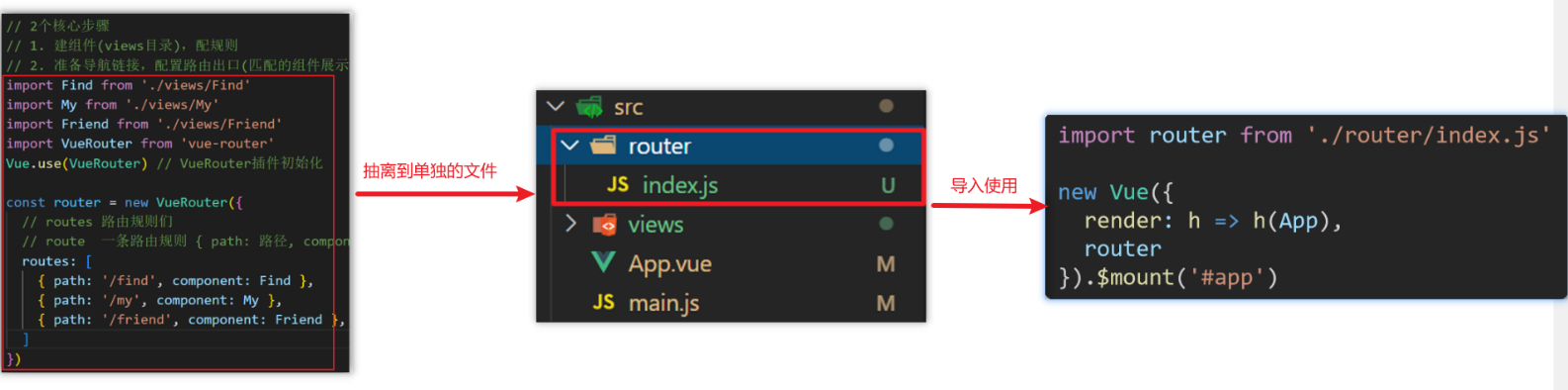
- 使用 keep-alive 保持状态
默认情况下,切换动态组件时无法保持组件的状态。此时可以使用 vue 内置的 组件保持动态组件的状态。
示例代码如下:
<keep-alive>
<component :is="comName"></component>
</keep-alive>